Convert, edit, and compress videos/audios in 1000+ formats with high quality.
Clipchamp: Your Go-To Tool for Easy Video Trimming
If you’re looking for a video trimming tool, Clipchamp is a good choice. This browser-based video editor offering quick trimming tools for social media creators, marketers, and casual users. If you want to learn more about Clipchamp and whether it can help you quickly complete the task of trimming videos, this post has you covered. From basic information to essential benefits and how to trim videos with Clipchamp. Read now to learn the details.
Guide List
A Brief Introduction to Clipchamp for Video Trimming 3 Essential Features for Trimming Videos in Clipchamp How to Quickly Trim Videos Online Using Clipchamp The Most Powerful Alternative to Clipchamp for Video TrimmingA Brief Introduction to Clipchamp for Video Trimming
As an online tool, Clipchamp simplifies its operations like cutting clips, splitting footage, and adjusting lengths without downloads—ideal for fast edits on Windows, Mac, or Chromebook. However, advanced users may find its feature set limited compared to desktop software.
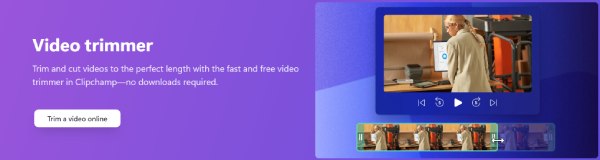
Clipchamp’s trimming tools focus on speed and simplicity. Upload videos up to 1080p, split clips into segments, and trim unwanted sections with drag-and-drop ease. While its free tier includes basic cuts and exports (with watermarks), upgrading unlocks HD exports, premium stock assets, and faster rendering.
3 Essential Features for Trimming Videos in Clipchamp
Clipchamp’s trimming toolkit balances simplicity with essential precision, making it ideal for quick cuts and social media prep. Beyond basic trimming, it offers several features, ensuring polished results whether editing casual clips or professional content. Here are its standout features:
1. Trim Long Videos
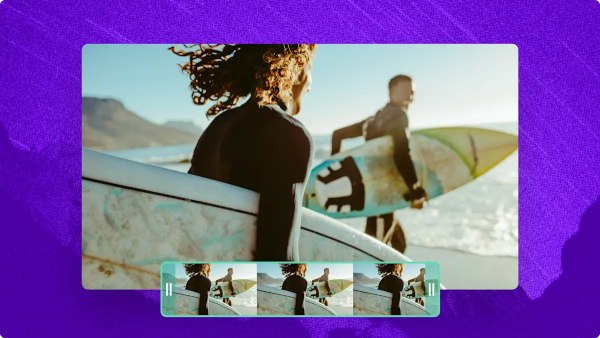
Clipchamp lets you cut video clips into short, impactful clips for platforms like TikTok, Reels, or YouTube Shorts. Trim footage to match platform-specific lengths (e.g., 15 seconds for TikTok) or convert segments into GIFs, ensuring your content fits audience attention spans and trends.
2. Cut Audio & Voiceovers
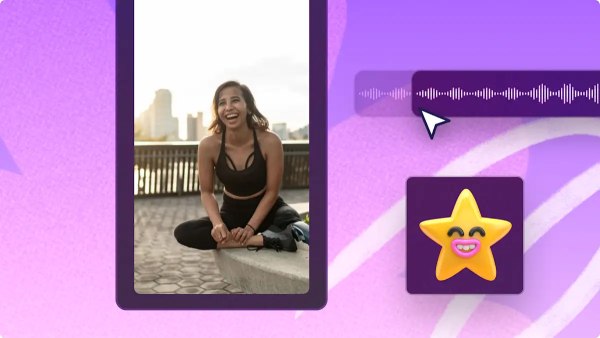
Edit audio independently by splitting it from video tracks. Trim audio file, background music, sound effects, or voiceovers to sync perfectly with visuals. Remove mistakes or awkward pauses from recordings, ensuring crisp, professional narration for tutorials, vlogs, or presentations.
3. Create Engaging Highlights
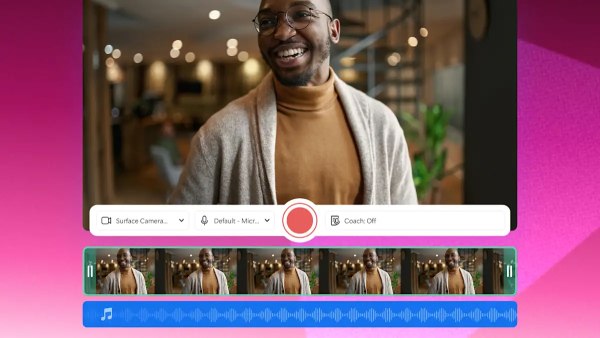
Combine trimmed clips, webcam footage, and voiceovers to craft polished tutorials, demos, or highlight reels. Merge multiple clips into a single video for Instagram Stories, YouTube trailers, or compilations, maintaining seamless transitions and pacing.
How to Quickly Trim Videos Online Using Clipchamp
Trimming videos online with Clipchamp requires no software downloads, making it accessible across Windows, Mac, or Chromebook. Designed for simplicity, its drag-and-drop interface ensures quick cuts for social media clips, tutorials, or casual edits. While lacking advanced timeline controls, Clipchamp’s straightforward process delivers results in minutes. Follow these steps:
Step 1Navigate to the official website of Clipchamp and click the "Create a new video" button to import your videos for trimming.
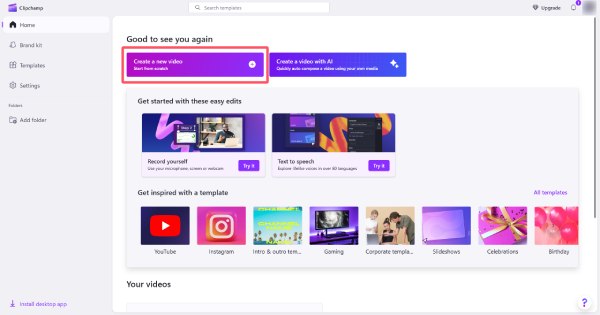
Step 2Drag and drop the video into the timeline. Drag the start point and the end point to trim the video in Clipchamp.
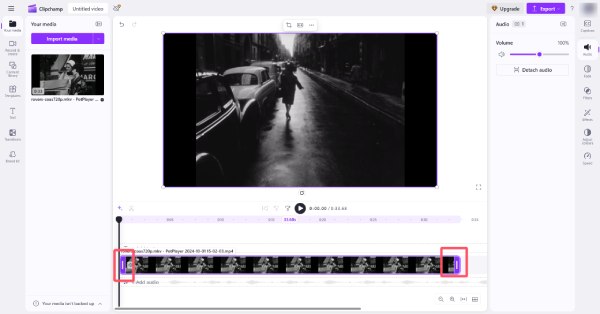
Step 3Finally, click the "Export" button to save the trimmed video on your device.
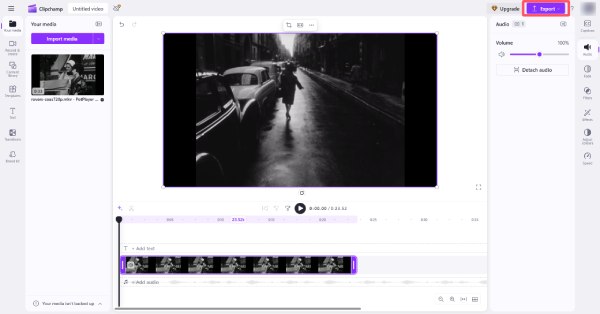
The Most Powerful Alternative to Clipchamp for Video Trimming
While Clipchamp excels at basic online trims, 4Easysoft Total Video Converter offers unparalleled precision and flexibility for professional-grade editing. Ideal for creators needing offline functionality, 4K/120fps trimming, and advanced controls, it eliminates Clipchamp’s limitations like watermarks, resolution caps, and dependency on internet connectivity.

Slice videos by the millisecond for seamless cuts and precise timelines.
Trim hundreds of clips simultaneously—ideal for content creators.
Trim and export 4K videos 3x faster than real-time with optimization.
Maintain the original video quality while trimming your video files.
100% Secure
100% Secure
Step 1Launch 4Easysoft Total Video Converter and click the "Add Files" button to import your video for trimming.

Step 2Click the "Cut" button. Click the "Set Start" button and the "Set End" button to trim the video precisely.
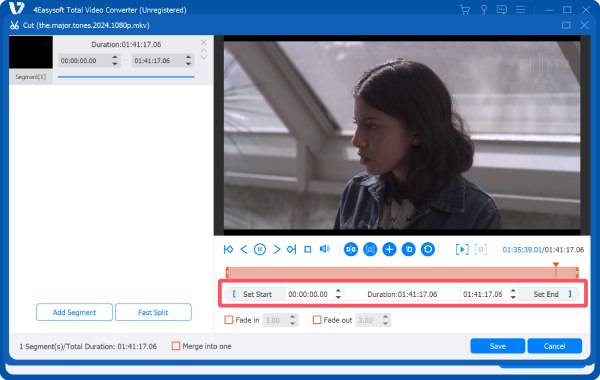
Step 3Finally, click the "Convert All" button to save the trimmed video on your computer.
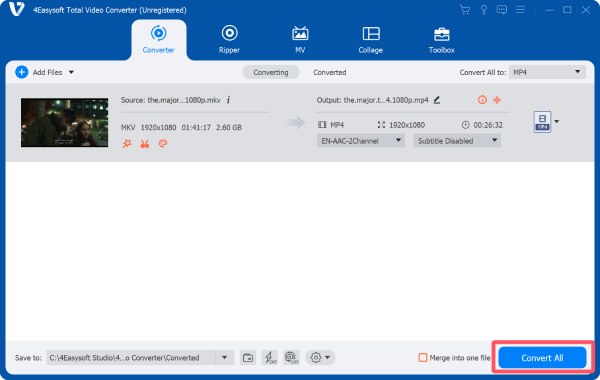
Conclusion
Clipchamp excels at quick online trims but struggles with watermarks and resolution caps. You may find it difficult to use it to complete some professional or heavy tasks. For creators prioritizing 4K precision, batch processing, and watermark-free exports, 4Easysoft Total Video Converter offers unmatched power. Elevate your workflow—download 4Easysoft for professional-grade trimming, speed, and flexibility today!
100% Secure
100% Secure



