Convert, edit, and compress videos/audios in 1000+ formats with high quality.
Unlock Creativity with DaVinci Resolve for Video Editing
When it comes to professional-grade video editing software, DaVinci Resolve stands out as a favorite among creators. Whether you're trimming clips, adjusting colors, adding effects, or producing cinematic projects, DaVinci Resolve offers an all-in-one solution for video post-production. From beginners to seasoned editors, this powerful tool helps bring creative ideas to life. In this post, you'll learn more about DaVinci Resolve, explore its key benefits.
Guide List
A Brief Introduction to DaVinci Resolve for Video Editing Advantages of DaVinci Resolve for Video Editing How to Edit Your Videos Using DaVinci Resolve The Best Alternative to DaVinci Resolve for Video EditingA Brief Introduction to DaVinci Resolve for Video Editing
DaVinci Resolve is a professional video editing software developed by Blackmagic Design, known for combining editing, color correction, visual effects, motion graphics, and audio post-production into a single application. Widely used in Hollywood and other high-end productions, DaVinci Resolve offers both a free version with robust features and a paid Studio version for advanced workflows.
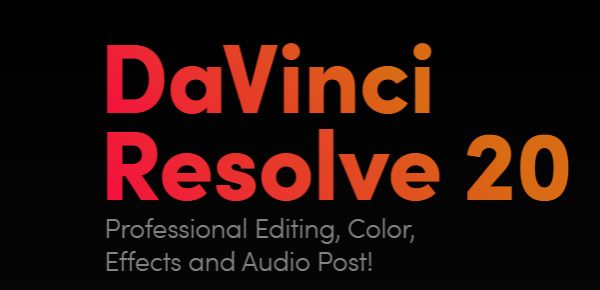
As a powerful tool, it supports 8K editing, real-time collaboration, and an intuitive interface suitable for both beginners and professionals. Whether you're working on YouTube videos or full-length films, DaVinci Resolve provides powerful tools that let you handle every stage of post-production seamlessly within one platform.
Advantages of DaVinci Resolve for Video Editing
Editing videos in DaVinci Resolve opens the door to a professional-grade workflow packed with creative possibilities. Whether you're refining footage, adding effects, or perfecting audio, Resolve offers an all-in-one solution. Before diving into the editing steps, it's helpful to understand how its powerful features work together seamlessly:
1. Multi User Collaboration
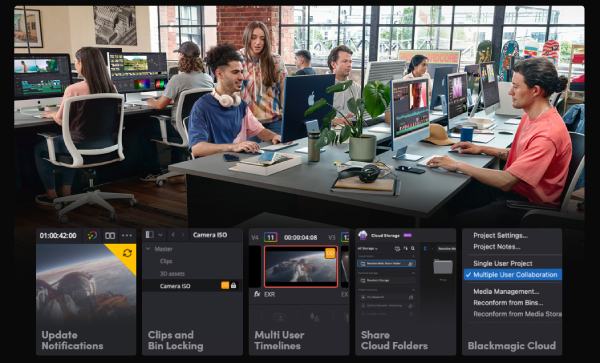
DaVinci Resolve supports real-time collaboration, allowing multiple users—editors, colorists, VFX artists, and audio engineers—to work simultaneously on the same project via Blackmagic Cloud. This eliminates the need for importing/exporting files and ensures a seamless, integrated workflow for remote or local teams.
2. Fusion for Visual Effects
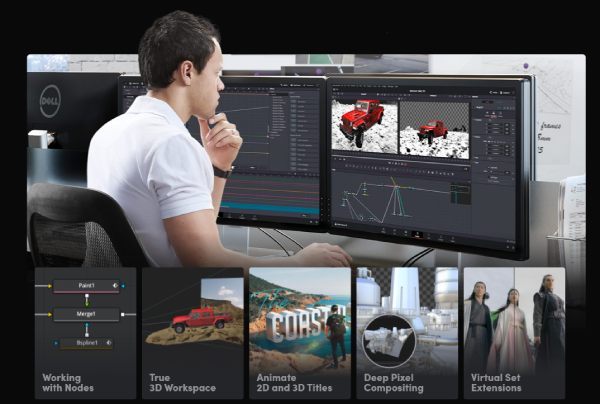
The Fusion page provides cinematic-quality visual effects and motion graphics using a node-based workflow. With hundreds of 2D and 3D tools, advanced keyframe editors, and tracking features, users can craft complex animations from 720p to 1080p and composites more intuitively than with traditional layer-based systems.
3. Fairlight Audio Tools
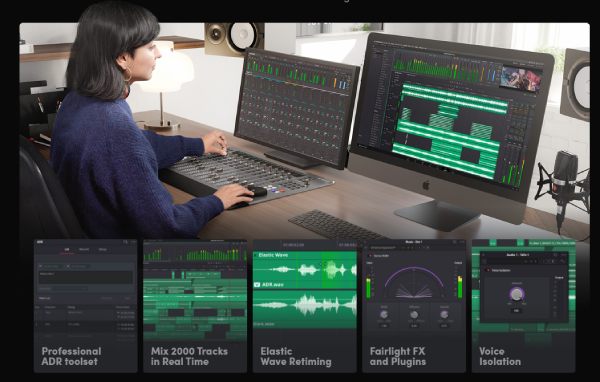
Fairlight transforms Resolve into a full-fledged audio post-production suite. It offers support for up to 2,000 tracks, real-time effects, ADR, Foley tools, and immersive audio formats. AI features like Voice Isolation and Music Remixer further enhance sound design for both simple and complex audio projects.
4. Industry-Leading Color Grading
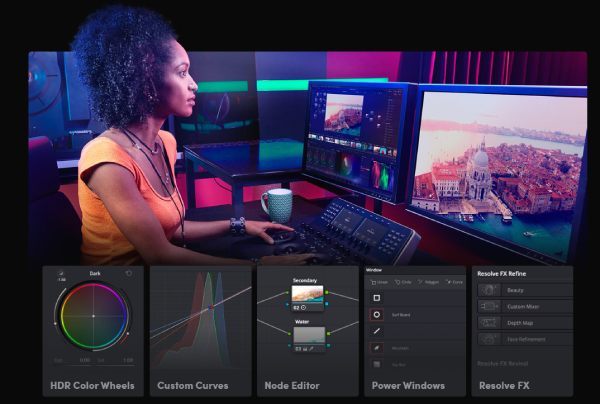
DaVinci Resolve’s color page is trusted in Hollywood for its advanced grading tools. Beginners benefit from intuitive sliders, while professionals can access features like PowerWindow, HDR grading, and detailed tracking tools to achieve precise and stunning color correction in any project, like 4K movies and so on.
How to Edit Your Videos Using DaVinci Resolve
However, the rich and powerful features make editing your video with DaVinci Resolve a relatively complex task. If you are still not sure how to use it to help you quickly complete the specified task, you can simply use DaVinci Resolve to edit your video by following the steps below:
Step 1Launch DaVinci Resolve on your device and click the "New Project" button under the "Project Manager" tab to create a new project.
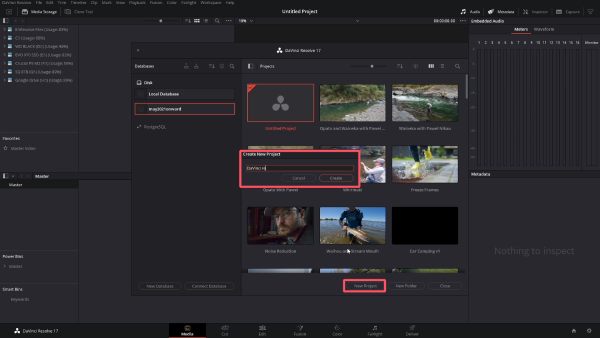
Step 2For simple video editing using DaVinci Resolve, click the "Toolbox" button to edit your video.
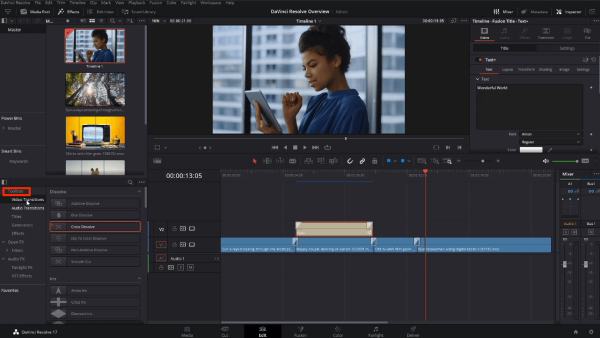
Step 3After finishing the video editing process, click the "Quick Export" button to save the project.
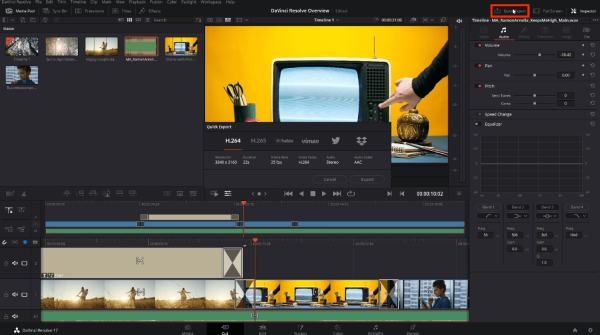
The Best Alternative to DaVinci Resolve for Video Editing
If DaVinci Resolve feels a bit overwhelming or too advanced for your needs, especially as a beginner, 4Easysoft Total Video Converter is the ideal alternative. This versatile software is designed with simplicity in mind while still offering powerful editing capabilities. Even without professional experience, you can effortlessly trim, crop, rotate, add filters, adjust effects, and merge clips using an intuitive interface.

What sets 4Easysoft Total Video Converter apart is its ability to convert and edit videos simultaneously. It supports a wide range of video formats, enabling smooth compatibility with any platform or device. Plus, it includes batch processing, hardware acceleration, making your workflow faster and more efficient. Whether you're creating content for YouTube or simply making a tutorial video, this tool makes professional-level editing accessible to everyone.

Complete advanced video editing with simple operation.
Very reliable for both novices and professionals.
Support exporting your videos in up to 600 formats.
Does not affect originality after editing your video.
100% Secure
100% Secure
Step 1Launch 4Easysoft Total Video Converter and click the "Add Files" button to import your videos for editing.

Step 2Click the "Edit" button. Then, you can edit your videos by viewing different tabs.
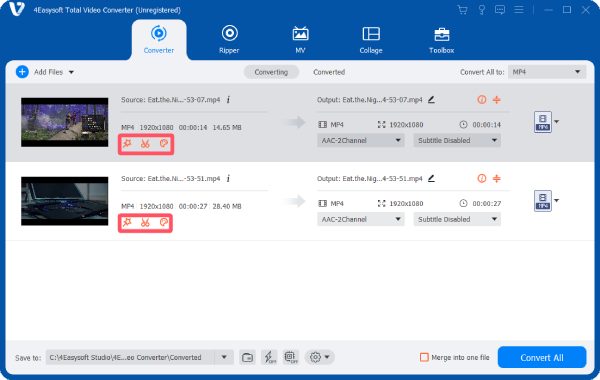
Step 3Finally, click the "Convert All" button to save the edited video on your device.
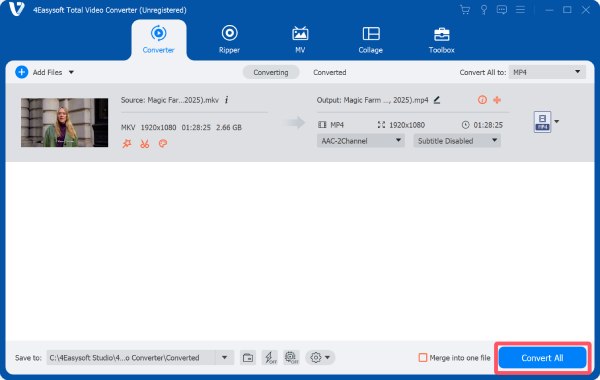
Conclusion
DaVinci Resolve is a powerful and professional video editing software packed with advanced features for collaboration, effects, audio, and color grading. However, if you're looking for a more beginner-friendly option, 4Easysoft Total Video Converter offers a simpler way to achieve high-quality results. Download it right now to best fit your needs and start editing with confidence today.
100% Secure
100% Secure



