Convert, edit, and compress videos/audios in 1000+ formats with high quality.
[Solved] How Can I Merge Long Videos Without Losing Quality?
Merging long videos can be challenging, especially when you're trying to maintain high quality and perfect synchronization. Whether you're stitching together travel clips, event footage, or multiple parts of a project, doing it right ensures a smooth viewing experience. This post will walk you through essential preparations, the best tools to use, and simple step-by-step guides. Now, read and learn how to merge long videos effortlessly.
Guide List
Preparations Before Merging Long Videos The Most Powerful Tool to Merge Long Videos How to Merge Videos Using Adobe Premiere Pro The Online Tool to Merge Long Videos for FreePreparations Before Merging Long Videos
Before diving into the merging process, it’s essential to get your files and workflow ready. Proper preparation ensures a smoother editing experience and better final results. Here are four key steps to take:
1. Organize Video Clips
Arrange your videos in the correct order and place them in one folder. Consistent file naming (e.g., clip1, clip2) can save you time during merging.
2. Check Video Formats
Ensure all video files share the same format, resolution, and frame rate. Mismatched files may cause playback issues or require extra conversion.
3. Trim Unwanted Sections
Pre-trimming long clips helps reduce file size and streamlines the merging process. This also prevents redundant or unnecessary content in the final video.
4. Back Up Your Files
Always keep a copy of the original files. If something goes wrong during editing or exporting, you’ll have a safe version to fall back on.
The Most Powerful Tool to Merge Long Videos
When it comes to merging long videos without quality loss or lag, 4Easysoft Total Video Converter stands out as one of the best tools available. This powerful software offers a smooth and efficient way to combine multiple video clips, regardless of their length or format. Whether you’re a beginner or an experienced editor, its intuitive interface makes the merging process easy.

With support for a wide range of formats, you don’t have to worry about compatibility. It also allows you to preview, trim, and rearrange clips before merging them. Most importantly, it is designed to retain the original video quality—even for long clips—so you won’t experience any pixelation or sync issues. This makes it a reliable all-in-one solution not just for merging to make a video longer, but also for polishing your video projects professionally.

Merge multiple long videos at once in one-click.
No loss in video quality while merging long videos.
Support outputting videos in any file format you want.
Edit the merged videos before saving them.
100% Secure
100% Secure
Step 1Launch 4Easysoft Total Video Converter and click the "Add Files" button to import long videos for merging.

Step 2Before merging these long videos, you can click either the "Edit" button and the "Cut" button to edit them.

Step 3Before converting them, click the "Merge into one file" button. Finally, click the "Convert All" button to merge long videos.
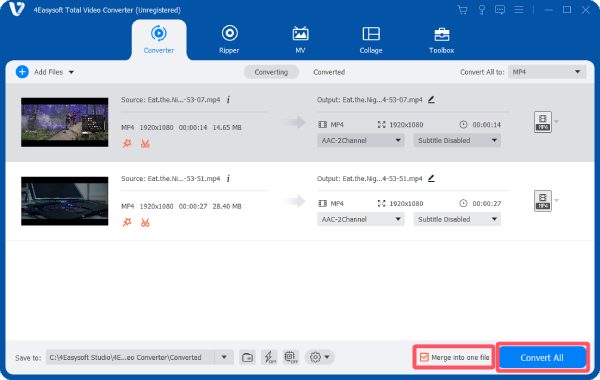
How to Merge Videos Using Adobe Premiere Pro
If you're looking for a professional and creative way to merge videos, Adobe Premiere Pro is a trust-worthy choice. Designed with professional video-working process in mind, this tool is perfect for those who want to combine clips for social media, presentations, or personal projects, as it support many advanced features like slow-motion effects in Adobe Premiere Pro. You can follow the steps below to learn how to use Adobe Premiere Pro to merge your long videos effortlessly.
Step 1Launch Adobe Premiere Pro and click the "Import" button under the "File" tab to import long videos for merging.
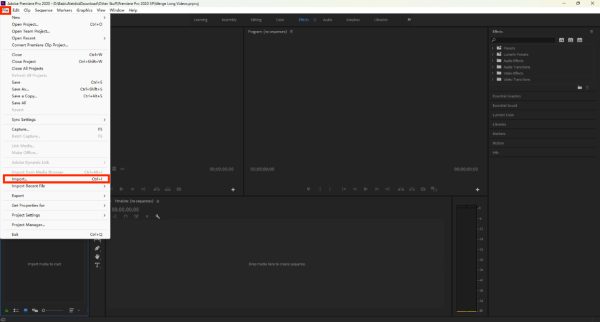
Step 2Drag long videos imported to the timeline. Right-click the selected clips and then click the "Nest..." button.
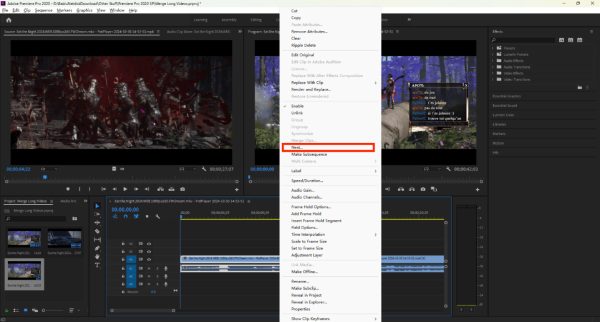
Step 3When the color of the selected clip turns green, it means that the long videos are now merged successfully.
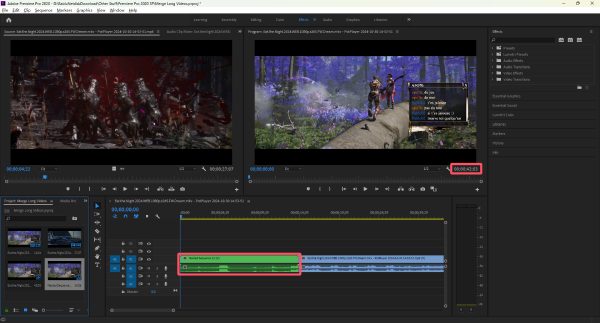
The Online Tool to Merge Long Videos for Free
If you’re searching for a straightforward way to merge long videos without installing software, 123 Video Merger is a reliable online solution. This free tool supports various video formats and lets you upload and combine clips directly from your browser. It's ideal for users who want to quickly stitch together videos without worrying about technical complexities.
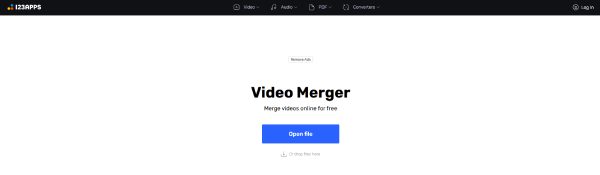
123 Video Merger allows you to arrange the order of your clips, preview the final output, and merge them into one cohesive file—all in just a few clicks. While it’s not as feature-rich as desktop editors, it’s more than sufficient for basic merging tasks. Whether you're working on a vlog, tutorial, or event footage, this tool makes the merging process easy and accessible.
Step 1Navigate to the official website of 123 Video Merger and click the "Open file" button to import long videos for merging.
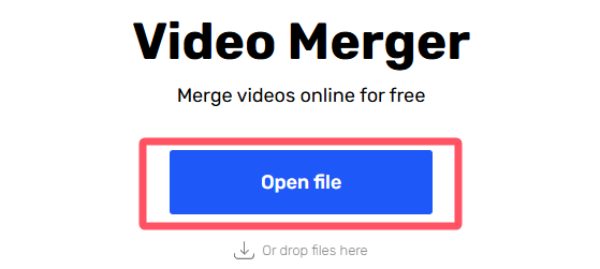
Step 2Once your long videos are imported, a new pop-up window will appear. Preview to check if they’re merged properly.
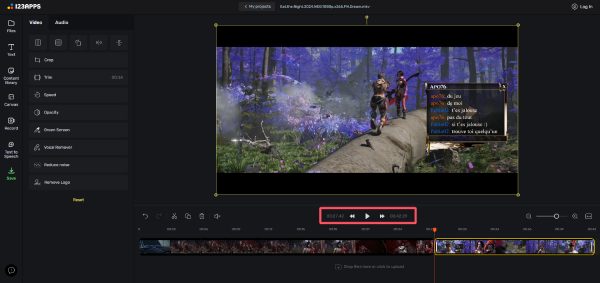
Step 3Click the "Save" button to adjust the output format. Finally, click the "Export" button to save the merged video.
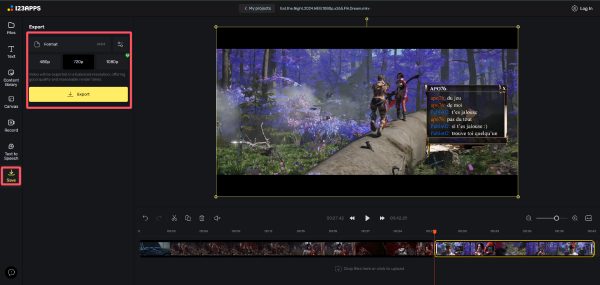
Conclusion
Merging long videos doesn’t have to be a complicated task. With the right tools and a few simple steps, you can create seamless, high-quality videos from multiple clips. Although there are many ways to merge long videos quickly, you may want the most powerful and simplest method. Among them, 4Easysoft Total Video Converter is the best choice. If you need it, download it now and try it for free.
100% Secure
100% Secure



