Record video, audio, gameplay, and webcam to record precious moments easily.
How to Capture Roblox Screenshots without Quality Loss
Want to share a gameplay highlight with your friends but don't know how to take a screenshot on Roblox? Or don't know how to find it after taking a Roblox screenshot? This article will introduce you to 5 comprehensive and effective ways to quickly take a screenshot of Roblox with high-definition images and precise details. And it comes with a step-by-step guide.
Guide List
Take a Roblox Screenshot with Official Ways The Best Tool to Take a Roblox Screenshot with High Quality Use Windows Built-in Method to take a Roblox Screenshot Capture a Roblox Screenshot with Mac Screenshot Shortcut How to Take Roblox Screenshots on Android/iPhoneTake a Roblox Screenshot with Official Ways
Roblox itself has a way to take game screenshots. It's easy to share screenshots of the game with friends on Roblox. However, it requires multiple clicks and only with the PNG output format. And you can't choose the area you want to capture. There are no shortcuts for you to take every highlight moment in time. Moreover, some games may not support capturing highlights with Roblox's official screenshot. See the detailed steps for this official way.
Step: Launch your Roblox and click the "Roblox" button in the top left corner. Click "Record" in the top right corner of the following menu. Finally, click "Take a Screenshot" to get your Roblox screenshot.
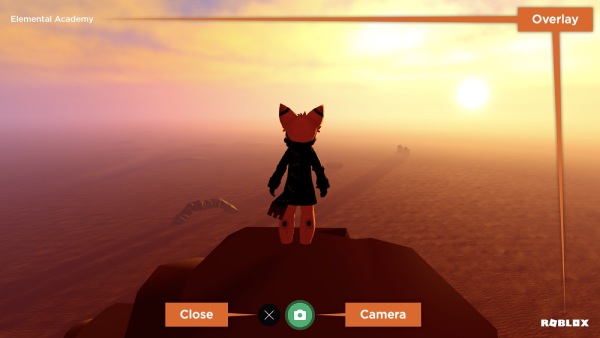
The Best Tool to Take a Roblox Screenshot with High Quality
4Easysoft Screen Recorder is a more flexible and efficient option for capturing screenshots of Roblox games. It allows you to crop and rotate your Roblox screenshots and customize shortcuts. 4Easysoft Screen Recorder can help you convert to all popular and easy-to-distribute image formats like JPG.

Customized screenshot shortcuts quickly capture amazing moments.
Support converting screenshots to multiple image formats, such as JPG.
Built-in editing tools to crop or add personalized doodles at any time.
HD picture quality can capture your detailed gameplay operations.
100% Secure
100% Secure
Step 1Open your 4Easysoft Screen Recorder and click "Screen Capture". You can also choose a recording type in the top right corner, like a scrolling screenshot.
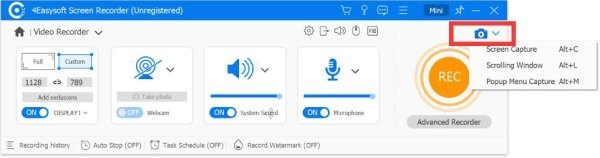
You can set the hotkeys in "Settings" and then find "Hotkeys" at the center of the interface.
Step 2Click "Settings" and find "Output Settings" to choose the desired format and storage place. You can also adjust the output quality, such as frame rate or channels.
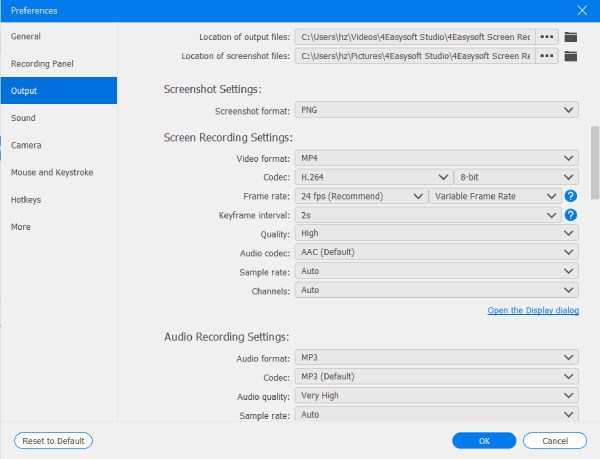
Step 3When your mouse turns to a cross, you can capture the desired Roblox screenshot. Then, a toolbox will appear to add text, arrows, etc. When editing is done, click "Save" to download the screenshot.
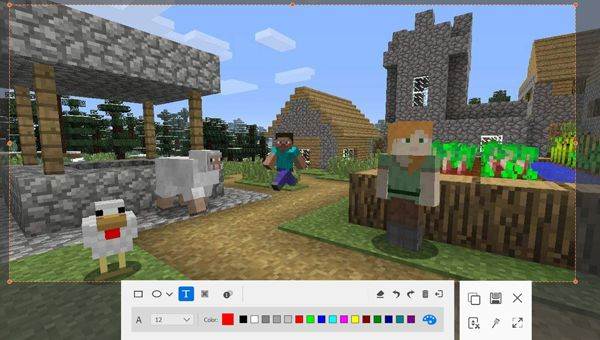
Use Windows Built-in Method to take a Roblox Screenshot
How to Print Screen of Roblox Gameplay on Windows
You can use the print screen button on the keyboard to capture the whole screen of your Roblox game. It’s usually at the top right corner, named "PrtScn". But you should note that the Print Screen may not working on your Windows sometimes.
Step: Only press it or press it with "Win"; you will get the Roblox screenshot. In the former case, you need to paste it before saving it, while in the latter case, it will be automatically saved to "Pictures" and "Screenshots" on the C-drive.

Use Snipping Tool to Capture Roblox Screenshots on Windows 11/10
Another way is a built-in tool called Snipping Tool. You can find it at the bottom of your computer in the search bar. It also can set countdown screenshots with many screenshot types. It supports tools like brush, highlight, eraser, etc., and supports drawing directly on the screenshot.
Step 1Press "Ctrl + Shift + S" simultaneously, then choose the screenshot type in the top menu.
Step 2Click "New" to start your Roblox screenshot. Then, the screenshot will be stored on your clipboard. Press "Ctrl + V" to paste it.
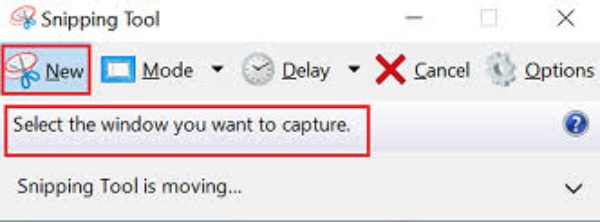
Step 3If you need to edit, Tap the notification in the bottom right corner of the screen to enter the editing page.

Capture a Roblox Screenshot with Mac Screenshot Shortcut
Shortcuts on Mac
For the portion of the screen, you can press "CMD + Shift + 4" Mac screenshot shortcuts. These Roblox screenshots will be saved to your desktop.

For a whole screen, press "CMD + Shift + 3" and it will be saved to the desktop by default.
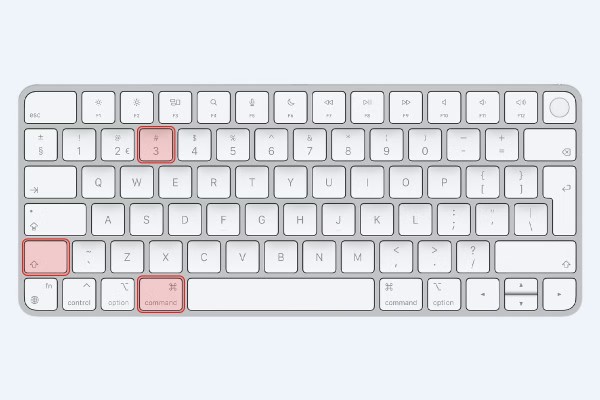
Use Mac built-in snipping tool
Mac also has a snipping tool; you can press "CMD + Shift + 5" to use it. It can set the screenshot type and storage path. It also has some editing functions, like labelling; you can edit it by clicking on the Roblox screenshot while it is being previewed.
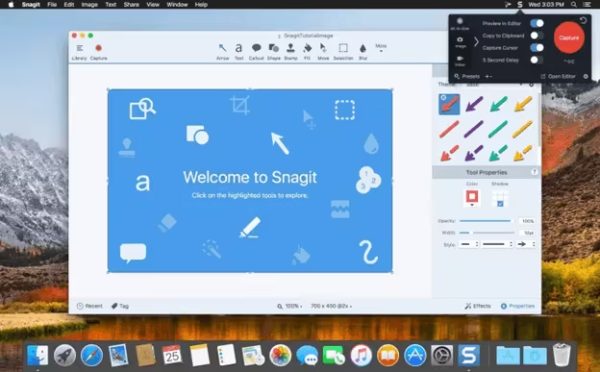
How to Take Roblox Screenshots on Android/iPhone
Take Roblox Screenshots on Android:
Android has a handy screenshot method to capture your game live anytime. However, these Roblox gameplay screenshots are limited by the device, allowing only full-screen capture with a fixed resolution. Android 10 or above usually supports gesture screenshots. You can check this in "Settings" and "Gestures". On Samsung devices, you can find it in "Advanced Settings" and "Motions and Gestures".
Step: Start the Roblox game you want first; press and hold your phone's power and volume down buttons simultaneously to get a Roblox screenshot of your game.
To take a scrolling screenshot, you need Android 12 or above. After taking a normal screenshot, tap "Capture More" at the bottom to capture more content.
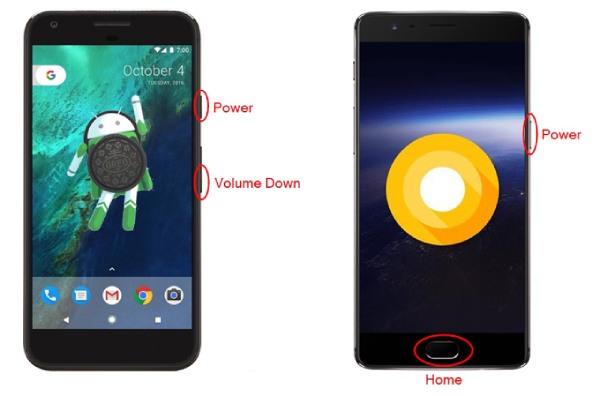
Take Roblox screenshots on iOS:
Two methods exist for taking high-quality Roblox screenshots on iOS while preserving more detail. However, this method only allows you to take full-screen screenshots, and the format is even more limited to only PNG.
Step 1If your iPhone has a home button, you can simultaneously press "Home" and the power button to get Roblox screenshots.
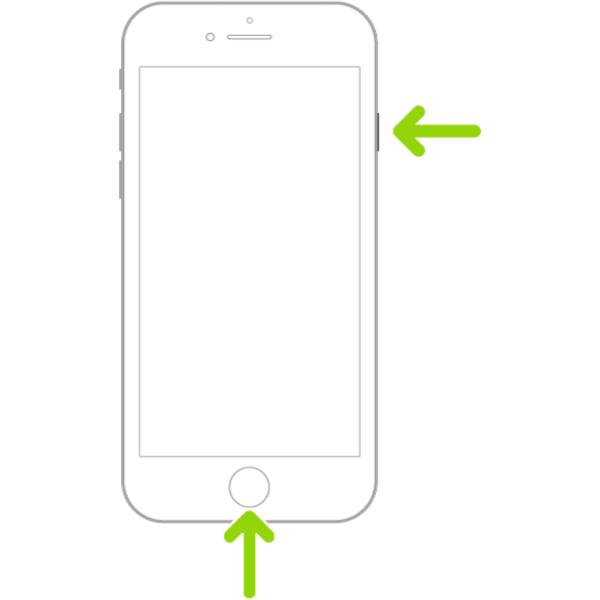
Step 2When your iPhone has no home button, you can simultaneously press the volume down and power buttons to take a Roblox screenshot. You can find your screenshots in the "Picture" app.
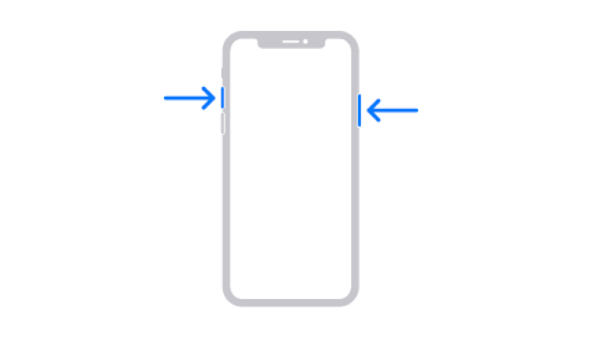
Conclusion
With these methods, you can take screenshots of the highlights on Roblox on any device. The shortcuts that come with the system are the most convenient, and the Roblox method is the easiest to share within the platform. If you need more editing features, you can use 4Easysoft Screen Recorder to take HD screenshots regardless of your device or system. Its versatility and usefulness will surely surprise you.
100% Secure
100% Secure



