Record video, audio, gameplay, and webcam to record precious moments easily.
Exploring the Solutions to Recording Mouse Movement Tracks
Simply recording your screen may not be enough - capturing mouse movements can make your content clearer and more engaging. Highlighting the cursor, adding click effects, and showing mouse trails can help guide viewers through complex steps more effectively. However, not all screen recording tools support mouse movements tracking. Fortunately, there are screen recording tools that allow you to capture every mouse movement smoothly.
Do All Tools Record Mouse Movements?
When making a tutorial, presentation, or gameplay video, capturing mouse movements is essential to effectively guide your audience. However, not all screen recording tools support recording mouse movements by default. Some basic recorders only capture the screen content without tracking the cursor, which makes it difficult for viewers to follow.
Many professional screen recorders offer mouse movement tracking features, such as highlighting the cursor, adding click effects, and even customizing mouse trails. These features help emphasize the actions on the screen and make them easier for viewers to see. However, free or built-in recorders, such as the default screen recorders on Windows or macOS, may lack these advanced features.
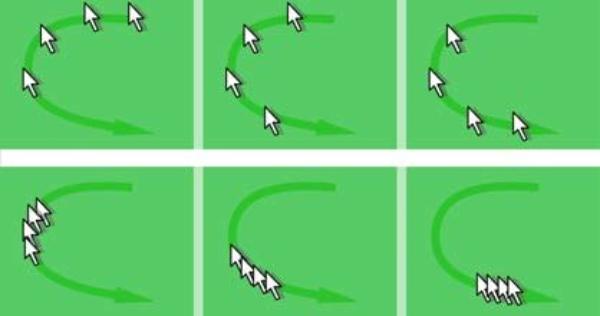
To ensure that your recordings are clear and engaging, it is crucial to choose a proper tool. This is especially useful for software demonstrations, step-by-step guides, and online courses that require clear visual guidance. In the next section, this post will introduce you to some of the best tools for recording mouse movements on Windows and Mac, including options for advanced mouse tracking effects for professional-looking recordings.
The Best Tools for Recording Mouse Movements
When making tutorial videos, software demos, or gameplay recordings, capturing mouse movements is essential for guiding your audience. To help you find the right tool for different usage scenarios, here's a list of the best mouse movement recorders for Windows and Mac. Whether you're a content creator, educator, or gamer, these options will enhance your videos effortlessly. Here are five of the best tools to record mouse movements on Windows and Mac:
1. 4Easysoft Screen Recorder (Windows & Mac)
As a powerful screen recording tool, 4Easysoft Screen Recorder provides customizable mouse cursor effects including highlights, click animations and trails. With customizable parameters for mouse movements, you can use it easily as an ideal mouse movement recorder for tutorials, presentations and software demonstrations.

Offer customizable cursor effects for viewers to see clearly.
Support screen recording with audio, webcam, and annotations.
Provide a user-friendly interface with high-quality output.
Keep the original video quality while recording mouse movements.
100% Secure
100% Secure
To record mouse movements using 4Easysoft Screen Recorder, you can follow the steps below:
Step 1Launch 4Easysoft Screen Recorder, click to choose the recording mode according to your recording scenarios.

Step 2Click the "Record setting" button. Under the "Mouse and Keystroke" tab, click the "Record mouse click" and "Record mouse area" button.
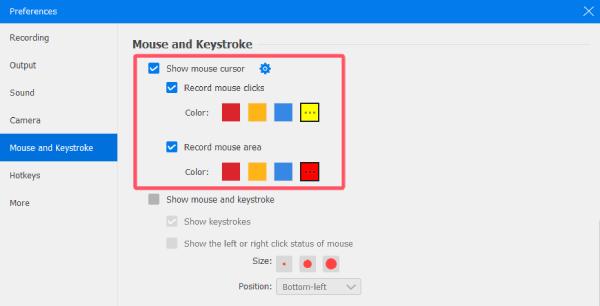
Step 3Now, click the "Record" button to start recording the screen with mouse movements shown clearly.

2. OBS Studio (Windows, Mac and Linux)
A free, open-source recording tool that allows users to capture mouse movements while streaming or recording, with customizable settings for better visibility. The biggest advantage of OBS Studio is its compatibility, which means that it can work almost anywhere, no matter if you’re using Windows, Mac or Linux.
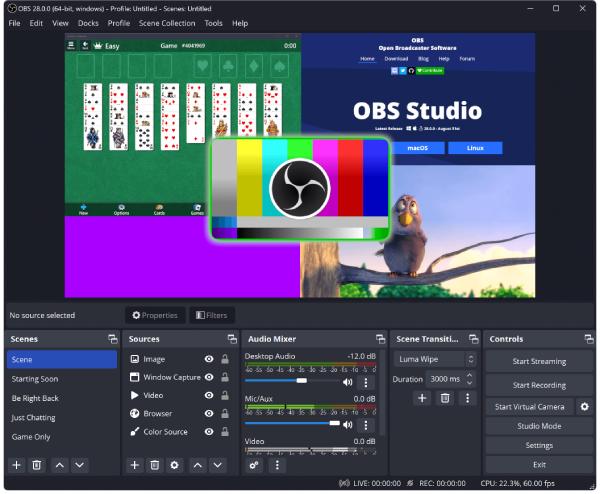
- Pros
- Free and open source, making it accessible to all users.
- Support customizable mouse cursor effects with plugins.
- Cons
- Steep learning curve for beginners due to complex settings.
- Lack built-in cursor effects, requiring third-party plugins.
3. Camtasia (Windows & Mac)
A professional screen recording and video editing software with advanced mouse cursor effects such as magnification, highlighting and animated click indicators.
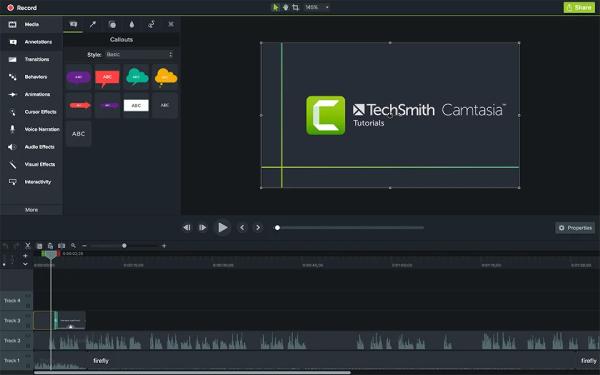
- Pros
- Comprehensive editing tools for professional-quality recordings.
- Built-in cursor effects to highlight mouse movements easily.
- Cons
- Expensive compared to other recording tools.
- High system requirements, which may slow down older computers.
4. Bandicam (Windows)
A lightweight screen recorder that supports mouse click effects and highlights. As is known to all, Bandicam has always been beloved by players who record 4K games. Bandicam makes it a great choice for tutorial videos and gameplay recordings, as it consumes very little runtime memory while recording gameplay.
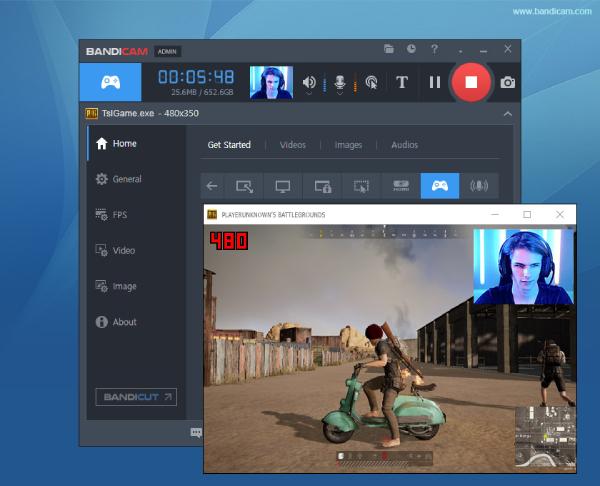
- Pros
- Work perfectly while recording mouse movements within the gameplay.
- Real-time mouse effects to highlight clicks and movements.
- Cons
- Free version has a watermark, requiring purchase for full access.
- Limited editing features, needing external software for advanced edits.
5. ScreenFlow (Mac)
If you’re a macOS user, ScreenFlow could be a decent choice. It’s a high-quality screen recording and editing software that allows users to enhance mouse visibility, add cursor zoom effects, and emphasize clicks to increase engagement.
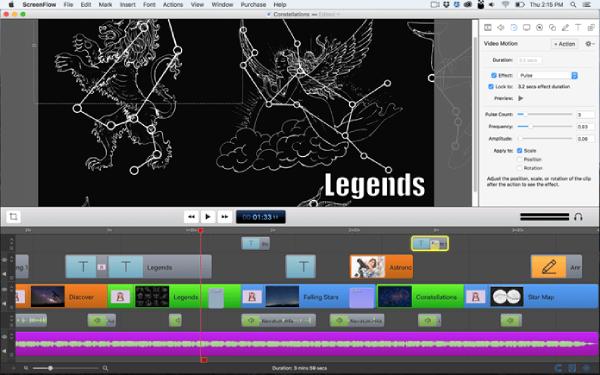
- Pros
- Smooth mouse movement recording with customizable effects.
- Highly compatible with macOS because of the optimization.
- Cons
- Mac-only software, not available for Windows users.
- Expensive compared to competitors, making it less budget-friendly.
Conclusion
Recording mouse movements is essential for creating engaging tutorials, software demos, and gaming videos. The various tools mentioned in this post offer unique features for different scenarios, helping you capture smooth and precise cursor movements. Whether you are a content creator, educator, or gamer, 4Easysoft Screen Recorder may be the best tool for you with a mouse recorder to ensure clarity and professionalism in your videos.
100% Secure
100% Secure


