Convert, edit, and compress videos/audios in 1000+ formats with high quality.
How to Reduce Shaky Videos: Tips for Smooth Visual Effects
Knowing how to reduce video shaking can really help a lot, as shaky videos can ruin even the most compelling footage, making it hard for viewers to stay engaged or enjoy the content. Luckily, reducing video shake isn’t as difficult as it once was. With the right techniques, you can dramatically improve video quality. In this guide, you’ll learn practical tips for preventing video shake during recording and explore powerful tools for reducing shaking after the fact.
Guide List
Tips for Reducing Video Shaking While Shooting The Most Effective Way to Reduce Video Shaking An Online Tool to Reduce Video Shaking QuicklyTips for Reducing Video Shaking While Shooting
While post-production tools can help stabilize footage, the best way to reduce video shaking is to prevent it during shooting. Start by maintaining a firm and steady grip on your camera or smartphone. Using both hands and keeping your elbows close to your body can minimize unnecessary movement. For even better stability, consider using a tripod, gimbal, or handheld stabilizer—especially when shooting long takes or moving shots.

Another effective technique is to use your body as a natural stabilizer. Slightly bending your knees and moving smoothly can help absorb motion and reduce shake. If you’re walking while filming, try the "ninja walk" by stepping heel to toe slowly and evenly.

Modern cameras and smartphones often come with built-in optical or electronic image stabilization. Make sure to enable these features when available, as they can automatically correct for minor shakes, especially for those who want to make vlog videos. Additionally, avoid using zoom while moving, as this can exaggerate any instability in the shot.
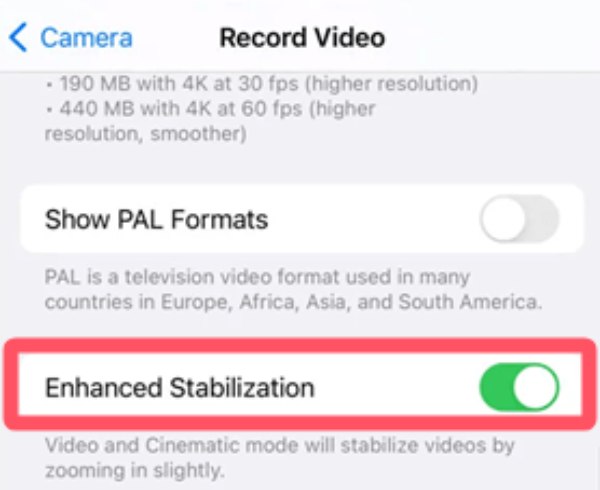
Planning your shots ahead of time and taking your time while filming will also result in steadier, more professional-looking videos. By following these simple tips, you’ll reduce video shaking significantly—even before you hit the editing phase.
The Most Effective Way to Reduce Video Shaking
If you're dealing with shaky footage that can't be fixed during filming, the most effective solution is to use a powerful video stabilization tool. 4Easysoft Total Video Converter offers an intuitive and reliable way to reduce video shake without the need for advanced editing skills. This all-in-one video editor comes with a built-in stabilization feature that helps smooth out shaky clips and improve overall visual quality.

4easy-total-video-converter.jpgIn just a few clicks, you can import your video, apply stabilization effects, preview the results, and export a polished version of your footage. Whether you're working with smartphone videos or footage from a DSLR camera, this video editor for low-end PC supports a wide range of formats and resolutions.

Effectively reduce the shaking of your video.
Edit to optimize the visual effects of your video.
Support saving your videos in multiple formats.
Preview to see how your video look before saving.
100% Secure
100% Secure
Step 1Launch 4Easysoft Total Video Converter and click the "Toolbox" button. Click the "Video Enhancer" button.
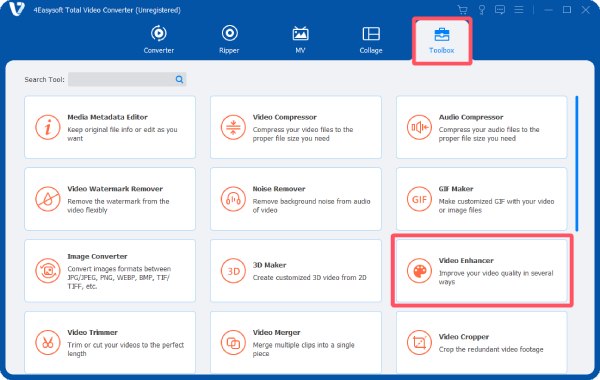
Step 2Click the "Add Files" button to import your shaky videos for stabilizing it.
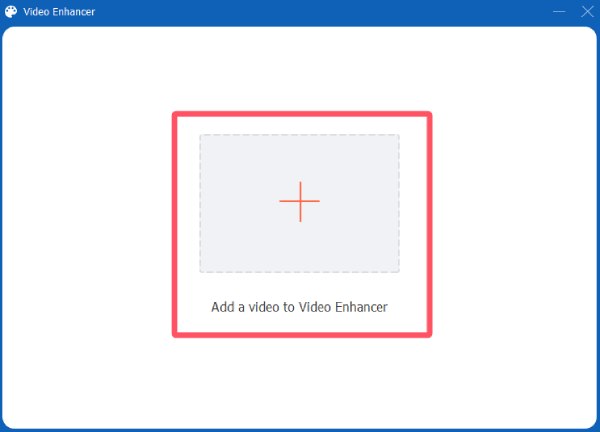
Step 3Under the "Video Enhancer" tab, click the "Reduce Video Shaking" button. Finally, click the "Enhance" button.
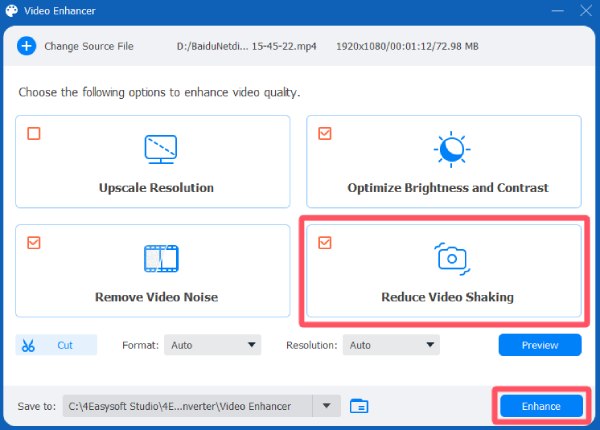
An Online Tool to Reduce Video Shaking Quickly
If you don't like downloading software and need to quickly fix a shaky video, 123 Online Video Stabilizer is a handy web-based tool, known well for cutting video clips. This free and easy-to-use platform allows you to upload shaky footage directly from your computer or device and apply stabilization effects in just a few simple steps.
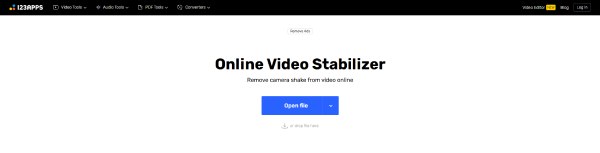
Designed with a beginner-friendly interface, 123 Online Video Stabilizer doesn't require any prior video editing experience. Once your video is uploaded, the tool automatically analyzes the shakes and applies stabilization adjustments. While not offering as many advanced features as desktop software, it's a quick and easy-to-use solution for reducing video shakes.
Step 1Navigate to the official website of 123 Online Video Stabilizer and click the "Open File" button to upload your shaky video file.
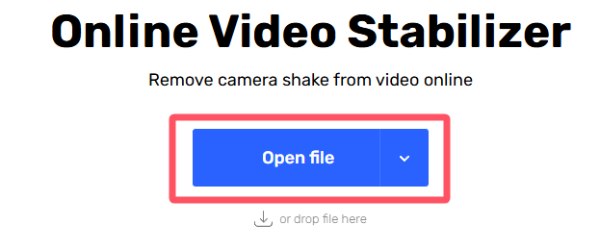
Step 2Click the "Stabilize" button to reduce video shaking automatically.
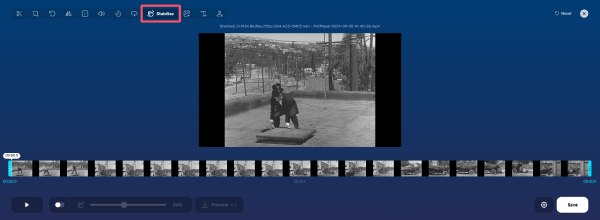
Step 3When the process is done, click the "Save" button to save your stabilized video file.
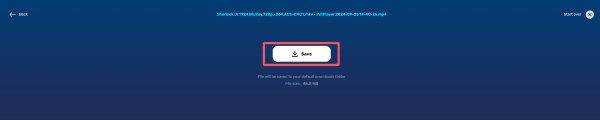
Conclusion
Reducing video shaking is essential for delivering a professional-looking and smooth viewing experience. Whether you're shooting videos with your phone or editing them post-production, there are effective methods available to stabilize your footage. Among different methods to reduce video shaking, 4Easysoft Total Video Converter can help you create visually stable and high-quality videos.
100% Secure
100% Secure



