Convert, edit, and compress videos/audios in 1000+ formats with high quality.
Comprehensive and Detailed Guidelines for Adding SRT Files to MP4
When you download online movies with SRT subtitle files in the same folder, how do you add SRT files to MP4 as subtitles? This will easily help you watch foreign-language videos with translated subtitles. You should also pay attention to how to sync the SRT subtitles and videos. Luckily, here are 5 efficient ways to help you add SRT files to MP4 on Windows/Mac/Online without any problem.
Guide List
The Best Way to Add SRT File to MP4 File on Windows/Mac Quickly Add SRT File to MP4 File in VLC Media Player How to Embed SRT File in MP4 File in Handbrake on Mac 2 Easy Ways to Add SRT File to MP4 File Online for Free FAQs about How to Add SRT File to MP4 FileThe Best Way to Add SRT File to MP4 File on Windows/Mac
To add an SRT file to an MP4 file is really a rare task, so you would better use a tool with obviously understandable UI and easy and quick operations. 4Easysoft Total Video Converter is best for you. It can not only help you easily add SRT files into MP4 on Mac or Windows but also allow you to type to input the text as subtitles. Moreover, you can also adjust the delay to sync the subtitle and video, add filters/effect to your videos, and more.

Add the SRT file to MP4/MOV/MKV videos with a few easy steps.
Modify the Sequence or duration of SRT subtitles according to your need.
Set the size, color, and positions of subtitles directly on the operation panel.
Adjust the delay time frame by frame and decide the best value.
100% Secure
100% Secure
Step 1Download 4Easysoft Total Video Converter on Windows or Mac and launch it. You can see the "Convert" interface, then click the "Add" button in the middle of the interface to add your MP4 file.
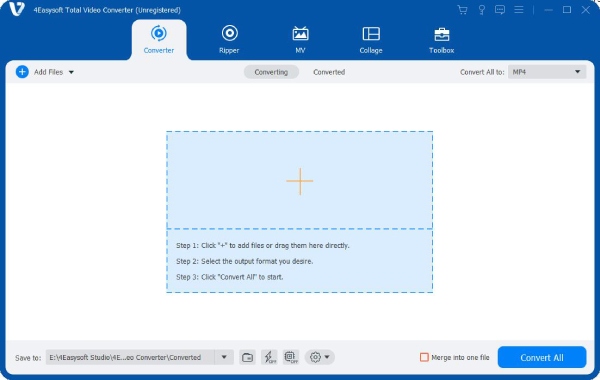
Step 2After the MP4 file is added, you can click the "Subtitle Disabled" button in the right side of each video, which will let you add the desired SRT file from your computer.
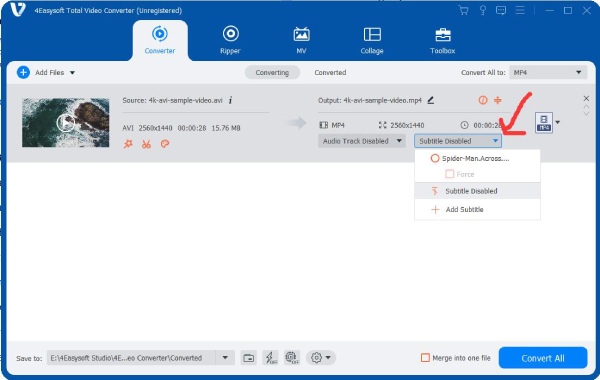
Step 3Now you have embedded the SRT file to the MP4 file. If you want to adjust more settings about the SRT subtitles, you can click the "Edit" button and change the color, font, and position as you like. Finally, you can click the "Convert All" button to export the project as a video with subtitles.
Quickly Add SRT File to MP4 File in VLC Media Player
VLC is not only a video player. It can also add SRT files to MP4 directly, rotate video in VLC, and do more video and audio editing. It’s really an easy way since you can watch the video with subtitles on. However, the steps are relatively complicated as followed:
Step 1Launch VLC, then you can see the homepage of it. Here, you need to click the "Media" button at the top left corner, then click the "Convert/Save" option pointed by the red arrow. Then, you can click the "Add" button to select and add your MP4 file to the program.
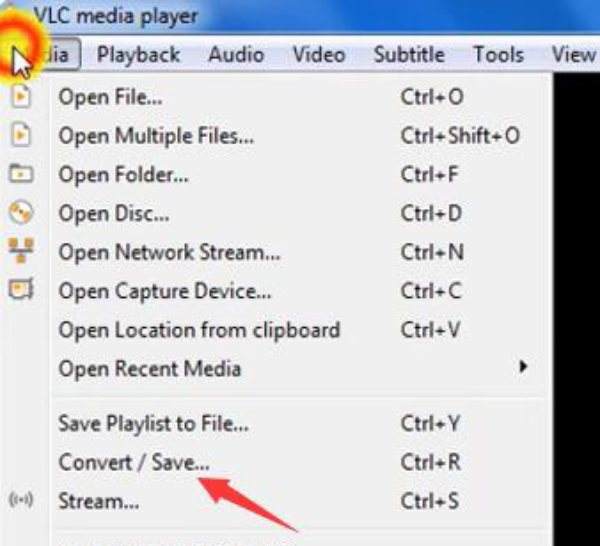
Step 2Now you can see that your MP4 file is added, then click the "Use a subtitle file" and then the " Browse" button to add the corresponding SRT file.
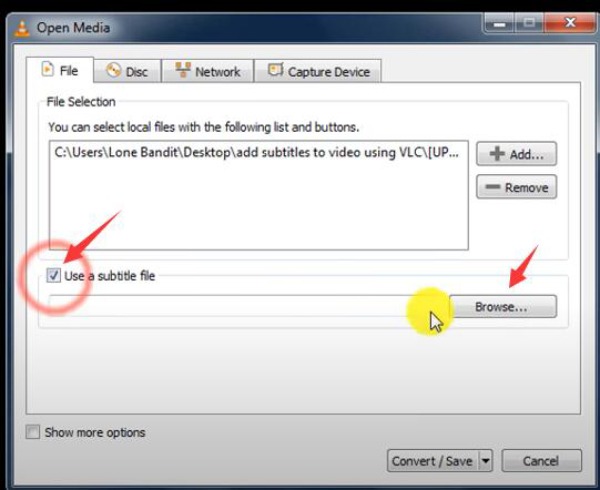
Step 3You have successfully added both SRT and MP4 files, so what you need to do next is to click the "Convert and Save" button to convert the two files into one.

Step 4On this new page, you can check the information to ensure all the settings are OK, and then you can click the " Browse" button to select where you want to save your new video. In this way, you have successfully added an SRT file to an MP4 file.
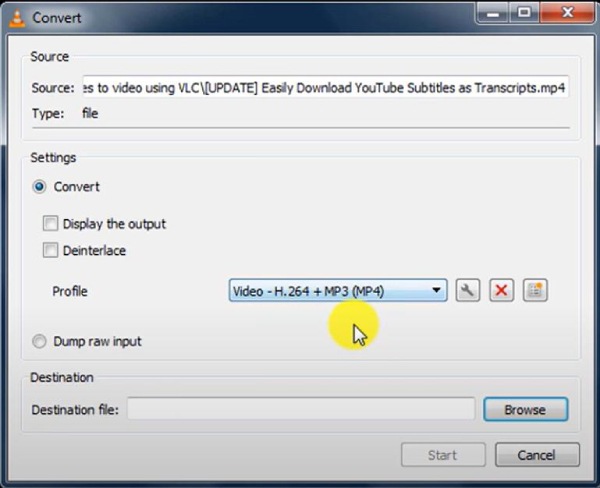
How to Embed SRT File in MP4 File in Handbrake on Mac
Handbrake can also help you add SRT files to MP4 files on Mac. It offers an interface covering many functions, so you do not need to switch from various pages to add subtitles to videos. However, it is also kind of confusing for beginners.
Step 1Launch Handbrake, and then you are at the homepage. Please click "File" on the left side to open your video file.
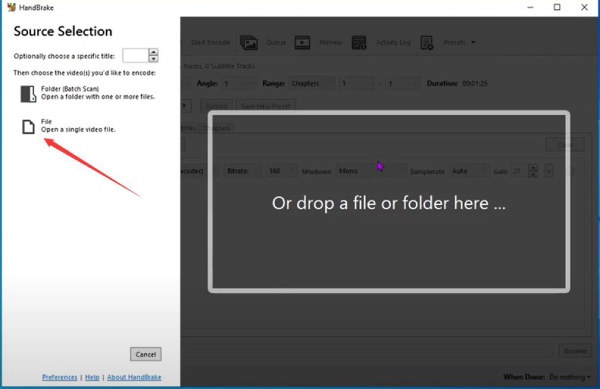
Step 2Now, you can click the "Subtitles" tab, and then click "Tracks" button. After that, click the "Import subtitle" button to select your SRT file to add.
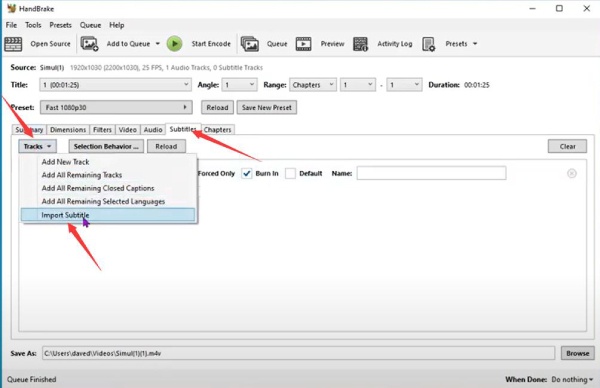
Step 3You can click "Start Encode" to successfully embed the SRT file into your MP4 file. You can see "Save As" at the bottom of the page, meaning where you save your new video and the format and name of it. You can also click "Browse" to select the position.
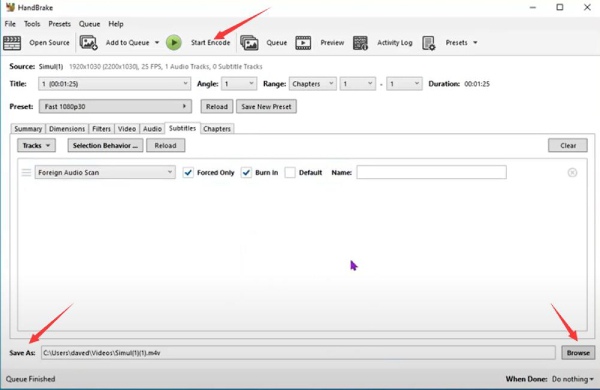
2 Easy Ways to Add SRT File to MP4 File Online for Free
Adding SRT files to MP4 files online is also an easy method for you. You can use 2 powerful online tools named VEED IO and Happyscribe to help you complete it fast and easily. However, you should know that online tools may have limitations on the size of videos.
Steps for VEED IO:
Step 1Navigate to VEED IO in Google. Now, you can click the "Choose File" button to import your MP4 file. Now, click the "Upload Subtitle File" option to add your SRT file.
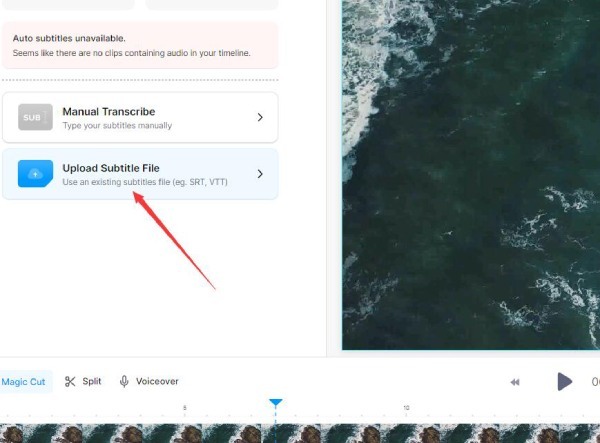
Step 2Now, you have added the SRT file to the MP4 file online. You can click the "Done" button at the top right corner of the page to successfully import your video.
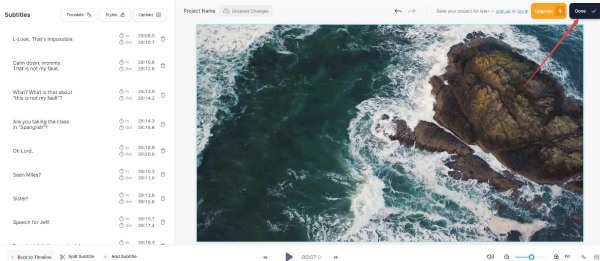
Steps for Happyscribe:
Step 1Go to the official website of Happysribe on any browser. Then, you can click the two "Select File" buttons to upload your MP4 file and SRT file. Finally, click the "Add subtitles" button to start the progress.
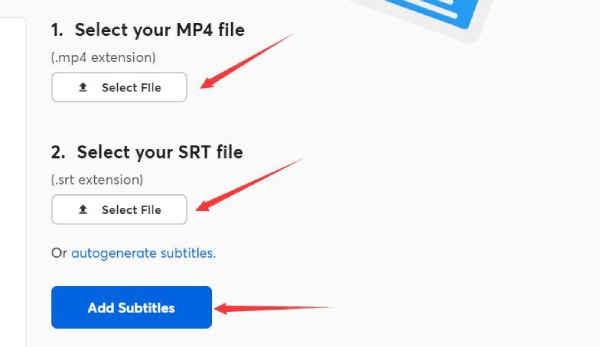
Step 2Now, you just need to wait for its accomplishment, and your device will automatically download the video with subtitles.
FAQs about Adding SRT File to MP4 File
-
How can I add subtitles or SRT files to MP4 on iPhone/Android?
You can use VLC Player. VLC Player on iPhone or Android allows you to add SRT files manually. You just need to tap the "player" icon and choose the "Select subtitle file" option to add the SRT files.
-
How do I permanently embed SRT subtitles into an MP4 video?
You need to embed the SRT file into the video by 4Easysoft Total Video Converter. You just need to download it and launch it to import your SRT and video files to convert them all into one video with permanent subtitles.
-
How do I play the SRT file with video?
You can use VLC Player to play a video, then right-click the video to choose the "Subtitle Track" option. Then it will offer you some subtitles from the Internet. Also, you can click the "Open File" option to add a subtitle on your computer.
-
Can I add SRT files to MP4 files with the built-in Windows Media Player?
Nope. Unfortunately, this program can not add subtitles to a video. You can download 4Easysoft Total Video Converter. This software helps you to easily import video and quickly add an SRT file to the video, and you only need one click to combine your SRT file with your video file.
-
How can I convert SRT files to ASS files?
Maybe some players can’t support SRT files, so you need to convert it to other formats. You can use ebby.co, an online tool. You only need to import your SRT file into the tool, then choose the format you want, and finally click the "CONVERT SRT" button to make it.
Conclusion
You have learned how to add an SRT file to an MP4 file on Windows/Mac/online. VLC player and Handbrake are powerful with many settings. VEED IO and Happyscribe are convenient online tools to solve your problem with several clicks. And 4Easysoft Total Video Converter can combine the two advantages together to add SRT files to MP4 files with convenience and multiple functions and settings. So, now you can successfully watch the MP4 movies with subtitles.
100% Secure
100% Secure

 Posted by
Posted by 