Convert, edit, and compress videos/audios in 1000+ formats with high quality.
Make Square Videos for Facebook/Instagram to Gain More Fans
You'd better make and post square videos to fit the standards of many social media platforms, especially Instagram, Facebook, etc. What’s more, square videos attract more attention from all video platforms. Using square videos leads to higher views and more engagement. This article will show you how to make a square video on Windows/Mac/ Android/iPhone to gain more followers on social media.
Guide List
The Most Recommended Way to Make a Square Video [Windows & Mac] The Professional Way to Make a Square Video in Adobe Premiere Detailed Steps to Make a Square Video on Android/iPhone 2 Easy Ways to Make a Square Video Online for Free FAQs about How to Make a Square VideoThe Most Recommended Way to Make a Square Video [Windows & Mac]
How do you make a square video? Using a simple but powerful video editing program would be best. 4Easysoft Total Video Converter can help you quickly make a square video or change a video to the 1:1 aspect ratio of Instagram video format. You can export your high-quality video with 4K or HDR resolutions available. You only need to click your mouse several times to make a square video.

Crop your original video easily to make it the 1:1 aspect ratio.
Freely select the crop area to make your Instagram square video.
Export your square video with at most 4K resolutions and a high frame rate.
Crop your video while setting filters, audio, and subtitles all in one interface.
100% Secure
100% Secure
Step 1Free download 4Easysoft Total Video Converter and launch it. Click the "Add" button on the center of the interface to import your video to this program. Then, Click the "Edit" button around the inspector of your video.
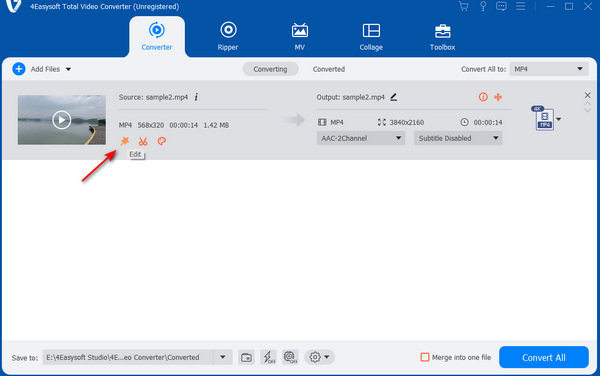
Step 2Click the "Aspect Ratio" button to choose the "1:1" format. You can click and hold on to the marquee on your video to choose your desired area to create your square video. You can also drag the controllers of the marquee to change its size. Click the "OK" button when you finish your modifications.
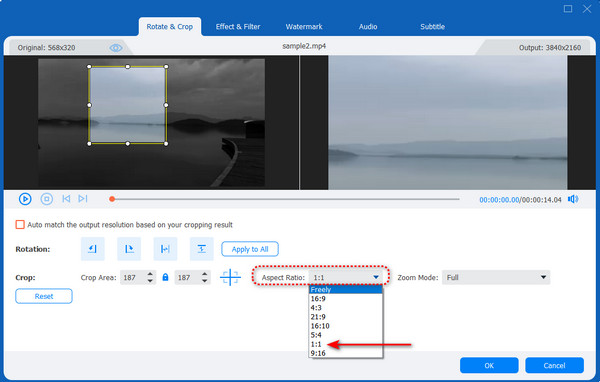
Step 3Click the "MP4" button to choose your desired video format. You can also directly choose a Twitter or an Instagram format before exporting. Click the "Convert All" button to save your created square video.
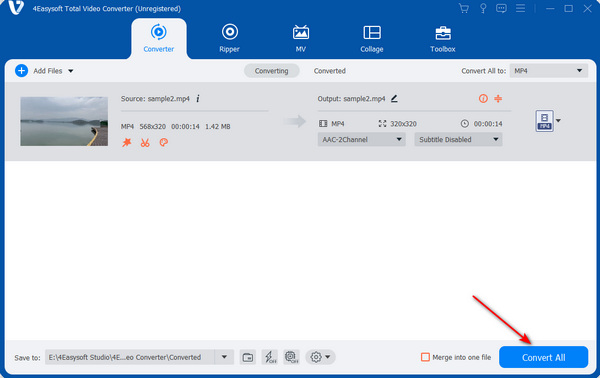
The Professional Way to Make a Square Video in Adobe Premiere
You can also learn how to create a square video with Adobe Premiere Pro. This program is powerful; you can use detailed operations to create an excellent video or even upscale a video to 4K. However, it's tough for beginners to use it. Also, you may pay a lot to buy this product.
Step 1Open Adobe Premiere Pro and click the "File" button and then the "Import" button to add your video to the program. Click the "Sequence" button from the top menu, then the "Sequence Settings" button.
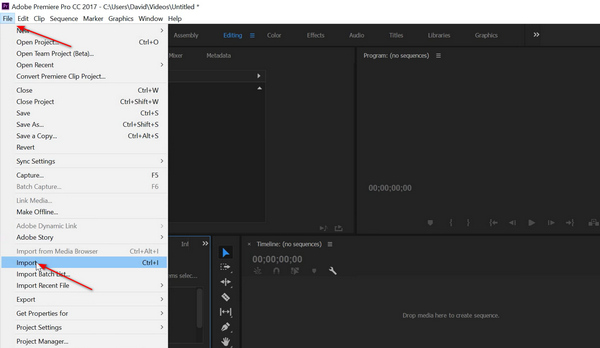
Step 2Change the frame size to "1080:1080" or any other size you like that is a square aspect. Then, click the "OK" button.
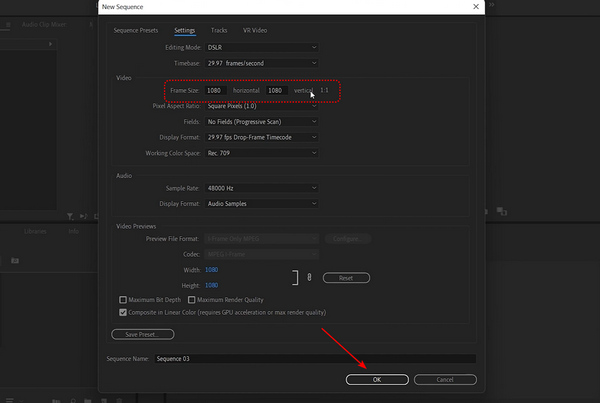
Step 3You've converted your video into a square one. Then, click the "File" button again. Click the "Export" button to save your video.

Detailed Steps to Make a Square Video on Android/iPhone
If you prefer an easier way to change the video aspect ratio on Android/iPhone and then upload directly to Instagram, some mobile apps can also assist you in making a square video on iOS 18/17/16/15/14 or Android 15/14/13/12/11.
1. Clips for iPhone
It isn't easy to make a square video in iMovie on an iPhone, but you can use another powerful built-in video editing app on an iPhone - Clips. This app provides rare and remarkable filters and offers a square aspect ratio. However, this app can't let you select your desired area on the video.
Step 1Open Clips on your iPhone. Tap the "Files" button on the bottom left. Tap the "Photos" button to add your video to this app.
Step 2Tap your video on the bottom of the interface. You can make some extra modifications to your video. Then, tap the "Share" button in the bottom right corner.
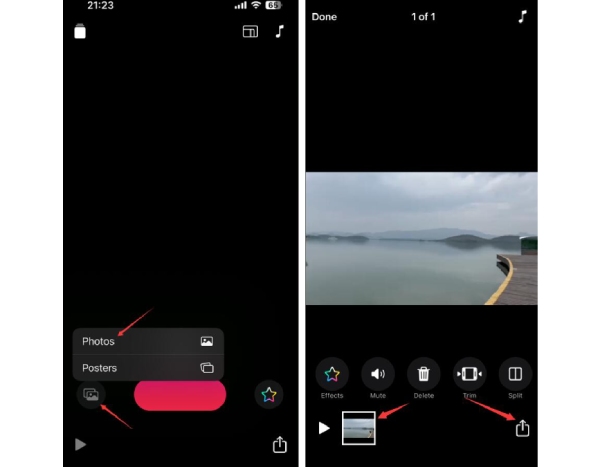
Step 3Tap the "Options" button. You can tap the "Square" button in the "ASPECT RATIO" section. Then, tap the "Done" button on the top right corner to save your square video.
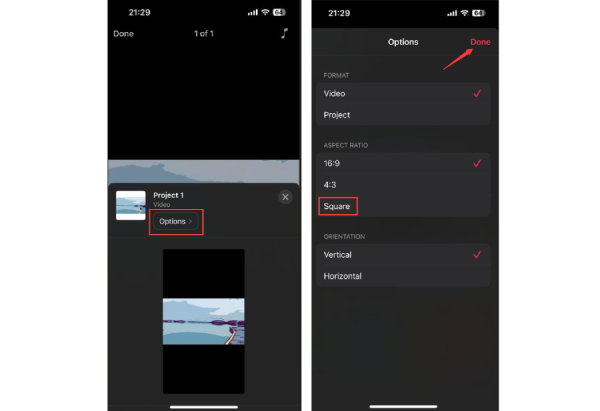
2. Create Square Videos on Android - InShot
For Android users, InShot is a good video editor. It can easily create a square video and export it quickly. However, this app contains many ads when using it. You can only purchase it to remove the ads.
Step 1Open InShot and tap the "VIDEO" button to add your video. On the operation menu, swipe right to tap the "CROP" button.
Step 2Tap the "1:1" button to use the square format. You can also swipe on the video to choose your desired area to create your square video.
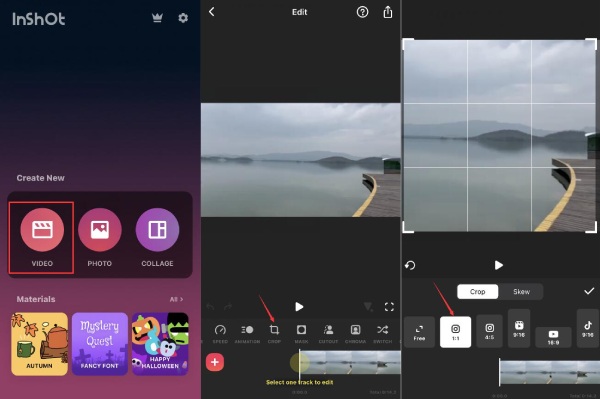
Step 3When you complete your settings. Tap the "Share" button on the top right corner. Tap the "SAVE" button to process your square video.
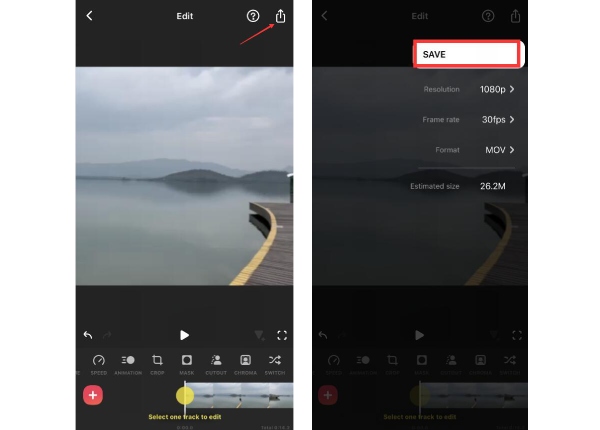
3. Splice for Android and iPhone
Splice is available on iOS and Android platforms, which is a powerful and comprehensive mobile video editor. Creating a square video is very easy with this app, but it still can’t let you freely choose the desired area of the video.
Step 1Open Splice on your device. Tap the "New Project" button to add your video to this app. Then, you can swipe right on the "Aspect ratio" section to tap the "1:1" button. Tap the "Create" button on the top right corner.
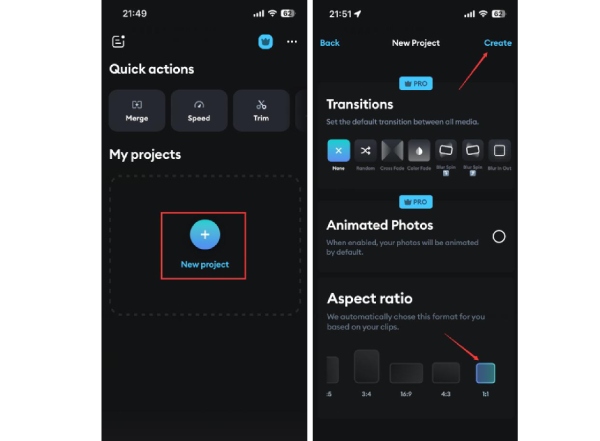
Step 2You can edit your video in this interface or go straight and tap the "Export" button in the top right corner. Then, tap the "Export video" button to save the video.
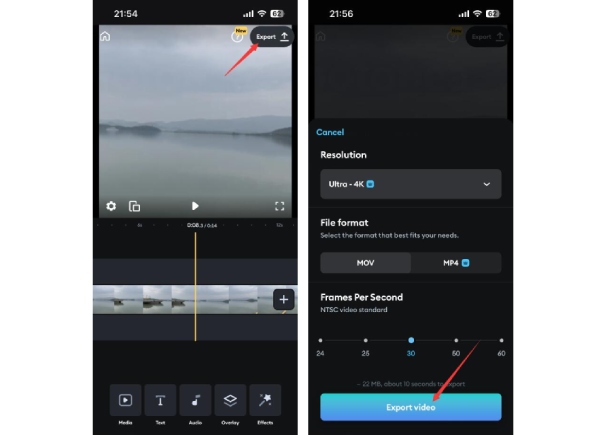
2 Easy Ways to Make a Square Video Online for Free
Online editors benefit you in that they don't take up your storage space. It is also free and easy to make a square video online. However, those online editors are sluggish because they rely too much on your network connection.
1. VEED.IO
VEED.IO is a popular online video editor. It can crop your video to make it square and suit many social media platforms. But you should note that uploading and downloading your video may take long.
Step 1Go to the official website of VEED.IO Video Maker and click the "Choose Video" button. To upload your video, click the "Upload a File" button on the new page.
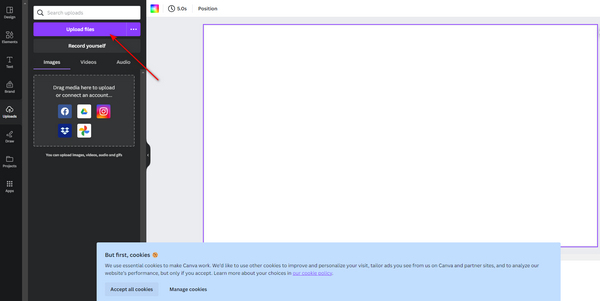
Step 2Click the "Size" button to unlock more aspect ratios. Scroll down to click the "Square" button to make square videos. Then, your video will be cropped automatically to a square format. Click the "Done" button to download your new video.
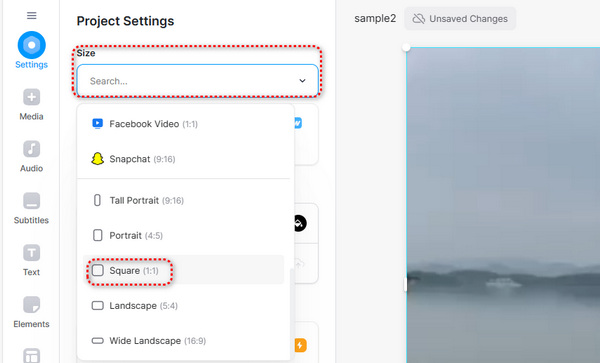
2. Canva
Another powerful online editor is Canva.
Step 1Go to the official website of Canva Video Editor and click the "Edit a Video" button. Click the "Upload files" button on the new page to upload your desired video.
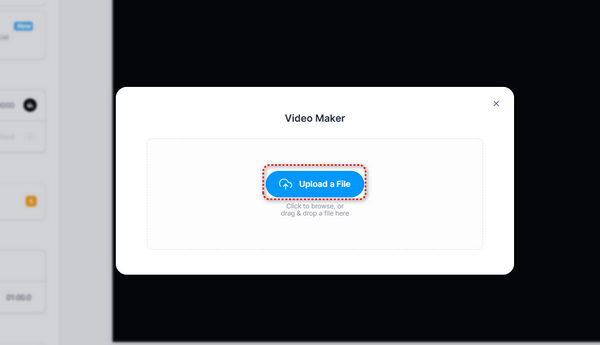
Step 2After that, click the "Crop" button. Click the "1:1" button, then a square marquee will cover your video. You can click and hold on to your video to choose your desired area to make it your square video. Then, hit the "Enter" key on your keyboard.
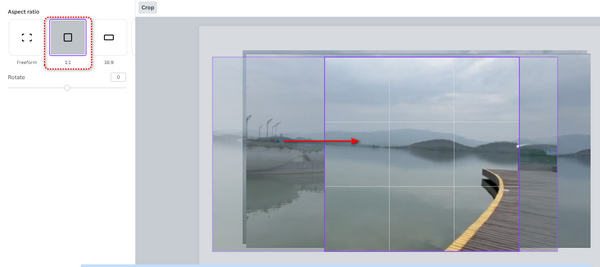
Click the "Share" button on the top right corner. You can download or share your square video on social media.
FAQs about How to Make a Square Video
-
What are the advantages of square videos compared with landscape videos?
A square video suits your mobile phone's display well and organizes its content neatly. On many social media apps, a square video fits their standards and will likely draw more attention.
-
How can I take a square video on my iPhone?
Open your Camera. Tap the button with an upper arrow icon on the top medium to unlock more options. Tap the "4:3" button, then the "Square" button. In this way, you can take a square video or photo.
-
How can I create a square video without cropping?
You'd better use a professional video editor like Premiere. With this software, you can add black borders around your video to make the whole project square.
-
What size is a 4K square video?
4K resolution is 4096:2160 pixels, which is not a square format. If you want to make a square video with 4K resolution, you may choose 2160:2160.
-
What size is a square video frame?
The typical square video frame is 1080:1080 pixels. You can also create a square video with any square resolution. However, 1080:1080 pixels has become the industry standard for it suits most video players and looks clear.
Conclusion
You have learned how to make a square video for Instagram and other social media platforms. Online editors are convenient, but they take a lot of time. Premiere is robust while also taking much time and money. Those mobile editor apps can’t allow you to choose your desired video area to create your square video. 4Easysoft Total Video Converter can avoid all the problems above to help you quickly make a square video and export it with high definition and resolution. Then, you can share your incredible videos and gain more attention on social.
100% Secure
100% Secure

 Posted by
Posted by 