Convert, edit, and compress videos/audios in 1000+ formats with high quality.
How to Remove a Watermark from Downloaded GIFs on Desktop/Online
When you download GIF from the website, most of them are with watermarks. So how to remove a watermark from GIFs? GIFs have become one of the best types of photo formats that provides spice of entertainment and emotion either in a conversation or video. Not until it was embedded with a distracting watermark after saving it on a free online GIF generator. But don’t worry; there are still ways for you to remove those embedded watermarks. And on this post, you’ll witness 5 easy ways to remove watermark from GIF!
Guide List
Part 1: How to Remove Watermark from Animated GIFs on Windows/Mac Part 2: The Professional Way to Remove Watermark from GIFs on Photoshop Part 3: 3 Easy Ways How to Remove Watermark from GIFs Online Part 4: FAQs about How to Remove Watermarks from GIFsPart 1: How to Remove Watermark from Animated GIFs on Windows/Mac
If you are looking for a tool that offers you the easiest yet most advanced way of removing watermarks from GIFs, then the 4Easysoft Total Video Converter tool is what you are searching for. You might ask, "How could a video converter help me remove the watermark from GIF?" Well, this tool is equipped with a Toolbox which offers a Video Watermark Remover feature that lets you easily remove watermarks within just a few clicks.

Infused with easy-to-use Video Watermark Remover that supports various options to remove the watermark embedded in your GIF.
Equipped with a Real-Time Preview, you can see your changes with your watermarked GIF.
Support Output Tweaking options to export your output into a high-quality GIF file.
Offer other video editing features that you can use to enhance and upscale your removed watermark GIF.
100% Secure
100% Secure
How to Remove Watermark from GIF using 4Easysoft Total Video Converter Tool:
Step 1Download and install the 4Easysoft Total Video Converter tool on your Windows or Mac computer. After that, launch the tool, select the Toolbox tab, and tick the Video Watermark Remover option.

Step 2Next, tick the Add button to import the GIF with a watermark. Then, tick the Add watermark removing area button and drag the yellow frame on the preview to the area where the watermark is located.

Step 3After that, move the red progress bar’s start and end clippers to adjust when the yellow frame that covers the watermark appears and disappears. You can click the Play button to start removing the watermark from GIFs.
Step 4Once satisfied with the result, tick the Output button with the Gear icon. Here, you can export your output into a GIF file and modify its Frame Rate, Quality, etc. If you are ok with your overall setups, click the OK button and save your work by ticking the Export option.
Part 2: The Professional Way to Remove Watermark from GIFs on Photoshop
Another way you can do to remove watermark from GIF is through the use of the professional photo editor, Adobe Photoshop. Photoshop is one of the best and most advanced photo editing software available. It is rich in image editing options that pave the way for being the first-choice photo editing software for graphic designing and image creation. However, despite those great points, Photoshop is not free software. Before entirely using it, you must purchase one of its offered subscriptions, which is quite expensive but advantageous. Now, to remove watermark from GIF Photoshop, here are the steps you need to go after:
Step 1Download and install the Photoshop on your Windows or Mac computer. After that, launch the editor and click the File tab. Then, tick the Open option and select the GIF file with a watermark.
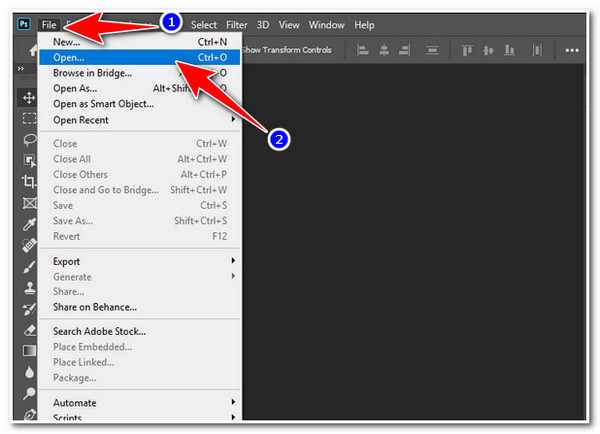
Step 2After that, eyes on the options listed at the left interface, click the Lasso icon, and start tracing up the watermark embedded in the GIF.
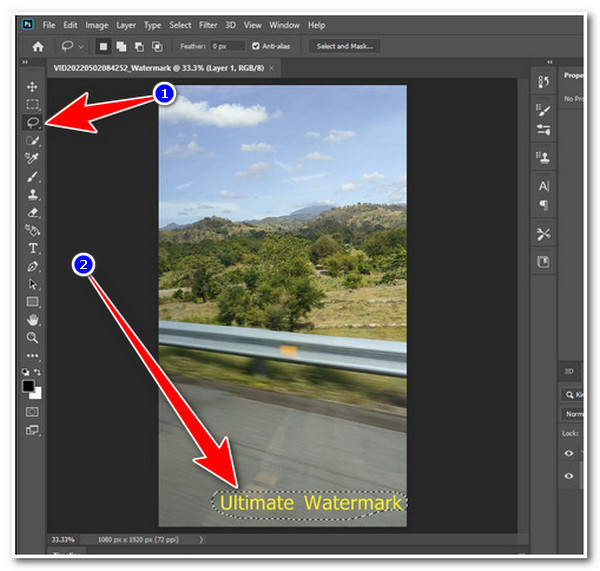
Step 3Then, at the left corner of the editor, tick the Edit tab, and select the Fill option. Next, on the Fill window, click the Color Adaptation checkbox. You can also make some adjustments to Mode and Opacity. Once you are satisfied with it, tick the OK button.
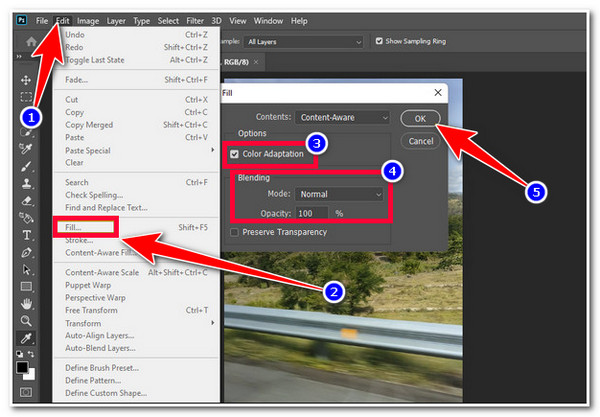
Step 4Next, if the outcome satisfies you, tick the File tab and click the Save As option to save your edited GIF file finally.
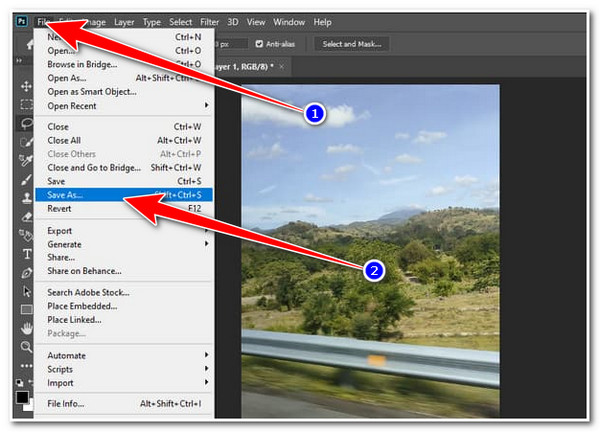
Part 3: 3 Easy Ways How to Remove Watermark from GIFs Online
Now, in case you are in a hurry and don’t have any time to download any software, you can use online tools also made to support the watermark remover feature. Aside from being much easier to access, they offer a free and straightforward watermark-removing process. But they do not offer the best performance and output compared to the software mentioned in this post. But they are still one of the most excellent tools to use! And to make it easier for you to choose which online you’ll going to use, here are the 3 best online tools that you can use to remove watermark from GIF.
1. Watermark Remover Online
The first online tool that you can use to remove watermarks from GIFs is Watermark Remover Online. It supports a straightforward watermark-removing process and only takes a little time to finish the rendering process. This is made possible by removing watermarks automatically. However, there might be a time that it wasn’t successfully removing the watermark. So, how to remove watermark from GIF online using Watermark Remover Online? Here are the steps you must go after:
Step 1Launch your computer browser and search for it. After that, click the Cloud icon button to import the GIF file you wish to remove a watermark.
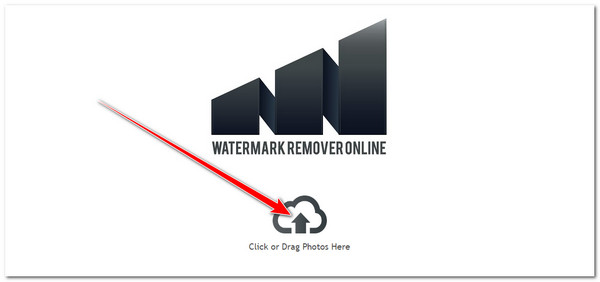
Step 2Then, once your GIF file is successfully imported, tick the Remove Watermark button to initiate the watermark removal process. Once it is finished, you can download the output right away.
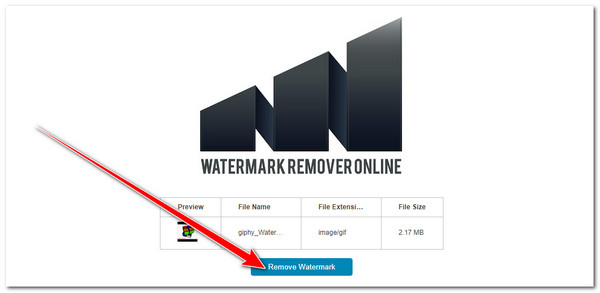
2. PixCut
Another online tool that you can use is PixCut. Compared to the Watermark Remover Online, PixCut provides a manual watermark removal process in which you can be assured that you removed the watermark correctly and in real-time. With a single brush drag, you can quickly eliminate the watermark on your GIF. However, PixCut is not a free tool; you must acquire credits before downloading the output. But don’t worry; this tool is one of those worth purchasing tools out there! Now, how to remove the watermark from GIF using PixCut? Here are the steps you need to follow:
Step 1On your computer browser, search and access the PixCut Remove Watermark site. After that, tick the Upload Image button to import the GIF with a watermark and
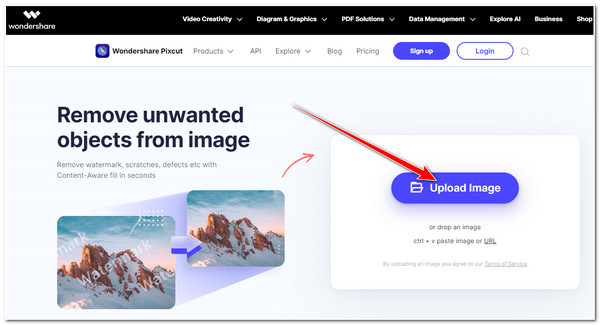
Step 2Next, tick the Select option, head to the watermark on your GIF file, and drag the Blue Circle until it is covered. After that, tick the Remove Objects button to eliminate the watermark finally. Once you are satisfied with the outcome, click the Download button.
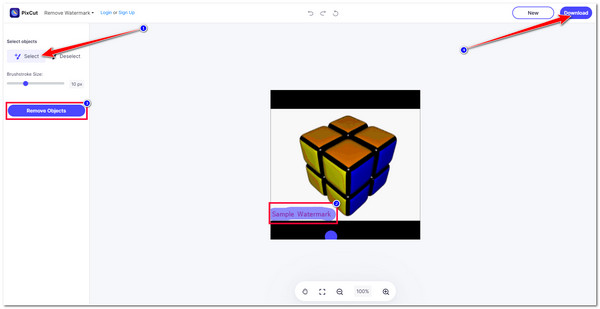
3. PhotoKit Photo Editor
The last online tool that you can use to eliminate watermarks from a GIF is PhotoKit Photo Editor. This tool is infused with an Inpaint feature that you can use to wipe out watermarks embedded in your GIF. That sounds so easy; however, this tool’s output quality might slightly disappoint you. But it is still one of those tools you can rely on to remove watermarks. To show you how to remove a watermark from GIF using PhotoKit, here are the simple steps you must follow:
Step 1Open your computer browser, search for Remove watermark from photo - PhotoKit.com, and access its site. After that, click the Open Photo button to import the GIF file.
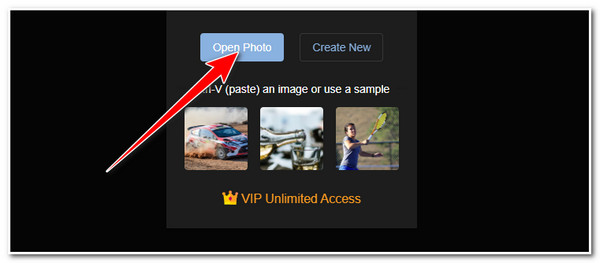
Step 2Next, select the INPAINT option at the lower left corner of the tool’s interface. Then, highlight the embedded watermark by brushing the red circle on it. Repeat this process until the watermark is not invisible anymore.
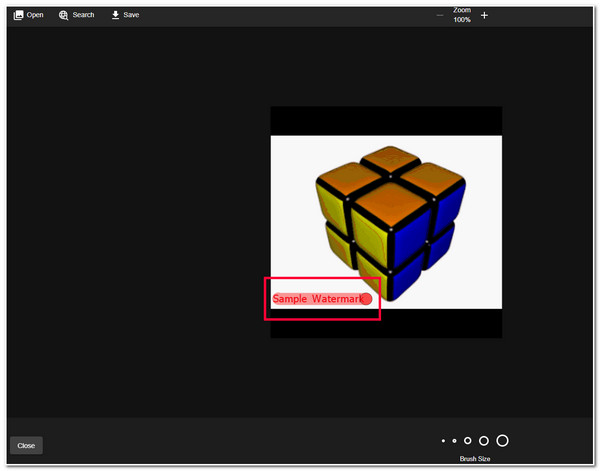
Step 3Once done, tick the Save icon to save and download the edited GIF to your local storage.
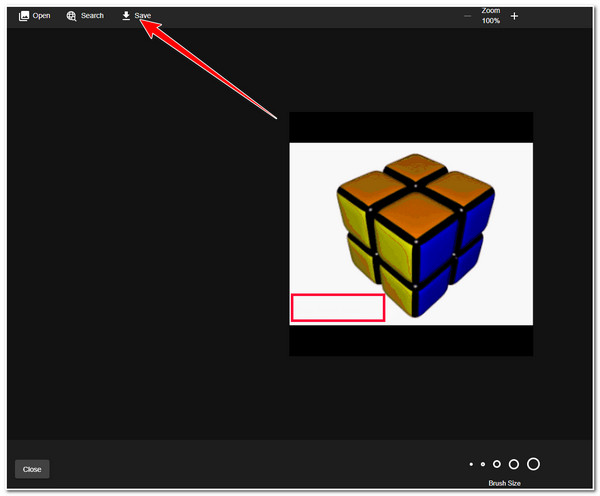
Part 4: FAQs about How to Remove Watermarks from GIFs
-
1. How much does purchasing the paid version of Photoshop cost?
If you plan to purchase a paid version of Photoshop, you can choose from its offered subscription plans. These plans include Monthly Plan for $82.49/Month, Annual Plan for $54.99/Month, and Prepaid Annual Plan for $599.88/Year.
-
2. Does it affect the GIF's quality after removing its watermark?
This depends on a watermark remover tool that you’ll be going to use. Some tools can’t maintain the original quality of the GIF, and most likely, they decrease the quality of it. In this case, it is essential to choose the one that can maintain the original quality or at least supports Output Tweaking options that you can use to enhance the quality of the GIF.
-
3. Why does the area where the watermark is located become blurry after removing it?
This happens because the watermark remover tool you use tries to imitate the color around the watermark. It is its way to remove the watermark by covering it with the colors surrounding it, making the ‘blurry’ materialize on that watermark’s area.
Conclusion
Now that you have discovered the 5 best watermark remover tools, you can now easily remove watermark from GIF. However, it is worth noting that these tools come with their limitations; either they are not free, they are not successfully removed watermarks, and they are incapable of giving you the best quality. Among these tools, the 4Easysoft Total Video Converter tool is the best to remove watermarks from GIFs! Not only because of its easy-to-use Video Watermark Remover feature but also its capability of maintaining and further enhancing the GIF’s quality! Feel free to visit this tool’s official website to discover its other powerful features!
100% Secure
100% Secure


