How to Convert DVD to iPhone with High Quality [Tutorial]
If you want to play DVD movies on your iPhone everywhere without external DVD players, just rip DVD to iPhone formats now. It’s also a good method to store your DVD data in digital without physical damage or lost. Read this article to know more about the supported formats on iPhone and detailed ways to rip DVD to iPhone on Windows/Mac. There are also bonus tips to put the converted DVD movies to iPhone 16/15/14/13.
Guide List
Which Formats Should You Choose to Rip DVD to iPhone 3 Best Ways to Convert DVD to iPhone Formats How to Put Ripped DVD Movies to iPhone DevicesWhich Formats Should You Choose to Rip DVD to iPhone
Firstly, you should learn about the supported iOS formats before ripping DVD to iPhone. All the listed formats below are acceptable, and you can choose the desired ones according to your need.
• Video Formats: MP4, H.264, M4V, MOV, MPEG-4, etc. But the most commonly-used format for iPhone 16/15/14/13 is MOV, the default format for QuickTime Player and most iPhone apps.
• Audio Formats: MP3, AAC, M4A, WAV, AIFF, and more. MP3 format with AAC codec is the default setting for most Apple devices
• Image Formats: JPEG, JPG, GIF, TIFF, PNG, BMP.
3 Best Ways to Convert DVD to iPhone Formats
Now, you can learn about 3 best tools to rip DVD to iPhone formats with detailed steps. Choose the best one according to your need.
| Methods | Best For |
| 4Easysoft DVD Ripper (Windows/Mac) | Rip DVD to all iPhone models with preset formats and settings to keep high-quality output. |
| WinX DVD Ripper (Windows) | Easy way to convert DVD to iPhone with clean interface. But the ripping speed is relatively slow. |
| Handbrake (Mac) | An open-source tool designed for converting DVD to iPhone formats with powerful editing tools. |
1. 4Easysoft DVD Ripper (Windows/Mac)
4Easysoft DVD Ripper is a powerful tool for ripping DVD to iPhone on Windows/Mac, since it offers device presets for iPhone with different versions. After ripping DVD to MP4, MOV, and other formats, you can also do quality enhancement, video editing, and more. Furthermore, this tool supports a 60X faster DVD to iPhone ripping process that comes with a smooth and flawless operation.

Rip DVD to iPhone formats and 600+ audio/video formats, such as MP4, MOV, etc.
Offer video tweaking capabilities to maintain the original high quality of DVD videos.
It is infused with advanced editing features you can use before ripping or converting.
Able to Rip long DVD at 60X faster speed and compress the size for saving on iPhone.
100% Secure
100% Secure
Step 1Insert your DVD disc on Windows/Mac with driver and launch 4Easysoft DVD Ripper. Click the "Load DVD" button to load the disc or ISO files.

Step 2Click the "Rip All to" drop-down list and click the "Device" button. Here you can select the desired iPhone model. You can also click the "Video" button to rip DVD to iPhone formats directly, like MOV, MP4, etc.

Step 3Before saving the DVD movies, you can also do more editing. Just click the "Edit" button to rotate videos, adjust the brightness, add watermark, and more.

Step 4Go back to the main interface and check the subtitles and audio tracks. You can even preview it, and then click the "Rip All" button to convert DVD to iPhone with high quality.

2. WinX DVD Ripper (Windows)
WinX DVD Ripper is also an excellent DVD ripper to convert DVD to iPhone formats on Windows, which supports 350+ output formats. Moreover, you can also set or provide adjustments to your video's frame rate, resolution, codec, and more. Although this tool is capable of providing you with admirable quality output, the ripping speed is quite slow. You should wait a long time for ripping large DVD to iPhone.
Step 1Load the DVD into your disc drive and run Winx DVD. After that, click the "Disc" button and wait for the tool to detect movie title. Then, you can choose the desired one from the drop-down list.
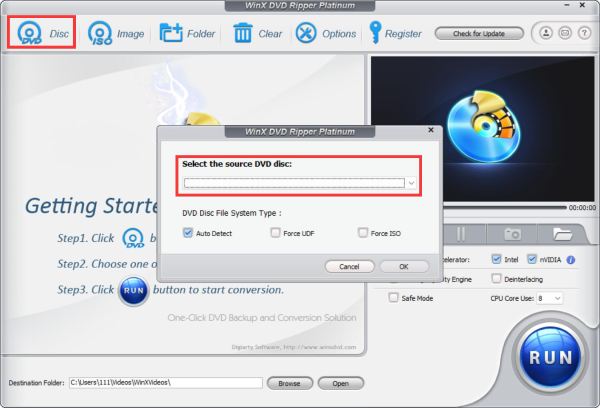
Step 2Now you can change the output parameters in the popping-up window, including the format, quality, and more. Just choose the formats like MOV and MP4 for iPhone, or directly click the "Apple Device" button with the desired model.

Step 3Once you are done choosing an output format, you can also click "Edit" button to apply effects. Finally, click the "Run" button and wait for a while to finish the DVD to iPhone ripping progress.
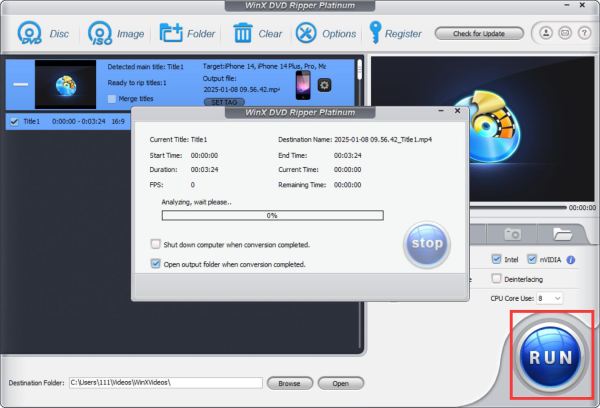
3. Handbrake (Mac)
If you wish to convert DVD to iPhone free of charge on Mac, then Handbrake must also be included on your list. This tool is an open-source video converter and DVD ripper that provides some adjustments to your video through its video tweaking features. Furthermore, you can add some filters to your video before using Handbrake to rip Blu-ray/DVD to iPhone on Mac. But it only supports some common formats, like MP4, WebM, etc. And you should set the iPhone parameters manually without presets.
Step 1Launch Handbrake on your Mac and click the "Source" button to navigate to the DVD file you want to convert to iPhone.
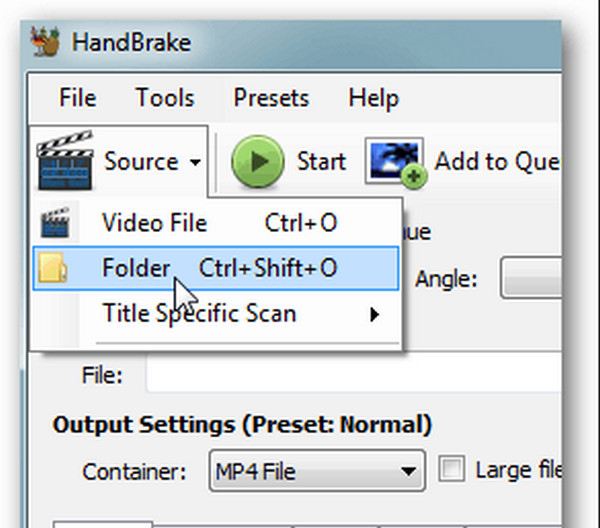
Step 2Tick the "Presets" tab, then click the "Device Presets" drop-down list. Navigate from the options and choose your preferred Apple device format, such as MOV, MP4, etc. But you need to note that this tool only supports several popular formats.
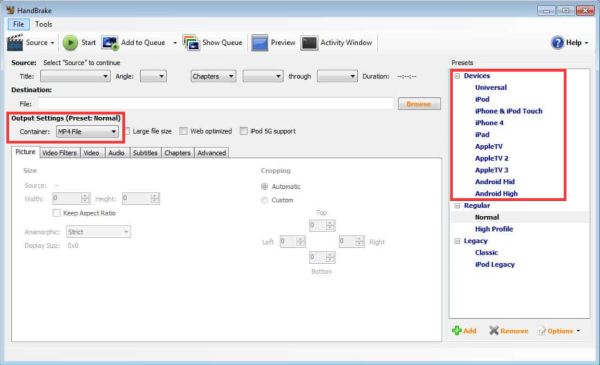
Step 3To start the ripping process of your DVD to iPhone on Mac, click the "Start" button at the upper left part of the tool’s interface. The speed of the process will depend on the file size and your PC performance.
How to Put Ripped DVD Movies to iPhone Devices
After ripping DVD to iPhone formats, you can now sync the movies to your iPhone 16/15/14/13. For most iPhone users, you can rely on iTunes for data transferring. Just follow the steps below:
Step 1Connect your iPhone device to Windows/Mac via USB cable. Launch the latest iTunes and you will find your iPhone is shown in the "Device" tab.
Step 2Click the "Library" tab and find your ripped DVD movies from your computer. Then, right-click the desired video and click the "Add to Device" button to select your iPhone.
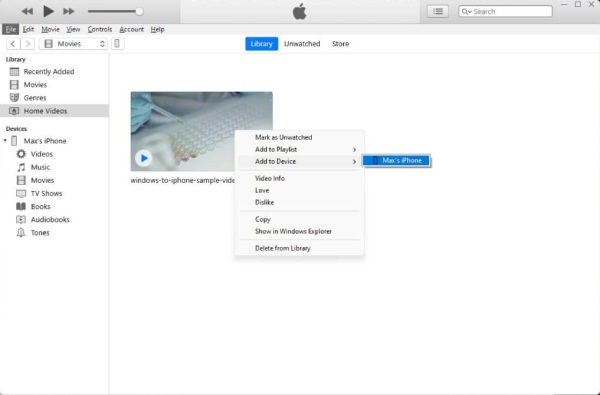
Beside iTunes, you can also use 4Easysoft iPhone Transfer to move ripped DVD to iPhone 16/15/14/13 quickly. It enables you to transfer a batch of videos, photos, contacts, messages, and more to iPhone after previewing.

Quickly transfer all ripped DVD movies to iPhone at the same time.
Enable you to manage, edit, and delete the video files as you like.
Preview the ripped DVD videos before transferring to iPhone 16/15/14 devices.
Additional functions to sync iTunes Library, make iPhone ringtone, and more.
100% Secure
100% Secure
Conclusion
Now, you have learned about 3 efficient tools and ways to rip DVD to iPhone formats. Try to use them and find out the tool that suits your taste and needs. You should note that most tools don't support video editing, enhancement features, and will compromise the DVD quality after the process. To ensure you obtain a commendable output, use 4Easysoft DVD Ripper to play, edit, and rip DVD discs to iPhone smoothly and at 60X faster speed. Finally, make use of iTunes to sync the converted DVD to iPhone 16/15/14/13.
100% Secure
100% Secure



