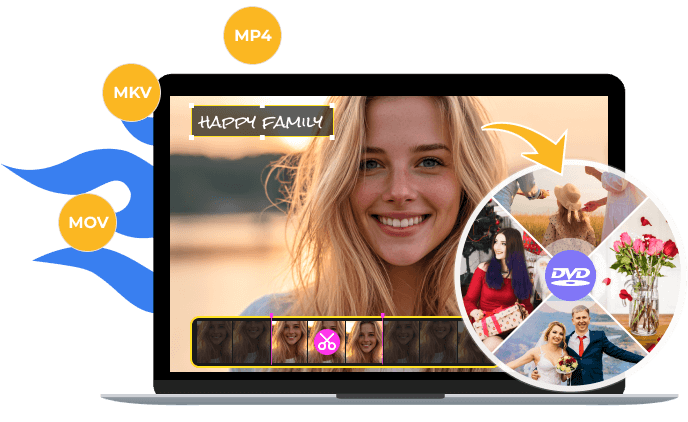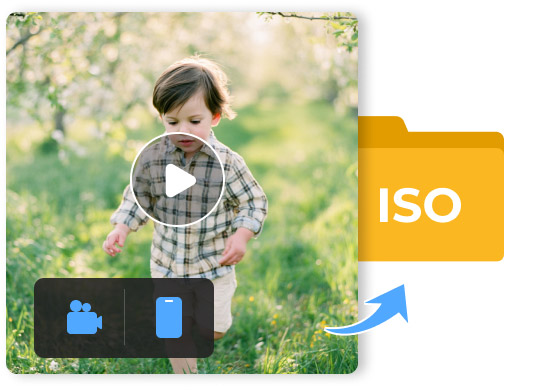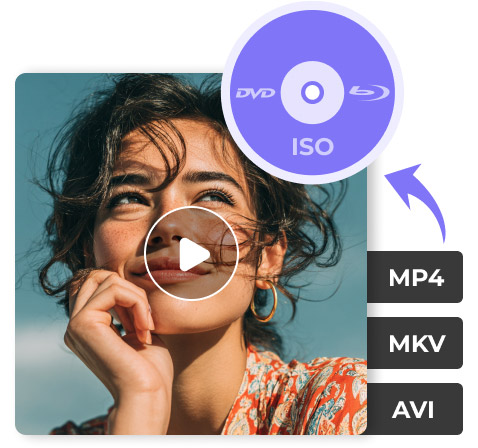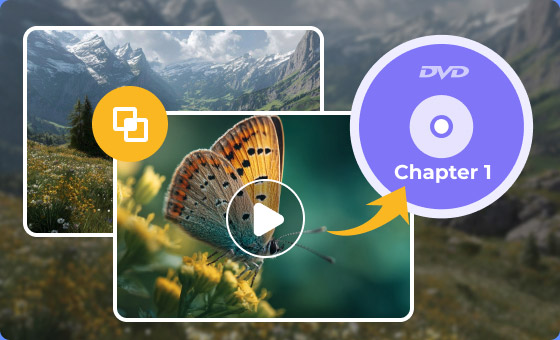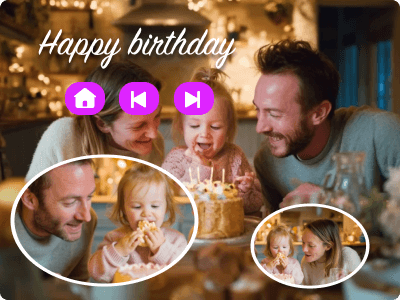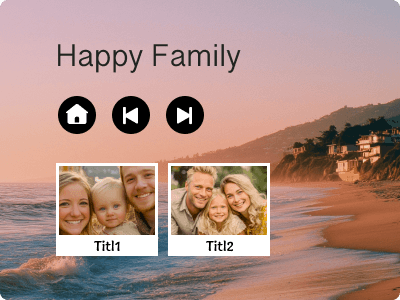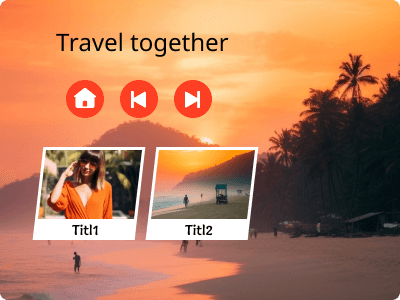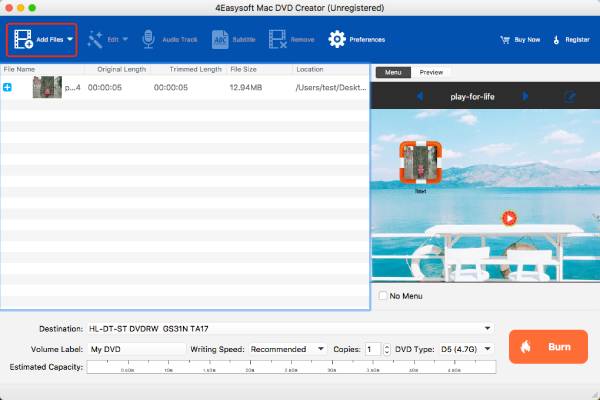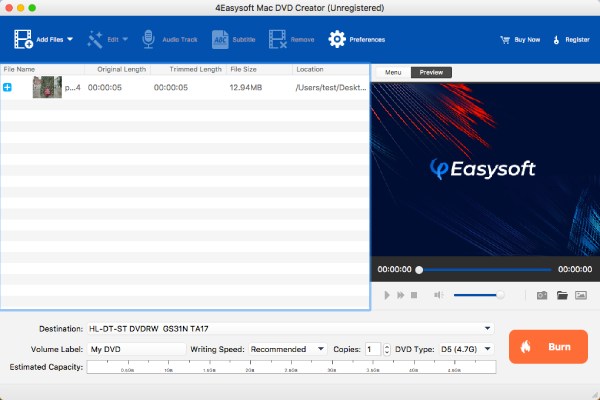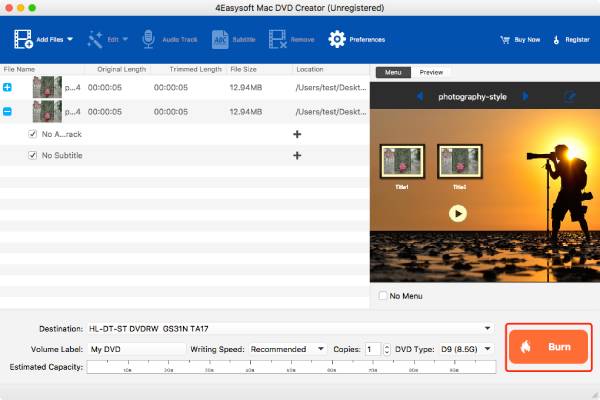Multiple Theme Templates for DVD Menu Design
We offer a variety of preset templates for themes such as birthdays, holidays, and weddings, making it easier for you to create unique DVD menus. Additionally, you can add custom menus featuring backgrounds, music, and buttons. Click here to preview more templates.
 For Windows
For Windows For Mac
For Mac Free Online Solutions
Free Online Solutions