Convert, edit, and compress videos/audios in 1000+ formats with high quality.
How to Edit TikTok Videos Like A Pro [Tutorial with Tips]
TikTok has become one of the most popular platforms for short-form video content, so how do you edit TikTok videos and make your videos stand out? Whether you're a beginner or just want to improve your skills, this guide will walk you through essential TikTok editing tips and detailed steps on how to edit TikTok videos with the built-in functions. You can also try the professional program to access advanced features for your TikTok videos.
Guide List
Top 10 Useful Tips to Edit TikTok Videos and Make Them Viral How to Edit TikTok Videos with Its Built-in Basic Tools Professional Way to Edit TikTok Videos with Stunning EffectsTop 10 Useful Tips to Edit TikTok Videos and Make Them Viral
1. Keep It Short & Engaging – TikTok thrives on short, snappy content. Aim for 15-30 seconds for maximum engagement. Thus, you should trim and cut your TikTok videos and keep only the best part.
2. Use Trending Sounds & Music – Adding trending audio increases discoverability. Applying popular sound to edit TikTok videos with background music will enrich your videos and make them more interesting.
3. Leverage Text & Captions – Make your message clear with subtitles and on-screen text. Even though your videos are watched muted, people will know what happened. You can also use different styles of captions to emphasize key points or convey your emotions.
4. Apply Filters & Effects – Enhance visual appeal with TikTok’s built-in filters and effects. This creative TikTok editing tool can make your videos more engaging and humorous. But don’t overdo it!
5. Use Transitions Smoothly – Jump cuts, zoom transitions, and flash effects keep viewers hooked. When using multiple videos as footage, it's essential to add transitions between them to enhance the viewing experience.
6. Adjust Speed & Timing – Slo-mo or fast-forward clips for dramatic effect. Sometimes you can repeat the interesting parts at slower speed to make funny. And if your TikTok videos are too long, speeding them up is a good way.
7. Incorporate Stickers & GIFs – It’s a good way to edit TikTok videos and make them more interactive and fun. It’s also workable when you want to cover your face or protect your privacy.
8. Optimize for Vertical (9:16) Format – TikTok is designed for mobile, so rotating and cropping your uploaded videos to 9:16 is best for viewers.
9. Use Green Screen & Duet Features – Engage with other creators and add creative backgrounds. If you don’t want to show your house, you can use the Green Screen feature to make a virtual background.
10. Experiment with TikTok Templates – Save time by using pre-made templates for consistent branding.
How to Edit TikTok Videos with Its Built-in Basic Tools
TikTok offers numerous built-in functions for editing your videos. You can use them for basic editing. It also provides various preset background music, templates, and effects that are fit to your videos. Follow the detailed guide below and choose the desired features to apply:
Step 1Record or Upload Videos
Open your TikTok app on Android/iPhone and tap the "Add" button with the "+" icon. Then, you can choose to record the videos now by tapping the "Record" button, or just tap the "Upload" button at the right side to add the recorded videos from albums.
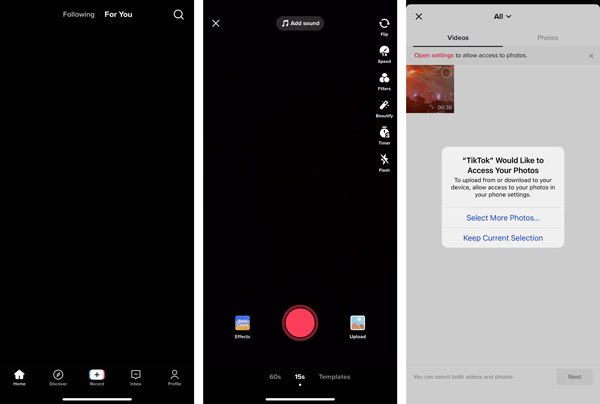
Step 2Adjust the Speed/Filters/Effects
If you choose to record the TikTok videos in real-time, you can set the speed, filters, timer, and more features with the right-side toolbar to edit TikTok videos. You can also use the "Beauty" function to polish your face.
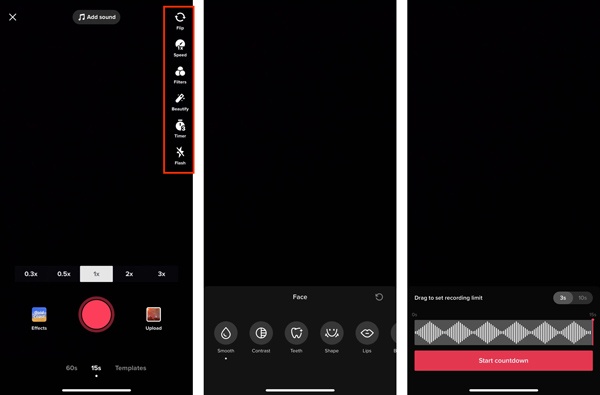
Step 3Trim and Rotate TikTok Videos
Tap the "Adjust Clips" button to trim TikTok videos. You can adjust the start and end points to adjust the video length to less than 1 minute. You can also tap the "Rotate" button at the bottom to make vertical TikTok videos.
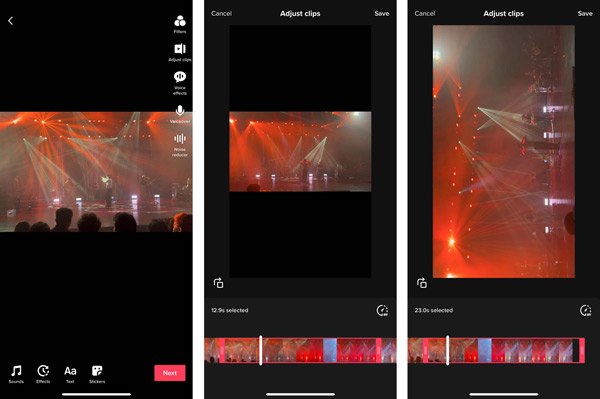
Step 4Apply Filters/Transitions/Stickers
Tap the desired editing tool on the screen to apply more effects and transitions to your TikTok videos. You can also edit TikTok videos with preset stickers. There are many TikTok stickers and emojis to apply.
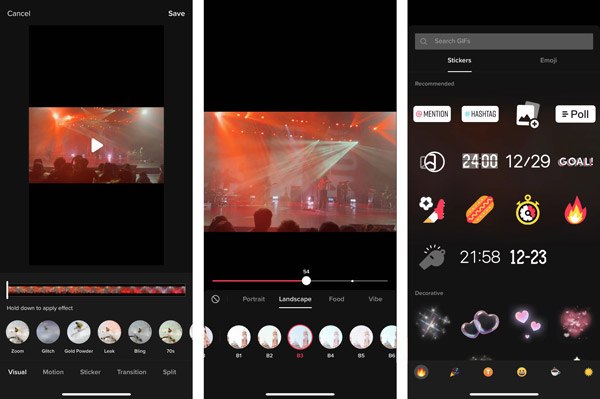
Step 5Add Sound/Text/Voiceover to TikTok Videos
Tap the "Sound" effect, and you can add TikTok popular music or voiceover to TikTok videos. Here, you can also choose the AI voice to replace your original one. For adding text, you can tap the "Text" button and add subtitles with various colors and fonts.
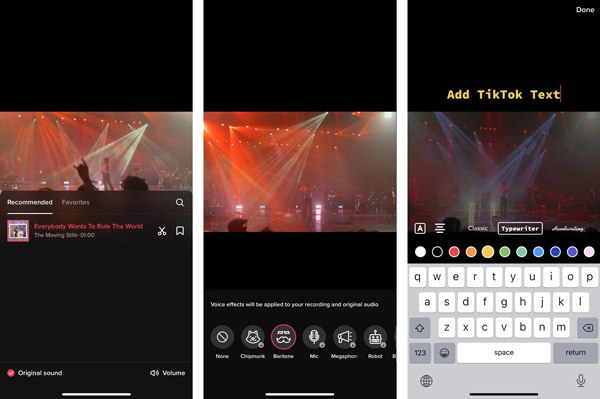
Step 6Post the Edited TikTok Videos
After all the editing, tap the "Next" button to continue. You can now write the content and add a hashtag to attract more viewers. Finally, tap the "Post" button and wait a few minutes for the upload to complete.
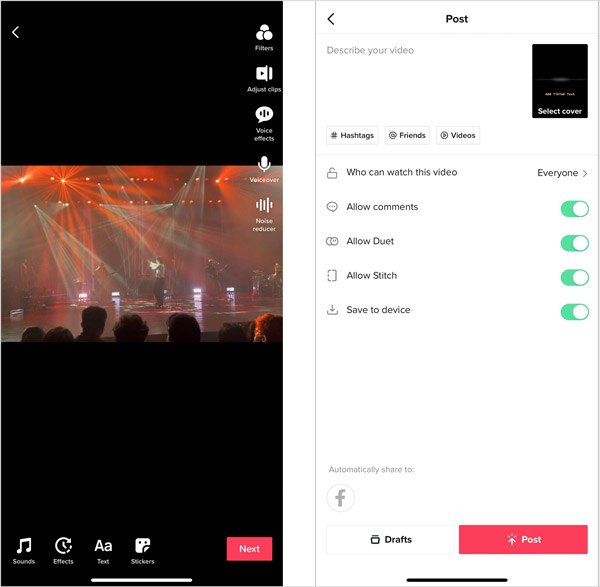
Professional Way to Edit TikTok Videos with Stunning Effects
While TikTok’s built-in editor is great for quick edits, 4EasySoft Total Video Converter offers professional-grade features to edit TikTok videos for higher-quality content. Unlike TikTok editing features, it will clip your videos into several segments and then merge them together to delete the middle parts. Moreover, it provides stunning templates to make TikTok slideshows with smooth transitions. Since TikTok only support inputting MOV and MP4 videos, you may also need to convert the video format first. It’s no trouble in 4Easysoft Total Video Converter, which supports all popular video and audio formats. You can also enhance your edited TikTok videos with noise cancellation, shakiness remover, and more.
100% Secure
100% Secure
Step 1Launch 4Easysoft Total Video Converter and click the "Add Files" to upload your TikTok videos. You can also drag and drop to add a batch of them together.
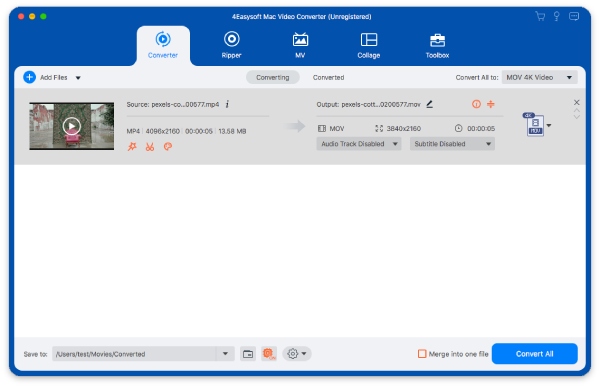
Step 2Click the "Trim" button below the video, and you can divide it into different segments. Delete the unwanted part according to your need, and then merge them by ticking the “Merge into one” option before exporting.
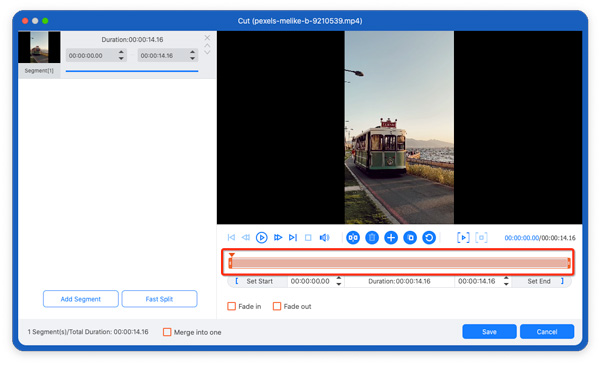
Step 3Click the "Edit" button next to the "Trim" button to access additional editing tools for TikTok videos. Here, you can crop, rotate, add a watermark/text, apply effects/filters, and more to your TikTok videos.
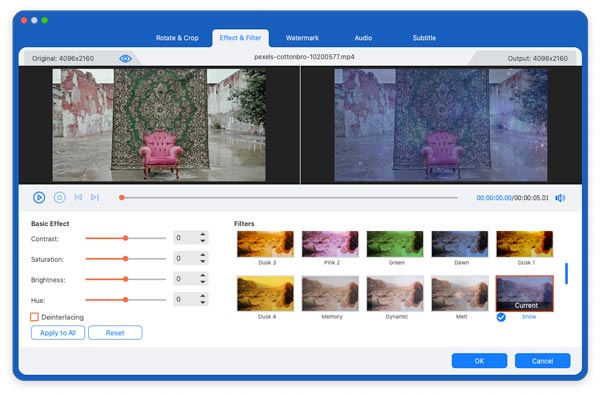
Step 4You can also make a TikTok slideshow from videos/photos through the MV tool. Just add the footage, adjust the order, choose the theme, etc., with simple clicks.
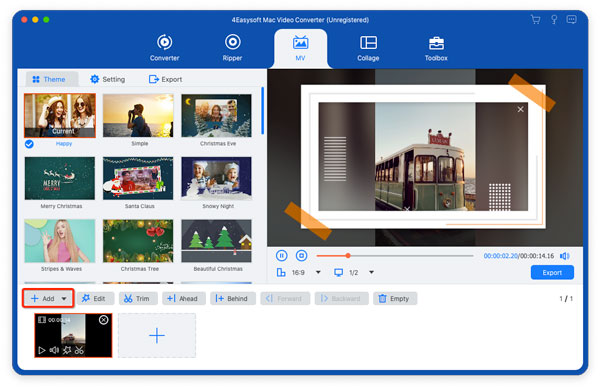
Step 5To edit TikTok videos further, you can go to the "Toolbox" menu. You can compress, enhance, and speed up/slow down TikTok videos. Choose the desired tool according to your needs. Then export videos to 9:16 aspect ratio in MP4/MOV format.

Conclusion
Editing TikTok videos doesn’t have to be complicated. With those above tips and built-in tools, you can create engaging content quickly. For creators who want more control, better effects, and professional output, 4EasySoft Total Video Converter is the perfect tool to enhance your TikTok videos. You can edit your TikTok videos with more advanced editing tools, like adding text to TikTok, removing watermarks, upscale video resolution, and more. Download it and give it a try to take your TikTok videos to the next level!
100% Secure
100% Secure



