Record video, audio, gameplay, and webcam to record precious moments easily.
Is Snipclip Worth It? A Comprehensive Snipclip Review Here
Since capturing screens has become necessary for educators, content creators, and professionals, a reliable recorder is usually what they look for. One free online tool that can make the process easier is the Snipclip—an intuitive tool that can record and edit recordings right away. To know more, dive deep into this Snipclip review and determine if it’s the right tool for your needs. In addition to this, three more alternatives are given. Take a closer look now!
Guide List
Snipclip Record: Know Its Features, Pros, and Cons Best Professional Alternative to Record on Windows/Mac Screen 2 More Online Alternatives to Snipclip RecordSnipclip Record: Know Its Features, Pros, and Cons
Start off this Snipcip review by knowing its features, pros, and potential downsides to determine whether it is the best free tool for your recording tasks. Besides screen recording, it can also edit your videos. What other things does it offer? Below are the complete details about Snipclip.
Features of Snipclip Record:
• Screen Recording. This online recording tool allows you to record your computer screen, capturing all on-screen activities with ease. You can choose to specify regions to record or the entire screen.
• Audio Capture. You can also record system and microphone audio, making it perfect for creating tutorials, presentations, and gameplay.
• Video Editing. After recording, with Snipclip, you can trim, cut, and adjust recorded videos, streamlining the process for quick edits.
• Export Options. Snipclip supports exporting recordings in various formats, like the famous MP4, for easy sharing across other platforms.
• Annotations. The tool also has support for adding shapes, texts, and more highlights to your recording videos, which is beneficial for those who record for tutorial and instructional videos.
Pros of Snipclip Record:
• Capture clear and high-resolution recordings.
• Great for those who want quick adjustments without extra software.
• Flexible with the recording area and audio settings.
Cons of Snipclip Record:
• May face performance issues during recording, especially for HD content.
• Place watermarks on videos in the free version.
How do you record in a browser using a Snipclip Record?
Step 1On your chosen web browser, open the Snipclip Record official website.
Step 2To begin, read what you want to record, click the “Select Screen” button in the middle to choose an active window or area on your screen. Otherwise, click the “Screen + Camera” button or the “Camera” button only, depending on what you want to record.
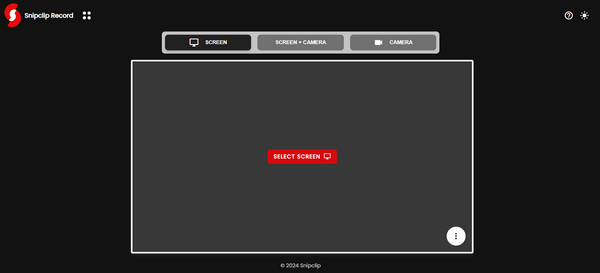
Step 3Once everything is set, click the “Record” button. Sometime later, stop the recording settings and download it on your computer.
Overall, Snipclip is a good choice for casual users out there who are looking for a quick but cost-effective solution for their recording and editing activities. However, for more advanced editing, you may want to know a professional alternative that supports your professional-grade projects. Proceed to the subsequent part.
Best Professional Alternative to Record on Windows/Mac Screen
When considering the best alternative to Snipclip for professional recording, this Snipclip review recommends 4Easysoft Screen Recorder. While it requires installation, this tool lets you capture your screen in a variety of ways, including the whole screen, selected window, or customized regions, making it great for any purpose, e.g., tutorials, meetings, gameplay, voiceovers, and so on. As the best audio recorder, it also records webcam, system sound, and mic voice while customizing each of their settings. Plus, you can add shapes, lines, text, and more while recording and editing your video further in the preview window. No need to worry about quality, as this recorder has support for higher-resolution recordings.

Capture your entire screen or specified portions with no watermarks and limits.
Support high-quality recordings up to 4K and 60 fps.
Let you customize recording parameters ahead of time.
Export recordings in various formats like MP4 and MOV for wider compatibility.
100% Secure
100% Secure
Step 1Launch the 4Easysoft Screen Recorder on your screen. To begin, click the “Video Recorder” button on the primary interface.

For the chosen area to be recorded, click either the “Full” for the entire screen or the “Custom” buttons to manually select a portion of the screen. Whatever you choose, you can still adjust the frame to change the capture area.

Step 2Turn on the “System Sound” switch to record your computer sound; for your voice, switch on the “Microphone” button. You can adjust their audio volumes by dragging the slider.

Step 3Once configured, click the “REC” button to start recording activities. Using the pop-up toolbox, annotate during recordings or even take a screenshot if needed.

Step 4A bit later, save the recording by clicking the “Stop” button, and you’ll be led to the preview window, where you may watch it and see whether any trimming is required. If you’re pleased with the recording, click the “Save” button.

2 More Online Alternatives to Snipclip Record
If you still prefer not to install anything and an online alternative to Snipclip, here are two more web-based tools in this Snipclip review that you might consider:
1.Loom Screen Recorder
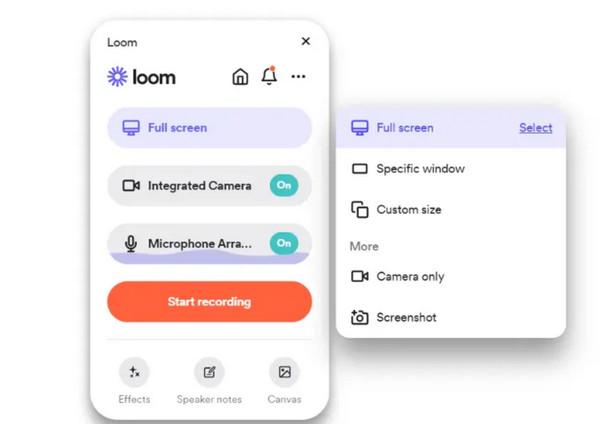
A popular screen recording tool made especially for quick video creation, Loom Screen Recorder is perfect for educational, business, and personal use. Like Snipclip, this online tool lets you record your computer screen alongside webcam footage like in a picture-in-picture mode. Once this video is shared, Loom has a feature where team members can comment on and collaborate on the video content. Whether you want to create a tutorial video or send an update to your team, Loom makes it simple and fast.
2.ScreenPal
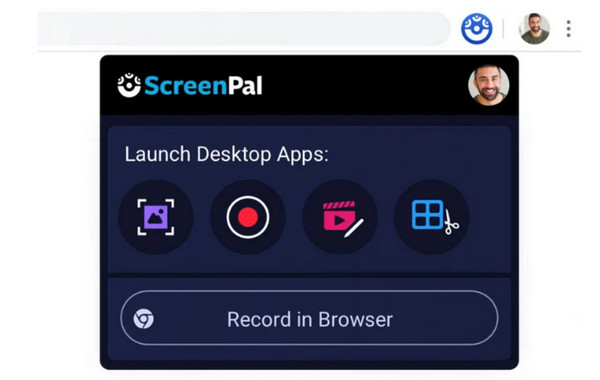
Meanwhile, formerly known as Screencast-O-Matic, this second Snipclip online alternative is known for its simplicity and flexibility. It can record your screen and webcam, too, which is ideal for tutorial videos. Besides that, ScreenPal has an integrated editor that lets you trim, add captions, and apply effects to your recordings, even in the free version. Once done, you can directly upload it to YouTube or share it via cloud storage. For this, you don’t have to deal with huge video files and just focus solely on recording and editing.
Conclusion
Does Snipclip have everything you need to record and edit your videos? You surely have an answer now after this Snipclip review. You’ve seen today that this online tool is an efficient recorder that is ideal for those who want a quick, straightforward recording with basic editing. However, if you wish for more, it may fall a bit short, which is why this post recommends 4Easysoft Screen Recorder—a professional software that has powerful features, like high-quality captures for screen, mic, system audio, and webcam, as well as customizable settings. Take your recording experience to the next level with 4Easysoft!
100% Secure
100% Secure



