Convert, edit, and compress videos/audios in 1000+ formats with high quality.
The Ultimate Guide to Snagit for Video Editing
Snagit, widely recognized for its screen capture capabilities, has also stepped into the video editing space. But is it powerful enough for your editing needs? This post will walk you through everything you need to know about Snagit’s video editing features, its advantages and limitations, and a great alternative if you're aiming for more advanced video editing tasks.
Guide List
A Brief Introduction to Snagit for Video Editing Advantages of Snagit for Video Editing How to Edit Videos Using Snagit The Best Alternative to Snagit for Video EditingA Brief Introduction to Snagit for Video Editing
Snagit is primarily known as a powerful screen capture and recording tool developed by TechSmith. While it’s not a full-fledged professional video editor, it includes basic video editing functions like trimming and cutting. Snagit is designed for users who need quick, simple edits to tutorial videos, walkthroughs, or screen-recorded content. Its intuitive interface allows even beginners to make fast adjustments to their recordings.
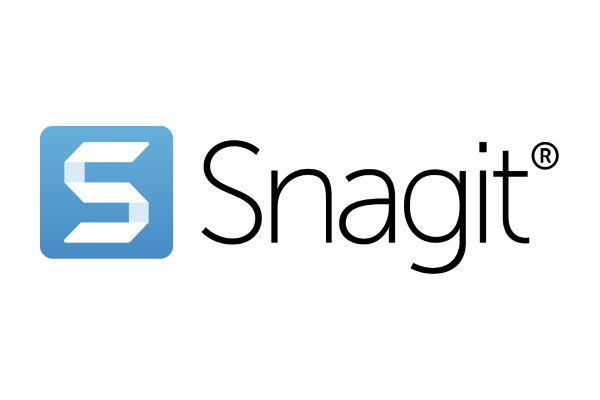
Snagit continues to be a solid choice for casual users, educators, and professionals who want to enhance recorded content with basic editing tools, annotations, and smooth sharing options. However, those needing advanced features like transitions, multi-track timelines, or effects may find it limiting compared to dedicated video editing software.
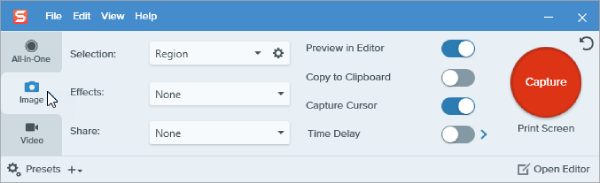
Advantages of Snagit for Video Editing
As an excellent video editor for low-end PC, when it comes to editing videos and recordings, Snagit still has many advantages to provide you with convenience. In short, compared with ordinary video editing software, Snagit's outstanding advantages are mainly reflected in four aspects. You can read the following four advantages listed to determine whether Snagit meets your basic or advanced requirements for video editing:
1. Simple Guide
Snagit is designed with simplicity in mind. Its clean and intuitive interface allows users to quickly learn the basics without needing professional video editing skills. This makes it ideal for beginners or professionals who need to make quick edits without navigating a complex timeline or toolbar.
2. Quicky Control
If your goal is to trim, cut, or enhance short screen recordings or video tutorials, Snagit does the job efficiently. It focuses on essential editing functions, which makes it a practical choice for quick instructional content or explainer videos.
3. Recording Integration
Since Snagit is primarily a screen capture tool, it excels in combining recording and editing within the same workflow. Users can easily capture video and immediately apply edits, such as trimming unnecessary video sections or highlighting specific moments.
4. Fast Performance
Unlike more advanced editing software, Snagit runs smoothly even on computers with modest specifications. It doesn’t require heavy system resources, so users can enjoy fast performance and minimal lag during editing, especially for short-form video projects.
How to Edit Videos Using Snagit
Whether you're trimming unwanted parts or enhancing clarity of your recordings, Snagit makes the process simple and efficient. If you don't know how to use Snagit to help you quickly edit videos, here's a quick step-by-step guide to help you edit your videos using Snagit with ease.
Step 1Launch Snagit and click the "Import" button under the "File" tab to import your video file for editing.
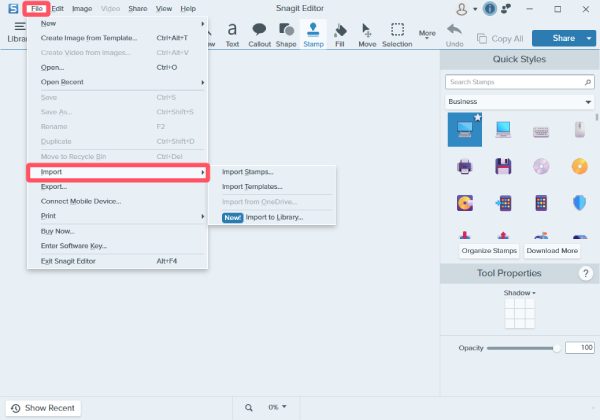
Step 2Click to choose the desired tools from the "Toolbox" tab to edit your video using Snagit.
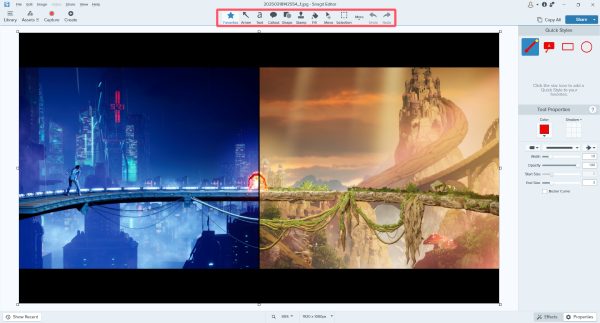
Step 3Finally, click the "Share" button to save your edited video on your PC or simply share them via social media.
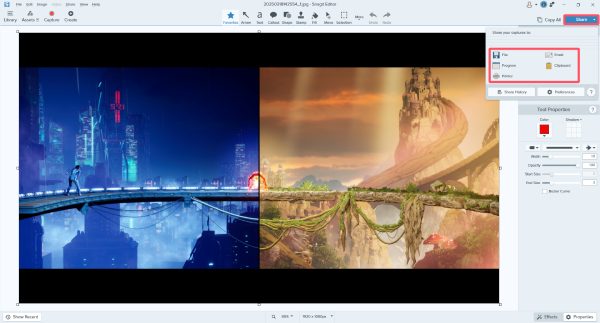
The Best Alternative to Snagit for Video Editing
While Snagit is great for quick screen captures and light editing, it lacks the advanced features needed for more comprehensive video projects. If you're looking for a more powerful and flexible video editing solution, 4Easysoft Total Video Converter is an excellent alternative. This all-in-one video tool offers not only format conversion but also a wide range of editing functions like trimming, cropping, rotating, adding watermarks, adjusting effects, and more.

It supports high-resolution video editing up to 8K and handles a wide variety of formats with ease. Whether you’re preparing content for social media, creating video tutorials, or editing high-quality footage, 4Easysoft Total Video Converter provides the tools and flexibility to get the job done quickly and efficiently—making it a reliable alternative to Snagit.

Provide editing functions for all video formats.
Preview to see if the video is edited properly.
Support batch editing of your videos and merging them.
Output in preset formats supported by the target platform.
100% Secure
100% Secure
Step 1Launch 4Easysoft Total Video Converter and click the "Add Files" button to import videos for editing.

Step 2Click the "Edit" button. From tabs listed on the top, click to choose the way you want to edit your video.

Step 3Finally, click the "Convert All" button to save your edited videos on your device.
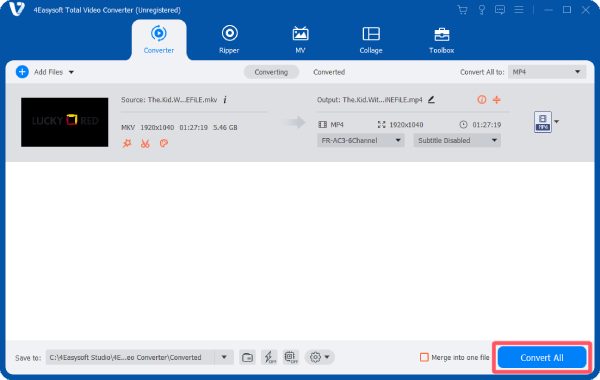
Conclusion
Snagit is a handy tool for quick screen captures and light video editing, ideal for tutorials, walkthroughs, or simple edits. However, for users who need more robust editing features, higher format compatibility, and advanced controls, it may fall short. That’s where 4Easysoft Total Video Converter come in—offering comprehensive video editing functions and support for various formats and resolutions. Download it now to align with your video editing goals.
100% Secure
100% Secure



