Record video, audio, gameplay, and webcam to record precious moments easily.
How to Record Flash Video with Playable Formats [Desktop & Online]
Several fantastic videos are seen today on the Internet, and they are in a Flash or FLV format. Since there's no way to watch them offline, you can directly record Flash videos and save them in compatible formats. In this way, you can stream those incredible videos without an Internet connection. Recording it is the best! Fortunately, this post will accompany you to the best way to record flash video online. Furthermore, it will walk you through the three friendly users' desktop recorders on Windows and Mac.
Guide List
Part 1: The Best Way to Record Flash Videos Online on Any Browser Part 2: 3 Easy-to-use Desktop Tools to Record Flash Videos [Windows/Mac] Part 3: FAQs about How to Record Flash VideosPart 1: The Best Way to Record Flash Videos Online on Any Browser
Since flash videos are all over the Internet, the best way to record flash video is using an online tool to record those on any web browser, like 4Easysoft Free Screen Recorder! This online recorder can record Flash videos and everything that happens on your screen, even on web browsers. Moreover, it lets you choose recording mode, like recording the entire screen, selecting an active window, or customizing part. Beyond that, you can adjust video settings to maintain the high quality you need for your flash video recording. In simple steps, you can accomplish the recording process and save flash videos on your computer.
- Support recording screen videos, including flash videos, the system’s sound, and voice from the microphone.
- Enable you to adjust different video parameters and get high-quality flash video recordings.
- Equipped with hotkeys, you can quickly start, pause, resume, stop, and do more.
- Support adding an annotation to apply in recording, like shapes, text, and callouts, and draw what you want.
Step 1Head to 4Easysoft Free Screen Recorder main site. Click on the Record Now button to start. However, if you’re using it for the first time, you will have to launch the Launcher first. Don’t leave since it will be launched quickly.

Step 2Once done, a recording frame will automatically open. Go to the flash video you wish to record.
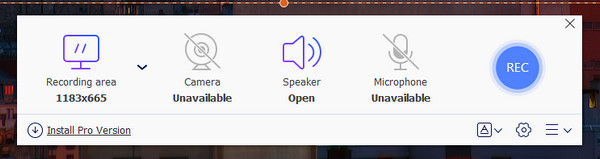
Step 3After that, you will have the option to select the recording area and speaker. You can also adjust the settings if you want. When you finish customizing, you can now start recording Flash videos.
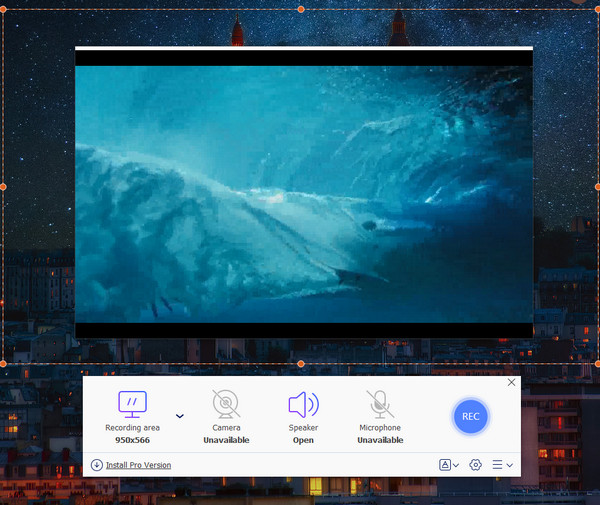
Step 4During the flash video recording, you can add annotations. Lastly, hit the Stop button and get your flash video recording instantly.
Part 2: 3 Easy-to-use Desktop Tools to Record Flash Videos [Windows/Mac]
Now that you know the online screen recording tool to record flash video on any web browser, did you know that you can also do it with desktop tools? Having the best desktop tools on your Windows and Mac to record screen activities is always a good idea. Three of the best available today are discussed below.
1. 4Easysoft Screen Recorder
4Easysoft Screen Recorder provides you with the highest possible quality you can get to your recorded flash videos. It is one easy but powerful recorder that allows you to record meetings. Gameplay, screen videos, take screenshots, and much more. Furthermore, it supports recording the entire screen, a selected window, or a customized region. Besides that, it offers multiple video, audio, and image formats you can choose to export recordings.
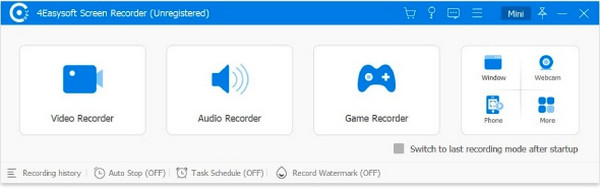

Support area selection, wherein you can select which area on your screen to capture.
Can trim recordings, allowing you to delete extra parts at the beginning and end.
Contain custom hotkeys that let you quickly start, pause, and stop the recording.
Let you record video with audio on your computer or microphone voice.
100% Secure
100% Secure
- Pros
- Work well on Windows and Mac.
- Provide multiple output formats.
- Record with no lag.
- Cons
- Limited features in the free version.
2. DVDVideoSoft’s Free Screen Video Recorder
DVDVideoSoft screen recorder is full of great features but is free software that works on Windows. It is best for recording Skype video calls but can also help record flash video on web browsers. Furthermore, it supports recording multiple windows and mouse movements. It also supports recording modes, including full-screen, active windows, and regions.
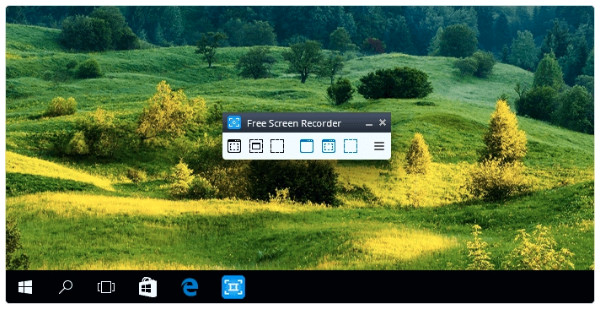
Features:
- Let you record video with audio that comes from your microphone.
- Can capture multiple windows and objects on the screen.
- Offer different modes in the recording screen.
- Pros
- Support several formats.
- Offer other languages besides English.
- Suitable for Skype call recordings.
- Cons
- May contain bug when installing.
- Support microphone recording only.
3. ShareX
ShareX is another open-source screen recording tool that helps record flash video on any web browser. It is best in screen capturing and recording online and sharing them immediately. Furthermore, it is a lightweight program that offers lots of features a first-time user might get with the many tools it provides. Plus, like the first two mentioned, it supports capturing your screen in different modes.
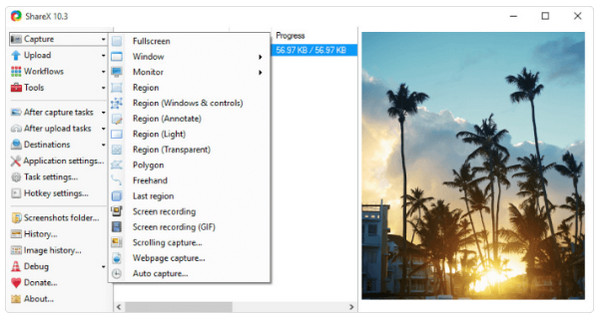
Features:
- Equipped with a built-in editor to do further edits after taking screenshots.
- Offer different recording modes, like full screen, active window, and region.
- Support scrolling capture and auto-capture.
- Pros
- Contain no ads.
- Offer several export options and tools.
- Support URL sharing.
- Cons
- Don not support webcam recording.
- Offer no video editor.
Part 3: FAQs about How to Record Flash Videos
-
Can I record flash video on an Android device?
Flash videos are never a hassle on an Android device. You have to find the best recording application. You can consider Mobizen or Loom. Or, if your Android device has a built-in screen recorder, you can easily use it for quick recording.
-
What are other online recorders I can use to record flash video?
You can use several free online tools to record, which you can use with no installation needed. You can get your recorded flash video in just a couple of steps. One of the best online screen recorders you can consider is mentioned in this post which is the 4Easysoft Free Screen Recorder. You can also use VEED.IO, Loom, FlexClip, etc.
-
Can an iPhone screen record flash videos?
Apple devices do not support FLV format; that’s why recording is impossible with its built-in recorder since you can’t open the flash video. It occupies much storage space on an iPhone and other iOS devices.
Conclusion
That’s all! Now you know how to watch a flash video offline and easily share it with your friends. It may be too hard to do if you think, but with the right tool, you can easily record flash video on your screen. For an online tool that works on any web browser, search for 4Easysoft Free Screen Recorder. It supports recording screen activities and selects the area you want to record. If you want to know more about it, visit its official website on your web browser or get its desktop version if you want.
100% Secure
100% Secure


