How to Use MPG to ASF Converter
Advanced Systems Format (formerly Advanced Streaming Format, Active Streaming Format) is Microsoft's proprietary digital audio/digital video container format, especially meant for streaming media. ASF is part of the Windows Media framework. And if you want to convert MPG to ASF, 4Easysoft MPG to ASF Converter is a good assistant for you.
The following is the detailed guide about an all-round and professional MPEG Converter.
Preparation: Download and install 4Easysoft MPG to ASF Converter from the official website.
Step 1: Click “Add File” button to add the video files that you want to convert.
Step 2: Select the output settings and edit your videos.
Click the “Profile” button to select the output video format from the drop-down list.
Click “Settings” button, you are allowed to customize the Encoder, Resolution, Frame Rate, Bitrate of video as well as Encoder, Sample Rate, Channels, and Bitrate of audio.
From the “Browse”, you can choose the output destination.
When you are previewing your videos, you can use the functions of “Effect”, “Trim”, “Crop”, “Merge”, “Snapshot” to edit your videos.
Click “preference” buttun to choose the output destination, snapshot fold, etc.
Step 3: Start Conversion
Click “Convert” button in the right of the main interface, you are allowed to start conversion. All the tasks of conversion will be finished at fast speed and high output quality.
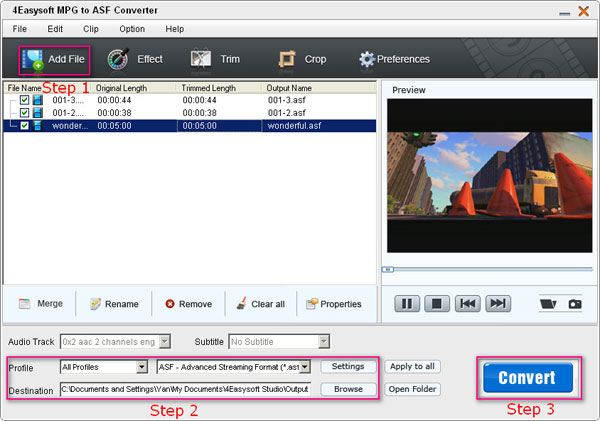
Key features of this converter:
1. Edit your videos
a. Effect
Click “Effect” button, you can set the video Brightness, Contrast, Saturation and Check Deinterlacing which can help you optimize the video effect.
b. Trim
Click “Trim” button, you can capture your favorite video clips from your video sources by setting the exact start and end time, or drag the slider bar.
c. Crop
Click “Crop” button, you can adjust the video aspect ratio to customize the video play region to get the exact file.
d. Watermark
Click "Watermark" button, you can add text or picture to the video as watermark. Furthermore, you can adjust the position and transparent, which can optimize the output clips.
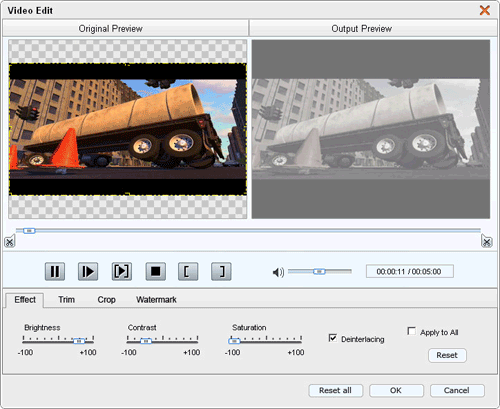
2.Join files
Merge several files into a whole one for you to enjoy successively by checking the “Merge” option.
3.Snapshot
You can take snapshot to capture the image of highlight while previewing movies. It can be saved in default folder automatically.
4.Preview both the input and instant output video effect simultaneously
As well as other video converters, you can preview the original video and the instant output video for your operation at the same time when using this MPG to ASF Converter.
5.Customize output settings
Set the Video Encoder, Resolution, Frame Rate, Video Bitrate. You can also directly input your own resolution as the form of “XXX*XXX”; set the Audio Encoder, Sample Rate, Channels, Audio Bitrate. You also can save all the output settings as your preference, which is saved in the user-defined column automatically.
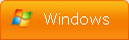
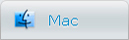
-
Package Deals
- Media Toolkit Ultimate
- DVD Converter Suite
- iPhone Mate
- iPod Mate
- DVD to 3GP Suite
- DVD to Mobile Phone Suite
- DVD to Archos Suite
- DVD to MP4 Suite
- DVD to iPad Suite
- >> Learn More
-
Video Tools
- Total Video Converter
- Mod Converter
- Media Converter
- Free AVI Converter
- Free ASF Converter
- Free 3GP Converter
- Free FLV Converter
- Free Wii Converter
- Free MP4 Converter
- Free TOD Converter
- Free MOV Converter
- Free Flash Converter
- Free Apple TV Converter
- >> Learn More
-
DVD Tools
- DVD Copier
- DVD Converter Platinum
- DVD to Video Converter
- DVD Movie Maker
- DVD to MP4 Converter
- DVD to PSP Converter
- DVD to PS3 Converter
- DVD to DPG Converter
- DVD to Mobile Phone Converter
- >> Learn More
-
HD/Blu-ray Tools
- HD Converter
- MTS Converter
- Free Blu-ray Ripper
- M2TS Converter
- TS Converter
- Blu-ray Mate
- Blu-ray to AVI Ripper
- Blu-ray to MP4 Ripper
- Blu-ray to DPG Ripper
- AVC Converter
- >> Learn More
-
iPod/iPad/iPhone Tools
- iPhone Manager
- Video Converter for iPad
- iPod Video Converter
- iPod Manager
- iPhone Video Converter
- iPhone Ringtone Converter
- iPad Manager
- >> Learn More
-
PDF/ePub Tools
- PDF Converter Platinum
- ePub to iPad Transfer
- PDF to ePub Creator
- ePub to iPhone Transfer
- PDF to Flash Converter
- PDF Cutter
- PDF Joiner
- >> Learn More
-
Audio Tools
- Video to Audio Converter
- Free MP4 to MP3 Converter
- FLAC Converter
- TS to MP3 Converter
- Free MP3 Converter
- Flash Video to WMA Converter
- Sony Ericsson AMR Converter
- >> Learn More
-
System Utilites
- Registry Cleaner
