Record video, audio, gameplay, and webcam to record precious moments easily.
Movavi Screen Recorder Review: Pros, Cons, Features, and More
Screen recording has become necessary for educators, content creators, professionals, and those who need to save on-screen activities. This is where Movavi Screen Recorder comes into the picture, giving you a range of features to simplify the recording process. Does it deliver on its promises? In this review, you will dive deeper into its key features, pricing, alternatives, and everything about Movavi Screen Recorder. See if it’s the right screen recorder for you!
Guide List
What is Movavi Screen Recorder - Pros, Cons, and Features Is Movavi Screen Recorder Worth Buying Best Alternative to Movavi Screen Recorder for High-Quality CaptureWhat is Movavi Screen Recorder - Pros, Cons, and Features
Movavi Screen Recorder is a versatile and friendly software enabling users to quickly capture high-quality screen recordings. It is primarily designed to cater to diverse recording needs, from casual to professional videos.
Here’s the list of where it is mainly used for.
• Creating tutorials and how-to videos. The Movavi Screen Recorder is no doubt ideal for educators or creators who need to record instructional videos since the tool supports recording screens and webcams at the same time.
• Recording gameplay at high quality. Gamers also benefit because of its ability to capture gameplay footage with no lag, together with game sound effects and more.
• Recording meetings, online courses, or webinars. If you ever need to record lectures, conferences, or webinars, Movavi can also record audio from the system and microphone, ensuring all discussions are included.
Does it make the right screen recording tool for you? Catch a detailed review of it below, discussing its key features, advantages, and potential drawbacks to get to know it better.
Features of Movavi Screen Recorder
1. High-Quality Recorder. The tool lets you capture in full-screen or customize high-quality regions, covering 60 fps for smooth, clear video recordings.
2. Audio Recording. Capture system audio, mic input, or both simultaneously, which is ideal for recording voiceovers, lectures, or meetings.
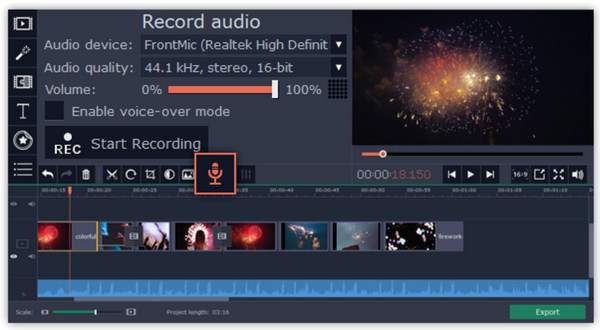
3. Webcam Integration. Alongside the screen, you can enable your webcam to record your face and reactions, perfect for tutorials, video reactions, and online courses.
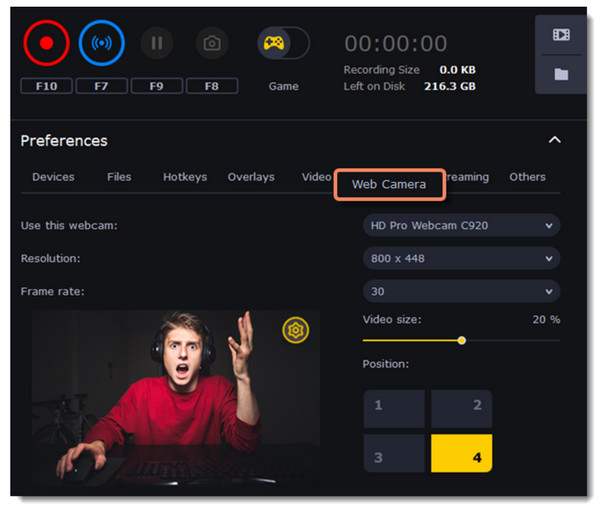
4. Scheduled Recording. Movavi Screen Recorder has a built-in scheduler that lets you set up automatic recordings, so the recording can be started without being present.
5. Editing Tools. Besides recording, you can quickly edit videos using its integrated video editor with basic tools like a trimmer, cutter, and tools for adding captions, etc.
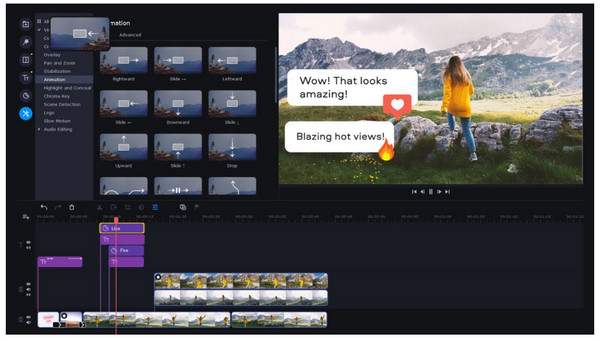
6. Customized Hotkeys. The recording tool also allows you to set custom hotkeys to start, stop, or pause recordings, making it easy to control recordings.
Pros of Movavi Screen Recorder
• Accessible for starters and professionals without a steep learning curve.
• Has a flexible recording option, such as specific windows, full-screen, or regions.
• Its integrated editor lets you make quick adjustments to your videos.
• Support HD video and clear audio capture, ensuring professional quality.
Cons of Movavi Screen Recorder
• Place a watermark on your video recordings in the free version.
• It has fewer advanced editing features compared to other dedicated editing software.
Is Movavi Screen Recorder Worth Buying
As you’ve seen in the previous part, Movavi Screen Recorder is a highly regarded program that effectively records your screen, whether for gameplay, tutorials, meetings, and so on. However, like any other software, you may find limitations in the free version. Luckily, Movavi Screen Recorder has several options, depending on users' wants. Here’s a brief list of its licenses and pricing:
• Screen Recorder. This plan costs $42.95 for a one-year subscription, which is ideal for screen and system audio recording and webcam capture, and offers no watermarks.
• Screen Record and Video Editor. Starting at $59.95, this plan offers the best choice to create movies using your recordings. It has the same features as the first plan but adds editing tools like cutting, trimming, applying effects, and more.
• Video Suite. You can get this plan for $94.95, an ideal digital content creation toolkit. With this, you’d completely enjoy the first two plans, which will step up the game for more projects.
Despite these pro plans, Movavi Screen Recorder still has some restrictions on the table, like it has only basic editing features, which is understandable as it is not a dedicated editor. In addition to this, it does not support recording multiple screens and annotating during recording. Some users also have reported occasional performance issues when recording in high resolution.
But to be fair, Movavi Screen Recorder gives you a friendly experience in achieving various recording tasks using its range of functionalities. Thus, if you want a screen recording that offers ease of use and excellent quality, Movavi is worth trying. However, if you want something more, take some steps to see the best alternative to Movavi Screen Recorder.
Best Alternative to Movavi Screen Recorder for High-Quality Capture
While Movavi Screen Recorder may be an excellent choice for many, some users are still looking for an alternative with additional features like customization and better value. One such alternative is the 4Easysoft Screen Recorder. This powerful software rivals Movavi in terms of quality, features, and friendliness. With 4Easysoft, you can ensure high-quality results, whether you’ve recorded a screen alongside a webcam, system’s audio, or microphone. One of the major advantages of the program is that it lets you annotate and draw on the screen in real time during recordings! Later, these recordings can be exported to various formats like MP4, MOV, AVI, MKV, and more.

Offer HD up to 4K screen capture in full-screen, window, or region-specific.
Capture system audio, mic, or both at once without quality loss.
Records on-screen activities with no watermarks and recording time limits.
Let you control region settings, like quality, resolution, frame rate, etc.
100% Secure
100% Secure
Step 1Once the 4Easysoft Screen Recorder is launched, go straight to the “Video Recorder” button. Proceed to choose what area to capture, either “Full” for capturing the entire screen or “Custom” for selecting the desired area.

Step 2After selecting, enable the needed audio to be captured in this part. Switch on the buttons for “System Sound” to capture computer audio and “Microphone” to record your voice. You can adjust their volumes, too, by pulling the slider.

Step 3Once all are settled, it’s time to click the “REC” button! Use the toolbox below to annotate, draw, and take screenshots during recording. Later, in the preview window, trim the extra parts you’ve seen before clicking the “Save” button to export your recording.

Conclusion
That’s all for this Movavi Screen Recorder review. No doubt, this recording tool offers an excellent solution for various recording projects with the features it holds, like area selection, editing tools, webcam integration, and so on. Still not convinced if it is the right tool for you? Use its best alternative, the 4Easysoft Screen Recorder. If the pro plans of Movavi and limitations are too much for you right now, this alternative works great for various recording tasks. With it, you’d only receive smooth performance, excellent features, and high quality. Give it a try today!
100% Secure
100% Secure



