Recover all data from your iOS devices, iTunes and iCloud backup.
The Meanings of the Colored iPhone Symbols on Top of the Screen
You must wonder what the symbols on top of your iPhone screen mean, especially when some unique icons with red, green, and blue colors come up. They may indicate different statuses of your iPhone or even some problems. Moreover, there are many easy-to-understand iPhone symbols on top of the screen, like Wi-Fi, VPN, time, and more. But sometimes, they'll be colored because of status changes in your iPhone. Thus, it’s important to understand all the symbols with circles or colors. Keep reading to know more, including common symbols, colored ones, and some special ones.
Guide List
Brief Introduction to Some Essential Common Symbols on iPhone 15/14 Figure Out Those Colored Symbols on Top of the iPhone Screen Understand Why Some Special Symbols Appear on Top of iPhone Screen Bonus Tip: Treat the Problem of iPhone Top Screen Symbols Disappearing FAQs about iPhone Symbols on Top of ScreenBrief Introduction to Some Essential Common Symbols on iPhone 15/14
Regular symbols like time, battery percent, network, and some common symbols that usually appear on top of your iPhone screen may not draw you enough attention. More common symbols will appear when using some apps or devices.
Location Symbol
Sometimes, you may notice an arrow-like symbol on the top left or right of your iPhone screen, depending on your iPhone's model or the iOS version. This symbol indicates that some apps are using the Location Services, such as "Weather", "Maps", or any apps with the right to do that. For example, the "Weather" app checks for any geologic hazard in your location, and the "Maps" offers directions.

Focus Symbols
Since iOS 15 came up, you may find a new feature on your iPhone - the Focus Mode. With Focus Mode, you can fully concentrate on your stuff on your iPhone without being disturbed by other app notifications. Once you turn on the Focus Mode, you will see 4 default modes you can choose - Do Not Disturb, Personal, Work, and Sleep. Those Focus Modes let you avoid notifications and calls from unwanted apps and people. Once you turn on a mode, its symbol will appear on the top screen of your iPhone.
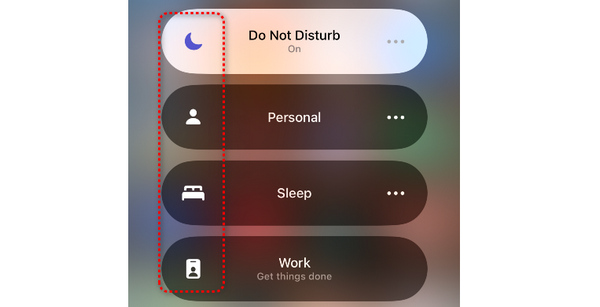
Bluetooth Battery Symbol
When you connect your AirPods to your iPhone with Bluetooth, you will find a symbol appearing on the top right of your iPhone screen - headphones with a bar. The bar indicates how much real-time power is left in your AirPods.
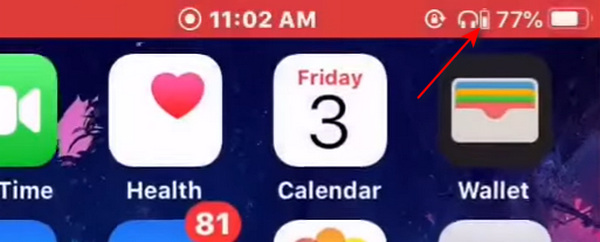
Portrait Orientation Lock Symbol
You may often notice a special symbol on the top right of your iPhone screen when you slide down to open the drop-down menu. Don't be confused; This symbol indicates that the "Portrait Orientation Lock" is on. With this feature, your screen won't change even if you rotate your iPhone.
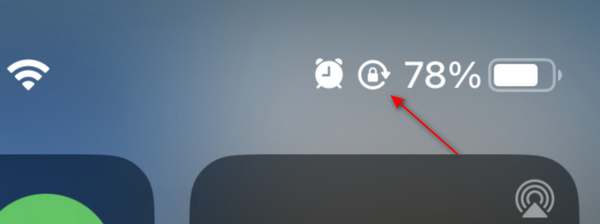
Figure Out Those Colored Symbols on Top of the iPhone Screen
Let's go to some colored symbols on your iPhone screen. When some symbols are covered by color bubbles, or when some color dots come up, they indicate that some apps are actively using some features, which makes it easier to figure them out.
Red, Green, Orange, and Blue Time Symbols
When you open an app or turn on some features, you may find your time or location symbols on the top left of your iPhone screen are covered by red, green, or blue bubbles. Different colors have different meanings.
The red symbol means that you are recording your screen.
The orange symbol means you are recording audio, especially with the "Voice Memos" app or some Viber call recorders.
The green symbol can indicate that you are having a call or FaceTime with others.
The blue symbol can indicate many functions. When you use the Location Services, it will cover the location symbol. When you share your screen with another device, the blue bubble symbol is also on the top left of your iPhone screen.

Green and Orange Dot Symbol
Sometimes. You may also notice a tiny orange or green dot symbol on the top right of your iPhone screen; They are called recording indicators on iOS 14 or later. When using a microphone or camera in some apps, you will find the 2 dots.
The green dot symbol appears when you use your camera or both the camera and microphone. You can check it the next time you make a video call with others.
The orange dot symbol comes up on the top right corner of your iPhone screen when you are using your microphone solely. The 2 dots are too small to attract your attention. d
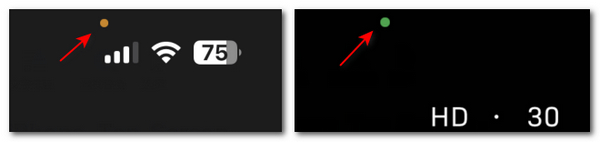
Understand Why Some Special Symbols Appear on Top of iPhone Screen
In addition to those common and distinct symbols on top of your iPhone screen, you can learn rarer and more important symbols, which are related to your iPhone's condition, storage, and information security.
Syncing Symbol
iTunes is an efficient desktop software for iOS users. It can help you transfer files like photos from your iPhone to your Mac or Windows PC and restore or transfer files from your PC to your iPhone. When your iPhone receives files from your computer, the syncing symbol will appear on the top of your iPhone screen. You must carefully check it when iTunes is working.
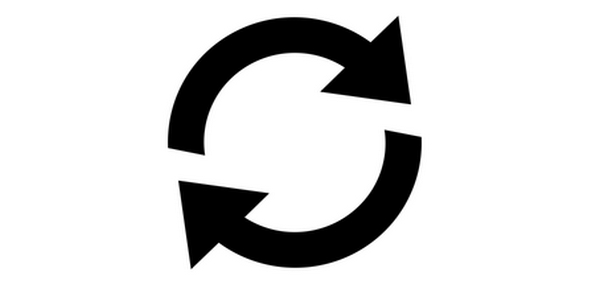
Hotspot Symbol
When you share your cellular data with other devices, the hotspot symbol will appear on the top left of your iPhone screen. But if you forget to turn it off, your iPhone will lose much data and power. Moreover, when you connect your iPhone to your computer, your iPhone will automatically share the cellular data with your PC if you turn on the hotspot feature. Therefore, this symbol on your iPhone's top screen deserves your attention.
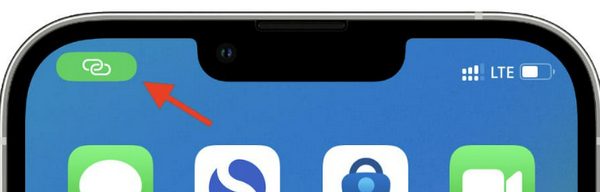
Bonus Tip: Treat the Problem of iPhone Top Screen Symbols Disappearing
What if your iPhone top screen symbols disappear? When you restart your iPhone, those symbols on the top right of your screen may return but disappear after a while. You can use 4Easysoft iPhone Data Recovery to solve this problem eternally. It can quickly solve all iOS system problems with only one click, including your iPhone symbols on the top of the screen disappearing. Besides, this feature can also help you upgrade or downgrade the iOS system.

Fix your iPhone symbols disappearing with only one click and a few seconds.
Upgrade or downgrade your iOS system to solve the iPhone symbol problem.
Offer standard and advanced fix modes to solve different problems.
Offer standard and advanced fix modes to solve different problems.
100% Secure
100% Secure
Step 1Free download 4Easysoft iPhone Data Recovery and launch it. Click the "iOS System Recovery" button. Connect your iPhone to your PC, then click the "Start" button.
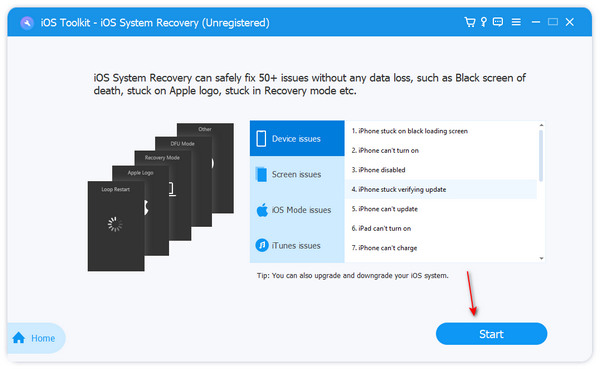
Step 2Click the "Free Quick Fix" button to solve your iPhone top screen symbol problems. You can also click the "Fix" button to unlock more features.
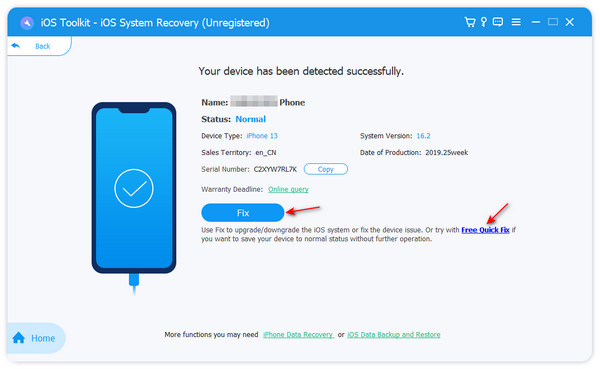
Step 3You can choose from the standard or the advanced mode. You should note that the advanced mode will erase all data and settings of your iPhone. Make your decision, and then click the "Confirm" button.
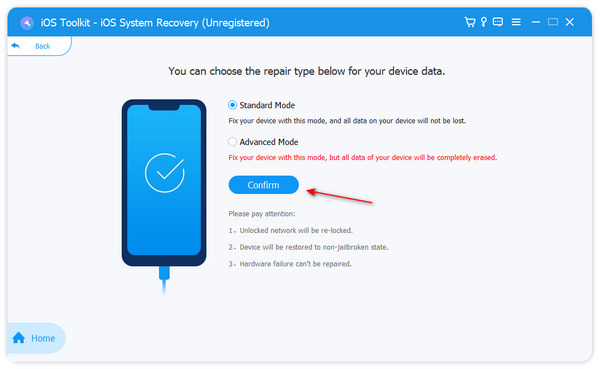
Step 4Choose your desired iOS system, then click the "Download" button to download its firmware package. Then, click the "Next" button to fix your iPhone top screen symbol problems.
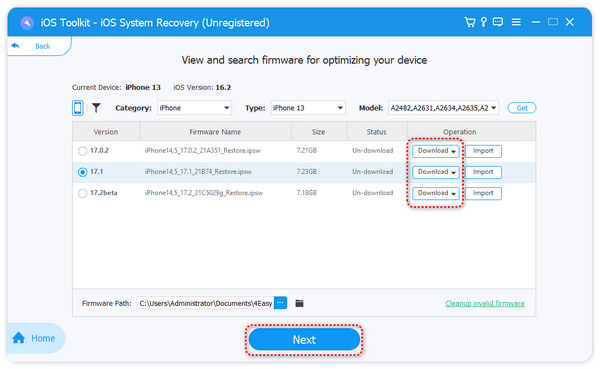
FAQs about iPhone Symbols on Top of Screen
-
Why is there a loading symbol that keeps swirling on the top of my iPhone screen?
Some features, like hotspot or Weather, keep loading because of a poor network connection. You'd better change to a stable network.
-
Why are the symbols on my iPhone top screen less on iPhone 15/14/13?
The new iPhone has a notch on the top screen, so there is little room for many symbols. Thus, you can only check common symbols now, like time, battery percent, and network.
-
Why does the Location symbol always appear on my iPhone screen?
That's because you enable many apps to the Location Services feature. You can go to "Settings" and tap the "Privacy & Security" button. In the "Location Service" section, you can disable some apps from the location-sharing feature.
-
Why doesn't the hotspot symbol come up when I share my data with others?
Sometimes, the hotspot feature may fail to be connected by other devices; you can turn it off and on to make it work again with a hotspot symbol.
-
Why can't I see the VPN symbol on my iPhone 13/14/15 top screen?
You can slide down to open the drop-down menu and see the VPN symbol on the top left of your iPhone screen.
Conclusion
You must have gotten more familiar with your iPhone after learning the standard, colored, and special iPhone symbols on the top of the screen. When your iPhone has problems with those symbols, 4Easysoft iPhone Data Recovery will always help you with a simple but powerful one-click. We hope you can do better to make your iPhone serve your life and work.
100% Secure
100% Secure

 Posted by
Posted by 