Fix all iOS issues like broken screen, stuck problem, etc. without losing data.
How to See and Recover Recently Deleted Messages on iPhone 17/16
Accidentally deleting an important text message or iMessage on your iPhone can be frustrating. Whether it's a cherished conversation, a crucial verification code, or vital information, you might wonder how to see recently deleted messages on iPhone. This comprehensive guide will first show you how to use the built-in "Recently Deleted" folder for messages. More importantly, you can get 3 efficient ways to recover the deleted messages on iPhone 17/16/15/14.
Guide List
How See Recently Deleted Messages on iPhone from Folder Best Way to See and Recover Deleted Messages on iPhone Use iCloud/iTunes Backup to See Recently Deleted Messages on iPhone See and Restore Deleted Messages from iCloud to iPhone Contact Your Phone Carrier to Check Deleted Messages on iPhone| Method | Best For | Major Consideration |
| Recently Deleted Folder | Quick, recent recovery (iOS 16+). | 30-day time limit. |
| 4Easysoft iPhone Data Recovery | All other scenarios: no backup, expired time limit, selective recovery. | Requires a computer. |
| iCloud/iTunes Restore | Full device recovery from a past state. | Erases all current data on the phone. |
| iCloud Re-sync | Fixing syncing issues with Messages in iCloud. | Does not recover permanently deleted messages. |
| Contact Carrier | Getting message metadata (not content). | Does not recover message content. |
How See Recently Deleted Messages on iPhone from Folder
Starting with iOS 16, Apple introduced a "Recently Deleted" folder for the Messages app, similar to the one in Photos. However, messages are only stored here for 30 days after deletion. After this period, they are permanently erased from your device and iCloud.
Steps:
1. Open the "Messages" app on your iPhone.
2. On the main conversation list, tap "Edit" in the top-left corner.
3. Tap the "Show Recently Deleted" option to see recently deleted messages on iPhone.
4. You will see a list of messages deleted within the last 30 days. You can select them and tap "Recover" to restore them to your main inbox.
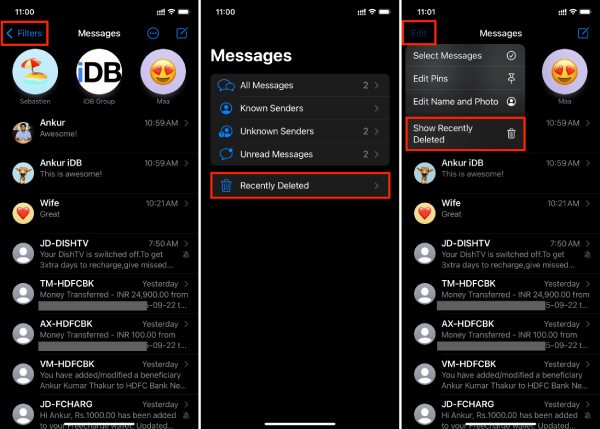
Best Way to See and Recover Deleted Messages on iPhone
What if you're on an older iOS version, or the 30-day window has passed? Use 4Easysoft iPhone Data Recovery to see all the deleted messages on all iPhone models and versions. You can also recover text messages, iMessages, and even blocked messages from iOS device/iTunes/iCloud. During the process, you can check the classified messages and preview the details. In this way, you can choose specific items instead of restoring everything, saving time and storage space.

See and recover all kinds of messages, contacts, videos from iPhone.
Support all iPhone models and versions, including iPhone 17 and iOS 26.
Preview and check the details of messages to recover them selectively.
Able to recover all the selected files and messages easily in one click.
100% Secure
100% Secure
Step 1Launch 4Easysoft iPhone Data Recovery and connect your iPhone to the computer via USB cable. If you are using the iOS 11 or above system, please unlock your device and tap the "Trust" button on the screen.

Step 2SClick the "Recover from iOS Device" tab and then click the "Start Scan" button to scan all the deleted data on your iOS device.

Step 3All data will be listed in the new window, and you can see the recently deleted messages on iPhone. You can click the "Messages" tab from the left pane and preview the details. Tick the desired ones and click the "Recover" button.

Use iCloud/iTunes Backup to See Recently Deleted Messages on iPhone
If you regularly back up your iPhone, you can retrieve old messages by restoring from the iTunes/iCloud backup. However, this is a nuclear option, as it will replace all current data on your phone with the data from the backup.
• Use iCloud to See Recently Deleted Messages on iPhone: Go to "Settings" > "General" > "Transfer or Reset iPhone" > "Erase All Content and Settings". After the phone restarts, choose "Restore from iCloud Backup" during the setup process.
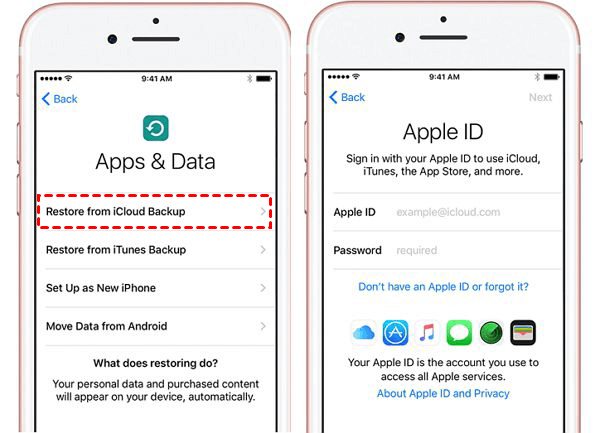
• iTunes/Finder to See Recently Deleted Messages on iPhone: Connect your iPhone to your computer, open iTunes (or Finder on Mac), select your device, and click "Restore Backup".
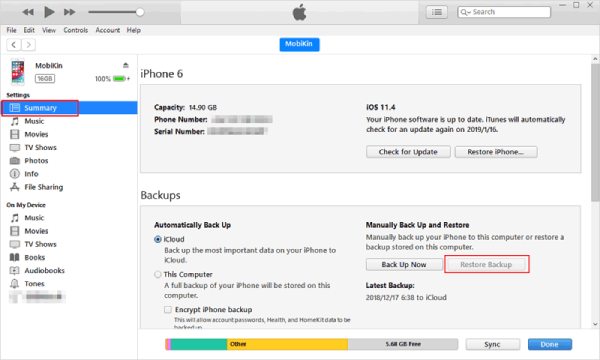
See and Restore Deleted Messages from iCloud to iPhone
If you have Messages in iCloud enabled, your messages are synced across your Apple devices. Sometimes, a simple re-sync can bring back missing conversations. You can use this method to recover the deleted text messages from iPhone.
Step 1Go to the "Settings" app and tap [Your Name]. Then, tap the "iCloud" button and toggle the "Messages" option off. Choose "Disable and Download Messages" when prompted.
Step 2Wait a few moments, then toggle "Messages" back on. This forces your iPhone to re-sync with iCloud, which may recover and see the recently deleted messages.
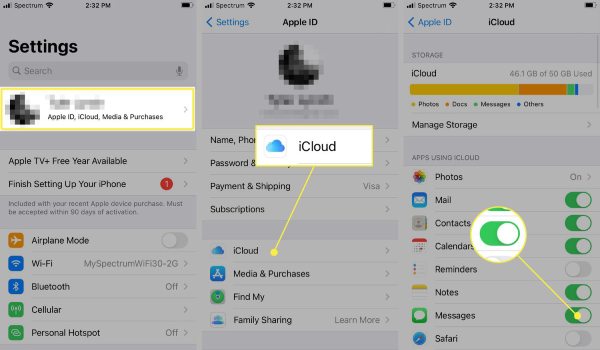
Contact Your Phone Carrier to Check Deleted Messages on iPhone
Your mobile service provider (e.g., Verizon, AT&T, T-Mobile) keeps records of text messages (SMS/MMS, not iMessages) for a period of time, primarily for billing purposes. They typically retain metadata (phone numbers, date, and time), but not the actual content of the messages. You may need to request a detailed bill or formally request records. And the privacy laws may restrict your access.
Conclusion
So, can you see deleted messages on your iPhone? Absolutely yes. While Apple's "Recently Deleted" folder is helpful for very recent mistakes, 4Easysoft iPhone Data Recovery is the most powerful and versatile tool for virtually every other situation. It gives you the best chance to see and recover your important messages without requiring a backup or risking your current data. Download and have a try now!
100% Secure
100% Secure



