Mac DVD to 3GP Converter Help Document

Introduction
Use 4Easysoft Mac DVD to 3GP Converter to enjoy DVD movie on your mobile phone. 4Easysoft Mac DVD to 3GP Converter is the best DVD to 3GP Converter for Mac which is designed for mobile phone users to convert DVD to 3GP on Mac as well as convert DVD to other video formats like 3G2, MPEG-4, H.264/MPEG-4 AVC, MOV, AVI, DivX, XviD, MPEG-1, MPEG-2 etc. Audio files like AAC, AMR, MP3, M4A, WAV, WMA can also be taken out from DVD movie on Mac with this DVD to 3GP Converter for Mac.
Besides, 4Easysoft Mac DVD to 3GP Converter provides abundant editing functions for you to create ideal effect. For example, set effect, trim, crop, merge, preview, snapshot etc. Free download 4Easysoft Mac DVD to 3GP Converter and have a try now!
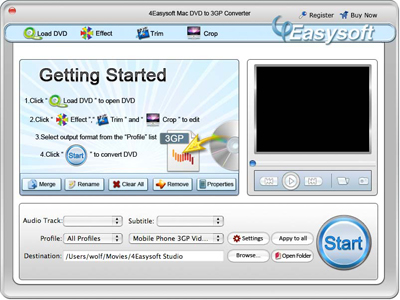
System Requirements
Processor: PowerPC® G4/G5 or Intel® processor
OS Supported: Mac OS X v10.4 - 10.6
Hardware Requirements: 512MB RAM, Super VGA (800×600) resolution, 16-bit graphics card or higher
Installation
1. Download the program installation file Mac DVD to 3GP Converter.dmg.
2. Double click the downloaded .dmg file.
3. You will see a popped up window with a Mac DVD to 3GP Converter icon in it.
4. Drag the icon to your desktop.
5. Double click the icon on your desktop and the program will be launched.
Quick Start
1. Click the Add File button to browse your computer and add video files to the program.
2. Edit your video files by trimming video length, cropping video and adjusting video effects.
3. Set output format, video/audio encoding settings and output folder for the added video files.
4. Click the Start button to start conversion.
Tips
1. Convert DVD to 3GP on Mac
4Easysoft Mac DVD to 3GP Converter owns the professional way of converting DVD to 3GP, 3G2, MPEG-4, H.264/MPEG-4 AVC, MOV, AVI, DivX, XviD, MPEG-1, MPEG-2 on Mac and is good at extracting AAC, AMR, MP3, M4A, WAV, WMA audio files from DVD on Mac.
2. Capture video clips
You can get any time-length clips from your source video exactly or casually.
3. Adjust video effect
Click “Effect” to adjust the output video effect: Brightness, Contrast, Saturation and Volume. “Deinterlacing” is for the interlaced video to convert it to progressive one to avoid mosaic.
4. Crop video play region
Cut off the black edges and adjust the aspect ratio to make the video exactly fit for your player.
5. Customize output parameters
You can adjust output Video Encoder, Resolution, Frame Rate, Video Bitrate, Audio Encoder, Sample Rate, Channels, Audio Bitrate. For Resolution, you can input your own parameters if the pre-set can not meet your needs. For the well-customized profile, save as the “User-Defined” profile for your later direct use.
6. Join several files into a single one
Merge several separated files into one file for you to enjoy it successively.
7. Support instant preview
While you edit the video, the effect of both the source file and converted will shown in the video edit window simultaneously.
Contact US
If you have any questions or need any assistance regarding our software, you can browse our webpage:
/support.html
or contact us through our E-mail:
support@4easysoft.com
Recommended Products
4Easysoft Mac DVD Ripper
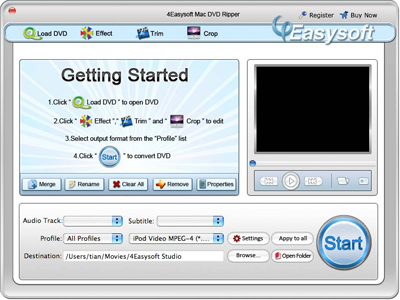
4Easysoft Mac DVD Ripper can convert/rip DVD to all the video & audio formats for Mac users, like rip DVD to AVI Mac and to various formats including rip DVD to WMV, MP4, H.264/AVC, MOV, 3GP, MP3, WAV, AC3, M4A, etc. Then play ripped DVDs on your iPod, iPhone, PSP, Zune, Creative Zen, Xbox, Wii and other multimedia devices.
4Easysoft Mac Video Converter
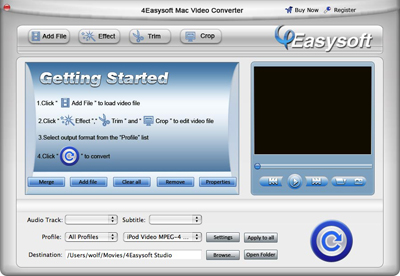
4Easysoft Mac Video Converter can convert all sorts of videos, including General Videos (FLV, WMV. SWF, MP4, RM, RMVB, AVI, 3GP, etc. ) and HD videos (TOD, MOD, M2TS, MTS, TS, MP4, MOV, RM.) to diverse players of iPod, iPhone, iPhone OS 3.0, PSP, Zune, Creative Zen, Wii, even Gphone and other popular mobile phones.It also can extract audio from your videos to MP3, MP2, AAC, OGG, WMA, FLAC and more.
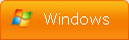
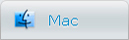
-
Package Deals
- Media Toolkit Ultimate
- DVD Converter Suite
- iPhone Mate
- iPod Mate
- DVD to 3GP Suite
- DVD to Mobile Phone Suite
- DVD to Archos Suite
- DVD to MP4 Suite
- DVD to iPad Suite
- >> Learn More
-
Video Tools
- Total Video Converter
- Mod Converter
- Media Converter
- Flip Converter
- Streaming Video Recorder
- AMV Movie Converter
- 3GP Video Converter
- AVI Converter
- MP4 Converter
- YouTube Downloader
- Nokia Video Converter
- Archos Video Converter
- >> Learn More
-
DVD Tools
- DVD Copier
- DVD Converter Platinum
- DVD to Video Converter
- DVD Movie Maker
- DVD to MP4 Converter
- DVD to PSP Converter
- DVD to PS3 Converter
- DVD to DPG Converter
- DVD to Mobile Phone Converter
- >> Learn More
-
HD/Blu-ray Tools
- HD Converter
- MTS Converter
- Blu-ray Ripper
- M2TS Converter
- TS Converter
- Blu-ray to AVI Ripper
- Blu-ray to MP4 Ripper
- Blu-ray to DPG Ripper
- AVC Converter
- >> Learn More
-
iPod/iPad/iPhone Tools
- iPhone Manager
- Video Converter for iPad
- iPod Video Converter
- iPod Manager
- iPhone Video Converter
- iPhone Ringtone Converter
- iPad Manager
- iPod nano Video Converter
- iPod touch Video Converter
- DVD to iPhone Converter
- >> Learn More
-
PDF/ePub Tools
- PDF Converter Platinum
- ePub to iPad Transfer
- PDF to ePub Creator
- ePub to iPhone Transfer
- PDF to Flash Converter
- PDF Cutter
- PDF Joiner
- >> Learn More
-
Audio Tools
- Video to Audio Converter
- MP4 to MP3 Converter
- FLAC Converter
- TS to MP3 Converter
- Video to MP3 Converter
- Flash Video to WMA Converter
- Sony Ericsson AMR Converter
- >> Learn More
-
System Utilites
- Registry Cleaner
