AMV Movie Converter for Mac Help Document

Introduction
For most users of S1 MP3 players, 4Easysoft AMV Movie Converter for Mac is the best AMV movie converter for Mac to convert videos to AMV video. Also you can obtain MP3, MP2 and WAV audios using this excellent AMV Movie converter. You can input all kinds of videos such as AVI, MP4, WMV, FLV, RM to AMV/MTV with super output quality.
Apart from converting function, 4Easysoft AMV Movie Converter for Mac also provides you powerful editing features and acts as video joiner, video cutter, video cropper, watermark adder, etc. It can completely meet your needs. Now free download AMV Movie converter for Mac and you will find it so miracle.
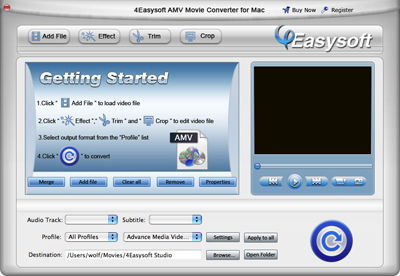
System Requirements
Processor: PowerPC® G4/G5 or Intel® processor
OS Supported: Mac OS X v10.4 - 10.6
Hardware Requirements: 512MB RAM, Super VGA (800×600) resolution, 16-bit graphics card or higher
Installation
1. Download the program installation file AMV Movie Converter for Mac.dmg.
2. Double click the downloaded .dmg file.
3. You will see a popped up window with a AMV Movie Converter for Mac icon in it.
4. Drag the icon to your desktop.
5. Double click the icon on your desktop and the program will be launched.
Quick Start
1. Click the Add File button to browse your computer and add video files to the program.
2. Edit your video files by trimming video length, cropping video and adjusting video effects.
3. Set output format, video/audio encoding settings and output folder for the added video files.
4. Click the Start button to start conversion.
Tips
1. Support all kinds of popular formats
The best AMV Movie Converter for Mac enables you to convert all popular video formats including MPEG, MP4, RM, WMV, AVI, FLV, etc. to AMV/MTV videos and MP3, MP2 and WAV audios in excellent quality.
2. Capture video clips
You can get any time-length clips from your source video exactly or casually.
3. Adjust video effect
Click “Effect” to adjust the output video effect: Brightness, Contrast, Saturation and Volume. “Deinterlacing” is for the interlaced video to convert it to progressive one to avoid mosaic.
4. Crop video play region
Cut off the black edges and adjust the aspect ratio to make the video exactly fit for your player.
5. Customize output parameters
You can adjust output Video Encoder, Resolution, Frame Rate, Video Bitrate, Audio Encoder, Sample Rate, Channels, Audio Bitrate. For Resolution, you can input your own parameters if the pre-set can not meet your needs. For the well-customized profile, save as the “User-Defined” profile for your later direct use.
6. Join several files into a single one
Merge several separated files into one file for you to enjoy it successively.
7. Watermark video
Add a text/image watermark to your video as you need.
8. Support outputting different formats from one source file
You can get different output files converted from the same source file with only one conversion.
9. Select audio track and subtitle
Allow you to choose the audio track and subtitle language.
10. Support instant preview
While you edit the video, the effect of both the source file and converted will shown in the video edit window simultaneously.
Contact US
If you have any questions or need any assistance regarding our software, you can browse our webpage:
/support.html
or contact us through our E-mail:
support@4easysoft.com
Recommended Products
4Easysoft DVD to AMV Converter for Mac
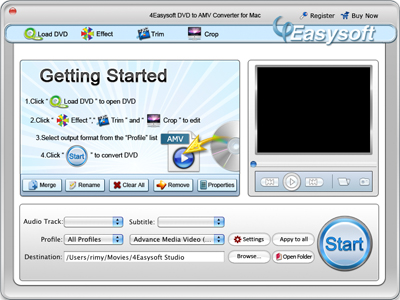
4Easysoft DVD to AMV Converter for Mac can rip DVD to AMV on Mac. What’s more, this wonderful AMV to DVD converter for Mac allows you to convert DVD to all the other kinds of video formats such as AVI, MP4, WMV, FLV, RM to AMV/MTV with super quality, so that you can enjoy it on any PMP you want! This powerful Mac DVD to AMV ripper also allows you to rip DVD to MP3, MP2, WAV and other audio formats.
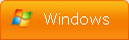
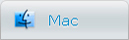
-
Package Deals
- Media Toolkit Ultimate
- DVD Converter Suite
- iPhone Mate
- iPod Mate
- DVD to 3GP Suite
- DVD to Mobile Phone Suite
- DVD to Archos Suite
- DVD to MP4 Suite
- DVD to iPad Suite
- >> Learn More
-
Video Tools
- Total Video Converter
- Mod Converter
- Media Converter
- Flip Converter
- Streaming Video Recorder
- AMV Movie Converter
- 3GP Video Converter
- AVI Converter
- MP4 Converter
- YouTube Downloader
- Nokia Video Converter
- Archos Video Converter
- >> Learn More
-
DVD Tools
- DVD Copier
- DVD Converter Platinum
- DVD to Video Converter
- DVD Movie Maker
- DVD to MP4 Converter
- DVD to PSP Converter
- DVD to PS3 Converter
- DVD to DPG Converter
- DVD to Mobile Phone Converter
- >> Learn More
-
HD/Blu-ray Tools
- HD Converter
- MTS Converter
- Blu-ray Ripper
- M2TS Converter
- TS Converter
- Blu-ray to AVI Ripper
- Blu-ray to MP4 Ripper
- Blu-ray to DPG Ripper
- AVC Converter
- >> Learn More
-
iPod/iPad/iPhone Tools
- iPhone Manager
- Video Converter for iPad
- iPod Video Converter
- iPod Manager
- iPhone Video Converter
- iPhone Ringtone Converter
- iPad Manager
- iPod nano Video Converter
- iPod touch Video Converter
- DVD to iPhone Converter
- >> Learn More
-
PDF/ePub Tools
- PDF Converter Platinum
- ePub to iPad Transfer
- PDF to ePub Creator
- ePub to iPhone Transfer
- PDF to Flash Converter
- PDF Cutter
- PDF Joiner
- >> Learn More
-
Audio Tools
- Video to Audio Converter
- MP4 to MP3 Converter
- FLAC Converter
- TS to MP3 Converter
- Video to MP3 Converter
- Flash Video to WMA Converter
- Sony Ericsson AMR Converter
- >> Learn More
-
System Utilites
- Registry Cleaner
