Convert, edit, and compress videos/audios in 1000+ formats with high quality.
How to Edit Your TikTok Videos After Posting: 3 Ways to Take
“How to edit your TikTok videos after posting?” Are you looking for an answer to that question to fix minor mistakes, improve the visual appeal, or apply finishing touches to your TikTok video that has already been posted? Well, if you are, you landed on the right page! This post highlights three easy yet efficient methods showing you how to edit your TikTok videos after posting! So, without further ado, start exploring them to apply the necessary changes!
Guide List
Can You Edit Your TikTok Videos After Posting? Method 1: Download TikTok Video and Edit It Again Method 2: Save TikTok Video in Draft to Edit It Method 3: Adjust the TikTok Privacy SettingsCan You Edit Your TikTok Videos After Posting?
Before you start exploring this post’s featured methods on how to edit your TikTok videos after posting, you must know that you can’t edit the TikTok video you posted. Once it is posted, it is permanent and cannot be redefined and edited. You can only edit the posted video’s descriptions or captions, hashtags, mentions, locations, and thumbnails. But, just like what has been mentioned earlier, this post featured three methods you can use to edit posted videos, and later on, you’ll learn how to perform them. So, “Can you edit a TikTok video caption after posting?” Yes, including hashtags, mentions, locations, and thumbnails. But not the video itself.
If you wish to apply changes to your TikTok video’s captions, mentions, locations, and cover photo/thumbnail, you must first access the video you’ve posted and tap the “Three-dotted” icon. After that, swipe the options right below the social media sites to the left and tap “Edit post”. Then, perform the changes you want to apply to your posted TikTok video.
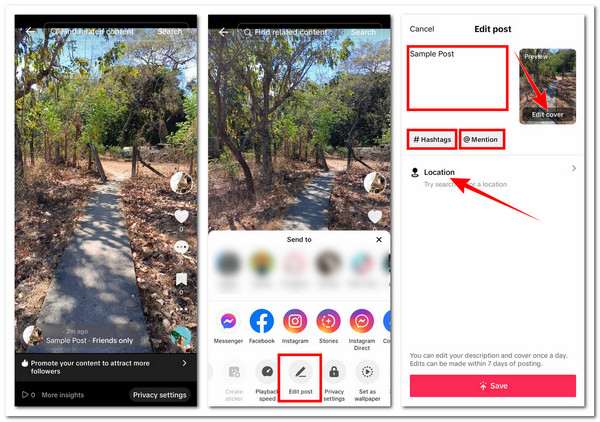
However, please note that you can only edit the posted TikTok video’s description and cover once daily. Additionally, edits can be made only within 7 days after being posted.
Method 1: Download TikTok Video and Edit It Again
Moving on to this post’s three featured ways how to edit your TikTok videos after posting, you can start with the first workaround: downloading the posted TikTok video and re-uploading a new version of it, which is the one that possessed all of the edits you want to apply. Now, to guide you on how to perform this one, here are the steps you must follow:
Step 1On your TikTok app, tap the “Profile” option in the lower left corner and select the uploaded video to which you wish to apply an edit. Then, tap the “three-dotted” icon and choose “Save video”.
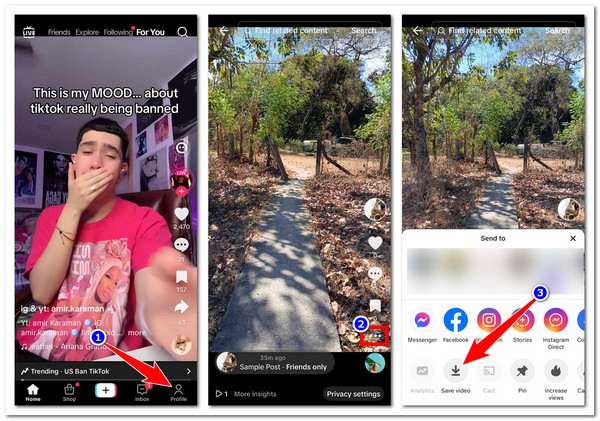
Step 2Once the video is successfully downloaded and saved on your phone’s Gallery, tap the “Three-dotted” icon again, swipe the options to the left, and select “Delete” to remove the video.
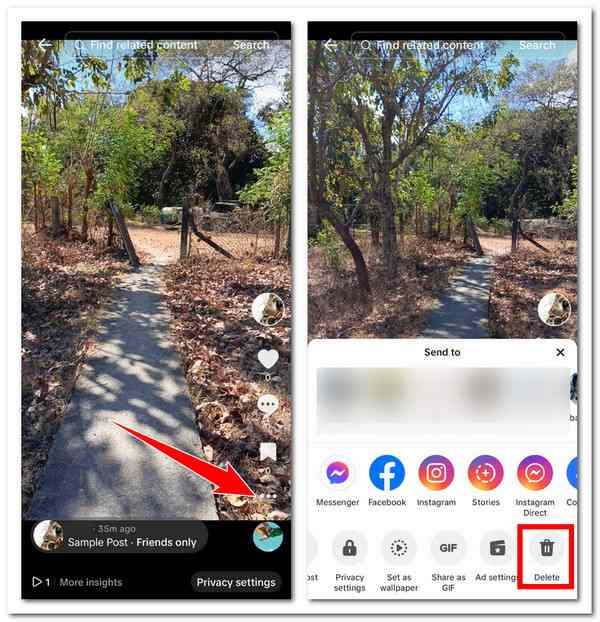
Step 3On TikTok's main interface, tap the “Plus” icon at the bottom, select the downloaded video, and use the built-in editor to edit the video by swiping up the bottom of the screen. Once done, tap the “Arrow” icon and apply the finishing touches before re-uploading the video. And that’s it! Those are the steps on how to edit your TikTok videos after posting.
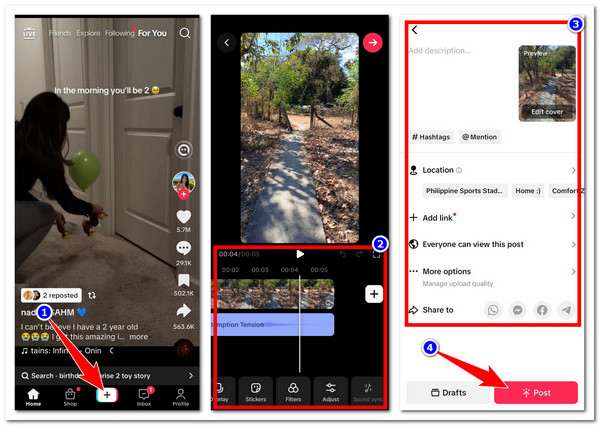
Note: The video you downloaded or saved from TikTok will automatically be embedded with a watermark that contains the platform’s logo and your user ID. Additionally, you might find TikTok to have limited video editing options. In that case, you can use the professional 4Easysoft Total Video Converter tool as an alternative!
This Windows and Mac-compatible 4Easysoft Total Video Converter tool supports a variety of video editing features that you can use to redefine your downloaded TikTok video. It is infused with a video rotator and cropper that you can use to edit the size, cut off the areas with watermarks, and modify the position of the video. It is also an option to adjust and apply effects to the video and add filters to change its look. Moreover, this tool is also equipped with an option to add customizable background music and subtitles to your video based on your preferences. Furthermore, it is also infused with a toolbox that contains different video editors for TikTok! Some include color correction, 3d making, noise remover, video merger, and even TikTok watermark remover.

Edit multiple high-quality TikTok videos simultaneously without lag issues.
Offer you an AI video enhancer to improve and enhance your TikTok video’s quality.
Support MV Maker, which you can use to edit and create engaging TikTok content.
Infused with Collage Maker, which you can use to create side-by-side video content.
100% Secure
100% Secure
Method 2: Save TikTok Video in Draft to Edit It
Another method or way how to edit your TikTok videos after posting is to save the TikTok video as a draft and edit it. This method will only work if you have a draft version of the uploaded video. The videos you saved in the draft can be edited, and once you are satisfied with the editing, you can finally post them. So, how to edit your TikTok videos after posting through this method? Well, here are the steps you must follow:
Step 1Access your TikTok profile’s dashboard and select the video you saved as a draft (this is usually the thumbnail labeled “Drafts”). After that, you can apply the changes you wish to apply using the options on the right.
Step 2Once you are done editing, tap the “Next” button and apply your desired captions/descriptions, cover/thumbnail, hashtags, mentions, etc. Once the video is ready to upload, tap the “Post” button.
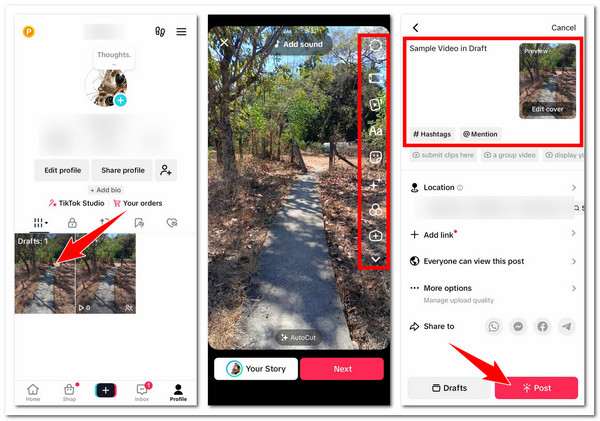
Method 3: Adjust the TikTok Privacy Settings
The last method or way how to edit your TikTok videos after posting is to adjust the TikTok privacy settings and apply editing later. If the TikTok video you posted contains sensitive information or something people shouldn’t see, changing the platform’s privacy settings is a great help. Doing this will help you minimize the chance of the video to get views. After that, you can edit the video. To do this, here are the steps:
Step 1On your TikTok app, select the public video you want to edit. After that, tap the “three-dotted” icon and select the “Privacy settings” option.
Step 2Next, go to the “Who can watch this video” option and change “Everyone” to “Only me”. Now that the uploaded video is hidden, you can perform an editing operation. And that’s it! Those are the steps on how to edit your TikTok videos after posting via adjusting Privacy Settings.
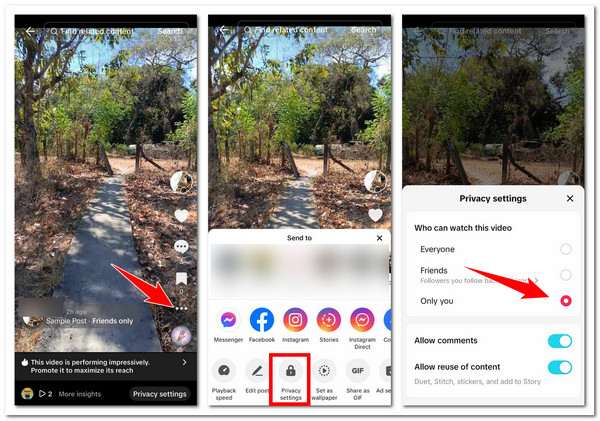
Conclusion
With those three simple methods or ways how to edit your TikTok videos after posting, you can efficiently perform the modifications you want to apply to your uploaded TikTok videos. Although there’s a direct way you can edit uploaded videos, those methods are a great workaround to at least still execute an editing process. If you find TikTok’s built-in editor too limited, you can use the professional 4Easysoft Total Video Converter as an alternative. Visit this tool’s official website to discover more about its editing features today!
100% Secure
100% Secure



