4 Ways to Convert VOB to AVI Without Losing Original Video Quality
A VOB file stores private streams and uses lossy video compression. However, VOB movies from DVD disc are not playable on most devices, which can be solved by converting VOB to AVI format. VOB is a multimedia format that contains MPEG2, and it holds actual video, audio, subtitle, and menu content. Converting it to AVI will make your video more flexible on most devices and media players. Thankfully, you can convert VOB to AVI to transfer and play it on any device. This post gives you the best VOB to AVI converters.
Guide List
Part 1: How to Convert VOB to AVI with the Original High Quality Part 2: 3 Easy Ways to Convert VOB to AVI Online for Free Part 3: FAQs about Converting VOB to AVI FormatPart 1: How to Convert VOB to AVI with the Original High Quality
As most video editing tools do not accept and cannot modify VOB files, this is not the case for 4Easysoft Total Video Converter. This powerful tool is flexible enough to convert VOB to AVI effortlessly. You can even use it to directly rip DVD disc to digital formats for easier playback. It also supports 1080P, 2K, and 4K resolution to convert VOB to AVI format with high quality.

Convert VOB to AVI with customizable frame rate, quality, resolution, etc.
Support more than 600 video and audio formats, including popular device presets.
Ultra-fast speed to convert a batch of VOB to AVI quickly with GPU Acceleration
Provide slideshows and collages with multiple extensive video editing tools.
100% Secure
100% Secure
How to convert VOB to AVI with 4Easysoft Total Video Converter:
Step 1Download 4Easysoft Total Video Converter and install it. Run the software to convert VOB to AVI. Start by clicking the Add Files button on the main interface. You can also drag and drop the desired files to import a VOB videos.

Step 2After browsing for the desired file to convert, click the Format icon beside the uploaded file. Go to the Video tab and look for the AVI format to convert VOB to AVI. Once you click the format, you will see the resolution options. You can choose one or customize your own by clicking the Custom Profile button for detailed parameters.

Step 3You can modify and change the output settings, including the video quality, resolution, frame rate, bitrate, and encoder. You can also modify audio settings here. Click the Create New button to save all the changes.
Step 4Once done, click the Save To drop-down menu to browse the designated folder to save the converted file. At last, click the Convert All button at the bottom right part to convert VOB to AVI. The conversion might take some time if you convert a large file.

Tips
You can also click the Ripper menu to convert DVD to digital formats easily. Just insert your DVD/Blu-ray disc and choose the desired output format with simple clicks. Convert videos and DVD in one tool now!
Part 2: 3 Easy Ways to Convert VOB to AVI Online for Free
Luckily, you can also convert VOB to AVI online if you don’t want to download software. There are 3 online VOB to AVI converters that favor good quality output results. But most online tools have the size limitations and provide less settings adjustment.
1. 4Easysoft Free Video Converter
Although this online free video converter has fewer formats and editing functions than the desktop version, it can effectively converts VOB to AVI without losing too much quality. It also has advanced output settings to change resolution, video encoder, frame rate, video bitrate, etc.
Step 1Navigate to the official website of 4Easy Free Video Converter. Once you are on the site, click the Convert Video Now button to install the launcher. After that, click the button again and import the desired VOB file to convert.
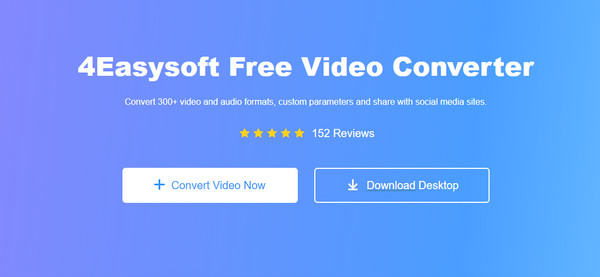
Step 2You can add another file by clicking the Add FIle button from the smaller window. Click the Information icon to see the file’s information. Choose the AVI format at the bottom part to convert VOB to AVI.
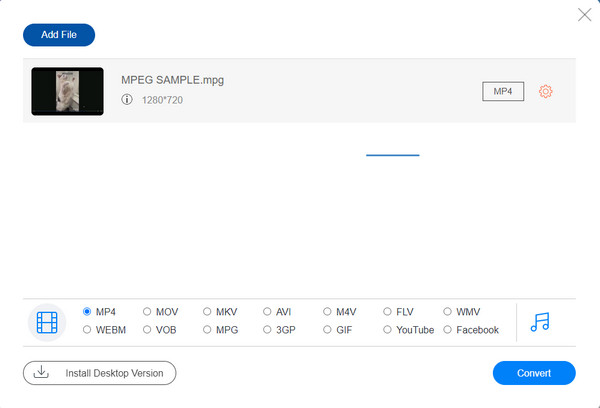
Step 3Click the Custom Profile button to modify output settings. Click the OK button to go back to the main menu. Finally, click the Convert button to process the conversion. You can download the desktop version for further editing by clicking the Install Desktop Version button.
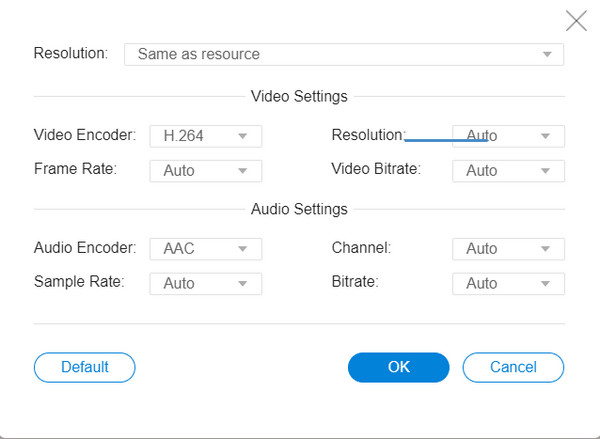
2. CloudConvert
CloudConvert supports important file formats such as MP4, AVI, and WebM, among many other online converters. It gives you control over video resolution, quality, and file size while keeping the original video quality. Moreover, this useful online converter for VOB to AVI has been trusted by users as it protects data from uploaded files.
Step 1Search for CloudConvert VOB to AVI on your browser. Click the Select File button to import the VOB file from your device. You can also get from other resources such as Google Drive, Dropbox, OneDrive, and URL.
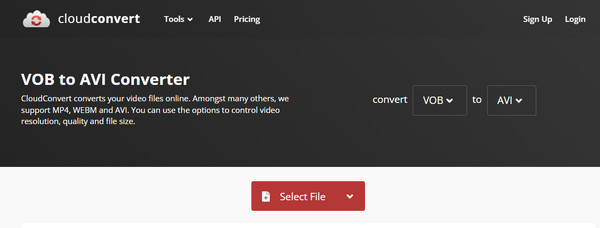
Step 2You can add another file by clicking the Add More Files button for batch conversion. Click the Format drop-down menu and select the AVI format to convert. If you wish to make some changes in the output settings, click the Wrench icon to go to the Advanced settings. You can edit the video and audio and trim or add subtitles. Click the Okay button to save.
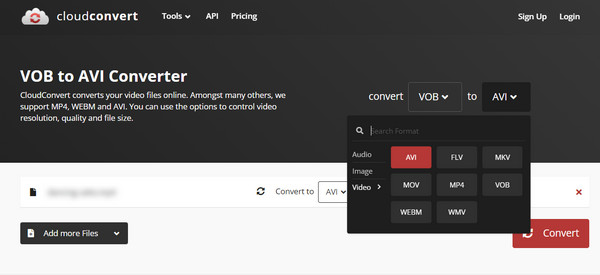
Step 3Click the Convert button to start the VOB to AVI converting process. It may take some time, depending on the file size.
3. FreeConvert
This online converter for VOB to AVI is one of the most straightforward tools you can find online. FreeConvert only consists of a couple of clicks to convert VOB to AVI yet provides the best quality possible to any conversion type. It assures the users to protect all privacy by deleting all the files.
How to use FreeConvert to convert VOB to AVI:
Step 1Once you have searched for the tool online, click the Choose Files button to upload a file. It gives the option to obtain VOB files from Google Drive, URL, and Dropbox. Ensure that you only import files within 1GB.
Step 2If you wish to do batch conversion, click the Add More Files button to add another VOB file to convert. After successfully uploading, click the Output drop-down menu to select the desired format.
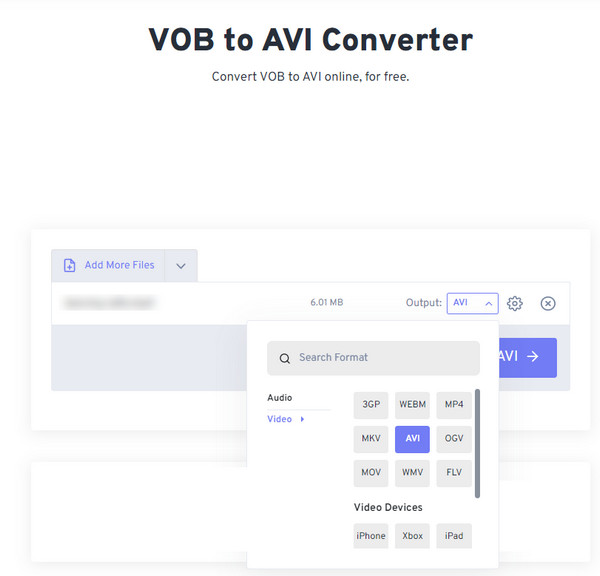
Step 3You can also modify the output settings by going to Advanced Options (Gear icon). You can change the video codec, screen size, aspect ratio, etc. Click the Convert To AVI button to begin converting VOB to AVI.
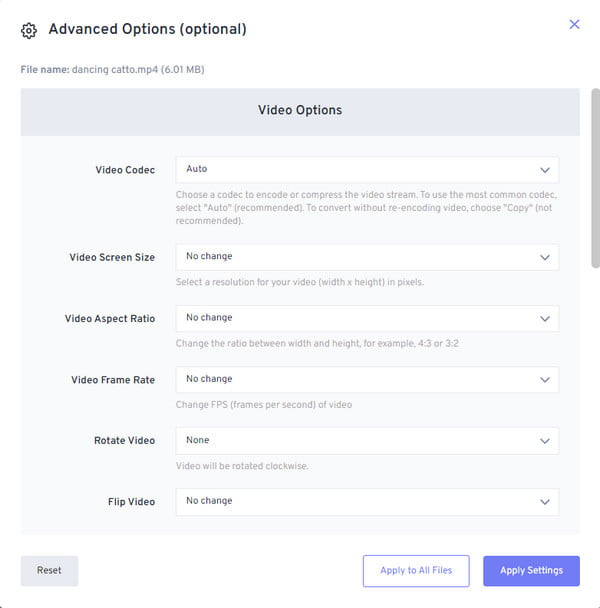
Part 3: FAQs about Converting VOB to AVI Format
-
Can I play VOB files on Windows Media Player?
No, you can’t. You need to download some recommended media players, like KMPlayer, Final Media Player, VLC Media Player, and 5KPlayer. Of course, it is still suggested to convert VOB to AVI to open on more media players and devices.
-
What is the difference between VOB and AVI?
VOB is a movie data file stored in the VIDEO_TS on a DVD. It contains various data, including video, audio, and subtitle. On the other hand, AVI is a compatible format for synchronized playbacks of different videos and audio streams.
-
What other format can I convert my VOB files to?
Although converting VOB to AVI is the best method, you can also convert to MP4 file format to solve the unplayable problem. Many portable devices support MP4 along with high-quality visuals and smooth frame rates. So you can also choose to convert VOB to MP4.
Conclusion
Converting VOB to AVI is possible now that you know the best-recommended tools. You can convert and manipulate the output with various online tools quickly. Even so, it is more appealing and trusted to use 4Easysoft Total Video Converter with higher-quality output and more video editing features. Try the free trial version now.
100% Secure
100% Secure




