Recover all data from your iOS devices, iTunes and iCloud backup.
5 Ways to Troubleshoot iPad Red Screen without Data Loss
The red screen of death on your iPad can be a concerning situation. This issue typically indicates a serious problem with your iPad. However, it doesn't always mean your iPad is completely broken. From this article, you can know why your iPad stuck in a red screen and get the correct steps to quickly and safely restore your iPad to full functionality.
Guide List
4 Common Causes of Red Screen of Death on iPad 5 Workable Solutions to Red Screen of Death on iPad Still Can't Fix iPad Red Screen Problem? Try This Ultimate Tool4 Common Causes of Red Screen of Death on iPad
The red screen of death (RSOD) on an iPad can be caused by multiple factors, ranging from minor software glitches to serious hardware issues. It is important to identify the root cause. Below are some common reasons why your iPad might display a red screen.
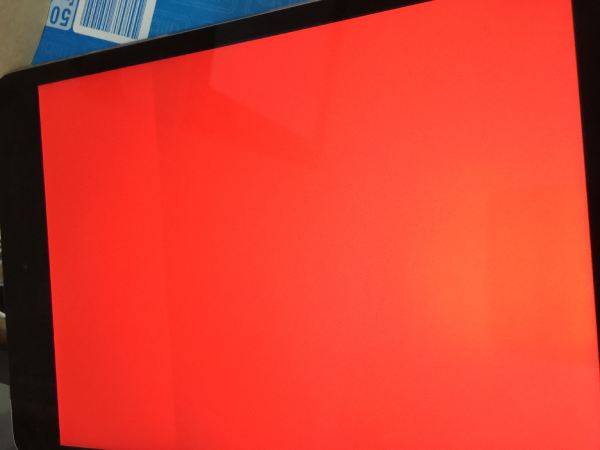
1. Software Glitches
When you encounter a red screen of death on your iPad, the first thing to consider is a software problem. When running specific software, temporary errors or conflicts may occasionally occur in the iOS system, causing the system to crash. At this time, the red screen of death is very likely to appear on your iPad. These failures may occur when installing new applications, especially those installed through unofficial external methods. Although annoying, random software-related system crashes can usually be resolved by restarting, resetting the system, or updating to the latest version of iOS.
2. Failed iOS Update
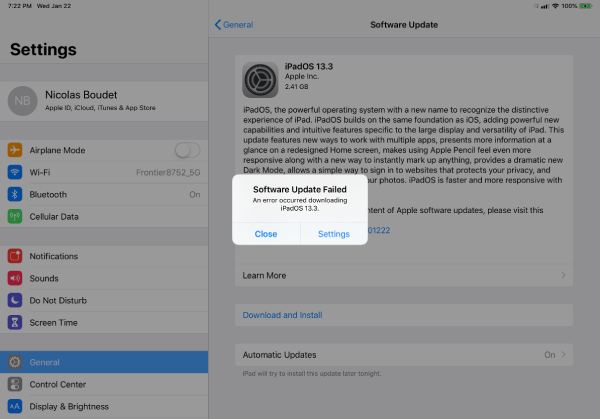
During an iPadOS update, your iPad may experience the infamous 'red screen of death'. This is why you'll be prompted to prepare sufficient battery and storage space before the update. A sudden power outage, for example, can damage your iPad's system files and lead to the red screen of death. In such cases, updating or restoring iOS often resolves the issue.
3. Corrupted System Files
While iPadOS boasts some of the highest security features of any tablet, it's not entirely immune to malware and inappropriate apps. These can be the very cause of your iPad's infamous 'red screen of death'. By triggering random system crashes, corrupted files can disrupt the operating system and cause iPad display errors. You can try to delete cache on iPad for a quick check before the problem happens.
4. Hardware Malfunction

If a red screen of death suddenly appears on your iPad without any software running, an internal component failure might be the actual cause. Physical damage from drops, water exposure can cause components within the iPad to malfunction, such as a display connector failure or logic board issue, resulting in a red screen. In this case, you may need to seek assistance from Apple Support or a professional repair service to resolve the issue.
5 Workable Solutions to Red Screen of Death on iPad
While a red screen of death on your iPad often indicates a more serious problem, it doesn't necessarily mean you need to seek professional support; you can often fix it yourself. Depending on the situation, you can try some simple troubleshooting steps to identify the cause and explore several practical solutions to repair your iPad. Below are five effective methods that often resolve the issue and help your iPad exit the red screen of death state.
Fix 1: Hard Reset Your iPad
Whether you're experiencing a red screen of death or any other iPad issue, performing a hard reboot can solve nearly any software-related problem. By restarting your device and closing all running programs, temporary system errors that caused the red screen will be eliminated. This simple method is a convenient option for initial troubleshooting.
For iPads with a Home button:
1. Long-press the "Top" and "Home" buttons at the same time
2. Wait for the Apple logo appears.
For iPads without a Home button:
1. Press and release the "Volume up" button, then press and release the "Volume Down" button.
2. Later, press and hold the "Top" button until the Apple logo appears.
Tips
To factory reset iPad without password, please use a reliable professional tool to ensure the safety of your device and data within.
Fix 2: Gently Tap the iPad’s Back
Sometimes, the red screen may result from a loose internal connection or a display component. Lightly tapping the back of the iPad can help reseat the display connectors temporarily. While this is not a permanent solution, it can help diagnose whether the issue is hardware-related and guide further repair decisions.
Fix 3: Update iPad Software
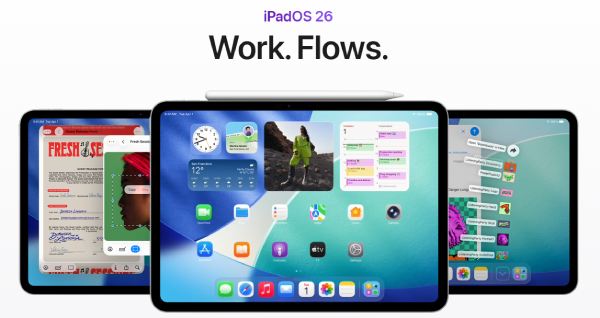
Many times, an outdated version of iPadOS can cause the red screen of death on an iPad. Updating to the latest iPadOS can often resolve these issues and restore your iPad to normal operation. Regular updates also enhance the security and overall stability of your device.
Fix 4: Degrade iPadOS Version
If you are using the latest iPadOS 26, there may be an unexpected glitch in the new system. In this case, rolling back your iPadOS version can restore your iPad to a stable state and resolve serious software glitches caused by the update.
Fix 5: Ask Apple Support
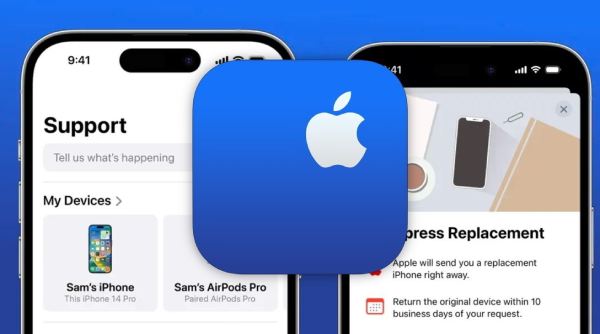
Suppose the simple troubleshooting above fails to resolve your iPad's red screen of death issue. In that case, the best option is to contact Apple Support immediately for professional advice and to have your iPad repaired as soon as possible to prevent further damage or even complete inoperability.
Still Can't Fix iPad Red Screen Problem? Try This Ultimate Tool
If you're experiencing a red screen of death issue caused by an iPadOS update, you'll need professional software, as it can render your iPad inoperable. 4Easysoft iOS System Recovery is one of the most effective tools for fixing a red screen of death on iPad.
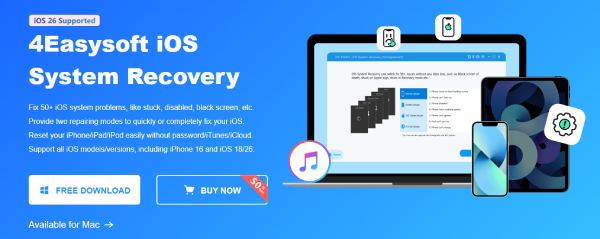
With its intuitive interface, even beginners can easily navigate the repair process. By using 4Easysoft iOS System Recovery, you can restore your iPad to regular operation safely, quickly, and efficiently, avoiding unnecessary repairs or replacements. For an iPad with red screen of death, you can still transfer files from iPad to Mac for backup.

Choose the iPadOS version you want to install for any model of your iPad.
A stable connection is necessary to ensure the smooth progress of the installation.
Provide two repairing modes to quickly or completely fix your iPadOS.
Scan your iPadOS device and backup all data before install iPadOS selected.
100% Secure
100% Secure
Conclusion
The red screen of death issue on an iPad can be alarming, as its dangerous color can lead one to believe the iPad is experiencing a serious problem. Most iPad with red screen cases can be resolved with simple troubleshooting. For issues caused by iPadOS, 4Easysoft iOS System Recovery offers a reliable solution. If none of these options work out, please get in touch with Apple Support as soon as possible.
100% Secure
100% Secure



