Convert, edit, and compress videos/audios in 1000+ formats with high quality.
[Solved] How to Remove CapCut Watermark with No Effort
How to remove CapCut watermark? If you've ever used CapCut to edit your videos, you might have encountered a frustrating issue: the watermark that appears on your final video. Luckily, there are several ways to tackle this problem. This post will guide you through different methods of removing CapCut watermarks, from Pro-version features to alternative tools, so you can enjoy watermark-free videos and images with ease.
Guide List
The Basic Information About CapCut Watermarks How to Remove CapCut Watermark for Pro-Version Users The Free Way to Remove CapCut Watermark without Cropping Videos The Online Tool to Remove CapCut Watermarks from Small-Size VideosThe Basic Information About CapCut Watermarks
CapCut, a popular free video editing app, automatically adds a watermark to videos created with its basic version. This watermark serves as a way to promote the app and its brand, but it can be an inconvenience for users who want to create content without any branding. If you share or upload videos with CapCut watermark, they are likely to attract viewers’ attention and even affect normal viewing.
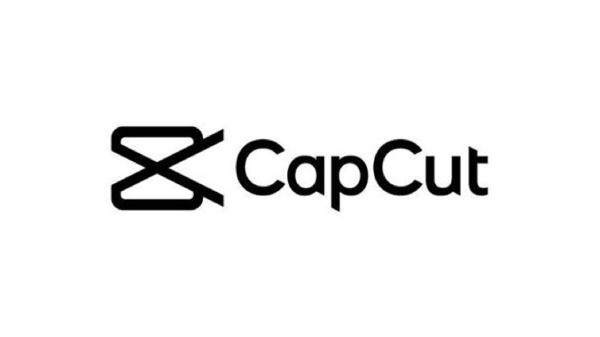
The watermark typically appears in the corner of the video and can be distracting, especially for professional or personal projects. While the watermark is a feature of the free version, there are several ways to remove it, ranging from upgrading to the Pro version to using third-party tools and editing apps.
How to Remove CapCut Watermark for Pro-Version Users
If you're a CapCut Pro user, you're in luck! The Pro version allows you to remove the watermark easily without any hassle. With this feature, you can export your videos completely watermark-free, giving your content a polished, professional look. After you edit your video, you can export it directly without the extra step of removing CapCut watermark. In this section, the post will walk you through the simple steps to remove CapCut watermark using the Pro version. You can create and export the project without CapCut watermark easily.
Step 1Launch CapCut on your computer and click the "Import" button to create a project for video editing.
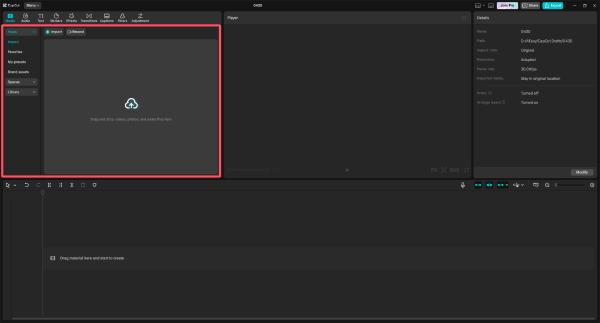
Step 2On the toolbox near the video interface, you can click the different tools to edit your video.
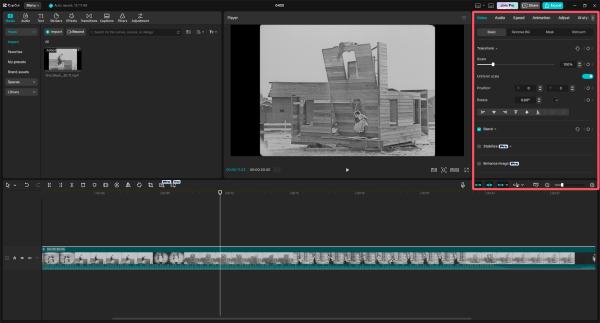
Step 3After editing your video, click the "Export" button to save the project without CapCut watermark.
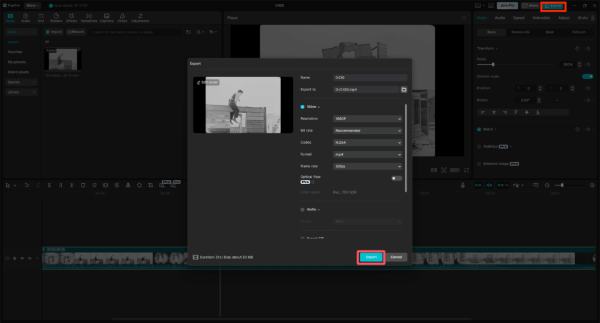
The Free Way to Remove CapCut Watermark without Cropping Videos
If you don’t want to pay for CapCut Pro, there are still free methods to remove the watermark without cropping your video. One excellent option is 4Easysoft Total Video Converter. This versatile tool not only helps convert video formats but also provides a simple way to remove unwanted watermarks from your clips. In addition, you can add your own watermark to a video to protect your copyright.

With its intuitive interface, you can easily upload your video and let the software handle the watermark removal process, all without compromising the quality or integrity of your footage. Whether you are a novice or a professional, 4Easysoft Total Video Converter can help you quickly complete the task of removing watermarks. Now, read and dive into how you can use this tool to get rid of the CapCut watermark for free!

Remove CapCut watermark from your video seamlessly.
It will not affect the video quality after removing CapCut watermark.
Support editing of your video after removing CapCut watermark.
Support exporting your compressed videos in up to 600 formats.
100% Secure
100% Secure
Step 1Launch 4Easysoft Total Video Converter on your computer and click the "Video Watermark Remover" button under the "Toolbox" tab.
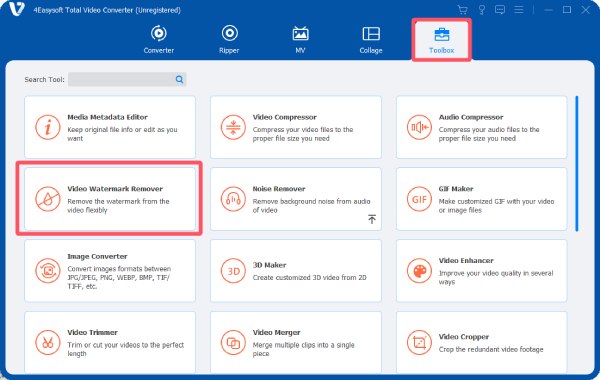
Step 2Click the "Add Files" button to import the video with CapCut watermark for instant removal.

Step 3Click the "Add watermark removing area" button to remove CapCut watermark from the video. Finally, click the "Export" button.
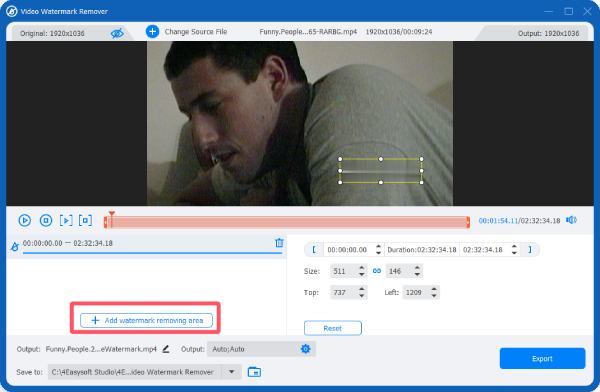
The Online Tool to Remove CapCut Watermarks from Small-Size Videos
For smaller videos, online tools like 123 Watermark Remover can be a quick and effective solution. This easy-to-use tool allows you to upload your video and automatically remove CapCut watermarks without the need for complex software. Although there is an upload limit on the video file size, for some small videos, 123 Watermark Remover can help you complete the task quickly.
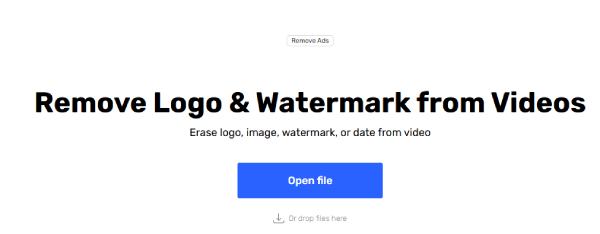
Whether you're on a tight deadline or just prefer a hassle-free option to remove watermarks from GIFs, 123 Watermark Remover offers a fast way to clean up your video and get it ready for sharing or publishing. You can follow the steps below to learn how you can use this online tool to remove CapCut watermarks from your videos effortlessly.
Step 1Navigate to the official website of 123 Watermark Remover. Click the "Open file" button to import the video with CapCut watermark.
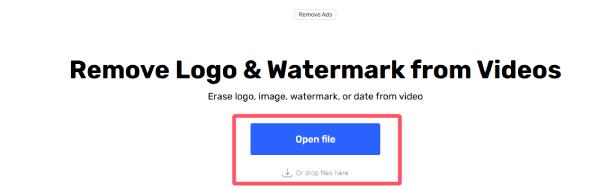
Step 2Click to select the area where the CapCut watermark appears. Click the "Apply" button after choosing the area.
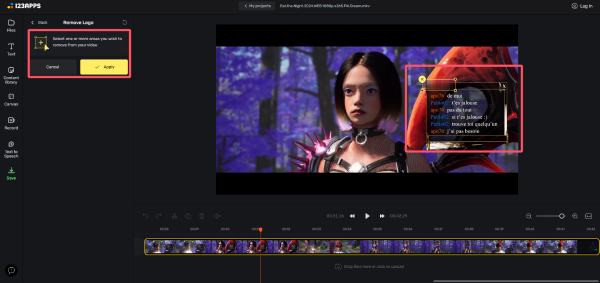
Step 3Finally, click the "Save" button to save the video without CapCut watermark on your computer.
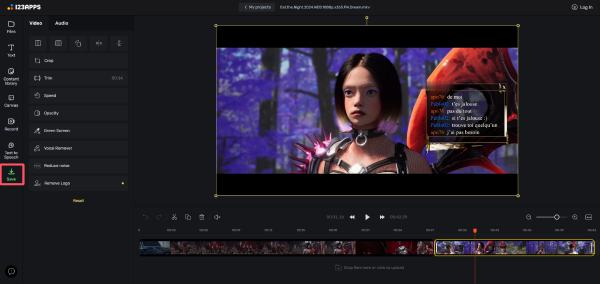
Conclusion
Removing CapCut watermarks doesn’t have to be a challenge, this post has introduced several accessible ways to complete the task. With the right approach, you can enjoy watermark-free videos without compromising on quality. Whatever your needs, there is always a suitable solution. Among these choices, you can download 4Easysoft Total Video Converter now and start creating content that truly shines without watermarks!
100% Secure
100% Secure



