Convert, edit, and compress videos/audios in 1000+ formats with high quality.
A Complete Guide to Details About Trimming Videos via Ezgif
For video trimming, Ezgif is a popular online tool known for its simplicity and accessibility. Whether you're editing a short clip for social media or trimming down large video files, Ezgif offers a straightforward solution—all from your browser. But while it's easy to use, how well does it actually perform when it comes to trimming videos? This post will walk you through a detailed review of Ezgif’s trimming tool, explore its pros and cons.
Guide List
A Brief Introduction to Ezgif Pros & Cons: Use Ezgif to Trim Videos How to Trim Video Files Using Ezgif The Best Alternative to Ezgif for Video TrimmingA Brief Introduction to Ezgif
Ezgif is a free, web-based video and image editing tool designed for quick and easy edits without the need to install any software. Initially popular for creating and editing GIFs, Ezgif has expanded its features to support various video formats, including MP4, WebM, and AVI.
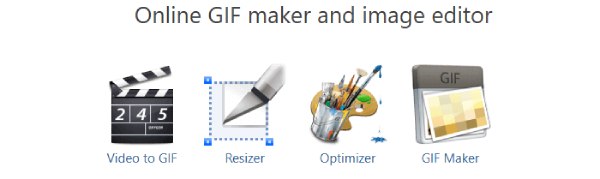
One of its standout tools is the video trimmer, which allows users to cut unwanted parts from videos with just a few clicks. Its simple interface, fast processing, and support for multiple formats make it ideal for casual users.
Pros & Cons: Use Ezgif to Trim Videos
Before diving into using Ezgif for trimming videos, it’s helpful to weigh its strengths and weaknesses. While this online tool is known for its convenience and ease of use, it also comes with a few limitations that might affect your editing experience.
Pros:
1. No Installation Required
Ezgif is a browser-based tool, meaning you don’t have to download or install any software. This makes it perfect for quick video trimming on any device, especially if you’re working on a shared or low-spec computer. All you need is a stable internet connection.
2. Simple and Intuitive Interface
The interface is designed with beginners in mind. Trimming a video is as easy as uploading your file, setting the start and end times, and clicking a button. There’s no learning curve, making it ideal for users who just need fast and basic video trimming functionality.
Cons:
1. Limited Video Editing Features
While Ezgif is great for simple trims that allow you to cut video clips, it lacks more advanced editing options like transitions, filters, or multi-track timelines. This can be a drawback for users who want more control over their video content without switching to another platform.
2. File Size and Format Restrictions
Ezgif imposes upload limits (typically up to 100MB), which can be restrictive for longer or higher-quality videos. Additionally, not all video formats are supported, so you might need to convert your file before trimming, adding an extra step to the process.
How to Trim Video Files Using Ezgif
Trimming videos using Ezgif can be a very simple task. The website is simple and straightforward, allowing anyone to quickly get started and trim videos using Ezgif. If you want to know the simple steps to save time, you can work directly according to the following steps:
Step 1Navigate to the official website of Ezgif. Click the "Choose File" button to import your video file for trimming.
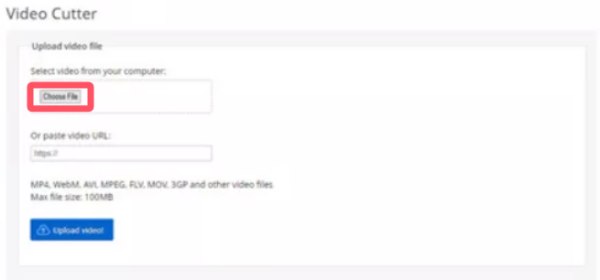
Step 2Under the "Start time" tab and the "End time" tab, enter the timestamp to trim video via Ezgif.

Step 3Finally, click the "Save" button to save the video file trimmed by Ezgif.

The Best Alternative to Ezgif for Video Trimming
If you're looking for a more powerful and flexible alternative to Ezgif for trimming videos, 4Easysoft Total Video Converter is the ideal choice. Unlike online tools that rely on internet speed and support limited file sizes, this one-for-all tool for video converting offers lightning-fast performance and full-format support. It allows you to precisely trim any part of a video. You can also preview edits in real-time and even enhance your videos with filters and effects. With its intuitive interface and advanced features, it's perfect for both beginners and pros alike.

Quickly trim your video files within seconds.
Preview to see the effect of video trimming.
Edit your trimmed video for better effect.
Support saving in multiple video formats.
100% Secure
100% Secure
Step 1Launch 4Easysoft Total Video Converter and click the "Add Files" button to import your videos for trimming.

Step 2Click the "Cut" button. Then, click the "Set Start" button and the "Set End" button to trim your video.

Step 3Finally, click the "Convert All" button to save your trimmed video file.

Conclusion
Ezgif offers a quick and simple way to trim videos online, especially for light editing tasks. However, if you need more control, faster performance, and advanced editing features, 4Easysoft Total Video Converter is a better long-term solution.
100% Secure
100% Secure



