Record video, audio, gameplay, and webcam to record precious moments easily.
5 Easy Ways to Record Webcam Video for YouTube, Zoom, etc.
These days, knowing how to record webcam video is key to content creation, whether for a professional presentation, online tutorial, or personal vlog. Explore how to record a webcam video with high-quality in this guide, starting with the different methods of using built-in recording tools, third-party software, or online alternatives. This article will share some expert secrets to help you produce professional quality products, from lighting and audio to tweaks in settings for crystal-clear videos. No matter where you start from, whether you are a beginner desperately trying to figure things out or a person looking to upgrade their game, there's something here for you.
Guide List
Method 1: Record High-quality Webcam Videos with 4Easysoft Method 2: Default Way to Record Webcam Video on Mac – QuickTime Method 3: Best Way to Recor Webcam for Gamers – Bandicam Method 4: Professional Way to Record Webcam through OBS Studio Method 5: Record and Edit the Webcam Videos via Camtasia Tips for Recording High-Quality Webcam VideosMethod 1: Record High-quality Webcam Videos with 4Easysoft
4Easysoft is a powerful webcam video recording software designed for beginners and professionals. It is a great option for making tutorials, vlogs, or video messages because it has a user-friendly interface and high-quality recording capabilities. You can also record the webcam videos with background screen and audio.

Record webcam videos in HD and even 4K quality.
Capture audio simultaneously with webcam video.
Easy-to-use editing tools for trimming and enhancing recordings.
100% Secure
100% Secure
Step 1Launch the software and select the "Webcam Recorder" button on the left panel option. You can also use the "Video Recorder" and then turn on the webcam to make a reaction video.
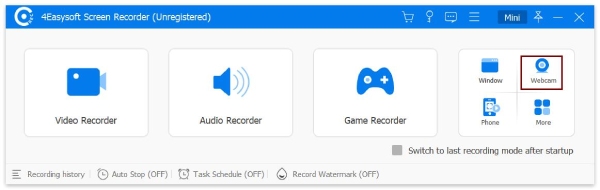
Step 2Choose your webcam device and go to the "Preferences" menu to adjust settings like resolution and frame rate. Set the output format as you like. Then, click the "Record" button to start record video from webcam.

Step 3You can also annotate while recording. Click the "Annotate" button to draw or add text or even numbers. After that, click the "Stop" and then "Save" button to save the recording to your desired location once finished.

Method 2: Default Way to Record Webcam Video on Mac – QuickTime
QuickTime Player is a built-in video webcam recorder for Mac users, offering a simple and efficient way to capture webcam footage without needing additional software.
Main Features:
• QuickTime is already installed on all Mac devices and is free.
• Capture audio-rich webcam footage.
• Lightweight and straightforward to operate.
Step 1On your Mac, launch QuickTime Player. Choose the "File" button from the menu bar and then "New Movie Recording".
Step 2From the menu next to the record button, select your webcam. To begin recording video with a webcam, click the red "Record" button. Put an end to the recording and store the file where you want it.

Method 3: Best Way to Recor Webcam for Gamers – Bandicam
Bandicam is an adaptable webcam video recording software that sustains quality video capture and is perfect for gamers, educators, and content creators.
Main Features:
• Record webcam videos in 4K resolution.
• Real-time drawing tools for annotations.
• Compact mode for low system resource usage.
Step 1Open Bandicam and select the "Webcam Recording" mode. Adjust settings like resolution, frame rate, and audio input.
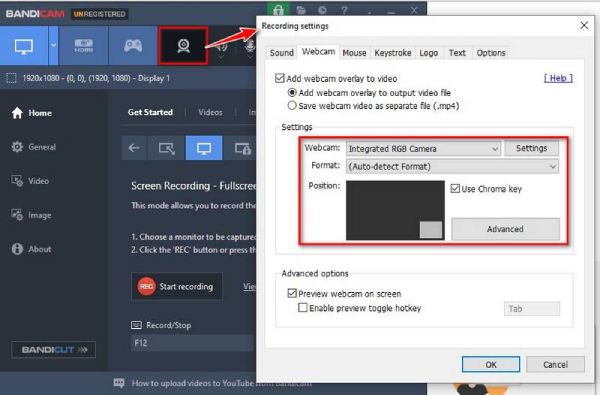
Step 2Click the "Record" button to start how to record a webcam video. Save the recording after stopping the process.
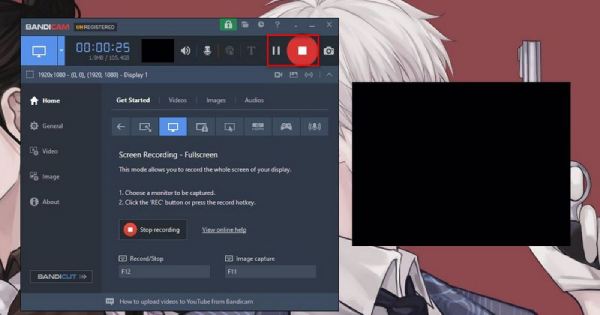
Method 4: Professional Way to Record Webcam through OBS Studio
Widely used for live broadcasting and recording, OBS Studio is a free and open-source video webcam recorder with many options to customize your video.
Main Features:
• Support multiple sources, including webcam, screen, and audio.
• Advanced settings for video quality and encoding.
• Completely free with no watermarks.
Step 1Open OBS and add your webcam as a "Video Capture Device" by clicking the "Add" button below. Configure settings like resolution, frame rate, and audio input.
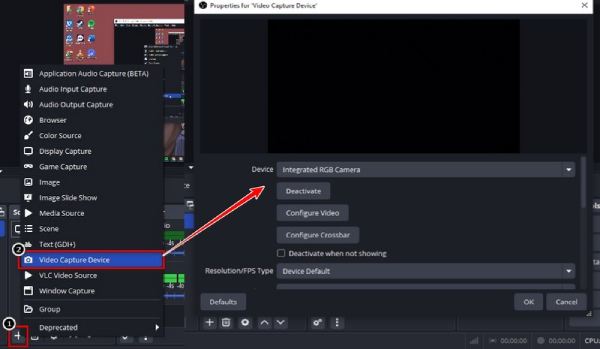
Step 2When ready, click the "Start Recording" button to start the record webcam video. Stop recording by clicking the same button and export the file to your desired location.
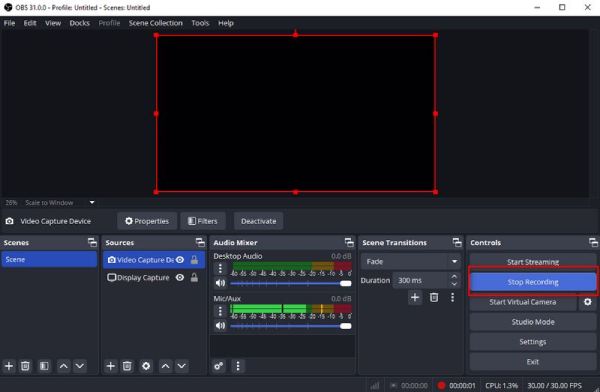
Method 5: Record and Edit the Webcam Videos via Camtasia
Since Camtasia combines recording and editing features, it’s a professional webcam video recording software for creating and editing the recording videos.
Main Features:
• Record webcam videos with high-quality audio.
• Built-in video editing tools for adding effects, transitions, and annotations.
• Easy-to-use interface for beginners and professionals.
Steps to Record Webcam Videos:
Open the software and select "Record Webcam" from the options. Adjust settings like resolution, frame rate, and audio input. To start record video from webcam, click the "Record" button to begin. You can also edit the recording and export the final video.
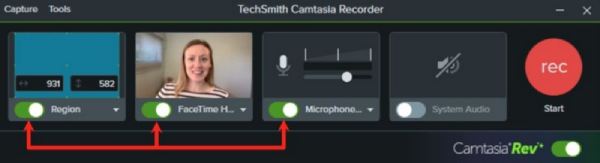
Tips for Recording High-Quality Webcam Videos
Recording webcam videos requires more than just clicking the record button. Whether using a video webcam recorder or built-in software, these tips will help you create professional-looking videos that stand out.
1. Optimize Lighting
Well-distributed light is essential for a video that is clear and vivacious. Natural light is preferable, but if unavailable, use a ring or softbox to light your face evenly. Just don’t backlight yourself, or you will look shadowy or dark.
2. Use a High-Quality Webcam
Although most laptops come equipped with a built-in webcam, purchasing an external HD webcam can significantly enhance the quality of your video. Select a webcam with at least 1080p resolution for sharp, clear images. A good webcam should be one of the top tools for anyone who wants to know how to record a webcam video professionally.
3. Test Audio Quality
We have clear audio to match the video quality. If recording, use an external microphone or avoid noisy/reverberant environments. Boomy or flat audio is tricky, so test your levels before you roll.
4. Adjust Camera Settings
Most video webcam recorder tools allow you to adjust settings like brightness, contrast, and focus. Take the time to tweak these settings to suit your environment and ensure the best possible video output.
5. Record in a Stable Environment
Try putting your camera on a solid surface or tripod so it will not shake or be unstable. This is especially critical if you’re demonstrating something or must move around while recording.
6. Edit Your Videos
Even the best recordings can benefit from a bit of editing. Use editing software to trim unnecessary parts, add captions, or enhance audio and video quality. Editing is the final touch to make your how to record a webcam video project look polished and professional.
Following these tips, you can improve your webcam recordings to make high-quality videos that engage your audience. So, whether you are a beginner or an experienced creator, these strategies will help you find how to record video using webcam.
Conclusion
Webcam video is more straightforward to record using the right tools and techniques. These tips and methods deliver professional results, from lighting and audio to webcam video recording software. However, of all the types, the best software is 4Easysoft Screen Recorder, owing to its ease of use, HD recording ability, and editing tools. From novices to veterans, from capturing webcam screens to optimizing the scenes, it is the best way to fulfill the need to record webcam videos. Give it a try today and elevate your video content!
100% Secure
100% Secure



