Convert, edit, and compress videos/audios in 1000+ formats with high quality.
Enhance Videos with Video Stabilizers: Software and Gimbals
If you are a professional videographer or a content creator, shaky footage can definitely ruin a perfect video. To help you achieve buttery-smooth results, this article has compiled a list of the 10 best video stabilizer software options for post-production editing, along with 2 excellent handheld gimbals for stable shooting during filming. Reading more to know the features, pros, and cons of these video stabilizers and choosing the suitable one.
Guide List
4Easysoft – AI-Powered Stabilization with Batch Processing Adobe Premiere Pro – Professional Stabilization with Warp Stabilizer Final Cut Pro – Optimized Stabilization for Mac Users DaVinci Resolve – Free AI Stabilization with Pro Editing Tools Corel VideoStudio – ProDAD Mercalli Stabilization for Smooth Footage AVS Video Editor – Real-Time Video Stabilization for Quick Edits HitFilm Express – Free Stabilization with VFX Tools iMovie – Free Basic Stabilization for Mac Users Pinnacle Studio – Multi-Camera Stabilization & Motion Tracking CyberLink PowerDirector – AI Stabilization with 360° Support DJI OM 6 – Best Smartphone Gimbal for Content Creators Zhiyun Crane 4 – Professional Mirrorless/DSLR Gimbal4Easysoft – AI-Powered Stabilization with Batch Processing
4Easysoft Total Video Converter is a top-rated video stabilizer for both Windows and Mac, using advanced AI technology to smooth out shaky footage while converting between 30+ formats. The batch processing feature makes it easy to work with multiple clips at once, saving time. Beyond stabilizing video, it also supports quality optimization, hue adjustments, and various other enhancement features. With an intuitive interface and dedicated editing tools, it’s perfect for quick stabilization without the need for complex settings.

Provide AI technology to reduce shaky videos, remove noise, and more.
Powerful video stabilizer for Windows/Mac to produce high-quality videos.
Support all popular video and audio formats, including MP4, MOV, AAC, FLAC, etc.
Addition editing features, like upscaling videos to 4K, trimming/cropping videos, etc.
100% Secure
100% Secure
Step 1Open 4Easysoft Total Video Converter and click the "Toolbox" tab. Then, click the "Video Enhancer" button and upload your video.

Step 2Click the "Reduce Video Shaking" button to enable the video stabilizer feature, and it will fix shaky videos automatically. Then, you can preview the effect and click the "Enhance" button to save the changes.

Adobe Premiere Pro – Professional Stabilization with Warp Stabilizer
Adobe Premiere Pro is regarded as an industry-standard video editing software for both Windows/Mac. It features a tool called Warp Stabilizer to professionally stabilize shaky videos. Moreover, it provides precise controls to correct all camera shakiness in different aspects while maintaining the original image quality. However, it costs $20.99 monthly and it’s difficult for beginners. Additionally, it requires a powerful computer for optimal performance. As such, this stabilizer is best suited for filmmakers who need Hollywood-level results.
Steps: Import your video into Adobe Premiere Pro and drag the clips into the timeline. Go to the "Effects" panel and click the "Wrap Stabilizer" button to reduce the video shakiness.
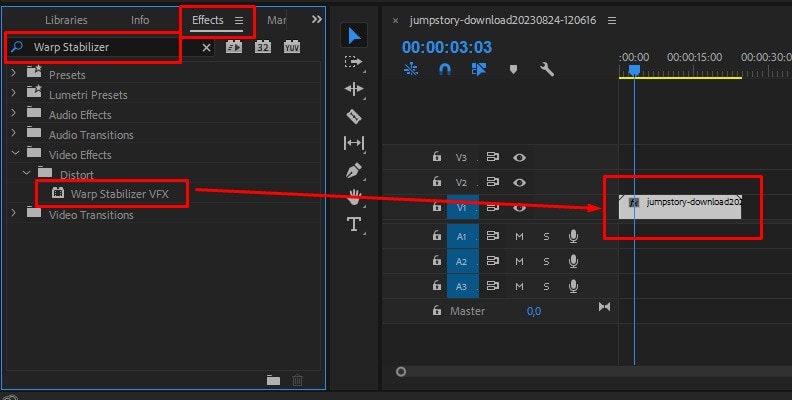
Final Cut Pro – Optimized Stabilization for Mac Users
If you are using a Mac, you can try Final Cut Pro with its SmoothCam stabilization. It costs $299.99 for a one-time subscription, and you get access to all features. The video stabilization results from Final Cut Pro are excellent with minimal effort, but it lacks some customization options to set output settings.
Steps: Import your video into this video stabilizer and find it in the timeline. Press the "Command", "Option", and "6" keys to launch the "Video Inspector" tool. Then, scroll down to find the "Stabilization" feature and adjust the settings to stabilize your videos.
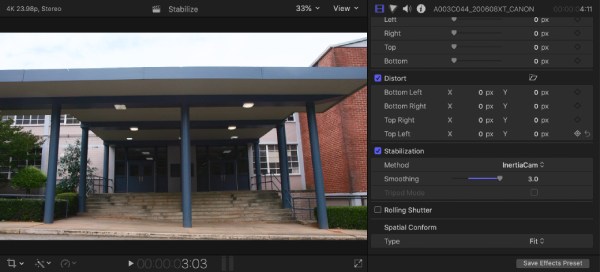
DaVinci Resolve – Free AI Stabilization with Pro Editing Tools
DaVinci Resolve is a powerful video stabilizer with a free trial. It provides a surprisingly good stabilization alongside professional color grading tools. The Studio version ($295) of DaVinci Resolve offers improved stabilization for professional work. Its interface can overwhelm beginners, and it demands a good GPU for smooth performance. This video stabilizer is the best free option for those who also need color correction.
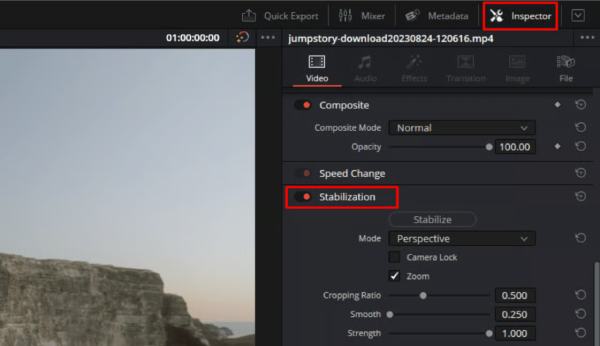
Corel VideoStudio – ProDAD Mercalli Stabilization for Smooth Footage
Corel VideoStudio, priced at $51.99, offers robust stabilization with its powerful ProDAD Mercalli technology. It supports multi-track editing, allowing you to edit more complex projects with flexibility and ease. However, it’s only available on Windows 11/10, and some users report occasional crashes on older computers. Overall, it's a solid option that strikes a balance between basic and professional software.
Steps: After adding your videos, click the "ProDAD Mercalli" button in the tools menu and then set "Stabilization Level". At last, click the "Start" button to process with this video stabilizer.
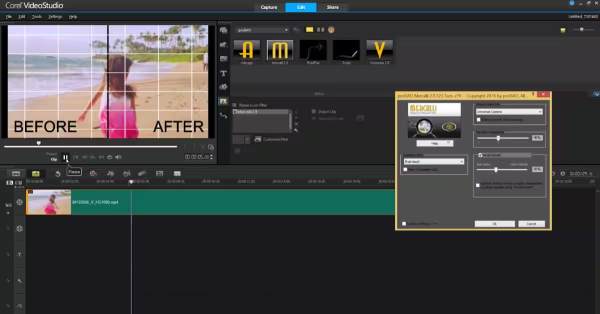
AVS Video Editor – Real-Time Video Stabilization for Quick Edits
AVS Video Editor is a cheap video stabilizer for Windows users, which only costs $39/year. Its clean interface provides decent stabilization without complexity. And the real-time preview feature helps gauge results quickly. But it has limitations in the output settings, like the format, quality, frame rate, and more. This video stabilizer is good for casual users who need quick fixes.
Steps: Import the desired videos and go to the "Effects" tool. Select the "Video Stabilization" option and click the "Apply" button to stabilize videos. You can preview the results before saving.
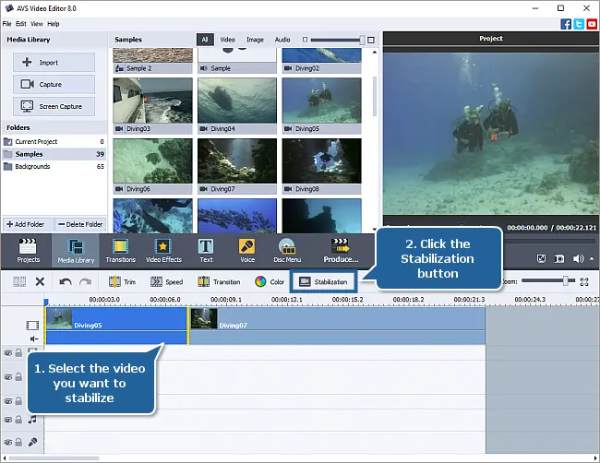
HitFilm Express – Free Stabilization with VFX Tools
HitFilm Express is also a free and powerful video stabilizer that offers a decent stabilization with professional-grade visual effects tools. It is particularly appealing to indie filmmakers and content creators working with tight budgets. You should note that the performance can be sluggish on older systems, especially when applying multiple effects. And its interface presents an odd mix of simplified and advanced controls that might confuse beginners initially. You can have a try on this video stabilization software before purchasing the paid version with more sophisticated stabilization options and additional effects.
Steps: Add your clip to the timeline by dragging and dropping. Then, go to the "Effects" tab and click the "Stabilization" button. You can now adjust the "Smoothness" slider to stabilize videos.
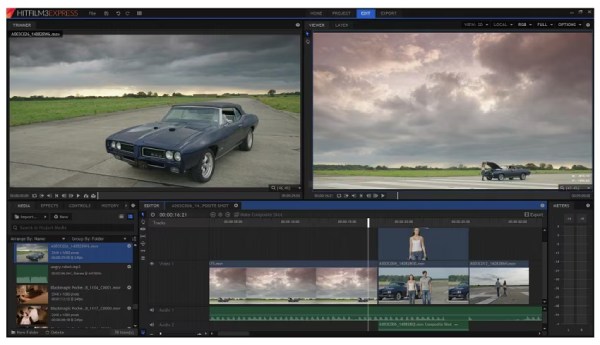
iMovie – Free Basic Stabilization for Mac Users
iMovie is a free video stabilizer on Apple devices. For iPhone/Mac users, you can use it to do simple and effective editing, thus it’s perfect for quick social media and home video editing. However, professional editors may find it limiting, as it only fixes minor video shakes and offers limited control over stabilization. Its seamless integration with various Apple apps and services makes it particularly convenient for Mac and iPhone users looking to polish their videos before sharing.
Steps: Add videos to iMovie on Mac and select the desired clip from the timeline. Click the "Stabilization" button in editing tools and tick the "Stabilize Shaky Video" checkbox. You can adjust the amount to get the best effect.
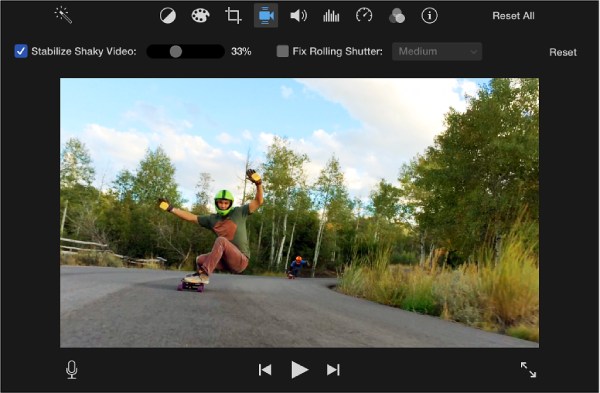
Pinnacle Studio – Multi-Camera Stabilization & Motion Tracking
Pinnacle Studio is a professional video stabilizer that provides multi-camera stabilization and excellent motion tracking capabilities. When you want to deal with complex projects involving multiple camera angles or requiring precise stabilization of specific elements in the frame, this video stabilizer is the best choice for you. However, there are some interface elements that are outdated compared to newer applications, and the learning curve is steeper than with more consumer-focused options.
Steps: Upload videos to Pinnacle Studio and go to the "Effects" tab. Then, you should drag the "Stabilize" effect to clip. At last, click the "Auto-Analyze" button and save the stabilized videos.

CyberLink PowerDirector – AI Stabilization with 360° Support
CyberLink PowerDirector combines AI-powered stabilization with an impressive array of creative tools. This video stabilizer software handles 360° video stabilization particularly well, a feature often missing in competitors at this price point. While some features feel more like marketing bullet points than truly useful tools, the core video stabilization functionality is solid. Although the performance is generally good, sometimes the complex projects with multiple effects can slow down rendering times.
Steps: Add videos to this video stabilizer first. Right-click the clip and click the "Stabilize" button. Then, you can choose the "Standard" or "Enhanced" mode according to your need. At last, click the "Analyze" button to start.
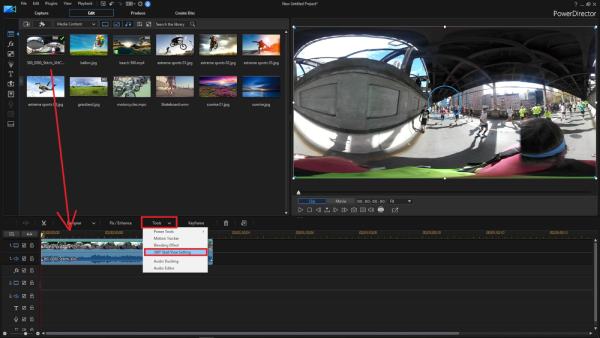
DJI OM 6 – Best Smartphone Gimbal for Content Creators
The DJI OM 6 offers a new technology called ActiveTrack 5.0, which can keep subjects perfectly framed. With its compact design, it’s very small and easy to carry outside. It's comfortable for extended use while the 15-hour battery life handles even the longest shooting days. Some users report occasional connectivity issues with certain phone models. For vloggers, travel creators, and mobile journalists, it's currently the best video stabilizer gimbal for achieving professional-looking stabilized footage from a smartphone.

Zhiyun Crane 4 – Professional Mirrorless/DSLR Gimbal
Zhiyun Crane 4 is also a professional gimbal with video stabilization for most videographers. Since it’s equipped with a heavy DSLR(7.7 pounds), it’s difficult to bring everywhere. It provides advanced stabilization modes to achieve creative shooting techniques, from dramatic reveals to smooth tracking shots. But it’s too professional for beginners to use, and you should practice more for mastering all the features, as the learning curve is steeper than with more basic models. For filmmakers and professional content creators who need reliable stabilization for high-end cameras, this video stabilizer gimbal delivers excellent performance.

Conclusion
Now, you have learned about both software and hardware video stabilizers to enhance your videos. With these tools, it’s easy for everyone to make professional-quality stabilization on videos before sharing. Whether you're correcting footage after the fact or preventing shake during shooting, you can choose the suitable one as you like. And 4Easysoft Total Video Converter makes it easier than ever to achieve the smooth and stable videos with high quality. Download this video stabilizer to have a try!
100% Secure
100% Secure


