Convert, edit, and compress videos/audios in 1000+ formats with high quality.
[Pros & Cons] Best Video Editing Software Without Watermark
Any good free video editing software without watermarks?
-from RedditFinding video editing software that doesn't add a watermark can be challenging, especially when you want perfect results without spending a fortune. Watermark-free editing tools are essential for making clean, professional videos. Thankfully, there are a lot of software available for a variety of platforms, and this post lists the top 10 video editing software options of 2025 that will let you edit and export videos without any watermark.
Guide List
4Easysoft Total Video Converter: Versatile for Windows & Mac DaVinci Resolve: A Professional Video Editing Software Windows Photos: Direct Video Editing Software for Windows VSDC Free Video Editor: Edit Easily on Windows 10/11 iMovie: The Built-in Video Editing Software for Mac Shotcut: An Editing Tool Without Watermark for Mac Kapwing: An Online Choice for Basic Video Editing Canva: Online Video Editing Software for High Commend InShot: A Popular App forVideo Editing on Mobile Phone CapCut: A Powerful Mobile Editor Without Watermarks4Easysoft Total Video Converter: Versatile for Windows & Mac
For most people, 4Easysoft Total Video Converter is the most trusted and versatile video editing and conversion tool, compatible with Windows and Mac. 4Easysoft Total Video Converter provides functions such as cutting, merging and adding filters, while ensuring high-quality output. Whether you are editing videos or converting formats, it can provide watermark-free results, making it an ideal choice for users seeking efficiency and quality.
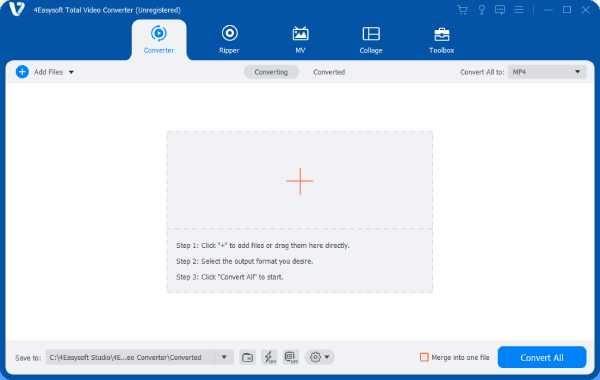

Edit videos with more than 10 different extra advanced assistant tools.
No watermark is presented in the edited and converted video files.
Enable you to edit the video effects to have a better watching experience.
Provide high-quality and small-size output files converted for easy sharing.
Even provide a watermark remover tool to edit videos from other platforms.
100% Secure
100% Secure
DaVinci Resolve: A Professional Video Editing Software
DaVinci Resolve is a professional-grade video editing software widely used in the film and television industry. Available for Windows, Mac, and Linux, DaVinci Resolve provides powerful tools to help you improve the presentation of your videos, such as color grading, visual effects, and multi-user collaboration. Best of all, the free version of DaVinci Resolve includes most features without a watermark, making it perfect for beginners and experienced editors alike.

- Pros
- Professional-grade tool with many features.
- Free version without watermark.
- Cross-platform compatibility.
- Cons
- Steep learning curve.
- Take up a lot of memory when running.
- Advanced features are in the paid studio version.
Windows Photos: Direct Video Editing Software for Windows
Windows Photos is more than just a photo viewer; it can also be used as a simple video editor without watermark for Windows users. Windows Photos has an intuitive interface, but at the same time has many basic features to meet your daily editing needs, and the output has no watermark, making it a great tool for casual video editing on Windows devices.
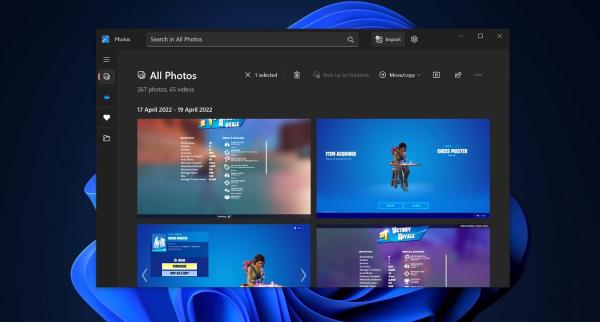
- Pros
- Free and pre-installed on Windows.
- Easy to use for basic editing requirements.
- Cause no burden on your computer when running.
- Cons
- Limited advanced features.
- Not suitable for professional editing.
- Exclusively for Windows users.
VSDC Free Video Editor: Edit Easily on Windows 10/11
VSDC Free Video Editor is a feature-rich tool for Windows 10/11 users that offers advanced editing options such as color correction, motion tracking, and visual effects. Despite being free, videos exported by VSDC Free Video Editor do not come with a watermark. Moreover, its non-linear editing interface provides flexibility, allowing you to create professional-grade videos for free.

- Pros
- Advanced editing features.
- Lightweight and works well on most PCs.
- Still updating for possible bugs or glitches.
- Cons
- Interface can be confusing for beginners.
- Limited support for Mac users.
- Occasional updates required.
iMovie: The Built-in Video Editing Software for Mac
If you're an Apple device user, then iMovie is definitely a very suitable choice. As Apple's built-in video editing software, iMovie offers an intuitive interface and a range of creative tools. From trimming clips to splitting screens on iMovie, it's perfect for making professional videos. Best of all, it's completely free and allows you to output videos without watermarks, making it a solid choice for Mac users of all skill levels.
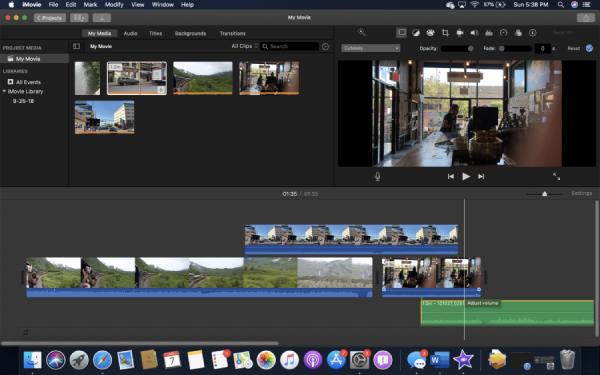
- Pros
- Free and pre-installed on Mac.
- Intuitive and easy-to-understand interface even for beginners.
- Output videos in high quality and without watermark.
- Cons
- Limited advanced features for professionals.
- Designed specifically for Apple devices.
- Less flexibility for non-standard formats.
Shotcut: An Editing Tool Without Watermark for Mac
Shotcut is a free, open-source video editing tool. Shotcut is known for its powerful features, supports multiple formats, and provides tools such as keyframes, filters, etc. to help you edit accurately. Since there is no watermark on the exported files, Shotcut is a good choice for Mac users who are looking for advanced editing features without the professional price tag.
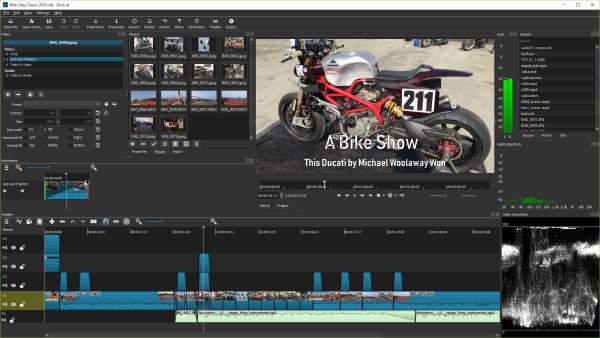
- Pros
- Open-source video editing software without watermark.
- Provide precise operating frames.
- Run stably to handle small files.
- Cons
- The interface can be outdated.
- Steeper learning curve for beginners.
- Can crash when working with large files.
Kapwing: An Online Choice for Basic Video Editing
If you’re looking for an online solution, then Kapwing can also help you edit videos and export them without a watermark. As an online tool, you don’t need to download Kapwing to make quick, basic edits. It supports tasks like trimming, adding text, and applying effects directly in your browser. Kapwing allows you to export videos without a watermark using a free account, making it a convenient option for users who need to make simple edits on the go.
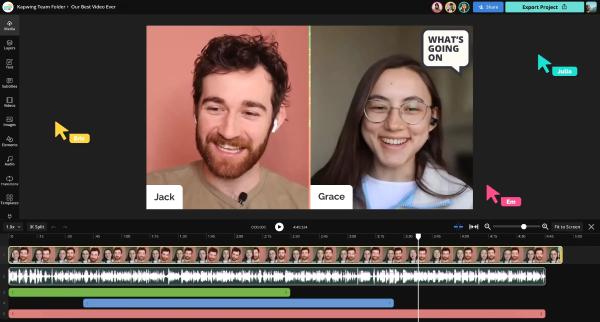
- Pros
- No installation required.
- Simply register for a free account to use.
- Quick editing with a simple interface.
- Cons
- Limited advanced editing features.
- Free plan has export restrictions.
- Require a stable internet connection.
Canva: Online Video Editing Software for High Commend
For many videographers, the name Canva is no stranger. As an all-in-one online platform, Canva is well known for its powerful design tools, but it also offers user-friendly video editing features. Canva is perfect for creating engaging social media content, and it offers templates, transitions, and text overlays. With a free version that allows for watermark-free output, Canva is a great choice for users seeking creativity without the need for advanced technical skills.
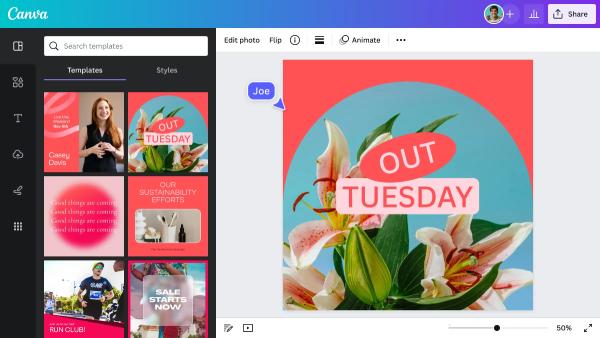
- Pros
- Intuitive interface with templates.
- You can create directly from the template.
- Great for social media videos.
- Cons
- Limited advanced editing tools.
- Free version lacks some advanced features.
- Require an internet connection to use.
InShot: A Popular App for Video Editing on Mobile Phone
InShot is a widely used video editing mobile app that is perfect for creating high-quality content directly on your phone. Inshot provides tools for trimming, adding music, filters, and transitions, all of which can help you quickly create video productions for social platforms, like exporting them in TikTok resolution. Videos exported from InShot are watermark-free in the premium version, making it a great choice for quick edits and social media videos.
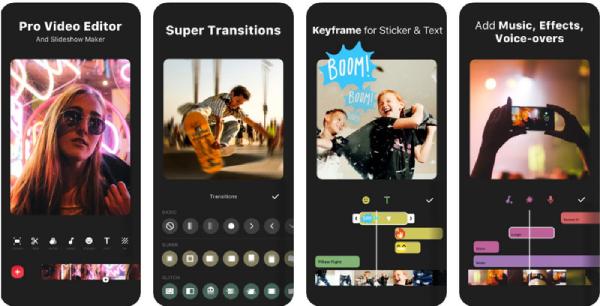
- Pros
- Easy editing with your fingertips.
- Rich mobile editing features.
- Support social media in various aspect ratios.
- Cons
- The software takes up a lot of storage space.
- Some advanced tools are locked behind a subscription.
- Limited professional-level features.
CapCut: A Powerful Mobile Editor Without Watermarks
CapCut also supports you to edit videos and export them without watermarks. As a feature-rich mobile video editing application, Capcut provides advanced tools for creating professional-level videos: options such as keyframe animation, speed adjustment, and built-in effects. Most importantly, CapCut can export videos without watermarks for free, making it the first choice for seamless editing on Android and iOS devices.

- Pros
- Support both Android and iOS devices.
- Advanced tools help you position frames more accurately.
- Optimized for mobile editing.
- Cons
- Require internet for cloud functionality.
- May have limited file compatibility.
- Occasional app performance issues.
Conclusion
With these 10 video editing tools recommended on the post, you can create stunning videos without worrying about watermarks. You can choose the desired video editing software without watermarks based on your requirements or devices. Among these choices, if you want to have the most professional but handy resolution when editing videos without watermarks, you can free download and try 4Easysoft Total Video Converter for free right away!
100% Secure
100% Secure



