Convert, edit, compress videos/audios and make GIF meme with effects and filters.
8 Ways to Fix TikTok Out of Sync for Better Playback
Watching TikTok videos with audio and video out of sync can be frustrating and affect your viewing experience. Even if you pause the video, the TikTok out-of-sync issue may persist. You may have already tried several fixes but still face TikTok out-of-sync. Fortunately, this article will guide you through eight practical ways to resolve the problem. Check them out now!
Guide List
Solution 1: Save the TikTok Video to Fix TikTok Out of Sync Solution 2: Solve TikTok Out of Sync by Clearing Cache Solution 3: Fix TikTok Out of Sync by Restarting the Application Solution 4: Check the Network Connection to Fix TikTok Out of Sync Solution 5: Update TikTok to Solve TikTok Out of Sync Solution 6: Restart Your Device to Avoid TikTok Out of Sync Solution 7: Don’t Use Bluetooth for Fixing TikTok Out of Sync Solution 8: Fix the Out of Sync Problem of Uploaded Videos on TikTok The Reason for Appearing TikTok Out of Sync FAQs about TikTok Out of Sync Issue on Android/iPhoneSolution 1: Save the TikTok Video to Fix TikTok Out of Sync
If you’re watching the video on TikTok and the audio is out-of-sync, you can try downloading or screen recording to save it to your device. This method can resolve the TikTok audio out-of-sync issue since the problem may be within the application. However, this can only be done if the user who uploaded the video enables individuals to save it.
Step 1You can long-press the TikTok video or tap on the “Save” option on the right side, then tap the “Save video” to download it on your device.
Step 2Go to your “Photos” or “Library”, then check if the video and audio are synced.
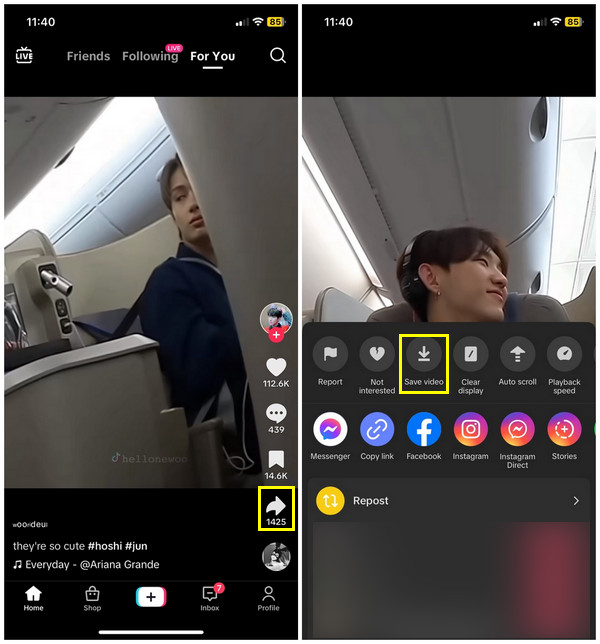
Solution 2: Solve TikTok Out of Sync by Clearing Cache
Like other apps, the cache causes unstable and bad performance on any device. It might be the reason you run an out-of-sync problem on TikTok audio. It is suggested that you clear the application cache immediately before making any other fixes that frustrate you.
Step 1To do this, go to your “Profile” on TikTok, tap “Options”, tap “Settings and Privacy”, and find your way to the “Cache and Cellular Data” by scrolling down.
Step 2Select “Free Up Space/Clear Cache” under it, then tap “Clear” beside the Cache tab.
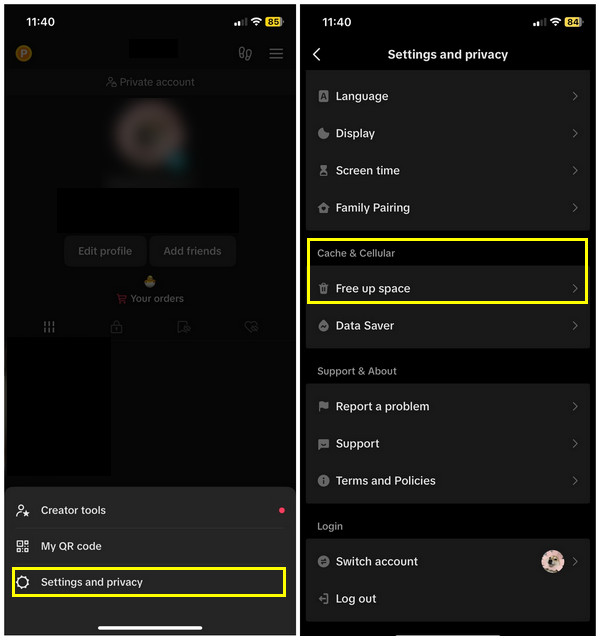
Solution 3: Fix TikTok Out of Sync by Restarting the Application
Another straightforward method to solve TikTok audio out-of-sync is through restarting the application. Restarting it will reload all TikTok’s resources and other errors that result in delayed audio.
Step 1Step: For the latest Android and iOS devices, you can restart it by “swiping upwards” from the bottom, then drag the TikTok app upwards to be removed. Meanwhile, tapping the “Home” button twice will open the switcher for others.
Solution 4: Check the Network Connection to Fix TikTok Out of Sync
If restarting your device doesn't fix the TikTok audio out-of-sync problem, your network connection might be suspected. An unstable internet connection will cause difficulties playing the video well on TikTok; whatever restart you do, the video will lag, and the audio won’t play accordingly. Furthermore, some networks don’t support playing videos you are watching; here’s how to fix it.
Step 1Go to “Settings” to check if you are connected to a stable connection or using mobile data.
Step 2To check the network issues, ensure your mobile data is turned off, and tap the “Network and Internet settings”.
Step 3Go to your mobile network and open the “Advanced settings”. Select the access point name, then the “three-dot” menu; tap Reset.
Solution 5: Update TikTok to Solve TikTok Out of Sync
Outdated applications lead to specific issues like the audio and video out-of-sync on TikTok. Like your device, TikTok needs to be updated to fix bugs and errors and improve performance.
Step 1Go to the “App Store” for iOS devices and head to the “Google Play Store” on Android. Locate the TikTok app, then check if there is an available update; if there is, tap the “Update” button.
Solution 6: Restart Your Device to Avoid TikTok Out of Sync
Now, if none of the above solutions fix your problem regarding the TikTok audio out-of-sync, restart your iPhone or Android device. Temporary glitches cause errors and may affect running applications, including TikTok; that is why, from time to time, you have to restart your device to refresh the entire system.
Step 1For iPhone, the easy way to restart is through the “Assistive Touch”. Tap on “Device”, go for the “More” option, and tap “Restart”.
Step 2For Android users, press and hold the “Power” button to open other options on the screen, then tap “Restart”.
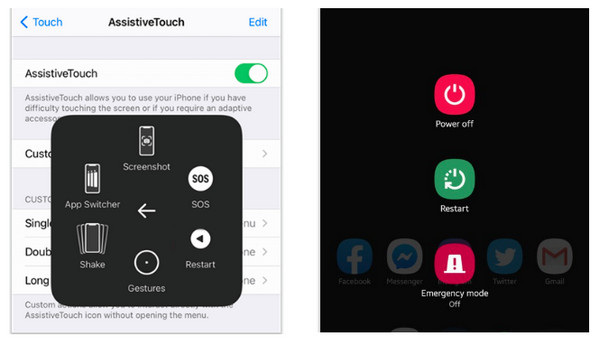
Solution 7: Don't Use Bluetooth for Fixing TikTok Out of Sync
Wireless headphone connections to listen to audio will have some delays and may also cause the video to pause abnormally. So, it is possible to solve the problem of TikTok audio-video out of sync without using wireless headphones. Using a wired headset or microphone during recording can effectively avoid the audio-video out of sync caused during recording.
Solution 8: Fix the Out of Sync Problem of Uploaded Videos on TikTok
Have you tried all those 7 mentioned fixes to resolve TikTok audio out-of-sync but still have delayed audio? Maybe your original uploaded videos are out of sync! In this case, get help with 4Easysoft Total Video Converter. With the help of it, you can easily adjust the audio and fix out-of-sync problems of TikTok videos. Furthermore, you can customize TikTok video resolution, frame rate, bit rate, etc., and select any output format you like. Aside from that, the program provides collections of effects, themes, and transitions that can be applied to your video.

Adjust the audio delay to be played with the video in one click.
Customizable video and audio settings to maintain high quality.
A preview window is visible to check all applied changes before saving.
Supports Volume Booster to increase the audio file to be heard clearly.
100% Secure
100% Secure
Step 1Launch 4Easysoft Total Video Converter, then enter the “Toolbox” tab to find the “Audio Sync” tool among over 15 toolkits offered by the program. Add the TikTok video to fix the TikTok out-of-sync problem.
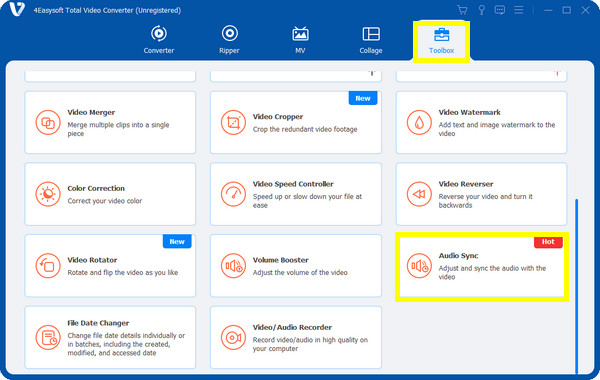
Step 2Move the “Delay” slider to adjust the audio and get in sync with the video. You can also change the “Volume” to increase or decrease the audio.
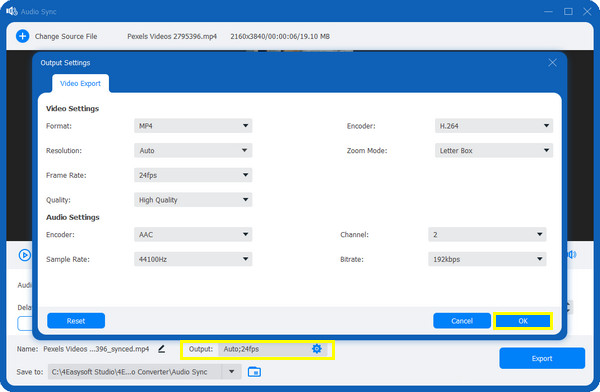
Step 3Next, navigate to the “Output” menu to set the preferred “Format, Resolution, Frame Rate, Bitrate, Sample Rate”, and other settings.
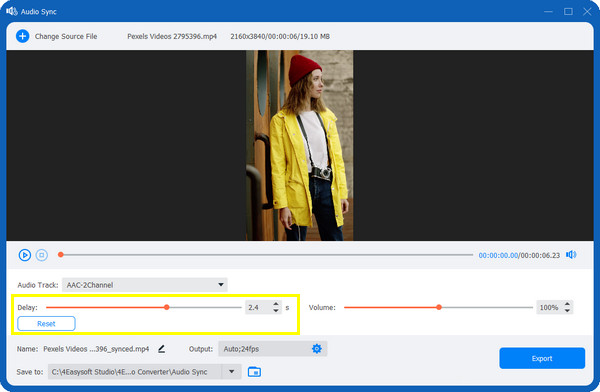
Step 4Once finished, you can set the file name alongside the destination folder before clicking the “Export” button.
The Reason for Appearing TikTok Out of Sync
Regarding the TikTok audio/video out-of-sync issue, it is also helpful to understand its causes to solve the problem. Here are some of the possible causes of the delay.
• Excessive app caching causes it to run poorly.
• The playback device is networked incorrectly or not networked.
• Insufficient running space on the mobile phone.
• The TikTok installation file is corrupted.
• The file format is wrong and cannot be decoded correctly.
FAQs about TikTok Out of Sync Issue on Android/iPhone
-
Why is my TikTok audio out of sync with the video?
One main reason is the unstable internet connection and the cache built into the application. An outdated app or device can also add to the issue since it affects the system's performance. Another thing is the speaker and headphones you are using since technology sometimes has terrible transferring audio.
-
Why is TikTok glitching on my device?
The glitch might result from too many TikTok videos, too, which is why the application adds caches on your mobile device, leading to TikTok glitching that results in TikTok audio being out-of-sync.
-
How can I force-stop the TikTok app to solve an out-of-sync problem?
On Android, go to “Settings”, tap “App”, tap the “Apps Manage” option, and locate “TikTok”. From there, you will see the “Force Stop“ option. Meanwhile, swipe up from the bottom of your screen for iPhone users, then slide the TikTok app upwards.
-
How can I clear my TikTok app cache?
On TikTok's main screen, go to your Profile, tap the three-line icon, and find the Settings and Privacy option. After that, under the Cache & Cellular Data section, select Free Up Space, and tap Clear beside Cache.
-
How can I sync sound on my TikTok video?
On the right side of your recorded video, tap “Adjust Clips”, then ensure the “Sound sync” is enabled. For this reason, the video is now synced with the sound you choose.
Conclusion
Dealing with TikTok audio out-of-sync issues is a frustrating situation. Hopefully, one of those solutions discussed has helped you resolve it; if you still need to, there’s one more sure solution to get you out of this problem. Use the program 4Easysoft Total Video Converter for a convenient video editing experience and fixing out-of-sync audio video on TikTok. Consider this software your go-to app whenever you edit and convert videos.
100% Secure
100% Secure



