Convert, edit, and compress videos/audios in 1000+ formats with high quality.
How to Sync Video and Audio? Detailed Guide with Steps for You
Want to enjoy watching a video, but the audio isn't synced? Creating one perfect video isn't easy since, aside from the need to have a good editing program, the equipment you’ll use must also be of high quality to avoid syncing problems. So how to sync video and audio to make a perfect video? Here comes the great news! In the following parts, you will learn 3 easy and fast ways. You can decide whether to sync video and audio that doesn't work in harmony or record your voice to sync on a video. Dive in right now!
Guide List
Part 1: The Ultimate Way to Sync the Original Video and Audio Tracks Part 2: How to Sync Video and Audio with VLC Player When Watching Part 3: Easy Way to Sync Video and Audio Online for Free Part 4: FAQs about How to Sync Video and Audio TracksPart 1: The Ultimate Way to Sync the Original Video and Audio Tracks
As said, the need to have an excellent editing program for you to sync video and audio is essential. And when talking about an excellent program, download and install 4Easysoft Total Video Converter. It possesses toolkits in its Toolbox that you can use to edit, convert, and enhance your videos, one of which is Audio Sync. This function lets you adjust the delay time of the audio sound, and the good thing is it provides a preview to monitor the changes you made every time — resulting in perfectly synced video and audio.

Get you out of the audio syncing problem with its Audio Sync tool that lets you quickly sync video and audio.
Provide a preview to check the result every time you have made changes to your video.
Aside from adjusting the delay time, you can also increase or decrease the audio volume and customize the audio settings.
Enable you to add new audio tracks to your video, apply fade-in/out effects, and more.
100% Secure
100% Secure
Step 1Free download and install 4Easysoft Total Video Converter. After launching, go to Toolbox from the above menu. From there, you can see the over 20 tools provided by the program. Select the Audio Sync tool.
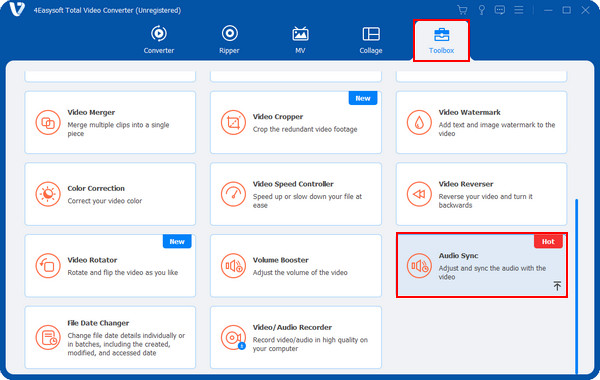
Step 2In the Audio Sync tool, add your file by clicking the Add button in the middle. After that, to sync video and audio, drag the slider of Delay to adjust the delaying time. You don’t have to worry about checking changes since you will see a preview on your screen to keep track of the result.
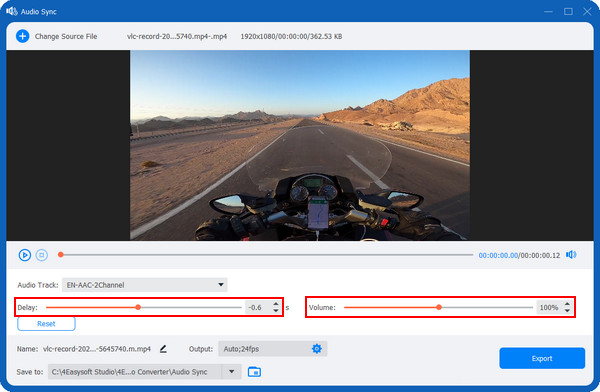
You can also change the audio volume by pulling the slider of Volume. And to adjust audio settings, you can go to the Output with a Gear icon.
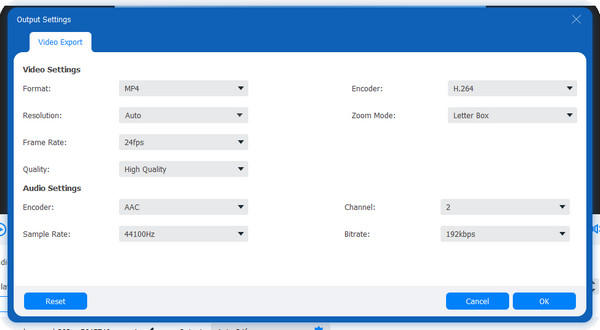
Step 3Change the file name and set your desired location below. After that, you can click the Export button to get your synced video and audio.
Part 2: How to Sync Video and Audio with VLC Player When Watching
If you prefer using a program that almost everyone knows and directly fixing the syncing problem directly on it, VLC Media Player can help. Besides being a famous media player, it can convert, rip, and help you sync video and audio.
Step 1Before you start, have the VLC Media Player downloaded to your computer. Then, launch the program. On the main interface, click on the Media or File menu. After that, select Open File from the drop-down.
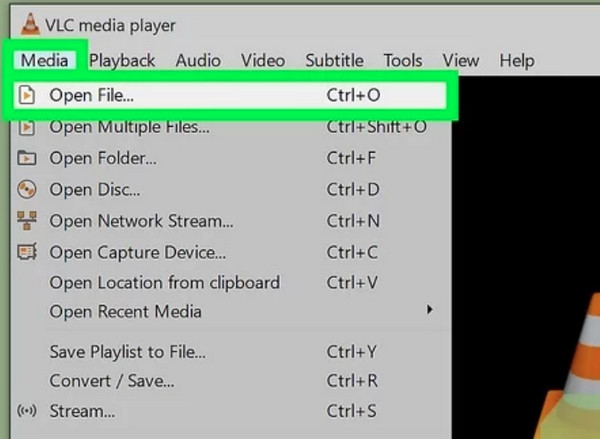
Step 2Click the Play button to start the video, and watch it attentively to know whether you need to speed up or slow down the audio to sync.

Step 3You can use keyboard shortcuts to speed up or slow down the audio track by 50 milliseconds to match it on the video. Press the keys repeatedly until you sync up the video and audio.
Press K to slow down and J to speed up for Windows. For Mac users, press G to slow down and F to speed up.
Alternatively, you can go to Tools and then Track Synchronization if you know the exact millisecond you need to sync video and audio. Enter a minus sign next to the number if you will slow down the audio.
Part 3: Easy Way to Sync Video and Audio Online for Free
This online tool contains a complete package of editing tools, such as adding subtitles, images, logos, combined videos, trimming, cutting, and more. For some online tools that take much time to sync video and audio, it is possible to take only a few minutes with Kapwing. It allows users to quickly identify the exact sound, which is easy to sync the audio and video. Keep reading and learn how to get it done.
Step 1First, you have to open Kapwing on your web browser. You won't have to download anything. Go to its Tools, then choose Add Audio to Video.
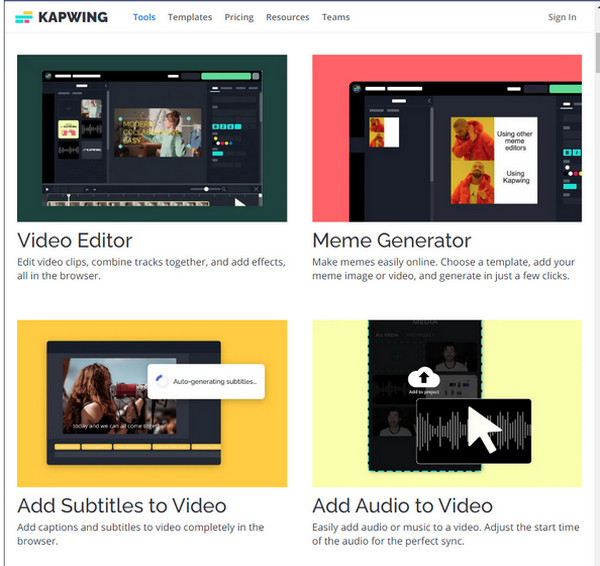
Step 2To start, click the Upload video or audio button. Then, click the Click to upload or drag and drop your file to import it into the editor.
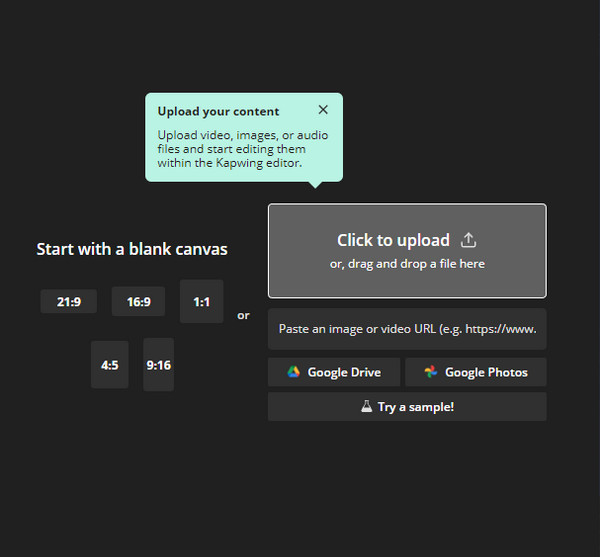
Step 3After that, click Audio at the top to upload your audio file. Then, play the video and wait for it to start. Pull the slider of the Audio dial to the specific part of the video to match it. Once you have synced the video and audio, you can trim it, adjust the volume, apply a loop, etc.
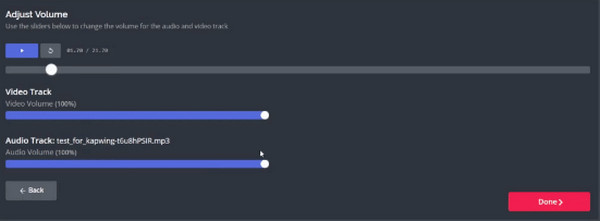
Step 4When satisfied with your work and find the perfect sync, click on Done, then hit Publish at the top-right corner.
Part 4: FAQs about How to Sync Video and Audio Tracks
-
Can I sync video and audio on mobile devices?
Aside from using VLC on your computer, you can also use it on your mobile devices. To do this, launch VLC on your phone, then select the video you want to fix. After that, tap on your screen for the controls to appear. On Android, tap the Chat bubble icon and choose Audio Delay. Meanwhile, tap on the Clock icon for iPhone, then use the slider to adjust the delay time.
-
How to sync video and audio with VEED.IO?
You simply need to go to its main page, then upload your audio and video. Arrange the clips on the timeline below and ensure the audio matches your video. Once done, you can click on Export.
-
Does syncing audio and video affect the output quality?
The synchronization is the timing of the audio and video. Depending on the program you will use, you can achieve the highest quality when you sync video and audio. You can use the programs discussed in this post.
Conclusion
This post discussed three ways to sync video and audio. You have learned how to use VLC Media Player, one of the famous media players, to sync video and audio. Furthermore, you understand that you can also sync using online tools, such as Kapwing. However, it’s great if you have a user-friendly interface but a powerful program, like 4Easysoft Total Video Converter. This program allows you to sync video and audio with its Audio Sync tool and do additional edits using its other editing functions. Try it out now!
100% Secure
100% Secure



