Convert, edit, and compress videos/audios in 1000+ formats with high quality.
TikTok to MP3: 6 Effective Ways to Convert on Desktop/Online/Mobile
Do you consider making a video with popular TikTik music or setting it as your ringtone? You can easily save TikTok videos and convert TikTok to MP3 with high quality to extract the music. There are many songs nowadays have become a trend on TikTok and make everyone dance to those songs, you learn 6 efficient methods here to convert TikTok to MP3 with detailed guide. Continue reading this post to know more!
Guide List
Part 1: The Ultimate Way to Convert TikTok to MP3 with High Quality Part 2: 3 Easy Ways to Convert TikTok to MP3 Online for Free Part 3: How to Convert TikTok to MP3 on Android/iPhone Part 4: FAQs about Converting TikTok Videos to MP3Part 1: The Ultimate Way to Convert TikTok to MP3 with High Quality
4Easysoft Total Video Converter is a powerful program that converts TikTok to MP3 at ultra-fast speed with excellent quality. This MP3 converter supports more than 600 formats, including MP4, MKV, AVI, and more. Furthermore, it offers several features you can use in converting and editing. Available on both Windows and Mac, you can use this converter to create personalized GIFs and time-lapse video, add audio tracks, create collages and slideshows, and more. Convert videos in your desired quality with this TikTok to MP3 converter.

Supports converting TikTok videos to audio file formats, including MP3, AAC, WMA, WAV, etc.
It offers a batch conversion for multiple files, allowing users to convert files at the same time.
Able to change the audio settings, like sample rate, bitrate, and channel to keep the high quality.
Provides a Volume Booster feature to increase audio file’s volume and export it easily.
100% Secure
100% Secure
Step 1Download the 4Easysoft Total Video Converter by going to its official website. Follow the installation process, then launch the program to convert TikTok to MP3. On the main interface, click Add Files at the upper left corner of the program, then choose your files. Click the Open button to open the video in the program.

Step 2Click the Format drop-down button at the upper right; there, you will see the video and audio formats list. Go to the Audio section, then click MP3; you can choose your desired one for customized resolution.

Step 3To change the audio parameters, click the Custom Profile button with the Gear icon. Adjust the codec, sample rate, channel, bitrate, etc.

Step 4Choose the file destination by clicking the Save to drop-down list. Lastly, click Convert All to start converting TikTok to MP3.

Part 2: 3 Easy Ways to Convert TikTok to MP3 Online for Free
To convert TikTok to MP3 by using an online tool, you can find a lot of convenient programs on the Internet for free. If you don’t want to download an application, choose this online converting method - no downloading and installation are required. Below are the three ways to easily convert TikTok videos to MP3. Each has the same steps.
1. MusicallyDown
One online tool that can convert TikTok videos is MusicallyDown. This converter lets you download videos from TikTok and extract the audio. If you don’t mind encountering advertisements while converting TikTok to MP3, Musically Down is for you!
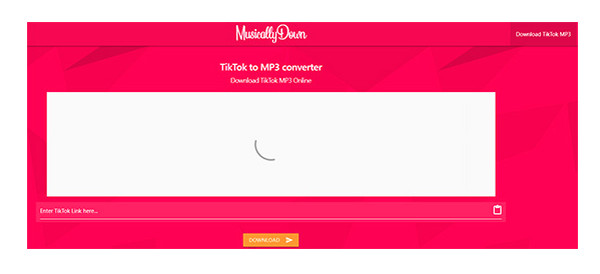
Step 1Search on TikTok for the video you want to convert to MP3. It’s great if you Liked it or put it on Favorites to find it easily.
Step 2Once you have found it, tap the Share option, then click Copy Link.
Step 3Go to MusicallyDown’s official website on your web browser, and paste the TikTok video link in the Download Box below the ads. Click the Download button.
2. LoveTik
Another good TikTok to MP3 converter is LoveTik. Unlike the MusicallyDown, which has ads, this one has no ads that annoy you while converting the TikTok video, making it better than other online converting services.
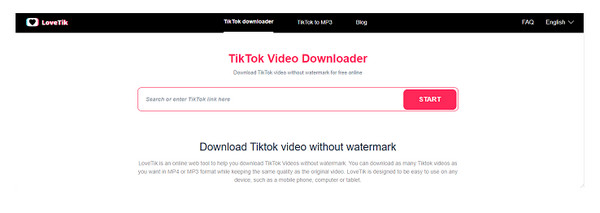
Step 1Go to the TikTok app, then locate the video you wish to download.
Step 2Click the Share button, then tap Copy Link.
Step 3Open LoveTik.com on your web browser, then paste the copied link in the Download Box then press Start. Click the MP3 format, then press the Download button.
3. SSSTIK
The last online converting tool is the SSSTIK, which works the same as other online converting services. It contains ads like the two online tools, but the worst is a random site will appear after you click the Download button. So, be careful if you choose to use this online converter.
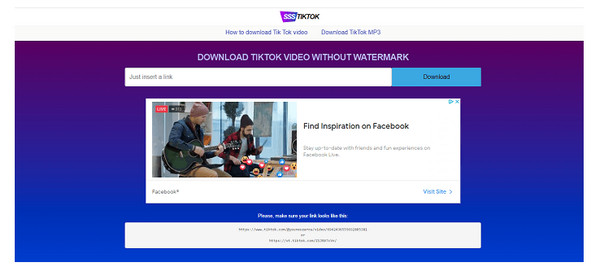
Step 1Go to the TikTok video you want to convert. Click the Share icon, then select Copy Link.
Step 2Open ssstik.io, just like on other online converters, paste the URL, then click Download.
Step 3Choose Download MP3 to convert your TikTok to MP3 format.
Part 3: How to Convert TikTok to MP3 on Android/iPhone
If there are programs for desktop and online, you can also use your mobile phone to convert TikTok to MP3 format. Converting on your mobile device is the simplest way to convert since you will download the TikTok video directly on your phone and then convert. Make sure to choose an application that will give the best audio quality. See below the two applications you can use on your iPhone and Android device.
1. Video to MP3 Converter
This converter allows you to convert video into audio files, including TikTok. You can customize the frequency, bit rate, channel, and duration with this TikTok to MP3 converter. Furthermore, this converter lets you convert to almost all popular file formats, allowing you to choose the best fit for your requirements. Plus, this application supports editing meta-information titles, like titles, albums, and artists.
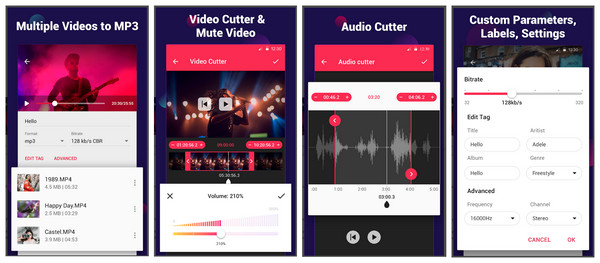
Step 1Open the TikTok to MP3 converter on your phone, download the application if you don’t have one, then select Video to Audio to open the TikTok video you want to convert to MP3. Make sure you save the TikTok video on your phone.
Step 2Once the TikTok video is selected, click the drop-down menu of Format and click MP3. You can also edit the bitrate, cut the audio, edit tags, etc.
Step 3When you’re done, click Convert to convert TikTok to MP3. Wait for the converting process to finish.
2. Media Converter - Video to MP3
If you are an iPhone user, this TikTok to MP3 converter is definitely for you. It offers an easy way to convert videos to all formats and has a very intuitive interface that makes it easy to understand and use. Its supported formats include MP3, M4A, WAV, FLAC, WMA, and more. Moreover, you can cut and crop the video with this converter on the iPhone. And, unlike other applications from the App Store that contain ads, this converter has no ads.
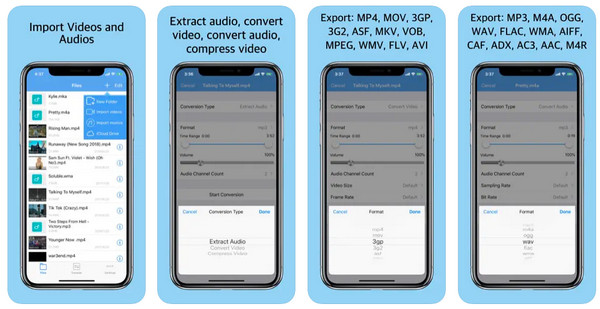
Step 1Go to the TikTok to MP3 converter on your iPhone. Click the Plus button above to add video files; ensure that the TikTok video is saved on your Photos.
Step 2Click Done if you’re finished selecting the TikTok video. Click the i on the side, then select Audio. On the drop-down button of Format, choose MP3; you can also edit the bit rate, sampling rate, adjust the volume, etc.
Step 3Once finished, click the Save button right above your screen. You can change the name of the audio file, then click OK to start converting TikTok to MP3.
Part 4: FAQs about Converting TikTok Videos to MP3
-
Can I save all TikTok videos and then convert them to MP3?
You can save TikTok videos on your phone if you convert them to MP3. However, not all TikTok videos can be saved. Users or those who posted the videos should allow others to download their videos. If the Save video option doesn’t appear on the video, that means the user doesn’t allow others to download their videos.
-
Can I convert TikTok videos to MP3 without saving them?
You can copy-paste the TikTok video link using an online TikTok to MP3 converter tool. Once you paste the link to the online tool, it will convert your video to MP3, then save the audio file on your computer.
-
Which app is best to convert TikTok to MP3?
There are a lot of applications you can search on the Internet today, and each of them has unique differences from the others, which makes them the best. Depending on your phone, you can use the Video to MP3 Converter and the Media Converter for your mobile phones. For online tools, the top three best and most used TikTok to MP3 online converter tools are discussed above, which are, MusicallyDown, LoveTik, and SSSTIK.
Conclusion
You can find many programs and online tools for converting TikTok to MP3 once you search on your browser. Choosing one is essential. Some may contain ads or bugs that may affect how your computer or mobile phone functions. It would be great to use an easy but powerful program like 4Easysoft Total Video Converter. It supports many formats to convert your video and audio files. And after editing, you can also do more edits with this program as it offers editing tools.
100% Secure
100% Secure

 Posted by
Posted by 