Convert, Edit and Enhance Converted Audio Files with AI Technology.
4 Workable Ways to Convert OGG to MP3 with the Original High Quality
Did you know that OGG is an outstanding audio format? Yes, it is! Due to its high sound quality, the gaming industry is in awe of this format. Sadly, many devices and music players cannot support this format because its uncompatibility. But there is an answer to the issue, convert OGG to MP3. Generally speaking, MP3 is the most commonly used format in storing songs or albums. And because of its small file size, you can save thousands of mp3 files on your computer. Listed below are the converters that will help you in converting. Keep reading to solve the unplayback problem!
Guide List
Part 1: How to Convert OGG to MP3 Online for Free Part 2: Professional Method to Convert OGG to MP3 with High Quality Part 3: Detailed Steps to Convert OGG to MP3 on Android Part 4: How to Convert OGG to MP3 on iOS Part 5: FAQs about How to Convert OGG to MP3Part 1: How to Convert OGG to MP3 Online for Free
Converting OGG to MP3 online for free must be the easiest way. You can do it because most people have an internet connection in their houses. 4Easysoft Free Video Converter is a powerful online converter that you will surely enjoy! You don’t have to install any software to convert. Go directly to the page and convert freely. This tool can do a batch conversion to your preferred format quickly. Feel free to convert any videos, for it is 100% safe and virus-free!Steps to Follow:
Step 1Navigate to 4Easysoft Free Video Converter to reach the official page. On the interface, click the Convert Video Now button to to add your OGG file. You can also add a batch of files by clicking the Add File button.
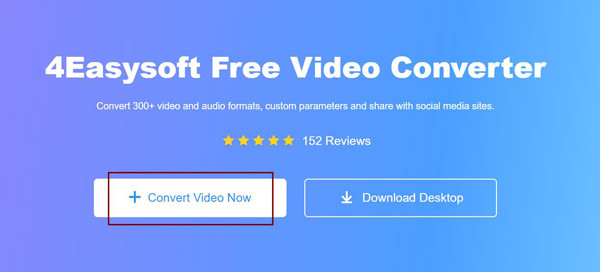
Step 2When you have already added your OGG files, click the Audio button and select the MP3 format from the options to be your output format. Moreover, you can click the Settings button to change the audio codec, sample rate, and channel to keep the high quality.
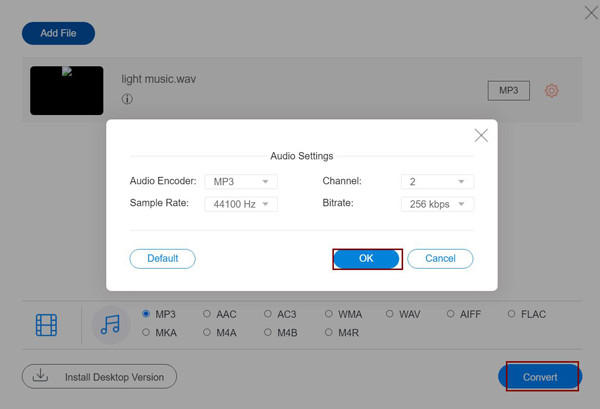
Step 3To finalize the conversion, you may now click the Convert button, then choose the folder as the destination of your output. Just wait for a second, and your converted file will be saved automatically.
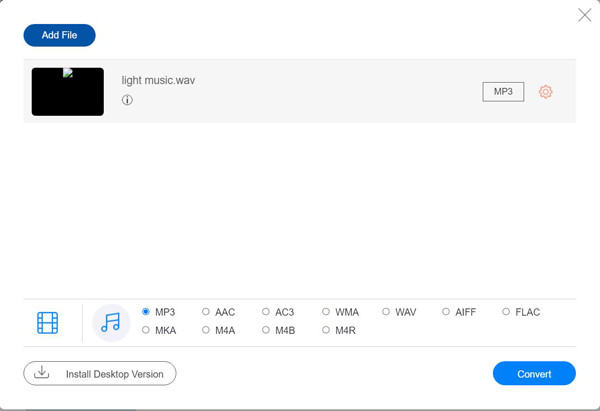
Part 2: Professional Method to Convert OGG to MP3 with High Quality
4Easysoft Total Video Converter is highly qualified in converting OGG to MP3 and other 600+ video/audio formats. Its AI technology will keep the high-quality output and even enhance the quality. Moreover, in this tool, you can also edit, compress, and add effects to videos and audio; it also supports adjusting the codec, including the VP8, VP9, Xvid, H.264, H.265/HEVC, and so on. Even when you have a lot of OGG music to convert, you don’t need to worry about the speed with the GPU acceleration on 4Easysoft Total Video Converter. Keep on reading to learn the detailed process in converting OGG to MP3.
Convert audio and video to 1000+ formats, including OGG, MP3, WAV, MOV, AVI.
60X faster speed to convert a batch of music to MP3 quickly with GPU acceleration.
Adjust the audio settings, including the quality, sample rate, channel, etc. to keep the high quality
Support 15+ tools to compress, enhance, add effects to audio files.
100% Secure
100% Secure
Steps to Follow:
Step 1Launch the downloaded 4Easysoft Total Video Converter on your Windows/Mac and click the Add Files button on the main interface to add OGG music. Or you can drag a batch of files to add.
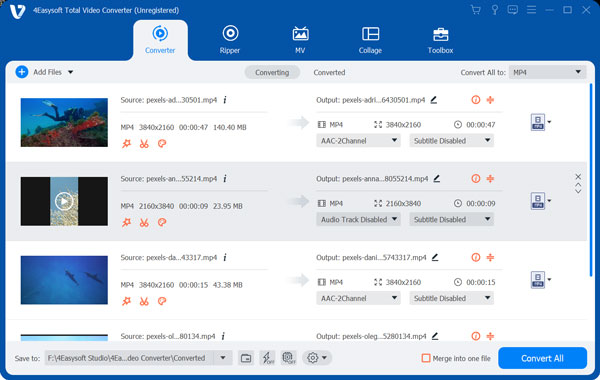
Step 2When the file is already added, click on the Format button, then select the MP3 format from the Audio selection.

If you want to do more adjustment, please click the Custom Profile button to adjust the audio codec, sample rate, quality, and channel to keep the high quality.
Step 3Lastly, click the Convert All button, then wait for the converting process to end. After a second, the conversion of OGG to MP3 is done! Your converted file will automatically be saved to your chosen storage path.

Part 3: Detailed Steps to Convert OGG to MP3 on Android
Thanks to the technology, mobile users now have the opportunity to convert a variety of file formats using their mobile devices. One of Android audio converters' most used is the Audio Converter - MP3 Cutter. This video and GIF cutter also allows you to convert any kind of media format into common flexible media formats like mp3. You can also cut unnecessary parts of your audio files using this app. This is a multitasking app, for it can also allow you to create your albums with high quality and share them with your colleagues anytime and anywhere! Listed below are the steps on how to convert OGG to MP3.
Steps to Follow:
Step 1First of all, open the app on your Android and tap the Convert File button to choose your OGG music to add.
Step 2Then, you can select your desired MP3 format from the Format button.
Step 3Lastly, tap on the Save button and wait for the conversion process to finish. That's all! You have already converted your OGG file into MP3 format.
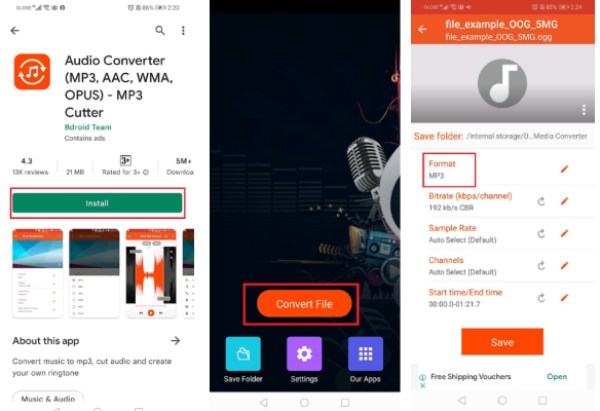
Part 4: How to Convert OGG to MP3 on iOS
Using your iOS device, you can convert your files into different kinds of file formats. In The Audio Converter, you can convert from hundreds of formats into these such common formats; MID, WEBM, AAC, AMR, OPUS, OGG, WAV, MP4, WMA, MOV, MP3, and many more. The conversion in this app might take 15 seconds only to finish; how amazing it is! Learn the steps in converting OGG to MP3.
Steps to Follow:
Step 1On your iOS device, download The Audio Converter app from Apple Store. Click the File button to add OGG files.
Step 2After that, tap on the format dropdown button, then select MP3 as your output format. You can also convert MP4 to MP3 audio with high quality.
Step 3And finally, you can now start the conversion by clicking the Convert File button. Just wait for a bit of a moment to finish the process, and your converted file will be saved automatically on your device.
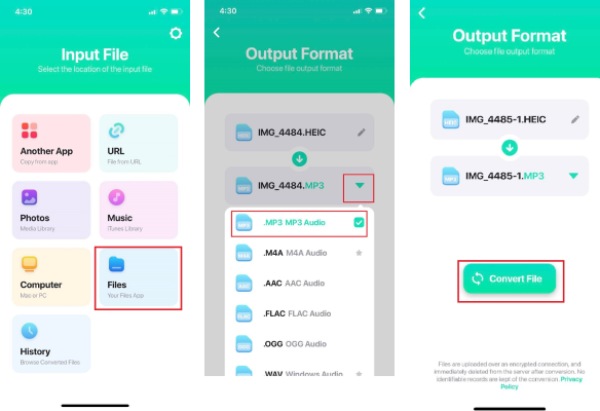
Part 5: FAQs about How to Convert OGG to MP3
-
Which file format is better, OGG or MP3?
When talking about the sound quality, the OGG format got the place. Compared to the compressed file size of mp3, the OGG compressed file is much smaller.
-
Why convert OGG to MP3?
Since MP3 is a flexible format and compatible with any device, unlike the OGG format, which is not supported in some devices, it is a good way to convert your files and play them on any device.
-
Will the quality suffer when I convert OGG to MP3?
Somehow, due to the file size, we are just converting OGG to MP3. Since OGG has a better sound quality, it may be possible to lose its quality once converted to MP3 format.
Conclusion
As you noticed, there are a lot of useful tools in converting OGG to MP3 without any problem. Well, if you are converting using your desktop, we are encouraging you to use 4Easysoft Total Video Converter or its free online version without downloading. These two converters are proven with their features, and surely you will be amazed at getting a perfect output after using both converters. Please leave us a message in the comment box below if you have any queries.100% Secure
100% Secure


 Posted by
Posted by 