Convert, edit, and compress videos/audios in 1000+ formats with high quality.
How to Convert MP3 to WAV with Lossless Quality for Windows
With music files, you can use both MP3 and WAV formats. However, if you want to have a better audio quality, converting MP3 to WAV is a good way. Compared to MP3, WAV is a high quality audio file but large in file size, so MP3 audio is best for smaller devices, while WAV format is best for studio recording and audio mastering. To enjoy lossless music on Windows, check out the following ways to convert MP3 to WAV with a step-by-step guide.
Guide List
Part 1: The Best Way to Convert MP3 to WAV with High Quality Part 2: How to Convert MP3 to WAV through iTunes Part 3: 5 Methods to Convert MP3 to WAV Online for Free Part 4: FAQs about How to Convert MP3 to WAVPart 1: The Best Way to Convert MP3 to WAV with High Quality
The best way to convert MP3 to WAV is with the 4Easysoft Total Video Converter. It supports converting videos and audio into more than 600 formats for all popular devices, such as MP4, AVI, WMA, WAV, and more. Furthermore, you can customize the audio settings to keep a high-quality output, including 320 kbps and 48000HZ. Plus, it has fast and ultra-fast conversion speed so you can get your converted MP3 to WAV in no time.

Convert MP3 to WAV, FLAC, AAC, and even video formats quickly in batch.
Support adjusting the audio channel and sample rate to keep the lossless quality.
The AI Technology enables you to remove dirt like noise and enhance the audio.
Support additional editing functions to compress, trim, add loop/delay effect, etc.
100% Secure
100% Secure
Step 1When you have launched the 4Easysoft Total Video Converter, click Add Files at the upper left corner of the program to choose your files, then click Open to put the files into the software. Or drag and drop the files into the program.

Step 2Click the drop-down button next to Convert All to, then a list of video and audio formats will appear. Choose WAV with the customized high resolution.

Step 3Click Custom Profile with the Gear icon to change audio parameters. You can adjust the codec, frame rate, quality, sample rate, and more to keep the original high-quality audio.

Step 4Choose your destination file by clicking the Save to drop-down list. Then, click Convert All to start converting your MP3 to WAV format. You can also click the Merge into one file to combine all files.

Part 2: How to Convert MP3 to WAV through iTunes
iTunes is another program that is free to download and use. Once you download it, you can access your music files from your computer, listen to the radio, or even download songs from the computer to your iPhone. Aside from downloading songs on iTunes, did you know that it can convert MP3 audio files to WAV files? Below are the detailed steps on how to convert MP3 to WAV with iTunes
Step 1Open iTunes. Ensure that you downloaded the updated version to convert MP3 to WAV. If iTunes doesn't automatically check for updates, click Help, then click Check for Updates, and follow the instructions.
Step 2Click Edit on Windows or iTunes on Mac to enable WAV encoding. Then click Preferences, then the General tab. Click Import Settings, then drop down the box of Import Using, and click WAV Encoder. Then, click OK.
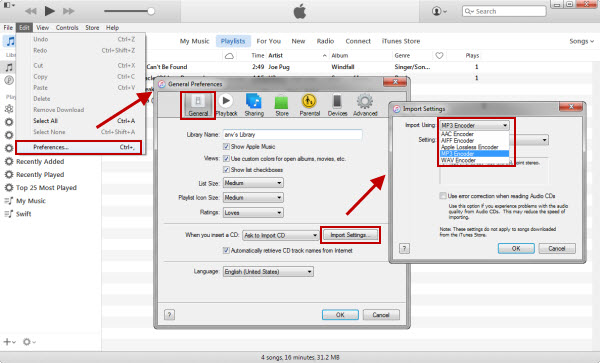
Step 3Navigate to Songs, then click a song to convert. Click File, select Convert from the drop-down menu, then click Create WAV Version from the menu that appears from Convert. To locate the WAV file, right-click the WAV file, then click Show in Windows Explorer on Windows, or Show in Finder on Mac.
Part 3: 5 Methods to Convert MP3 to WAV Online for Free
After discussing the two programs above, which you can use to convert MP3 to WAV, several free online tools are also available. You have a lot of choices to select from these online tools; they are free, and there’s no need to download them before using them. The top 5 free online tools to convert MP3 to WAV are listed below.
1. Zamzar
Zamzar is an online tool that is used by a wide range of users since, aside from being a free MP3 to WAV converter, it also supports a variety of formats. With this online converter, you can complete all your conversions in just 10 minutes. Furthermore, they offer a simple interface and an easy process to convert a file; select a file, choose a format, then convert.
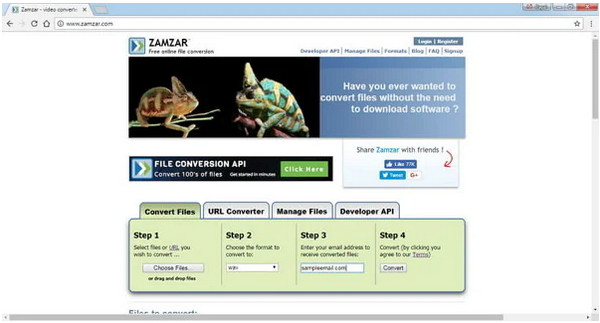
Step 1Go to Zamzar’s official website on your PC, click Choose Files to open your file.
Step 2From the Audio formats list, select WAV. You should enter your email address to receive the download link of your file and click Convert.
Step 3Once the process is finished, the WAV file will be sent to the email you entered.
2. CloudConvert
CloudConvert is also a free online tool that enables you to convert MP3 to WAV. It supports almost all formats of audio, video, document, image, and more. Besides being an available tool for everyone, it can adjust your audio settings according to your needs to ensure you can have a high-quality conversion. Plus, its users also trust its security as they don't have any access to your files except you.
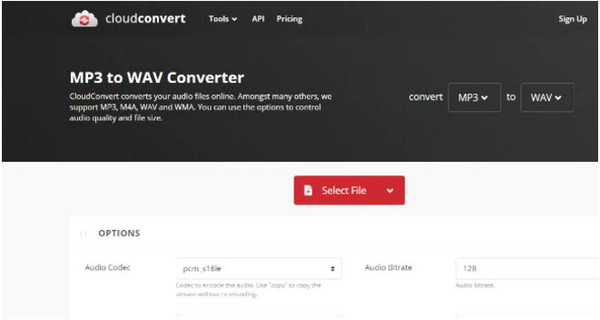
Step 1On CloudConvert’s website, choose your MP3 audio file by clicking the Select File option to browse your audio file.
Step 2Choose WAV as the output format. In the Options, you are free to adjust the file size and audio quality.
Step 3Lastly, click Convert to start the process of converting your MP3 to WAV. After the conversion process, click Download to put the WAV file to your computer.
3. Convertio
Another excellent online tool that supports more than 300 file formats is Convertio. You can convert MP3 to WAV, OGG to MP3, etc. If you’re worried about your computer’s storage, conversions with this tool are directly placed in the cloud. Moreover, it allows you to adjust the ratio, codec, and other settings to ensure audio quality. Learn below how to convert MP3 to WAV file quickly using Convertio.
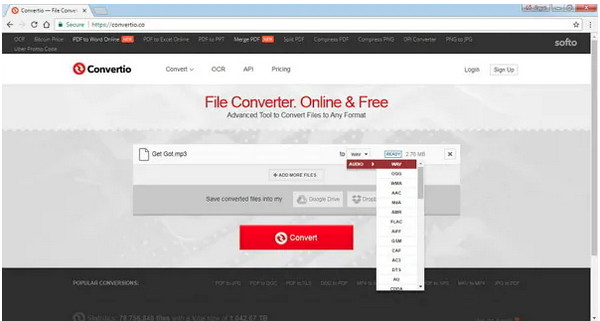
Step 1On the official website of Convertio, click Select File to Convert to choose your MP3 files and add them to the page.
Step 2Select WAV from the Audio Formats list as the output file, then click Convert. Once the downloading process is complete, you can download the WAV file to your computer.
4. Online Audio Converter
Online Audio Converter is a free MP3 to WAV converter tool that converts audio files to more than 300 formats. It offers a fast conversion process so that you can have your converted file quickly. Plus, it supports batch conversion, allowing you to convert multiple files simultaneously. It also enables you to adjust the quality, bitrate, and frequency, apply fade in or out, and more. Convert your audio on your browser with this fast, secure, free Online Audio Converter.
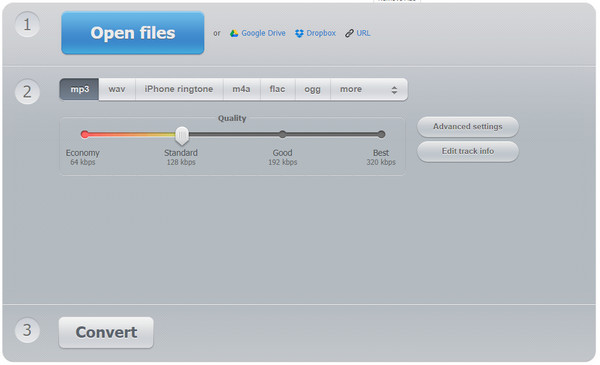
Step 1Go to Online Audio Converter’s official website, click Open File or use Dropbox to open your file into the page.
Step 2Choose WAV as the output format. You can also choose your desired output quality.
Step 3Start converting your MP3 to WAV by clicking Convert. Once it is complete, download the file to your computer.
5. Online-Convert
One more online converter tool is the Online Convert. You can convert MP3 files to WAV, FLAC, WMA, OGG, AAC, and most popular output formats. Aside from being a converting tool, it also allows you to extract audio tracks from videos. And like other online tools, you can customize audio settings, such as resolution, channels, sampling rate, and so forth, to make high-quality audio.
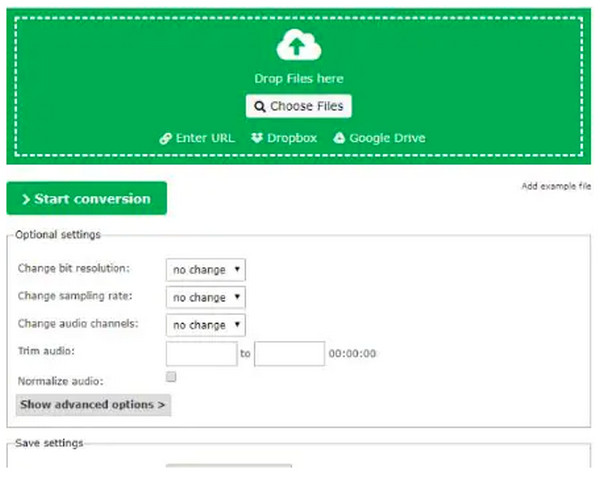
Step 1Open Online-Convert on your web browser, click Choose Files to open your MP3 audio file or use other functions below.
Step 2Choose WAV as the output format. You can also change the resolution or trim the audio.
Step 3Click Start Conversion to begin the conversion process.
Part 4: FAQs about How to Convert MP3 to WAV
-
Can I convert MP3 to WAV on Windows Media Player?
Windows Media Player can’t directly convert audio to another format. You need to burn audio files to a CD. Then, use the Windows Media Player to rip the CD and save the audio files to WAV.
-
Can I use VLC Media Player to convert MP3 to WAV?
VLC is capable of converting video and audio files to different formats. However, it does not support WAV format, so you must create additional formats.
-
Does Windows 10 support WAV files?
The Windows Media Player on Windows allows you to play WAV files, while in MacOS, iTunes and QuickTime can play WAV files.
Conclusion
If you prefer to convert your MP3 audio file to WAV, you can now choose from the MP3 to WAV converter online tools discussed above, such as Convertio, Zamzar, CloudConvert, and more. However, if they can’t meet your requirements in converting, try the professional 4Easysoft Total Video Converter. It is an easy multimedia converter that offers ultra-fast conversion speed and supports more than 600 formats with no limitation.
100% Secure
100% Secure

 Posted by
Posted by 