Convert, edit, and compress videos/audios in 1000+ formats with high quality.
How to Speed Up a Video: 10 Simple Ways (Online & Offline)
Speed up video is a really simple but powerful way to boost your content, be it for a social media post, a tutorial, or just trimming out the slow bits. Here are a few simple ways to speed up and slow down your video playback. From built-in tools on Windows and Mac to fast online editors without sacrificing quality, you also have several options on how to speed up video on iPhone and Android. In this guide, we’ll walk you through the best methods, step by step, so you can quickly find the best solution.
Guide List
The Best Way to Speed Up Video on Windows/Mac with High Quality How to Use Windows Movie Maker to Speed Up Videos on Windows Detailed Steps to Speed Up Videos on Mac through iMovie Speed Up Video Online Using Kapwing How to Speed Up Video Using Clideo Speed Up Video Using VEED.IO Speed Up Video Online Using Fastreel How to Speed Up a Video in Premiere Best App to Speed Up Video on Android – Video Speed Changer Best App to Speed Up Video on iPhone – iMovie (iOS)The Best Way to Speed Up Video on Windows/Mac with High Quality
If you're looking for the easiest and most reliable way to speed up video without losing quality, 4Easysoft Total Video Converter is a fantastic choice! This all-in-one tool doesn’t just convert files but lets you adjust video speed smoothly while keeping everything crystal clear. Whether you're working on a project for YouTube, a quick tutorial, or trimming a slow scene, this tool makes the whole process super beginner-friendly.

Quickly adjust the video speed up or down without losing quality
Support tons of video formats (MP4, MOV, AVI, and more)
Handy editing tools like trimming, cropping, and adding effects
Work fast, even with large or high-resolution files
100% Secure
100% Secure
How to Speed Up a Video with 4Easysoft (Super Simple Steps):
Step 1Open the program and upload your video file. Click the "Toolbox" tab and select "Video Speed Controller".

Step 2Choose your desired speed setting to speed up video as needed. Preview the result, then export and save your faster video!

No complicated steps, no headaches — just an easy way to get your video moving faster in minutes. Stay tuned because we’ll cover even more cool options like speed up video online tools!
How to Use Windows Movie Maker to Speed Up Videos on Windows
Windows Movie Maker might be a little old-school, but it’s still a super easy way to how speed up video if you're using a Windows PC. It’s perfect for simple edits like trimming, adding effects, and adjusting how fast your video plays. You don’t need fancy skills — just a few clicks, and you’re ready to speed up videos in Windows Movie Maker.
• Basic speed control for quick video edits.
• Simple drag-and-drop timeline editing.
• Built-in effects and transitions for easy enhancements.
Quick Steps to Speed Up a Video in Windows Movie Maker:
Step 1Launch Windows Movie Maker and add the video you want to edit. Drag the video down into the editing timeline.
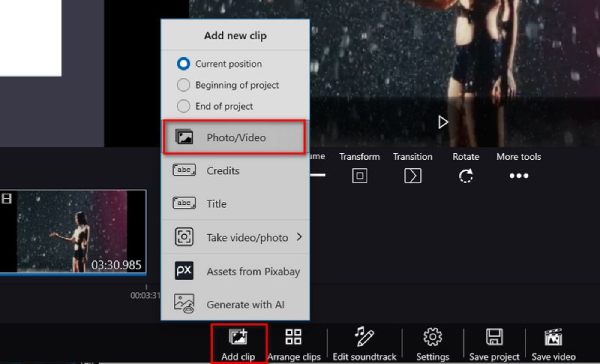
Step 2Head to the "General" tab and find the "Fast/Slow motion" setting. Choose a faster playback speed to how speed up video.
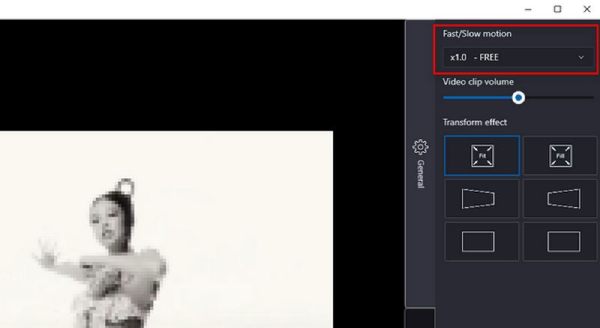
And if you ever want to do it even faster without installing anything, don’t worry — we’re about to cover speed up video online tools too!
Detailed Steps to Speed Up Videos on Mac through iMovie
iMovie is one of those tools that edits on a Mac feels super smooth — and yes, it’s incredible when you need to how speed up video too. With just a few clicks, you can squeeze the speed of your clips, trim out boring parts, and even add a few effects if you’re feeling fancy. It's already built into most Macs, so you don’t have to download anything extra!
• Speed up or slow down video with just a few clicks.
• Built-in templates, transitions, and effects for polished videos
• Available on both Mac and iPhone for editing on the go.
Easy Steps to Speed Up a Video in iMovie:
Step 1Open iMovie and create a new project. You can hold and drop your video into the timeline. Select the clip, then click the speedometer icon above the preview.
Step 2Choose "Fast" and pick how much you want to how speed up video. Preview your changes and export the finished video.

And if you ever wonder how to speed up video on iPhone, good news: iMovie works just as easily on iOS too!
Speed Up Video Online Using Kapwing
Kapwing is a super-easy online editor that makes it simple to speed up video online without needing downloads or tech skills. It’s perfect for quick edits like adjusting playback speed, trimming, adding subtitles, and more — all straight from your browser!
• Online-based, no software download needed.
• Easy video speed adjustment and editing tools (crop, trim, add text).
• Supports collaboration with team editing features.
Quick Steps to Speed Up a Video with Kapwing:
Head over to Kapwing’s website and upload your video. Click on the "Edit" menu and find the speed adjustment option. Choose how much you want to how speed up video. Preview the changes and click "Export". After that, download your new, faster video!
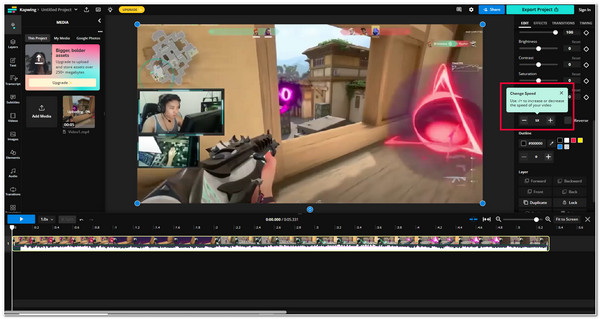
How to Speed Up Video Using Clideo
Clideo is another online tool that keeps things simple when you want to speed up video online in just a few clicks. It’s clean, easy to use, and works with all file types, making it an excellent option for quick video speed edits.
• Fast upload and processing straight from your browser.
• Adjustable speed settings with just a slider.
• Support many formats like MP4, AVI, MOV, and more.
Quick Steps to Speed Up a Video with Clideo:
Open Clideo’s Video Speed Changer tool on your browser. Upload the video you want to edit. Pick a faster speed to how speed up video. Let the tool process your changes. Download the sped-up version of your video.

Speed Up Video Using VEED.IO
VEED.IO makes it fun to speed up video online, even if you’re new to video editing. Besides changing speed, you can add subtitles, text, or fun effects without downloading anything!
• Intuitive speed control plus full editing suite (text, effects, subtitles).
• Auto-subtitle generator and video compressor tools.
• No installation needed — edit everything online.
Quick Steps to Speed Up a Video with VEED.IO:
Go to VEED.IO and click "Upload Your Video". Drop your file into the editor. Select the "Speed" tool and adjust how fast you want to how speed up video. Preview your changes. Export and save your faster video.
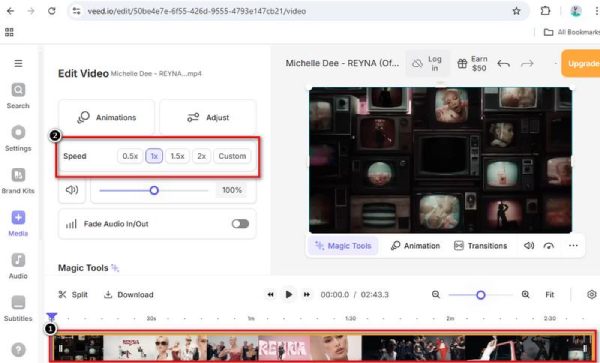
Speed Up Video Online Using Fastreel
Fastreel by Movavi is another excellent way to speed up video online without complicated software. It’s lightweight, easy to use, and lets you make quick edits directly from your browser — perfect when you're short on time.
• Simple speed adjustment tool for quick edits.
• Offer additional templates for slideshows and video collages.
• Browser-based — work without any downloads.
Quick Steps to Speed Up a Video with Fastreel:
Visit Fastreel’s website and choose the video speed tool. Upload your video file. Pick a faster speed option to how speed up video. Process the video. Download and enjoy your sped-up clip.
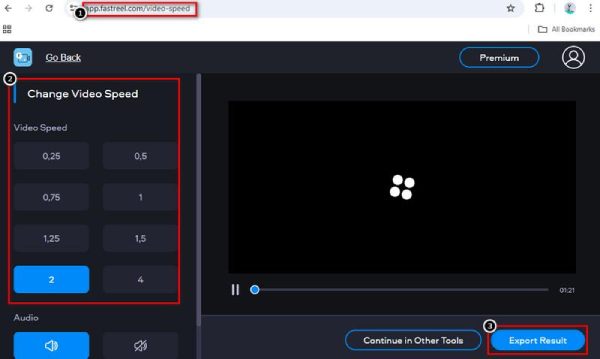
How to Speed Up a Video in Premiere
When you want complete control over your edits, Adobe Premiere Pro gives you professional-grade tools how to speed up a video in Premiere with precision. It's perfect for advanced projects where you must fine-tune every detail, including playback speed.
• Precision speed control with Speed/Duration and Time Remapping.
• Professional-level editing tools for color grading, effects, and transitions.
• Supports high-resolution and large video projects with ease.
Quick Steps to Speed Up a Video in Premiere:
Step 1Open Adobe Premiere Pro and create a new project. Import your video into the timeline.
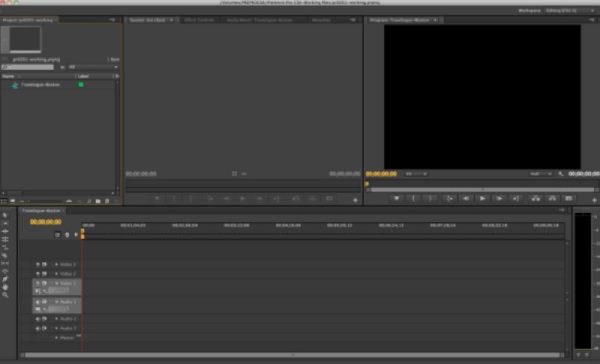
Step 2Right-click the clip and select "Speed/Duration". Set a higher speed percentage to how speed up video. Save and export your updated video!
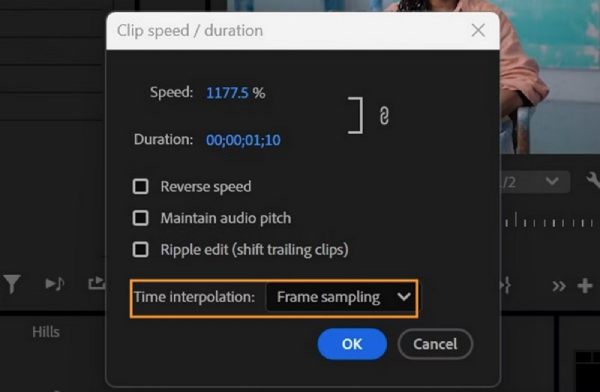
Best App to Speed Up Video on Android - Video Speed Changer
Most Android phones have a built-in video editor that makes it super easy to adjust playback speed — no extra apps are needed! It’s a great option if you want an app to speed up video quickly without installing anything. The interface is simple, the tools are intuitive, and you can get your video sped up and ready to share in just a few steps.
• Fast speed up or slow down with a simple slider.
• Lightweight and easy-to-use interface.
• Support exporting videos in HD quality.
Quick Steps to Speed Up a Video:
Open the Gallery or Photos app and select the video you want to edit. Tap the "Edit" option and choose "Speed" or "Playback speed". Select a faster speed to how speed up video. Preview the new playback. Save the edited video right to your phone!
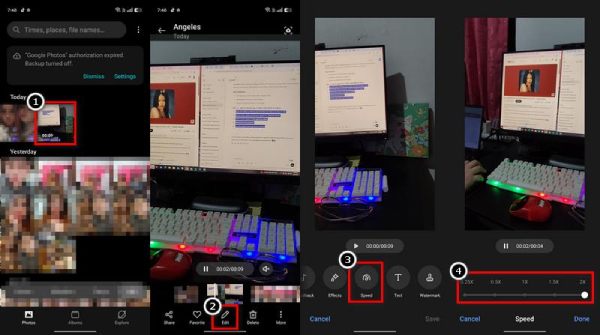
Best App to Speed Up Video on iPhone - iMovie (iOS)
Good news for iPhone users — iMovie isn’t just for Macs! It’s a fantastic speed up video app right from your iPhone, perfect for when you need to make fast edits on the go without sacrificing quality.
• Tap-and-drag speed control on your iPhone screen.
• Built-in filters, transitions, and music tracks for easy editing.
• Direct export to your Camera Roll or social media apps.
Quick Steps to Speed Up a Video with iMovie on iPhone:
Open iMovie on your iPhone and start a new project. Add the video you want to edit into the timeline. Tap the speedometer icon and adjust how to speed up video on iPhone. Play back to preview your faster clip. Export and save it to your gallery
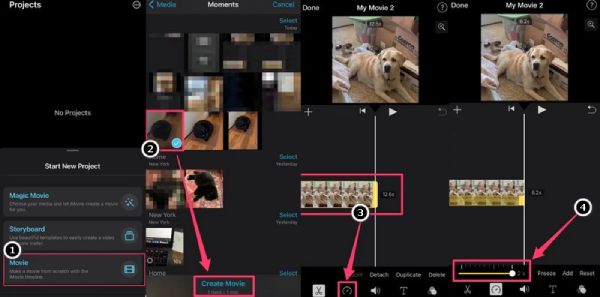
Conclusion
Speeding up videos has never been easier, whether editing on a computer, online, or from your phone. With so many great tools, you can quickly adjust playback speed to make your content sharper and more engaging. However, 4Easysoft Total Video Converter is a standout choice if you want the best all-in-one solution. It’s powerful, easy to use, and always delivers high-quality results. Whether you’re learning how to speed up video for the first time or need professional results fast, 4Easysoft gives you everything you need without the complicated setup.
100% Secure
100% Secure



