Record video, audio, gameplay, and webcam to record precious moments easily.
Different Ways for All Types of Samsung Screen Recording
Choosing a suitable Samsung screen recorder is a problem for many users. It is part of models such as the One UI 2 or higher versions of the Galaxy series with a Samsung official screen recorder. However, some models don't have it. Users may also struggle to find and use the features properly. The following post will look at both built-in and third-party software for Samsung screen recorders.
Guide List
Convenient Built-in Screen Recorder for Samsung S 24/23/22 Game Launcher - Samsung Screen Recorder for Game with High Quality Desktop Samsung Screen Recorder to Capture on All Types of Phones Convenient Samsung Screen Recorder App for All ActionsConvenient Built-in Screen Recorder for Samsung S 24/23/22
Samsung's built-in screen recorder is simple and quick to access, requiring no additional software. It can be easily found by pulling down the notification bar. However, some Samsung models like A9 or J7 lack this feature, and not all apps can be recorded.
- Pros
- Easy to operate, without third-party apps; you can open it through the shortcut menu or settings.
- Support HD recording with no time limit, suitable for tutorials or demonstrations.
- Option to record system sound and microphone sound at the same time.
- Cons
- Some paid video copyright protection applications disable recording.
- The resolution and output format are fixed.
- Recorded video files may be large and quickly take up storage space.
- Lack of advanced video editing features to directly edit, add effects, etc.
Step 1Pull down the notification bar and slide down again to enter the “Quick Settings” screen. You will see the shortcuts if you have already set up the Samsung screen recorder.
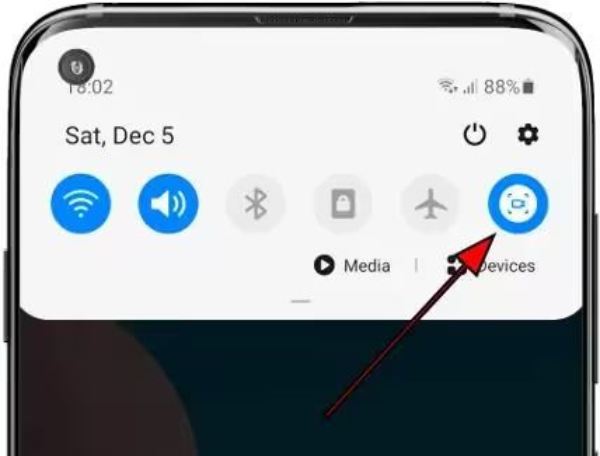
Step 2If you have not set it, you need to tap the pencil pattern after pulling down the notification bar. This will add the screen recording shortcut into the shortcut area.
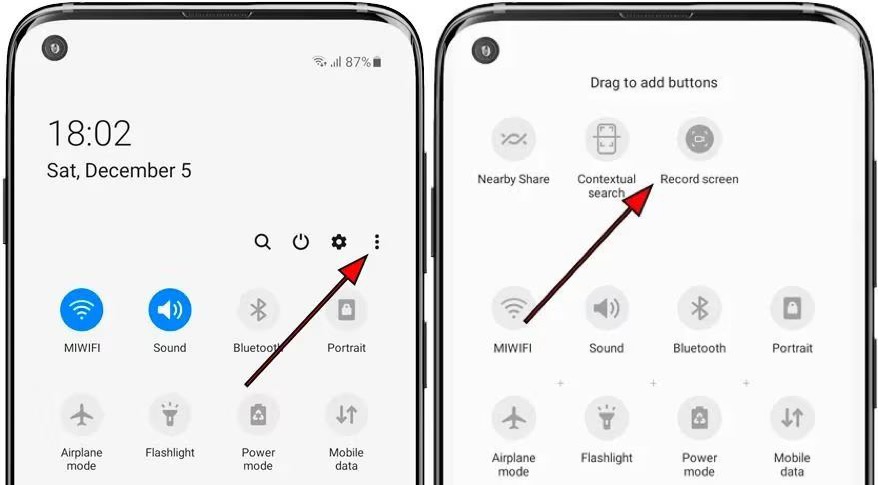
Step 3Once you've found Screen Recording, touch it to start. The system will ask if you want to add audio, and if you want to highlight the tap, select it and tap “Start” to begin recording.

Game Launcher - Samsung Screen Recorder for Game with High Quality
Game Launcher is also a built-in screen recorder in most Samsung phone types. It seems to be the most popular Samsung screen recorder since the Samsung S7. It simplifies the recording steps by simply opening the Game Launcher library and the app you want to record your screen and record. It can capture microphones and media audio, which is great for recording game tutorials. However, only apps that can be added to the Game Launcher can be recorded with it.
- Pros
- The recording steps are simple, and the instant start is fast.
- It reduces lag and latency and can start recording with a single click.
- Cons
- Can’t record the actions of phone interface and app not in its library.
- Without editing functions to crop or trim videos.
- Recording quality and setting options are limited.
- Recording takes up a lot of memory.
Step 1After opening the Game Launcher, scroll up to see the apps in the library that can be recorded. If there is no target app, you can tap the three vertical dots in the upper right corner, select the app you want to record, and then choose the “Add” option.
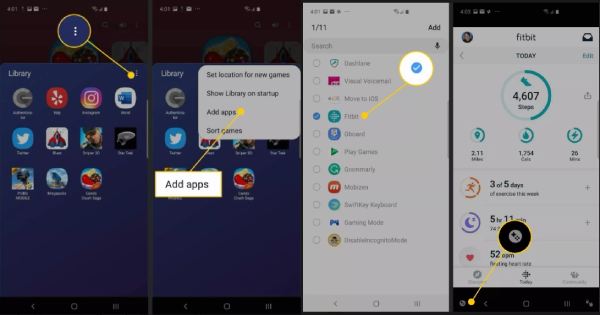
Step 2After selecting the application, you want to record from the library, launch the application. Tap the “Game Tools” in the lower left corner and tap “Record”.
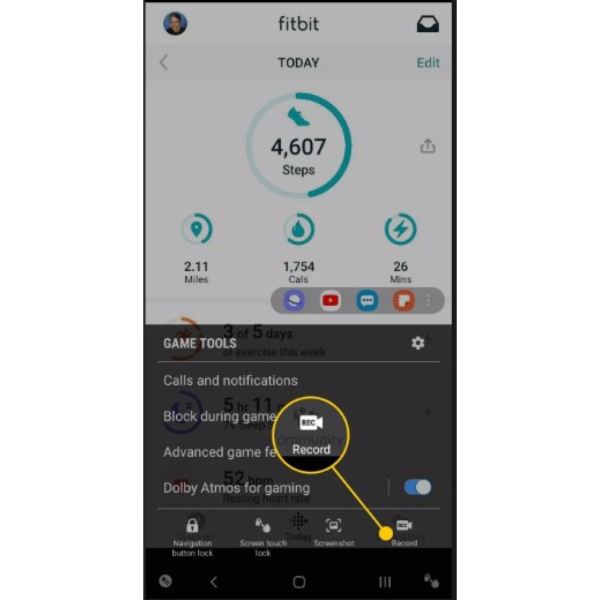
Step 3When you're finished, tap “Stop” in the lower right corner. You can then check the entire recorded video by tapping Watch Full Video from this Samsung screen recorder.
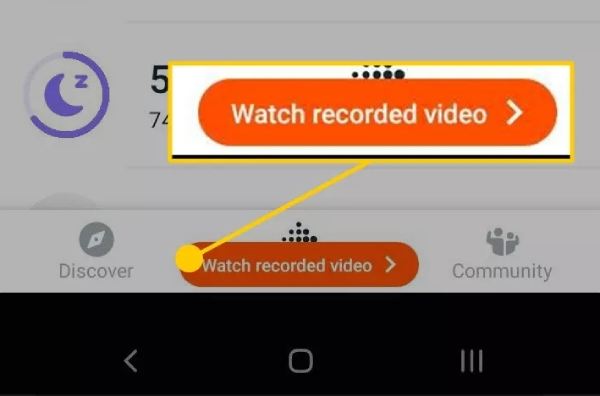
Desktop Samsung Screen Recorder to Capture on All Types of Phones
If you want a recorder without limitation of apps and time length, 4Easysoft Screen Recorder is a good choice. It works with various phone models and is a great choice for Samsung screen recordings. You don’t have to worry about certain apps blocking recording or capturing ambient sounds. It can record games or longer videos smoothly, without delays or overheating. Whether it's a tutorial, an online lecture, capturing gameplay, or dubbing a video, it helps you do it all with a few simple taps.

No application recording restrictions for Samsung Screen Recording.
Adjusting the format and resolution as you like, such as 4K and 1080P.
Support related editing features for adding notes and editing.
Support noise cancellation and microphone enhancement.
100% Secure
100% Secure
Step 1Launch this for Samsung Screen Recorder and click the “Phone Recorder” button from the “Video Recorder” drop-down list at the top-left corner.
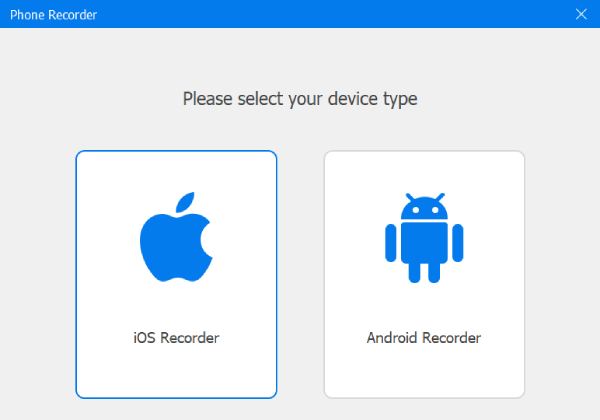
Step 2You need to download a Fonelab mirror to project your phone screen to your computer before recording. Tap the Android recorder. Follow the guide and connect your Samsung phone to your computer using the same Wi-Fi, PIN, or QR code.

Step 3Open the app or screen you want to record on your phone. Then, in “Settings” and “Output Format”, you can edit the parameters such as picture quality and output format. Finally, click the “Record” button to record with this Samsung screen recorder. You can also record a phone call on Samsung.
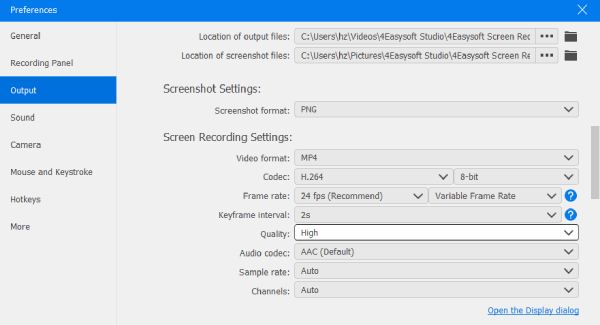
Convenient Samsung Screen Recorder App for All Actions
To record all apps on Samsung without restrictions, you can choose the best Samsung screen recorder app – AZ Screen Recorder. You can opt for AZ Screen Recorder, a dedicated Samsung screen recording app for Android. It can be used to record video calls, online shows, live games, and movies, capturing clear sound and high-quality visuals. It doesn't require root privileges and allows you to customize video resolution, orientation, and other recording parameters as needed.
- Pros
- With high-quality 1080P and adjustable resolution and bitrate.
- It can be recorded from various apps and is compatible with all Samsung phone models.
- It supports a front camera overlay for expressions and a countdown timer.
- Cons
- The audio may be recorded with an ambient sound in it.
- In editing tools, there may be some watermarks.
- With too many background processes, the recording may not proceed smoothly.
Step 1Open your target app and AZ screen recorder. Then tap the orange button to start recording screen on Samsung.
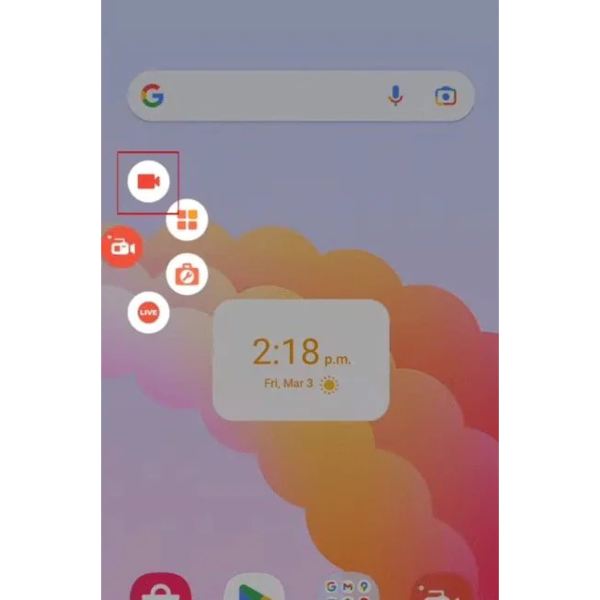
Step 2You can tap the gear to open “Settings”. Change the frame rate, bit rate, and video resolution to your liking.
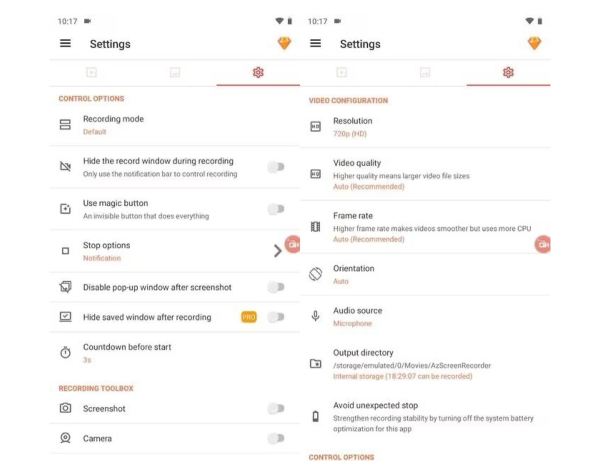
Step 3Tap the bubble to pause or end the Samsung screen recording. You can also click on this bubble to view saved recordings or to view tools you may want to use during the Samsung screen recording process.
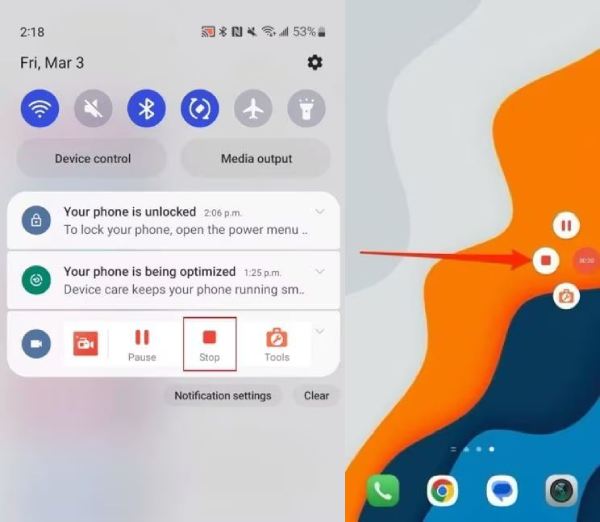
Conclusion
Samsung built-in screen recorder is convenient for basic needs but has limitations, like app restrictions and lack of advanced editing. For a more versatile solution compatible with all phone models, we recommend 4Easysoft Screen Recorder. It offers seamless recording, customizable options, high-quality video and audio capture, screen annotations, and advanced editing features, making it ideal for presentations, gaming, and more. Click the link downside and experience its power.
100% Secure
100% Secure



