Record video, audio, gameplay, and webcam to record precious moments easily.
6 Practical Ways to Remove Filmora Watermark from Videos
Are you eager to share your beautifully edited videos but frustrated by the persistent Filmora watermark that cannot be removed without purchasing its full version? Don’t worry about it. In this guide, you can explore various methods to help you bid farewell to those watermarks. Whether you're looking for a paid solution, a cracked version workaround, or easy, free alternatives, they’re all covered here. Now, read on to learn how to remove Filmora watermarks from your videos.
Guide List
Purchase the Full Version to Remove Filmora Watermark Use Wondershare Filmora 11 Cracked Version without Watermark 2 Easy Ways to Remove Filmora Watermark with a Powerful Tool Remove Filmora Watermark with Functional and Popular Apowersoft Use Online Vmake AI to Quickly Remove Filmora Watermark FAQs About Removing Filmora WatermarkPurchase the Full Version to Remove Filmora Watermark
If you're a dedicated Filmora user or a video professional looking to remove Filmora watermarks from your videos, purchasing the full version is a straightforward solution. While it's a more expensive option, it's ideal for those who frequently use Filmora for professional or personal video projects. Here's a step-by-step guide on how to remove Filmora watermark by purchasing the full version:
Step 1Launch Filmora and edit your video to perfection, adding all the elements you desire. When your video is ready, click the "Purchase" button located in the upper right corner.
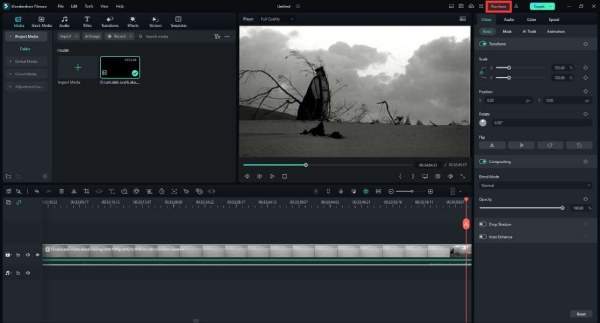
Step 2Choose the payment plan you want. Then, click the "Buy Now" button to get the full version of Filmora 12. There are different plans: for cross-platforms from mobile devices to PC devices, for a single device that lasts for one year or forever. All the licenses can remove the Filmora watermarks.
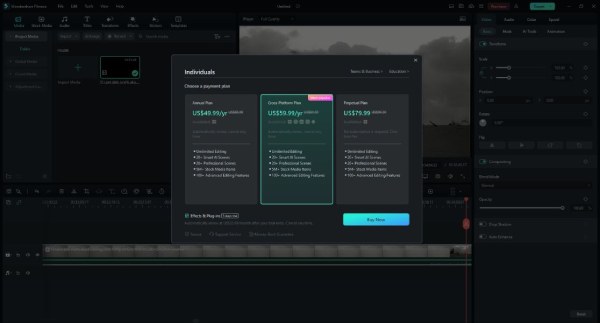
Step 3Follow the instructions to fill out the necessary information, like your email address and your payment method, to complete the purchasing process. It might take a few minutes to activate your account. Then, you can try to refresh your account information to check if your Filmora is the full version now.
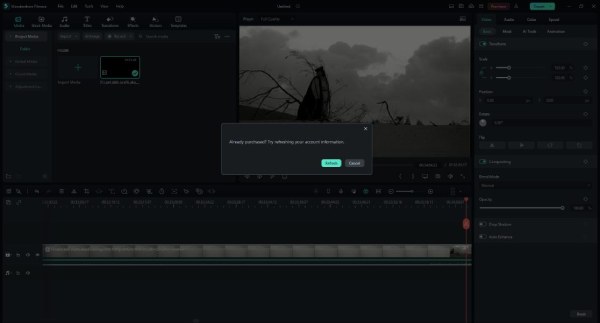
Step 4Return to Filmora 12. Click the "Export" button and adjust the output settings as you want. Then, choose the path where the file will be saved. After a few moments, your video will be exported to the designated location with the Filmora watermark removed.
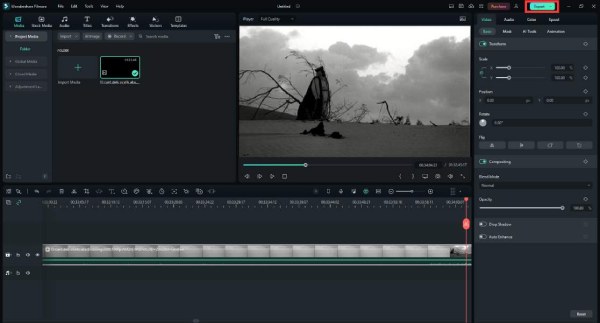
Use Wondershare Filmora 11 Cracked Version without Watermark
While it’s a little bit expensive to pay for the full version of Wondershare Filmora, you may also consider using a cracked version to remove Filmora watermarks. It's important to note that this method is illegal and comes with significant risks.
Using cracked software not only violates the software's terms of service but also exposes you to potential security threats, including malware and viruses. Moreover, with the cracked version, you can only use the current version of Filmora without any updates.
Step 1Open up your browser and find where you can download the crack file (like GitHub or other websites) on your computer to remove Filmora 12 watermarks.
Step 2Extract the downloaded file from a compressed format (e.g., .zip). Open the extracted folder and locate the installer file for Wondershare Filmora named "filmora_64bit_full846". Double-click the installer file to begin the installation process.
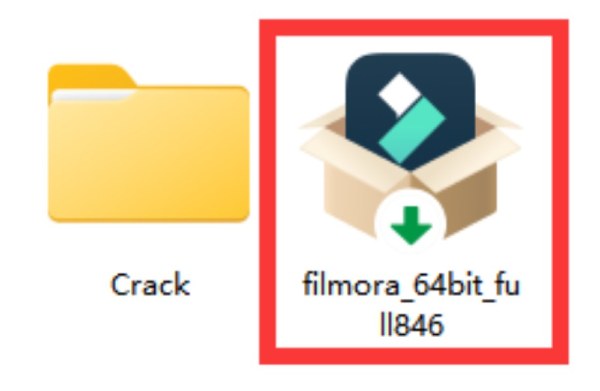
Step 3Follow the installation wizard's instructions. Choose "Standard installation" and click the "Next" button. Keep the default installation folder and continue by clicking the "Next" button. On the pop-up panel, uncheck options related to trial effects and visiting external websites. Click the "Next" button to start the installation of the cracked Filmora with the watermark removed.
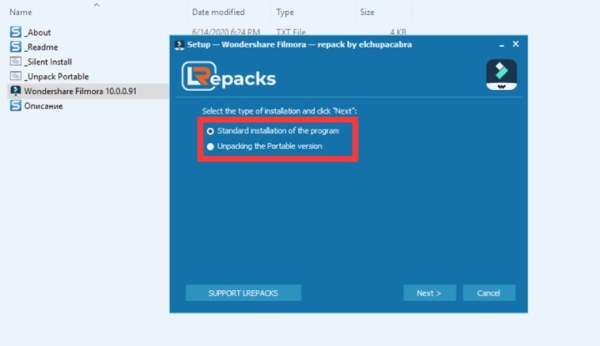
2 Easy Ways to Remove Filmora Watermark with a Powerful Tool
Removing Filmora watermark from videos can be safer and cheaper, especially when using a reliable tool like 4Easysoft Total Video Converter. This user-friendly software, without the need to purchase the full version of Filmora, offers convenient methods, from a professional watermark remover to video cropping, for you to choose from without any distractions. Here are the steps to remove Filmora watermark from videos:

Free to use the video watermark remover feature without any cost.
Maintain the high quality of your video while removing Filmora watermarks.
Support multiple video formats such as MKV, AVI, MP4, and other types.
Provide an extremely fast processing speed to remove watermarks in seconds.
100% Secure
100% Secure
Directly Using Video Watermark Remover
A convenient and less noticeable solution is to use Video Watermark Remover, which removes Filmora watermark smoothly from your video. The step is as easy as the following:
Step 1Begin by launching 4Easysoft Total Video Converter on your computer. On the main interface, click the "Toolbox" button. Locate and click the "Video Watermark Remover" button. And click the "Add" button or drag your videos to the box to upload.

Step 2Click the "Add watermark removing area" button to outline the area of the video where the Filmora watermark is located (mostly in the middle area of the videos). Ensure that the selection accurately covers the Filmora video watermark.

Step 3Once you've defined the watermark area, click the "Export" button to remove the Filmora watermark from your video. This video watermark remover will automatically process the video and remove the watermark.
Use the Functional Tool to Crop the Video
Another straightforward method to remove Filmora watermarks from videos is by cropping the video. 4Easysoft Total Video Converter allows you to crop out the watermark and create a clean, watermark-free video. While cropping or editing the video, it can also keep the original quality. Here's a step-by-step guide on how to crop the video:
Step 1Launch 4Easysoft Total Video Converter. Click on the "Add" button to upload the video file that contains the Filmora watermark you want to remove. Select the imported video and click the "Edit" button.

Step 2Under the "Rotate & Crop" section, click the "Crop" button and draw the yellow line, which allows you to adjust the video's frame. Use this tool to crop out the area of the video that contains the Filmora watermark. Make sure the cropping is precise to remove the watermark completely.

Step 3After cropping the video, you can preview the result on the right window to ensure the Filmora watermark is removed. Once you're satisfied with the edited video, click the "OK" button and get back to the main interface. Finally, click the "Convert All" button to export.

With these two methods provided by 4Easysoft Total Video Converter, you can remove Filmora watermark from your videos freely and easily. This method is also useful for removing other watermarks or eliminating other logos from videos.
Remove Filmora Watermark with Functional and Popular Apowersoft
Apowersoft is also a very useful tool for removing watermarks. You can use it on any platform. It recognizes watermarks, logos, etc. in videos in one click, then removes them cleanly. If the video watermark appears in the middle of the video, you can remove it by selecting the period you want to remove the watermark with its trim tool. It also supports batch processing for multiple files.

- Pros
- Batch processing saves time.
- The interface is clean and simple with clear functionality.
- Cons
- No more editing features.
- The quality of the Filmora video after watermark removal is not guaranteed.
Step 1Open the software and find Remove Watermark from Video, and click on the plus button to import your Filmora video.
Step 2Click on the Selection Tool and place a red box around the location of the watermark to be eliminated. Then click Convert to save the Filmora video with the watermark removed.
Use Online Vmake AI to Quickly Remove Filmora Watermark
Vmake AI removes watermarks from Filmora videos by analyzing the visual elements of the video and intelligently identifying and removing them. While maintaining the original quality of the video. Filmora video watermarks can be removed fully automatically by AI recognition, and even translucent watermarks can be removed from videos. It can open three Filmora videos simultaneously to remove watermarks, and it supports most video formats, including MP4 and MOV.
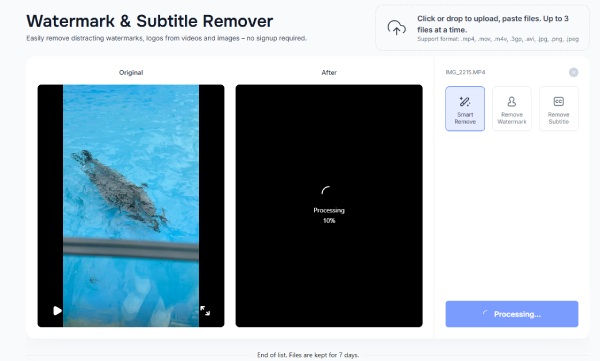
- Pros
- AI recognition technology automatically removes watermarks.
- Support batch processing.
- Cons
- There are no other editing-type features.
- Online tools are more dependent on network stability.
Step 1Find the official Vmake AI page and click Upload Video, up to three Filmora videos at a time.
Step 2The watermark will then be removed automatically. Simply wait for the preview effect to appear on the right side. When you are satisfied, you can download and save the video without watermarks.
FAQs About Removing Filmora Watermark
-
Will the exported video have a Filmora watermark if I do not use any advanced features?
Yes. Regardless of whether you use any other features, as long as your video goes through the import and export process, it will have a Filmora watermark.
-
Can I remove Filmora watermark for free within Filmora?
No. Because removing Filmora watermark requires purchasing a subscription, which might cost a lot.
-
Is Filmora Pro common across all devices?
Yes. But only the "Cross-Platform Plan" supports enjoying the full version on different platforms. Other plans only support the full version of the Windows system.
-
Is using a cracked Filmora version safe?
No, it's illegal and risky. Cracked versions may contain malware, and you won't receive updates or support.
-
Will removing Filmora watermark affect the video's quality?
No. Removing watermarks will always have a greater or lesser impact on video quality, but this impact can be minimized by using more professional software like 4Easysoft Total Video Converter.
Conclusion
In conclusion, removing the watermark from Filmora videos can be achieved through various methods, but it's essential to choose a reliable and legal approach. Purchasing the full version of Filmora or using legitimate software like 4Easysoft Total Video Converter is recommended for quality results without legal or security risks. While cracked versions may offer alternatives, they come with potential risks. So, if you need to remove Filmora watermark, try 4Easysoft Total Video Converter right now!
100% Secure
100% Secure



