Convert, edit, and compress videos/audios in 1000+ formats with high quality.
How to Remove Logo From Video without Losing the High Quality
Logos are used in videos to avoid theft and being used by others without owners’ permission. But, these can be in real pain if you haven't saved the original video without a logo. Examples of video saved with watermarks are from TikTok, Filmora in the free trial version, and some editing apps that often come with logos. So, "how to remove logo from video" are raised. Is it possible? Definitely! In this post, there are ways for you to remove logos you can accomplish on a desktop and another 3 for online tools.
Guide List
Part 1: Ultimate Way to Remove Logo from Videos [3 Easy Ways] Part 2: 3 Easy Methods to Remove Logo from Videos Online for Free Part 3: FAQs about How to Remove Logo from VideosPart 1: Ultimate Way to Remove Logo from Videos [3 Easy Ways]
If you’re looking for an ultimate way to remove logo from video, you can achieve this with the tool 4Easysoft Total Video Converter. This application works perfectly on Windows and Mac. It offers more than 15 toolkits in its Toolbox, one of which is the Watermark Remover, which is a tool that lets you remove video watermarks easily. Plus, if you think removing the logo is unpleasing to the viewers’ eyes, consider add an image on top of it using the Video Watermark tool, or crop the part with a watermark with the Video Cropper. Those two can also be found in the Toolbox tab of the program.
As said, deleting logos can be done in three methods, each in a straightforward process. So, in order to get to know them, read on to see the detailed steps for each method. Whatever you choose, those three are practical and easy to do.

Offer a Video Watermark, which you can use to quickly remove logos or text by dragging the frame or entering the number to select the desired area.
With the Video Cropper tool, you can freely crop your video and drag the frame where the logo is placed.
Allow you to add an image watermark that you can add and put at the top of the logo in your existing video.
Provide you with a preview so that you can monitor all changes you make before exporting it in your preferred format.
100% Secure
100% Secure
Ensure you have launched the 4Easysoft Total Video Converter program on your computer. Go to the Toolbox from the above menu. Select from each method below which works best for you to remove the logo from video.
Method 1. Watermark Remover
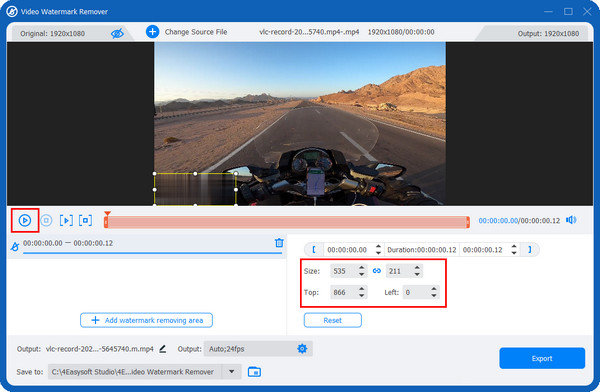
Step 1Once in the Toolbox section, you can see the over 15 toolkits offered by the program. Select Video Watermark Remover.
Step 2Add the video file by clicking the Plus button. After that, you can start by clicking the Add watermark removing area button, then drag the frame.
Alternatively, you can enter the number to Size, Top, and Left to set the desired area.
Method 2. Crop the Video
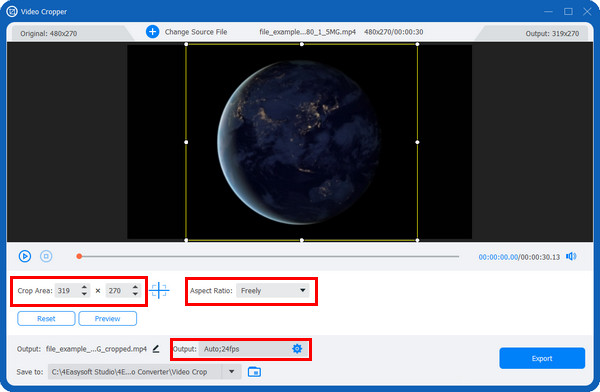
Step 1Among other options in the Toolbox, select the Video Cropper.
Step 2Then, you can add your video file by clicking the Plus button in the middle. Next, you can select your desired Aspect Ratio by hitting its drop-down menu. Choose the Freely option to customize the part you want to crop.
Or, drag the frame to adjust the size and click the Cross icon to position it in the center. And ensure that the logo can’t be seen when you crop it.
Method 3. Add a Sticker
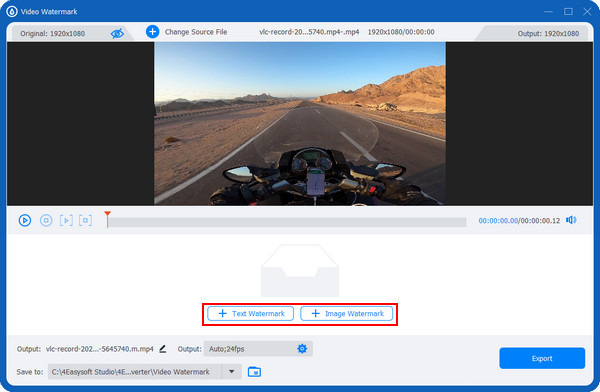
Step 1Besides the watermark remover tool, you can add one and use it as an overlay. Go to the Video Watermark in the Toolbox.
Step 2Add your video file to the program. Once in the editing window, select the Image Watermark button to select an image from your computer.
Step 3After adding the image, place it where the logo is positioned; you can adjust its size and position.
Navigate to the Output menu below with a Gear icon to adjust video settings. Then, you can also change the file name and destination.If satisfied with how your removed logo has turned out, click the Export button to save it on your computer.
Part 2: 3 Easy Methods to Remove Logo from Videos Online for Free
Talking about online tools to help you remove logo from the video may be difficult. Some can’t guarantee they will meet your requirements or may interrupt you because of advertisements. Fortunately, after finding out the ultimate way to remove logo from video using an application, the three best online tools to remove logos are discussed below.
1. BeeCut Online Watermark Remover
BeeCut Online Watermark Remover is an effective tool to remove logo from video. Besides video, it supports removing logos from pictures; batch removal is also available in this online tool. With just one click, you can remove watermarks, texts, logos, and unwanted objects from videos without compromising the quality.
Step 1In the Beecut Online Watermark Remover main site, select Remove Watermark from Video on the right side. And then add the video you wish to remove the logo.
Step 2Locate where the logo is placed, then drag the frame to that part. Adjust the frame by pulling its sides.
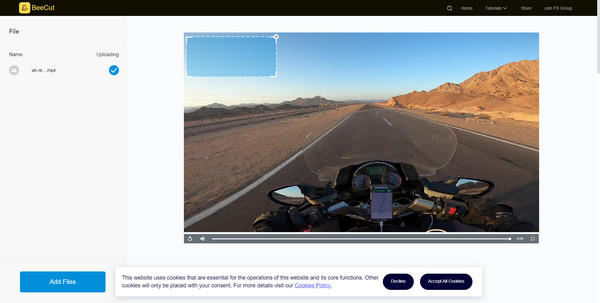
Step 2If satisfied, click Erase. The video with no logo will be automatically saved on your computer.
2. Media.io Video Watermark Remover Online
Media.io is another excellent online tool to remove logo from video and give you high-quality output. It widely supported Android, iPhone, and other iOS devices and systems like Windows, Mac, and Linux. Plus, it offers a safe and reliable watermark-removing process and provides you with many export output format selections, such as MP4, MOV, WMX, etc.
Step 1Go to Media.io Video Watermark Remover’s official website. Hit on Choose Files to import videos or copy the link from Google Drive or Dropbox.
Step 2Start removing by highlighting unwanted areas with the logo. You can also set a time to speed up the removal process.
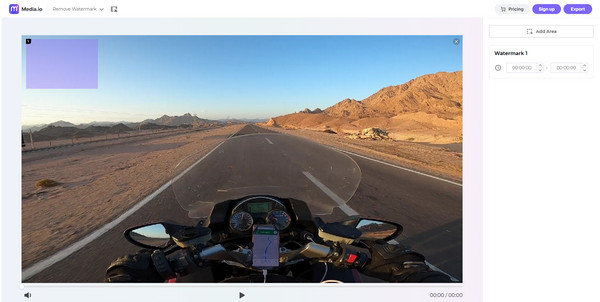
Step 3Once done, click Download to save the video without a logo.
3. PickFrom Blue Video Online
PickFrom is the last online tool to remove logo from video on the list. It is excellent to remove watermarks by adding blur to your video. In this way, the blur effect may be a visual effect of your video. If you want the quickest way to remove logo from video, blurring watermarks with this online tool is precisely what you need.
Step 1Head to PickFrom Blue Video Online’s official page. Hit Click to add files to import your video file to the page.
Step 2Click on the checkbox of the Blur part of the video, then drag the frame to the part where the logo is placed to blur it. You can also adjust its strength by pulling the Blur slider. Click on Process once done.
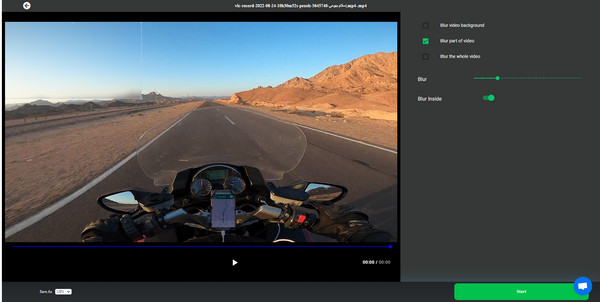
Step 3If the removing watermark from video process is completed, download the video without a logo now on your computer.
Part 3: FAQs about How to Remove Logo from Videos
-
Can I use VLC to remove logo from video?
You can use the logo erase feature of VLC, which places another blurred image on the logo to cover it. It will not look beautiful in your video, but the watermark is not visible. Or, you can clip the video to remove unwanted edges, which is the watermark area, but the quality may be affected.
-
Can I remove the Filmora logo directly from the program?
Filmora’s free version offers you a watermarked video when exported. The watermark can be removed once you upgrade to the paid version. However, you can remove the watermark with the help of a watermark remover.
-
Does removing logos from videos affect them being blurry?
Sometimes, the only way to remove logos is to get them blurred, like using the online tool PickFrom. However, it doesn't affect the quality of your video. To make sure, find an excellent watermark remover.
Conclusion
As you see here, removing logos doesn't require any professional skills. You can quickly remove logo from video with the right tool; consider using the online tool discussed in this post if you’re having trouble finding the one for you. If you prefer to edit on desktop, 4Easysoft Total Video Converter is recommended. It offers editing tools you need and will surely meet your requirements.
100% Secure
100% Secure



