12 Methods to Convert PDF to Word with High Accuracy
Sometimes, you want to acquire or modify specific information or the structure of a PDF file. However, PDFs are read-only files, meaning you can’t directly edit their content. Thankfully, with the emergence of PDF to Doc Converter tools, editing PDFs became easier. However, not all of them can provide satisfactory outcomes. Thus, this post collects the 12 best PDF to Word Converter tools you can use on desktop and online. Explore them now!
Guide List
Detailed Steps to Convert a PDF to Word in Microsoft Word How to Convert PDF Files to Word with Adobe Acrobat Top 10 PDF to Word Converters on Windows/Mac/Online FAQs about How to Convert PDF to Word for FreeDetailed Steps to Convert a PDF to Word in Microsoft Word
Most PDF to Word Converter tools on the market require you to spend money before using their full features. But if you have a Microsoft Word application on your computer, converting PDF to Doc will not require you to spend any money! However, compared to other PDF converter tools, Microsoft Word is not a totally reliable tool, for it can’t maintain the original structure of the PDF file. But if you are only working with a simple structured PDF file, here are the simple steps to convert PDF to Word through Microsoft Word:
Step 1Head to your "PDF file" on your File Manager tool, right-click on it (If you are using Mac, click Control as you click the file.), and from the menu, select the "Open with" option and click the "Word or Microsoft Word" option.
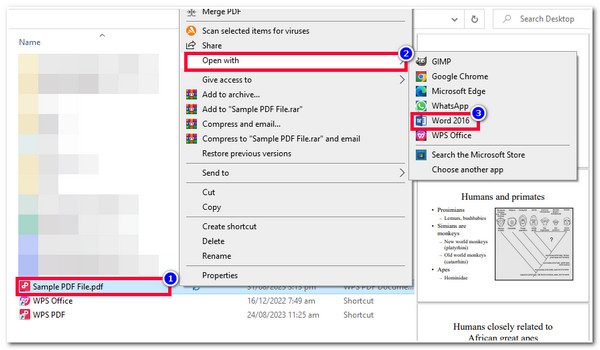
Step 2After that, on the Microsoft Word interface, click the "OK" button to convert your PDF to Doc format. This process will take much time to finish, especially if you are working with a sizeable PDF file.
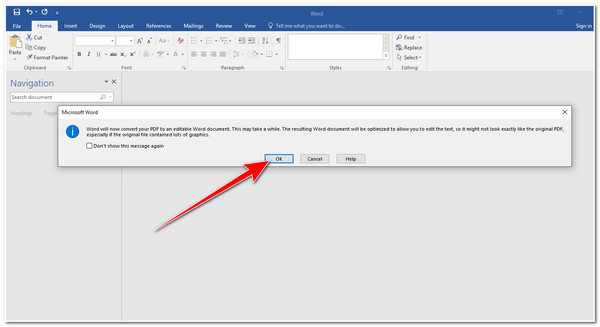
Step 3Once done, you will notice that some of its structures are changing. Now, to make manual adjustment possible, click the "Enable Editing" button so you can modify or adjust some structure of your PDF file’s content.
Step 4If you are satisfied with your adjustment, click the "File" tab at the top left corner of the tool, select the "Save As" option, choose your preferred file location where you want to save your converted PDF file, and click the "Save" button.
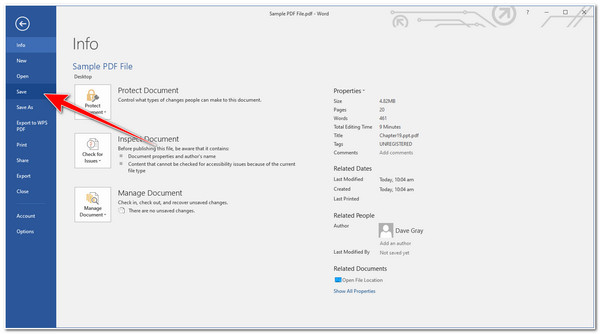
How to Convert PDF Files to Word with Adobe Acrobat
That’s it! That’s how you convert PDF to Doc using Microsoft Word. Now, you might find Microsoft Word an unreliable tool to convert PDFs and add extra work since you need to undergo structure adjustment after the conversion process. In that case, this post also recommends you use Adobe Acrobat.
This tool offers a flawless PDF conversion process. It can convert PDF to Doc without compromising the original structure. It also allows you to edit the PDF file depending on your requirements. However, many users reported that this tool is experiencing various shortcomings and frequent crashes. But that’s too often to happen, and if you are lucky, you can finish the conversion process within just a few minutes! So, how to convert a PDF to Word using Adobe Acrobat? Here are the steps you must follow:
Step 1Access the PDF file you wish to convert to a Doc file, right-click on it, select the "Open with" option, and click the "Adobe Acrobat/DC" option.
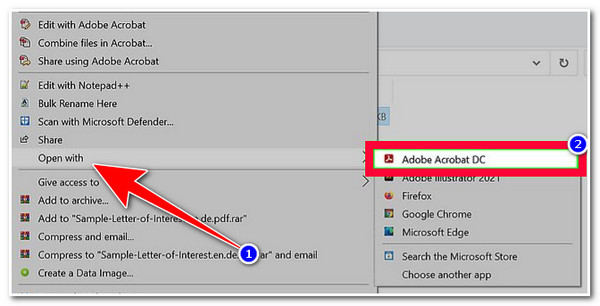
Step 2Next, click the "Export PDF" option on the right side of the tool’s interface. After that, on the new menu, select the "Microsoft Word" option and click the "Word Document" radio button.
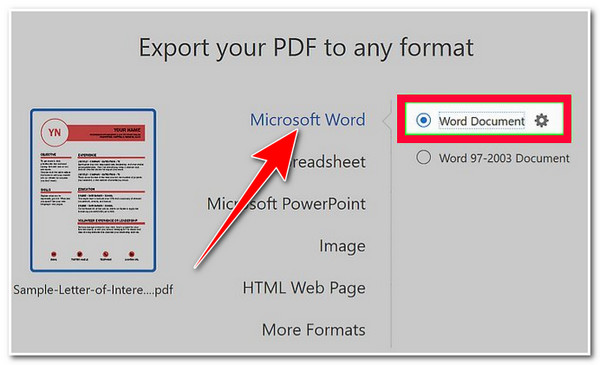
Step 3Then, click the "Export" button to initiate the conversion process of your PDF file, rename your converted file on the pop-up File window, and click the "Save" button.
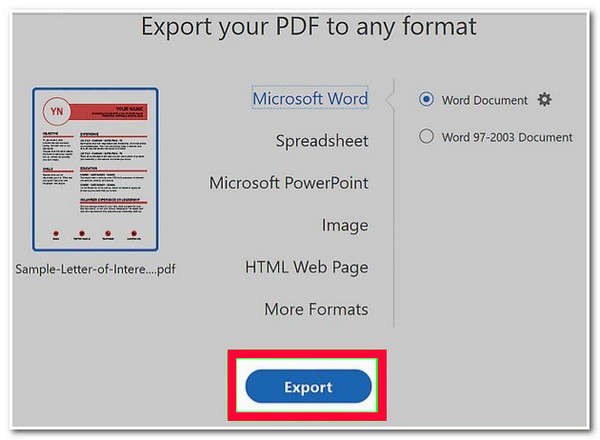
Top 10 PDF to Word Converters on Windows/Mac/Online
If you get bothered by Microsoft Word and Adobe Acrobat’s drawbacks, here are the other PDF to Word Converter tools you can use on Windows/Mac/online! Explore this group of top-tier tools now!
1. Foxit Phantom (Windows/Mac)
The first PDF to Word Converter tool for this lineup is Foxit Phantom. This tool supports the easiest way of converting PDF files to DOC, Image format, HTML, or PPT. It also enables you to edit the content of your PDF file and convert specific pages based on your preferences. However, Foxit needs help converting complex PDF files, and its trial version offers too limited features.
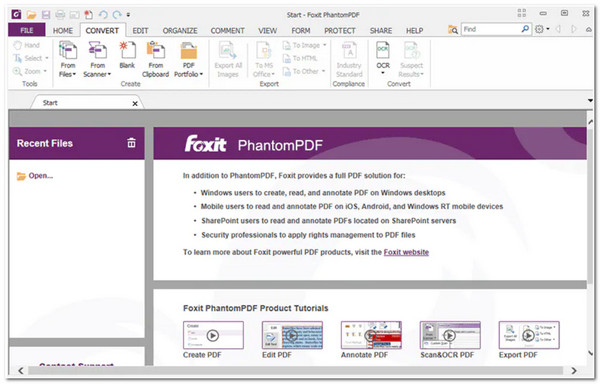
2. Kofax Power PDF (Windows/Mac)
Another PDF to Word Converter tool that also looks like Foxit is Kofax Power PDF. This tool also supports simple designs with purple colors, a PDF to Doc conversion feature, and a built-in PDF editor. Apart from that, it provides a fast and accurate PDF conversion that shows how efficient this tool is. But sadly, you can’t possibly experience its features, for it also supports limited features under the free version. And its paid version is quite expensive.
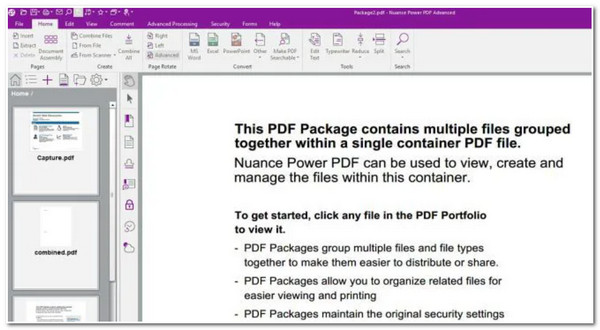
3. Wide Angle PDF Converter (Windows/Mac)
The following powerful PDF converter tool for this lineup is the Wide Angle PDF Converter. This tool can also convert PDF to Word and other file types such as Excel, PPT, and image files. Aside from its fast and efficient conversion ability, it also enables users to convert multiple PDF files to Word simultaneously. However, like Kofax, this tool is also pricey.
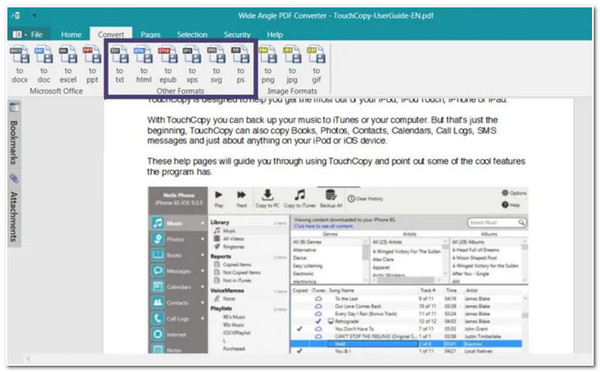
4. ABBY FineReader Pro (Windows/Mac)
If you are working with a scanned PDF file and want to convert it into a Doc file, then ABBY FineReader Pro would be your best pick tool! This tool is integrated with a powerful OCR module that scans and converts scanned PDF files to Word accurately and efficiently. Of course, it also offers various PDF editing features that you can utilize to modify your PDF before converting it. But, to set your expectations, this tool only offers minimal features.
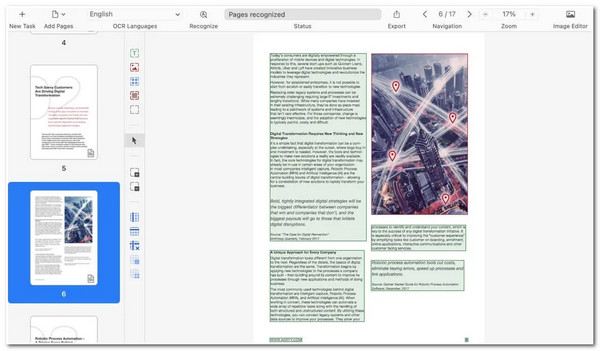
5. Doxillion PDF to Word Converter (Windows/Mac)
In case you are looking for a simple tool that offers easy and fast PDF conversion features, then Doxillion is what you are searching for! This tool also supports various output formats to convert your PDF file (Word, HTML, RTF, etc.). Moreover, it also lets you convert a bulk of PDFs into Word at the same time. The sad part of this tool is that it doesn’t assure you the best output; there’s a chance that the original structure will be destroyed.
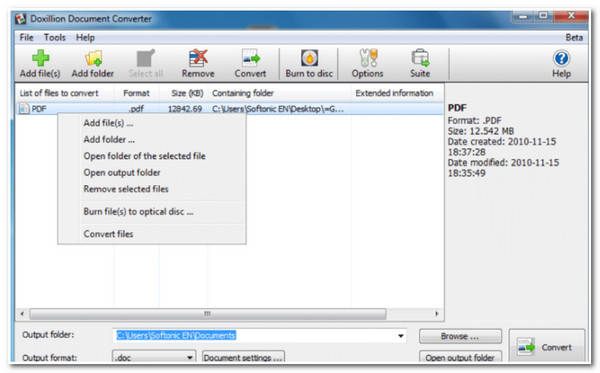
6. SmallPDF (Web-based)
Apart from those downloadable PDF to Word Converter tools, there are also many online PDF Converter that you can utilize to convert your PDF files, one of which is SmallPDF. Aside from its easy-to-execute conversion process, it enables you to merge, split, and compress large PDF files. However, although it offers a free PDF conversion service, only some of its features are free!
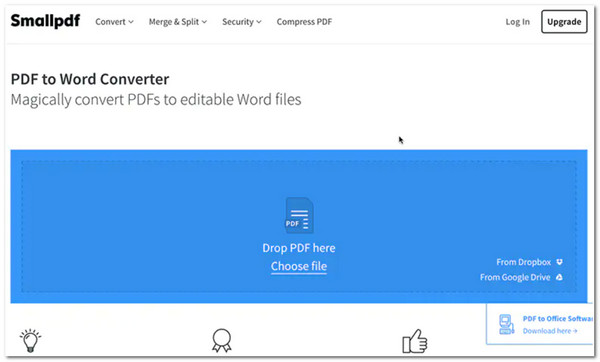
7. PDF to Word Converter (Web-based)
If you are hesitant to use SmallPDF since it requires entering an email before converting PDF to Word, you can use PDF to Word Converter as an alternative! This tool enables you to convert multiple PDF files to Doc format simultaneously without any payments and with better quality. With just a few clicks, you can easily convert your PDF file! Now, to set your expectations, this tool doesn’t support any PDF editing features.
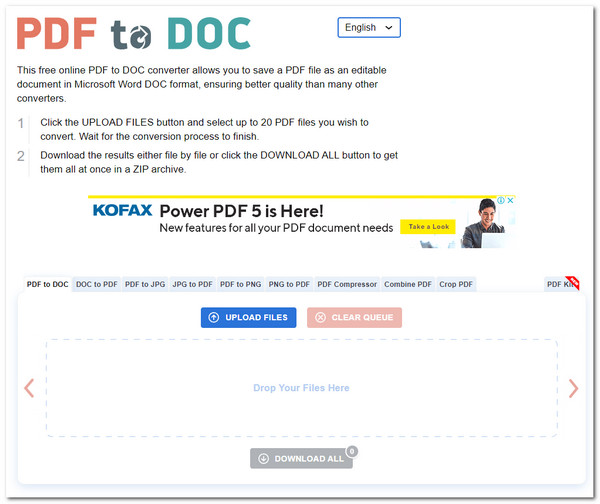
8. PDF2Go (Web-based)
Opposite to PDF to Word Converter, PDF2Go supports many PDF modifier features, including PDF Compressor, Protect, Editor, Merger, etc. This tool is also integrated with OCR technology that efficiently scans and converts scanned PDFs to an editable file format like DOC. However, like other tools, not all those features are useable for free.
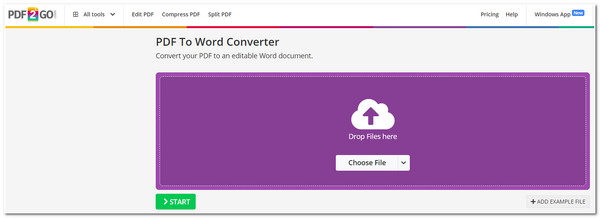
9. Soda PDF (Web-based)
Another online PDF to Word Converter tool is Soda PDF. Like PDF2Go, this tool also supports basic and advanced features that you can use to bring changes to your PDF aside from its conversion feature. These features include a PDF Compressor, Rotator, Cropper, etc. Moreover, it also lets you convert PDF files to Word for free up to 20 documents. But, advanced features of this tool are only made available under its paid version.
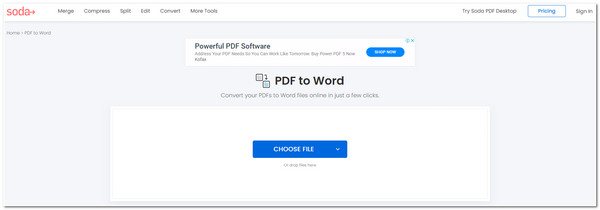
10. iLovePDF (Web-based)
The last online PDF to Word Converter for this lineup is the iLovePDF. This online tool supports an intuitive interface with an easy-to-execute PDF conversion feature and a speedy PDF conversion process. Apart from Word, you can also convert your PDF file into an image, PowerPoint, and Excel file. However, like Soda, this tool’s free version offers limited processes.
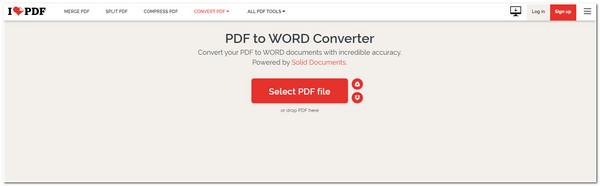
FAQs about How to Convert PDF to Word for Free
-
1. What changes might I encounter when I use Microsoft Word to convert PDF to Word?
If you use Microsoft Word to convert PDF to Word, you might encounter changes in Page Breaks, Images, Table arrangements, Text font, etc. But with Microsoft Word, you can quickly bring them back from their original positions and structure.
-
2. How long does using Adobe Acrobat’s free trial version last?
If you are using Adobe Acrobat under Creative Cloud for Individuals, you can use its free version trial for a maximum of 7 days. Otherwise, if you are working with a large group of people and want to use Adobe Acrobat, you can use its Creative Cloud for Teams free trial, which will last 14 days.
-
3. Are online PDF to Doc Converter tools safe to use?
Yes, especially if they are reliable enough to be trusted. If you doubt using an online PDF to Word Converter tool, you can visit their official website and access their security measures to see whether they can provide you with the security you need.
Conclusion
There you have it! Those are the 12 best PDF to Word Converter tools you can use on desktop and online! With these top-tier PDF Converter tools, you can now acquire and modify specific information on a PDF file easily and quickly! Since you have reached this end, one or more tools may catch your interest. So, what are you waiting for? Visit its official website today and explore the tool with your fingertips.


