Convert, edit, and compress videos/audios in 1000+ formats with high quality.
5 Workable Ways to Speed Up a Video on iMovie [Mac/iPad/iPhone]
Speeding up a video on iMovie is a good way to make your videos more interesting. It fulfills the demand for time-lapse creation, producing video effects, shortening lengthy videos, etc. As an Apple user, you can directly use the default iMovie editor to speed up videos. This post will show you how! There features 5 ways on how to speed up a video in iMovie on various iOS devices and Mac computer! So, without any delay, start exploring them now!
Guide List
Detailed Steps to Speed up Videos in iMovie 11 on Mac How to Speed up Videos in iMovie on iPad/iPhone [All Models] The Best iMovie Alternative to Speed up Videos with High Quality FAQs about How to Speed up Videos on iMovieDetailed Steps to Speed up Videos in iMovie 11 on Mac
iMovie is one of the best apps that support excellent video editing features only made usable on iOS devices and models such as iPhone 16/15/14, iPad, and versions of Mac, including the latest macOS Sequoia. The most excellent thing about iMovie is that although it supports many video editing features, Apple made it easier to use for users. So, your journey on how to speed up the video in iMovie 11 will be easy for you to execute.
Now, to start your journey, perform the steps listed below showing you how to speed up a video on iMovie 11 if you are using iMovie 11 on a Mac computer:
Step 1Launch the "iMovie 11" on your Mac, click "My Media," and select the "Import Media" option to import the video you want to speed up. After that, drag the video on the app’s timeline.
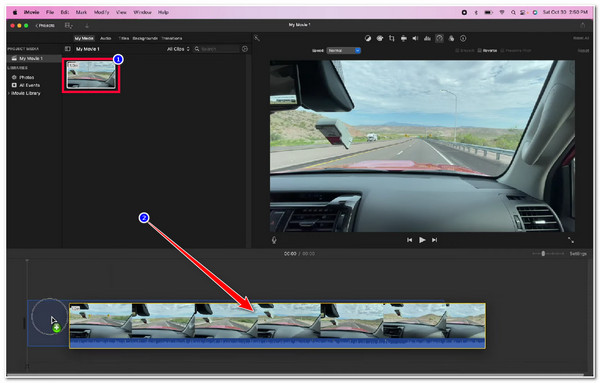
Step 2After that, tick the imported video clip and select the "Speedometer" icon at the upper right tab of the app’s interface to speed up videos on iMovie.
Step 3Next, click the "Speed dropdown" button, select the "Fast" option, and choose your desired playback speed between "2x, 4x, 8x, and 20x". You can also select the "Custom" option for a much more manual video speeding process. Don’t forget to save the edited video.
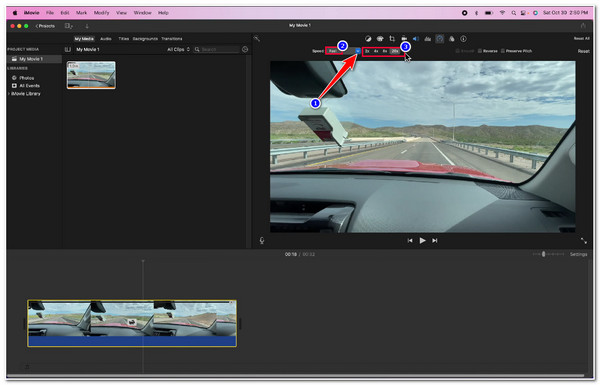
How to Speed up Videos in iMovie on iPad/iPhone [All Models]
Otherwise, if you are using iMovie on iOS mobile device and looking for a way to speed up a video on iMovie on iPhone or iPad, the process of doing it takes a few simple steps as well. And on this part, this post listed workable ways below that can be executed on iPhone and iPad. So, without any further statement, start exploring the steps below:
Step 1Open your "iMovie app" on your iPhone or iPad and tap the "Movie" option on the app’s interface.
Step 2Next, select the video you want to speed up on the new screen and tap the "Create Movie" button.
Step 3After that, tap the "video" on the timeline and select the "Speedometer" icon below the timeline. Then, drag the "yellow slider" to the right beneath the timeline to speed up the video.
Step 4Once you are done setting up your desired playback speed, tap the "Done" button, and select the "Share" icon to save the edited video. That’s it! That’s how to speed up video on iMovie on iPad and iPhone.
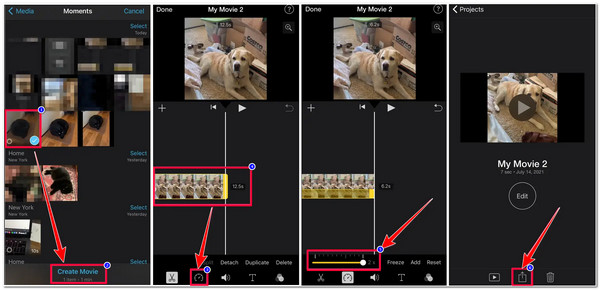
The Best iMovie Alternative to Speed up Videos with High Quality
There you have it! Those are the 2 workable ways how to speed up a video on iMovie on Mac, iPhone, and iPad. Now, another advanced yet easy-to-use tool to speed up a video is the 4Easysoft Total Video Converter. Well, this tool is integrated with a powerful video speed controller to speed up videos without iMovie. This feature lets you easily modify the speed of your video, whether you want it to slow it down (0.75X to 0.125X) or make it faster (1.25X to 8X). The great thing about this tool is that it is infused with Output Tweaking options that let you enhance the quality of your video to acquire an excellent viewing experience! Explore the features below to learn more about this tool’s other capabilities!

Able to speed up videos to 2x, 4x, and even 8x with high quality and smooth playback.
Equipped with powerful editors such as rotator, cropper, trimmer with effects, etc.
Output tweaking options to modify your output’s Resolution, Frame Rate, Quality, etc.
Offer various video formats, such as MP4, MOV, WMV, etc., to export your edited video.
100% Secure
100% Secure
How to Use 4Easysoft Total Video Converter as an Alternative Way How to Speed Up a Video on iMovie:
Step 1Download and install the 4Easysoft Total Video Converter tool on your Mac. After that, select the "Toolbox tab" and click the "Video Speed Controller" feature.

Step 2Next, tick the "Add" button to import the video you want to speed up. Then, select your preferred playback speed option between "1.25X to 8X". You can check the changes that it made to your video by clicking the "Play" button. In this way, you can easily speed up videos without iMovie.

Step 3Once satisfied with your selected playback speed, click the "Output" button with the "Gear" icon to access tweaking options for quality output. On the new window, you can modify your output’s Format, Resolution, Frame Rate, etc. Once you are done, tick the "OK" button.
Step 4If you are happy with your overall setup, tick the "Export" button to save and store your video on your Mac’s local storage.
Bonus Tip: 2 Best and Free Online Tools to Speed Up Video
Now, if you are only working with a simple video and just want to use a much easier-to-access and straightforward tool to speed up a video, then here are the 2 online tools that you can use for free! These online tools are also great alternatives to speed up video on iMovie.
1. Clideo
The first online tool you can use as an alternative to speed up video on iMovie is Clideo. This online tool aims to provide users with a straightforward way of speeding up a video that will only take a few seconds. It supports various options and a slider that you can use to manually set your preferred speed. This online tool is impressive because it offers various video formats to export your video if you want to. However, though it offers free service, it embeds a watermark on your output which can only be removed once you purchase one of its paid versions.
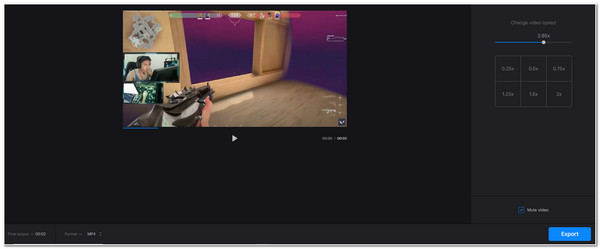
2. Kapwing
Another online tool you can use as an alternative to speed up video on iMovie is Kapwing. The same goes with Clideo; Kapwing offers options to speed up your video. It is made easy to access and use so that users can speed up their videos in just a few clicks. What makes it ahead of Clideo is that it offers different video editing features that you can use to bring redefining changes to your video. But, it is worth noting that Kapwing’s output is quite unsatisfiable compared to other tools featured here.
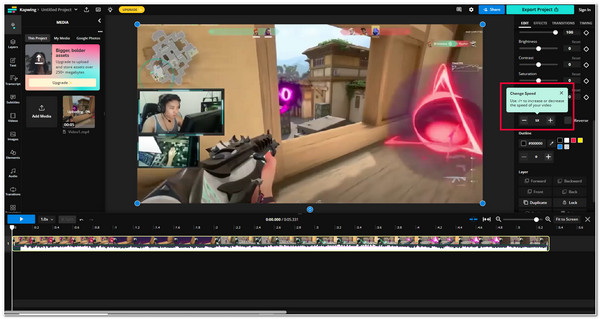
FAQs about How to Speed up Videos on iMovie
-
How to use iMovie to speed up video but not audio?
If you want to speed up the video only and not the audio, all you need to do is to click the Preserve Pitch option’s checkbox on the upper right corner of the app’s interface after ticking the Speedometer icon. After enabling this option, the audio will not speed up but only the video.
-
How to speed up a specific video part using iMovie on Mac?
To speed up a specific part of the video, you only need to add the video to the app’s timeline and press the R key on your keyboard. Next, a yellow slider or bar will appear on the timeline; slide its edges to adjust its length and drag it to the specific part of the video you want to speed up. Then, tick the Speedometer icon, click the Fast option, and select a playback speed. And that’s it; you can now speed up a specific part of your video.
-
How can I manually change the video ranges using iMovie?
To change the speed of each of your video’s parts, you only need to select the Custom option. This option lets you bring different speed ranges to every part of your video. You need first to add speed ranges by clicking the R key on your keyboard and continue clicking it depending on how many speed ranges you want to add.
Conclusion
There you go! Those are the 5 ways you can speed up video on iMovie using your Mac, iPhone, and iPad. Through these 5 workable ways, you can now speed up your video to achieve your purpose of creating timelapse, producing video effects, shortening lengthy videos, etc. Now, if you want to create a faster version of your video with high quality for a much better viewing experience, then the 4Easysoft Total Video Converter tool is what you need. This tool is equipped with Video Speed Controller that offers different options to speed up or slow down a video! This tool is more remarkable because it is equipped with output tweaking options that you can use to enhance the quality of your speed-up video. Feel free to visit this tool’s official website to discover its other powerful features!
100% Secure
100% Secure

 Posted by
Posted by 