Content
Basics
Introduction
4Easysoft Mac Blu-ray Player is an efficient and powerful multimedia video player designed for Mac. It enables you to play any media files without trouble like Blu-ray/DVD discs, ISO files, 4K/HD/SD movies, etc. With this player, you can enjoy a lossless audio effect and HD image quality. You can enjoy an excellent experience for Blu-ray and 4K video playback. The following are more details and guides about the software.
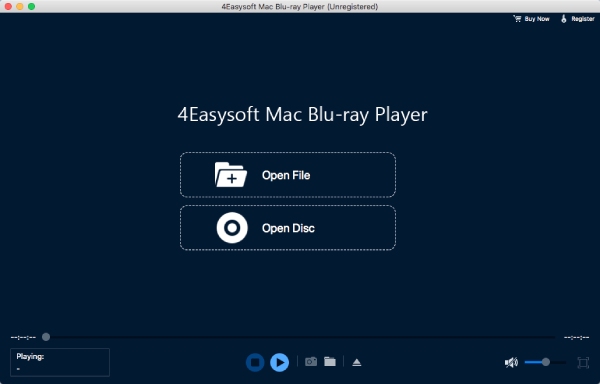
Install and Launch
You can get a free download through the button above. Click it and your browser will start to download. After it completes, double-click it and follow the instructions to install. Drag the 4Easysoft Mac Blu-ray Player button to the Application file folder. Your computer will start to verify, and you need to allow the following actions to successfully install the software. After installation completes, the software will automatically launch.
Purchase and Registration
How to Purchase the 4Easysoft Mac Blu-ray Player
There is a Buy Now button at the top of this guide, you may click it to purchase the program. Or you will see a window pops up after installing and launching the software, then click the Purchase button to buy the program.
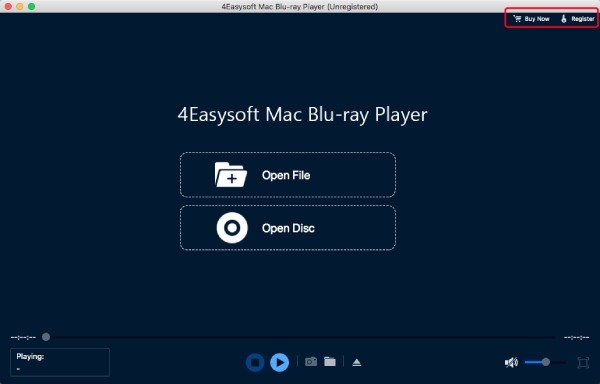
Note: You will receive a registration code through email after successfully purchasing it
How to Register 4Easysoft Mac Blu-ray Player
Click the Register button above on the right side of the window after launching the software or register through the pop-up window if there is one. Enter the email address that you used to purchase the software earlier (the one you filled in the order form). Then, enter your registration code, and click the Register button to complete.
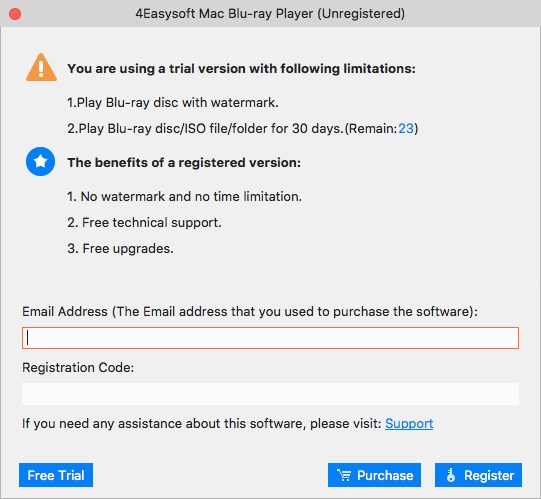
Note: The registration code is sent to the email address which you used to fill in the order form while purchasing
Update
4Easysoft Mac Blu-ray Player enables you to update the software to the latest version. The default update setting allows it to check for updates automatically. You may also go to the Tools menu and click the Preferences option to disable the automatic update. You can check for updates manually through the Help menu on the banner. There is a Check Updates option in it.
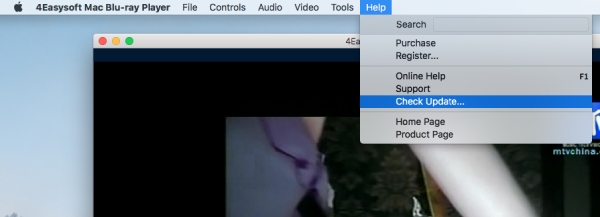
Play Videos
How to Play Blu-ray/DVD Disc
Step 1Launch and Load
Download the software from the official website, install and launch it on Mac. Before loading the Blu-ray/DVD video, you need an external Blu-ray drive for the Blu-ray disc or a DVD drive for a regular DVD disc. Insert your DVD into the drive and connect it to your computer.
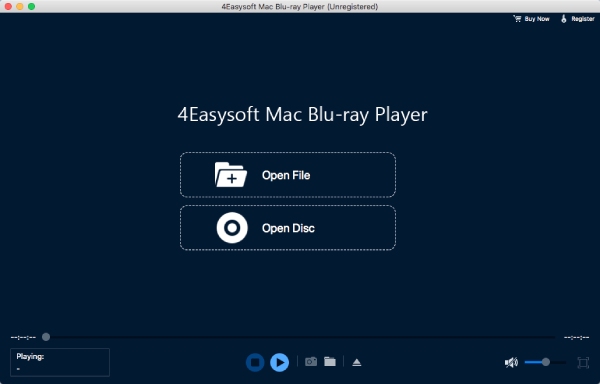
Step 2Play Blu-ray/DVD disc
After your drive is connected to the Mac computer. The next move is to click the Open Disc button at the center of the main screen. Choose the target disc and click the OK button to import the media file to the software. After importing, the software will automatically load your Blu-ray/DVD disc and play it.
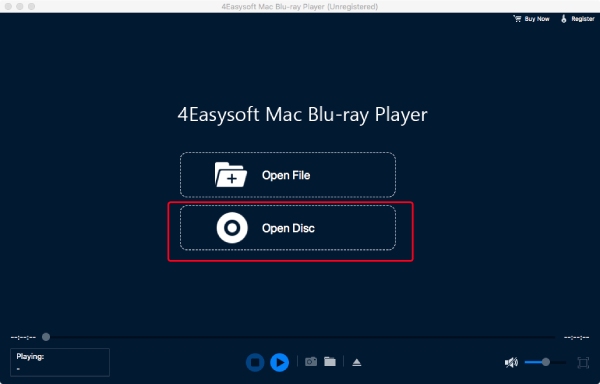
Step 3Video Panel
You can control the volume of the video, change it to full screen, or go forward and backward through the panel under the player interface. There is a camera button, which is used to capture a screenshot while watching.
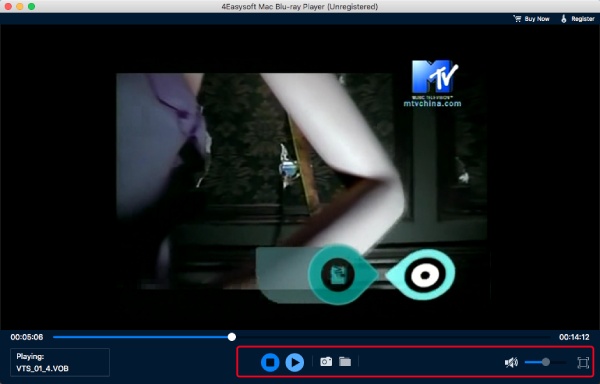
How to Play Blu-ray/DVD Folder and ISO File
Step 1Launch and Load
Download, install and launch the software on your Mac. After launching, click the Open File button at the center of the main screen to import the Blu-ray/DVD folder or ISO files.
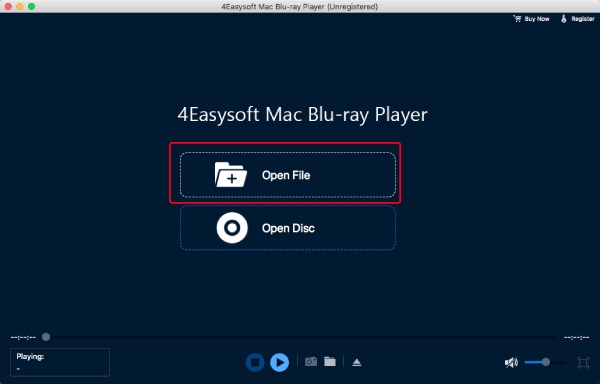
Step 2Play Blu-ray/DVD Folder or ISO File
A window will pop up where you can find the Blu-ray/DVD folder or ISO file stored on your computer click on it and the Open button to load and play.
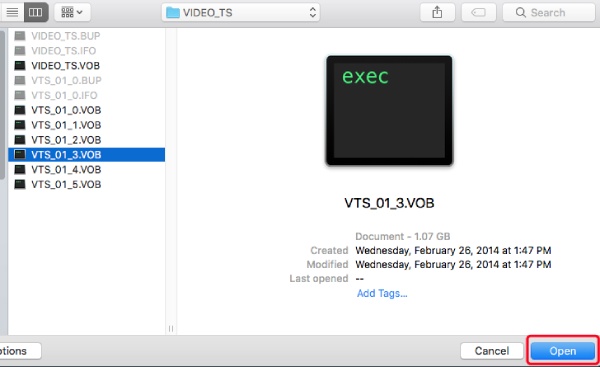
Step 3Video Panel
Volume options, snapshot, forward and backward button, playlist menu, and full-screen button are all in the panel under the player interface. You can click the corresponding button to adjust the video.
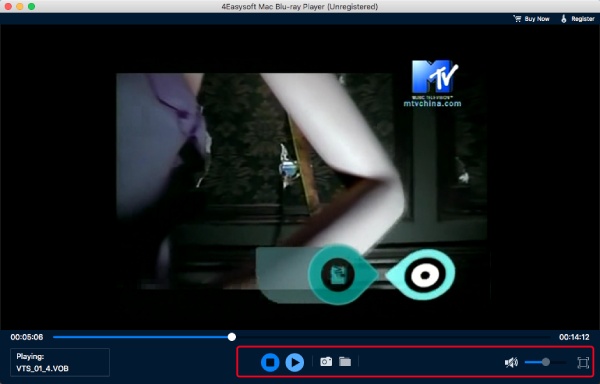
How to Play 4K Movies
Step 1Install and launch the 4Easysoft Mac Blu-ray Player
After installation completes, launch the software and click the Open File button at the center of the window.
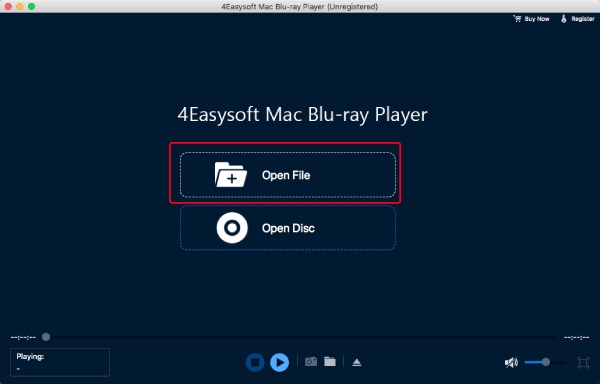
Step 2Play 4K Movie
Choose a targeted 4K media file store on your Mac and click the Open button. The software will load your media file and play it automatically.
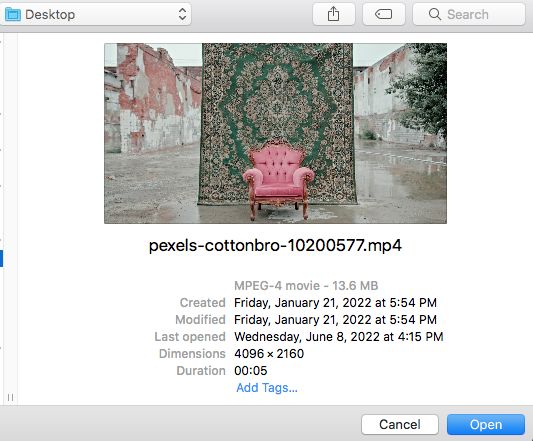
Step 3Video Panel
You can adjust the playback, and control screen size and volume in the panel under the player interface.
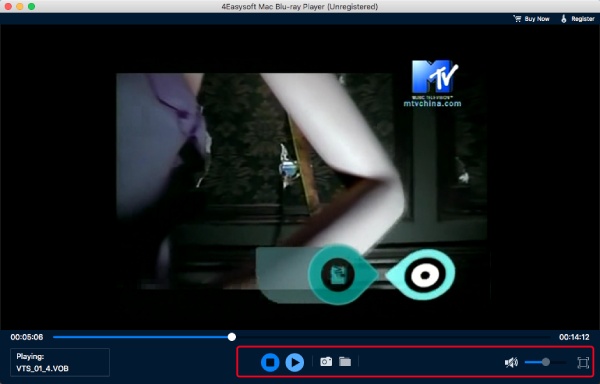
Playback Settings
Controls
Various settings are available on the 4Easysoft Mac Blu-ray Player that enable you to adjust playback to customize the watching experience or achieve a better visual effect.
Through the Controls menu, you can choose a specific title or chapter to play or open the Navigation Panel option to see all the titles and chapters. There are other options for you to play and stop the video. You can also go forward or backward, increase or decrease the volume through that menu
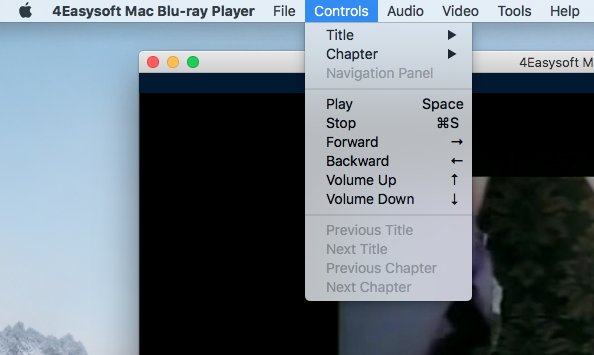
Tools
ITo change the language of the software, you can click the Tools menu and see the Language option. There is Germany, French, English, and Japanese, you can choose the one you want. Apart from this, the Effects option allows you to adjust several settings of the video like hue, brightness, contrast, saturation, and gamma.
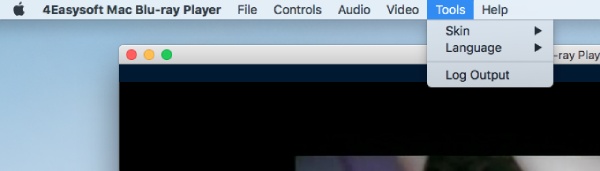
Video
In the Video menu, there are various options for screen size: full screen, half screen, normal screen, double screen, or fit to screen. You can click the Video menu and click Video Track or Subtitle Track to select a certain video or subtitle. You can also adjust the video ratio by clicking the Aspect Ratio option in the Video menu. Various deinterlace modes are also under the menu.
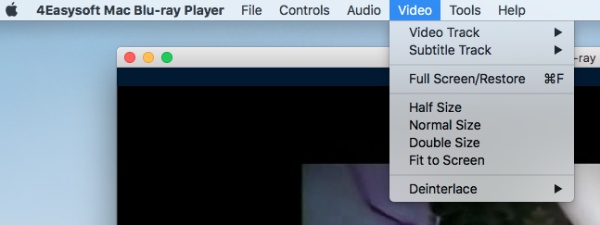
Audio
You can choose an audio track or channel in the Audio menu if your DVD movies have different audio tracks. To mute the video, you can click the Audio menu, then Audio Track option and Disable button. If you have an external loudspeaker, you can also choose to play your video through that device, just click the Audio Device option in the Audio menu.
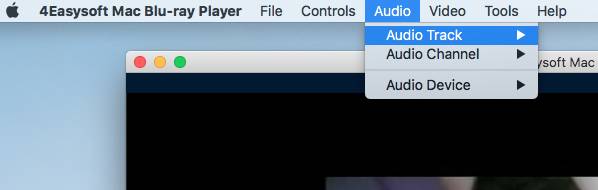
 For Windows
For Windows For Mac
For Mac Free Online Solutions
Free Online Solutions