Convert, edit, and compress videos/audios in 1000+ formats with high quality.
Top 12 Lightweight Video Editors with Low Requirements [2025]
If you are only working with a simple video project, you prefer to use a lightweight editor tool with simple features and a tool that doesn’t consume much storage space. However, with lots of them on the market, it is challenging to choose which one you will use. Don’t worry; this post features 12 of the best lightweight video editor tools to help ease your picking process! So, without any further ado, explore them now!
Guide List
The Fast Comparison of These Editors Lightweight and Powerful Video Editor with High Quality Output Shotcut – Supporting 4K Editing but without a Straightforward Interface OpenShot – A Lightweight and Open-Source Editor with Emoji Support VideoPad Video Editor – Live Preview Runs Separately from Rendering Vegas Movie Studio – A Lightweight Editor with Social Media Platforms Lightworks – Highly Customizable and Convenient Lightweight Editor VSDC Video Editor – A True Non-linear Editor Only Available for Windows iMovie – The Best Lightweight and Simple Editor for Mac Users Blender – A Professional Editor in Animation and Modeling Vidiot – Nonlinear Editor with Real-time Parameterization Windows Movie Maker – Lightweight Editor with Limited Visual Effects Clipchamp – Online Lightweight Editor with Lots of Templates FAQs about the Best Lightweight Video EditorsThe Fast Comparison of These Editors
Before diving into each of the best lightweight video editor tools’ brief descriptions and their supported features, here is the table for you to see which of the tools stand out from the rest!
| Lightweight Video Editors | Supported Platforms | File Size | Price | Best for |
| 4Easysoft Total Video Converter | Windows/Mac | 120 MB hard disk space for installation. | Offers a free version and a $29.95/Month License. | Best for everyone who wants to produce high-quality videos, slideshows, videos with themes, and collages. |
| Shotcut | Windows/Mac/Linux | 100-200MB for common | Free | Best for personal and professional video editing activities. |
| OpenShot | Windows/Mac/Linux/ChromeOS | 50-100MB for no projects initiated | Free | Best for producing films and video animations. |
| VideoPad Video Editor | Windows/Mac | 100 MB of available space. | Price starts at $34.99 – Home Edition. | Best for creating professional quality videos in minutes. |
| Vegas Movie Studio | Windows/Mac | 1.46 GB file size. | Base Edition – $49.99. | Best for quick uploading to social media platforms. |
| Lightworks | Windows/Mac/Linux | 400-700 MB when starting without editing | Create: $9.99/Month, $99.99/Year | Customized layouts as well as multi-track timeline mixing. |
| VSDC Video Editor | Windows | 50 MB disk space for installation. | Offers a free version and $19.99 – Pro Edition. | Best for 3D video editing and animation. |
| iMovie | Mac | 100-250 MB for no projects initiated | Free | Best for casual video editing but produces professional-looking outputs. |
| Blender | Windows/Mac/Linux | 500 MB available storage space | Free | Best for 3D video creation. |
| Vidiot | Windows/Linux | 52 MB disk space for installation. | Free | Best for casual and simple video editing. |
| Windows Movie Maker | Windows | 12.05 MB file size. | Free | Best for editing simple video. |
| ClimChamp | Web | 300-600 MB | Free | Best for short video editing |
If you want to go deeper or want to discover more about the lightweight video editor tool, then here is the lineup containing each of the tool’s brief descriptions and some of its supported video editing features. Explore them now!
Lightweight and Powerful Video Editor with High Quality Output
The first best free lightweight video editor for this lineup is the 4Easysoft Total Video Converter tool. This tool is infused with MV Maker, which supports various video editing features. These editing features include a video Rotator, Cropper, Trimmer, options to add Effects, Filters, edit and Audio, Watermark, etc. Moreover, it is also equipped with a library of Themes that offers various themes with their own clip transitions and graphical animations. Furthermore, it is also infused with an option to add text to your video, whether Subtitle, Caption, Titles, etc.

Toolbox with various editing functions, like video merger, video compressor, etc.
AI-driven video enhancer to improve your video’s resolution, noise, and shaking.
Offer collage templates and customized colors, patterns, and border sizes.
Tweak video’s quality, resolution, frame rate, etc, to keep high quality.
100% Secure
100% Secure
Shotcut – Supporting 4K Editing but without a Straightforward Interface
If you are searching for a lightweight open-source video editor, Shotcut is what you are looking for. This tool is also rich in video editing and can easily be accessed and used on various platforms. It takes about 100-200MB of memory. What makes this tool pave its way to becoming the best editor is its support for 4K editing, meaning you can tweak various aspects of a 4K resolution video. However, compared to the other tools, Shotcut is not intuitive. So, expect a little difficulty in using it.
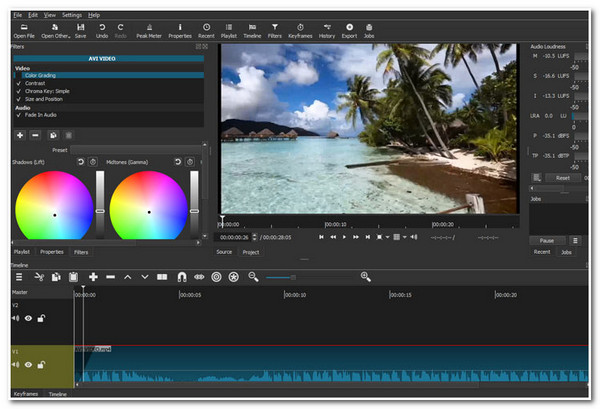
Pros
Equipped with a library of Filters and Effects.
Offer various basic editing features such as Resizer, Cropper, Trimmer, etc.
Real-time preview to see the changes you’ve made in real time.
Cons
The Mac version of the drawing tool keeps crashing.
OpenShot – A Lightweight and Open-Source Editor with Emoji Support
Apart from Shotcut, OpenShot is also a lightweight open-source video editor that you can use! This tool can also accommodate almost all your editing needs, for it is also rich with editing features. But one of this tool’s highlights is its ability to support 3D animations! This tool lets you render more than 20 types of animated effects on text, audio tracks, graphical images, etc. The latest version also allows you to place emoticons on your videos. However, this tool is also not intuitive. You need to invest time to master it.
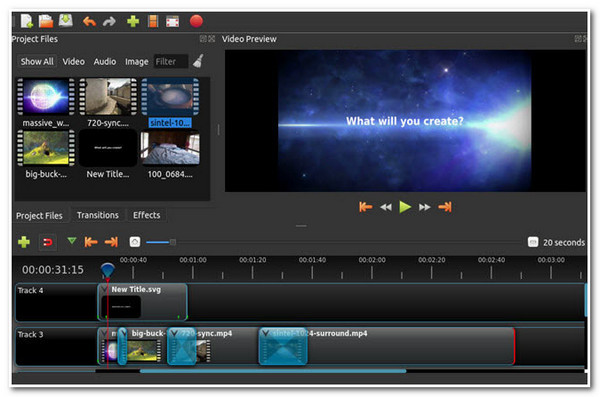
Pros
Equipped with options to trim and slice videos to cut off unwanted parts.
Offer the option to tweak your video’s colors using its Color Correction.
Advanced editing features such as Reverse and Slow Down or Speed Up your video.
Cons
The transition function does not work properly.
The Apple version needs to be updated to the latest Daily Build to work.
VideoPad Video Editor - Live Preview Runs Separately from Rendering
If you don’t want to spend a lot of time learning a new tool, VideoPad Video Editor is a great, lightweight option for Windows and Mac. Its live preview and rendering processes run separately, giving you both smooth editing and efficient output. The drag-and-drop timeline lets you quickly assemble your footage just the way you envision it. You can also speed up, slow down, reverse, or adjust the colors of your video with easy-to-use controls. The only drawback is that it isn’t quite as stable as some of the more advanced editors.
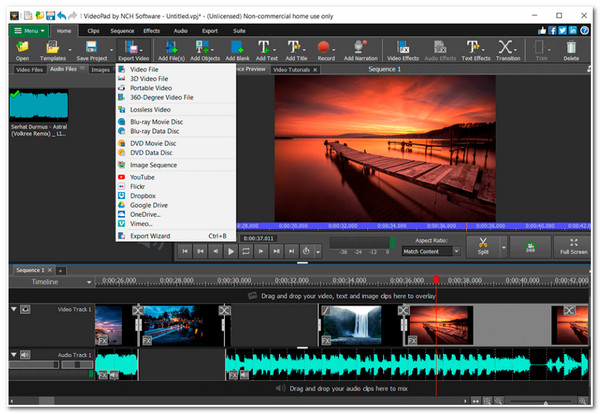
Pros
Built-in over 50 transitions, filters, and visual effects with support for custom parameters.
Drag-and-drop timeline with clear icons and menus.
Low hardware requirements.
Cons
Fewer third-party tutorials and plugins.
Up to 4 tracks of video and 4 tracks of audio, not suitable for complex projects.
Vegas Movie Studio - A Lightweight Editor with Social Media Platforms
Besides VideoPad Video Editor, another lightweight video editor you can use is the Vegas Movie Studio. This tool’s features include adding text, graphics, transitions, and effects. It supports the VST plugin, retaining the intuitive track timeline and panel layout. For color, it has a basic color wheel, white balance, curve adjustment, and LUT import and application. Now, what makes this tool stand out is that it is integrated with various social media platforms, such as Vimeo, Facebook, and YouTube. However, this tool takes a lot of time to render.
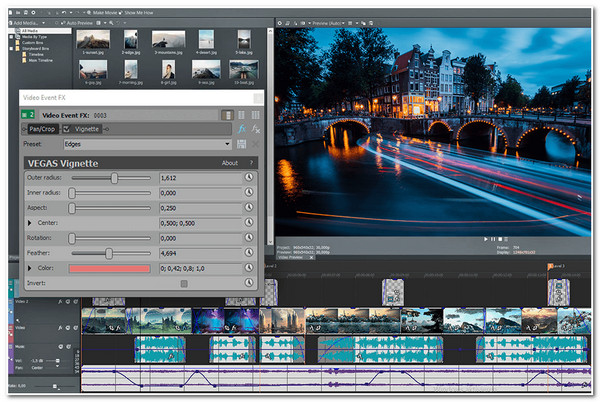
Pros
Support with the option to stabilize your video if it is captured in an unstable way.
Equipped with a library of audio and video effects to apply to your video.
Video Collage features with an option to animate it with the Track Motion tool.
Cons
Advanced color grading, motion tracking, keyframe animation and other features are more basic.
Lightworks – Highly Customizable and Convenient Lightweight Editor
If you're still new to Lightworks, but want to prepare for more complex editing later, Lightworks is a great lightweight video editor for that. It uses multi-track timeline editing and can handle videos with various frame rates. One of the most convenient things about it is that you can customize the layout, making all kinds of editing features quicker to find. And it comes with a VFX toolset that supports seamlessly building 3D animations or adding color filters and more.
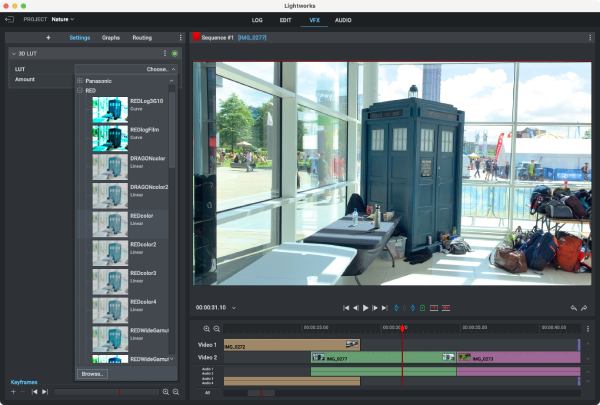
Pros
Powerful kinetic effect building features.
Highly customizable interface.
Multiple useful controls and presets, such as green screen isolation.
Cons
Learning to use it can be difficult.
Only MPEG format export is supported.
VSDC Video Editor - A True Non-linear Editor Only Available for Windows
Another lightweight video editor tool for this lineup is the VSDC Video Editor. This tool also supports powerful basic and advanced video editing features. Some of its supported basic video editing features include video Cutter, Merger, Speed tweaker, etc. Regarding advanced editing features, it supports Motion Tracker, synchronizing the effects with the music beat, AI Art Generator, etc. However, like the tools earlier, VSDC comes with a steep learning curve.
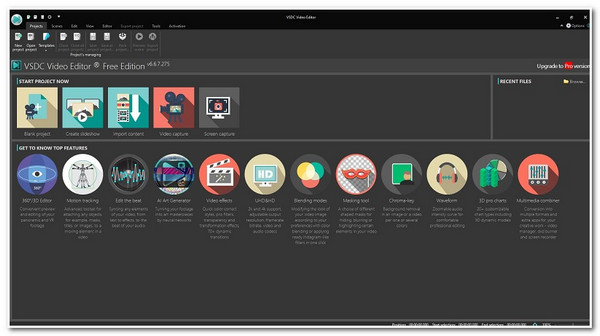
Pros
Support option to stabilize a shaky video.
Equipped with a Multi-color Chroma key that you can use to modify colors.
Capable of applying picture-in-picture or split-screen effects to your video.
Cons
The UI design tends to be “stacked”, with small fonts and dark colors, making it difficult to find frequently used commands.
You need to manually disable hardware acceleration before enabling GPU acceleration. Otherwise, the export may fail.
iMovie – The Best Lightweight and Simple Editor for Mac Users
You should also check iMovie, for it is also one of the best free, lightweight video editor tools on the market. This Apple video editor supports powerful video editing features that you can use to produce professional-looking videos. It offers many transitions and filters that can add spice to your video. Like Vegas Movie Studio, iMovie is also integrated with various social media platforms like YouTube. However, unlike other tools above, iMovie only offers a few video editing features.
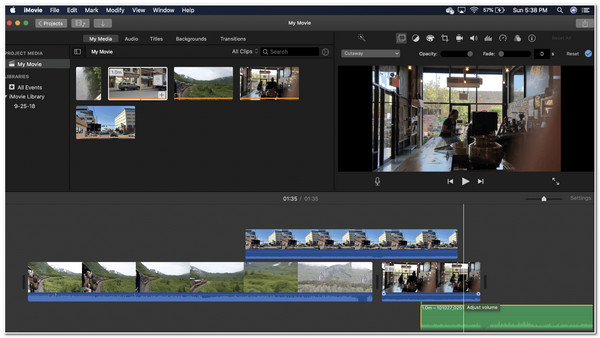
Pros
The interface is simple, and the functions are synchronized with Final Cut Pro.
Equipped with a library of transitions and filters.
Support tons of built-in sound effects that you can apply to your video.
Cons
Only for Mac users.
The functions are basic and advanced feature editing takes up more memory.
Blender - A Professional Editor in Animation and Modeling
If you are working with multiple videos and you need to finish them all at once, then Blender would be the best lightweight video editor for you. This tool lets you work with multiple videos and edit them simultaneously. It can support working on more than 30 tracks at the same time. For animation, it can create animated movies, visual effects, art, 3D printed models, motion graphics, interactive 3D applications, and virtual reality. It can also create video games.

Pros
The support option allows you to cut your video into multiple clips and splice them.
Infused with the option to speed up or slow down your video clips.
Equipped with advanced features such as video masking, color grading, 3D creation, etc.
Cons
There are still limitations regarding complex lighting and post effects.
Weak support for scene hierarchy management and asset browsing for large scenes.
Vidiot – Nonlinear Editor with Real-time Parameterization
Another lightweight video editor tool that also comes with an easy video editing process is Vidiot. It is a non-linear video editor for home video editing. With just drag and drop and a few tweaks, you can quickly acquire the desired editing for your video. This tool mainly supports only those basic video editing features, such as modifying your video’s speed, size, volume, etc.
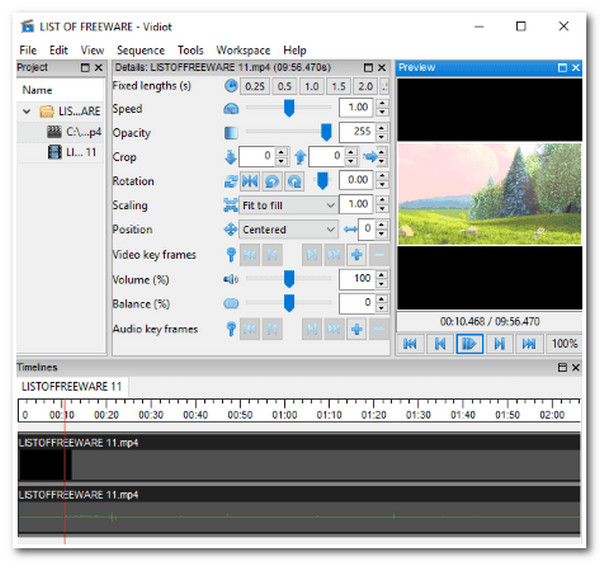
Pros
Offer a Balance feature that enables you to adjust the colors of your video.
Infused with an option that enables you to tweak your video’s audio; this includes adding fade in and out.
Cons
The live preview frame rate drops significantly when working with Ultra HD (4K and above) or large vector overlays.
Basic video editing functions such as timeline editing, transitions, audio mixing, etc. are not available.
Windows Movie Maker – Lightweight Editor with Limited Visual Effects
Like Vidiot, Windows Movie Maker, as a lightweight editor, also supports the most basic video editing features. These video editing features include audio effects, adding titles, transitions, etc. It supports creating new effects and transitions with XML code and modifying existing ones. Windows Movie Maker can apply basic effects to audio tracks, such as fades in and out, and can export audio tracks as sound files. However, this tool doesn’t support an option to adjust visual effects, which is too annoying.
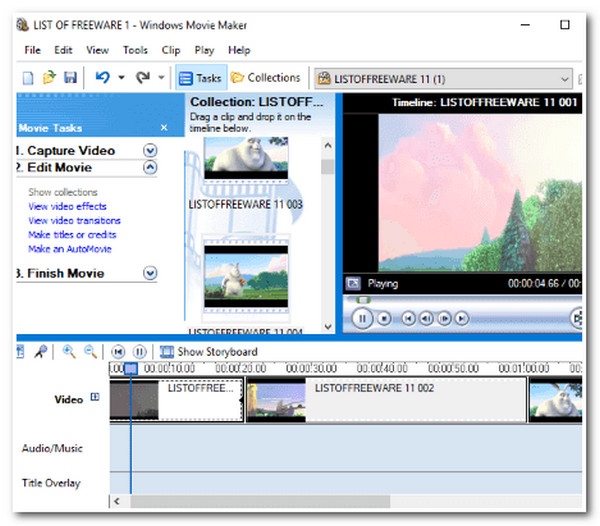
Pros
Support option to stabilize shaky footage.
Offer various Visual Effects to your video to change its look.
Integrated with various social media platforms for easy video sharing; these include Facebook, YouTube, Vimeo, etc.
Cons
There will be no more updates or feature upgrades.
Handles high resolution easily and lags.
Clipchamp – Online Lightweight Editor with Lots of Templates
When it comes to lightweight editors, ONLINE tools are generally a good fit, such as ClipChamp. It’s a good fit for less powerful tools like laptops. As a video editor, it is better at creating social media clips and shorter content. So, it is more friendly for beginners and short media people.
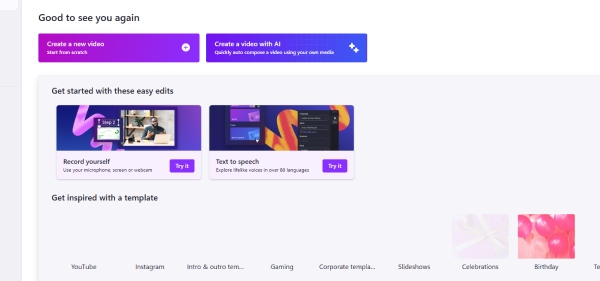
Pros
No need to download and register, you can use it at any time, and it does not take up system resources.
Rich templates facilitate quick editing of short videos.
Cons
The editing features are rather basic, with no multi-track editing.
FAQs about the Best Lightweight Video Editors
-
What are the qualities I should consider in choosing a lightweight video editor tool?
The qualities you should look for in choosing a lightweight video editor are the tool that offers a budget-friendly price/subscription/license, supports an intuitive interface with easy-to-use video editing features, supports almost all video formats, and has advanced features.
-
Does Windows Movie Maker allow its users to export edited video into other formats?
Yes, you can export your edited video on Windows Movie Maker into a format you like to save/store it. Windows Movie Maker supports MP4, AVI, MOV, MKV, WEBM, etc., and you can export your edited video into one of these formats.
-
What will happen if my computer doesn’t meet the required storage requirement of a lightweight video editor tool?
If your computer doesn’t meet the storage requirement, there’s a chance you won’t be able to get the tool. And if ever you have enough space but don’t reach the required RAM of the tool; you possibly experience a tool crash and freeze.
Conclusion
That’s it! Those are the 12 best lightweight video editor tools that you can utilize on Windows/Mac. With the help of this post, you can now pick the best tool to help you achieve your desired video editing process! In case you are looking for a tool that is capable of editing a video, then the 4Easysoft Total Video Converter tool is what you are searching for! Through this tool’s supported advanced video editing features, you can quickly and efficiently achieve your envisioned video output! To discover more, visit this tool’s site today!
100% Secure
100% Secure



