Fix all iOS issues like broken screen, stuck problem, etc. without losing data.
8 Fixes for iPhone Flashlight Greyed Out to Try [and Why]
Is your iPhone flashlight greyed out suddenly and not turning on when you need it most? In this situation, you're not alone. Many users face this frustrating issue without warning, and it usually means something is stopping the feature from functioning correctly. The good news? This article will dive deeper into eight effective fixes to the flashlight greyed out on iPhone issue, together with possible reasons that disable the flashlight. You don't need to rush into an Apple store just yet!
Guide List
The Possible Reason That Caused the iPhone Flashlight Greyed Out Fix Your iPhone System to Solve iPhone Flashlight Greyed OutThe Possible Reason That Caused the iPhone Flashlight Greyed Out
Before jumping into the solutions for iPhone flashlight greyed out, it's crucial to understand why your iPhone flashlight might be greyed out in the first place. When the flashlight icon is disabled, it usually indicates an issue preventing its operation. Once you identify the root cause of your iPhone flashlight greyed out problem, you can apply the right fix more efficiently and avoid the same issue from happening in the future.
Here are the most common reasons why the flashlight is greyed out on iPhone:
• Camera App is in Use. The flashlight shares hardware with the camera flash, so if this app is open, the flashlight may be disabled.
• Low Power. When the battery is low or your iPhone is too hot, it may limit certain features like the flashlight.
• iOS Update Issues. Incomplete system updates may result in a conflict that disables or restricts flashlight access.
• System Glitches. Temporary glitches or bugs from the update can cause features like the flashlight to become unresponsive or malfunction.
• Third-Party App Conflicts. Some apps that use the camera may also interfere with the built-in feature, giving you an issue with the iPhone flashlight greying out.
• Screen Time Settings. Restrictions like Screen Time may block access to specific features like flashlight.
• Hardware Issues. If your iPhone has been dropped, the flashlight may be greyed out due to hardware damage.
• Multitasking or App Overload. Too many apps running in the background can overload the system.
Fix Your iPhone System to Solve iPhone Flashlight Greyed Out
After checking those possible causes, it's time for practical solutions to fix the iPhone flashlight greyed out issue. Whether using an iPhone 17/16 or an older model, the following eight methods can help restore your flashlight. Check them out now!
Fix 1. Use iOS System Recovery to Repair
One of the best ways to resolve a greyed-out flashlight is with 4Easysoft iOS System Recovery. This professional repair software is made to fix different types of iOS issues, including iPhone flashlight greyed out errors, without data loss. It detects and resolves the issue automatically, and it works with all models and versions, including iPhone 17/16 and older ones like 14, 13, SE, and below. Whatever your iOS issue is, it may be flashlight errors, screen freezing, stuck on the Apple logo, and others, this tool is great to keep around always.

Can fix more than 50 iOS system problems, including flashlight greyed out.
Two repairing modes to completely fix your iPhone issues.
All iOS devices and versions are supported, including iPhone 17, 16, 15, and below.
One-click to fix the iOS system easily without any data loss.
100% Secure
100% Secure
Step 1Launch 4Easysoft iOS System Recovery, then connect your iOS device to your computer with a USB cable. Click the "Start" button to proceed and to detect your iPhone.

Step 2Your iPhone's details will then appear on the screen. For simple issues like app freezes, click the "Free Quick Fix" button; for further fixes, click the "Fix" button.

Next, select the repair type you want below: Standard Mode (fix issues while keeping your data), and Advanced Mode (fix problems, but all data will be deleted). Once chosen, click the "Confirm" button.

Step 3At this point, choose the proper Category, Type, and Model for your device. Then, select your desired "Firmware" with different iOS versions, then click the "Download" button. Lastly, click the "Next" button to fix the iPhone flashlight greyed-out and more flashlight not working issue.

Fix 2. Quit the Camera App
Since the flashlight feature shares hardware with the camera, it may be responsive or not work correctly when the Camera app is open.
1.Access the App Switcher by swiping up from the bottom (double-press the "Home" button on older ones).
2.Find the Camera app in the view and swipe it up to close it completely. Now, check if the flashlight is working correctly.
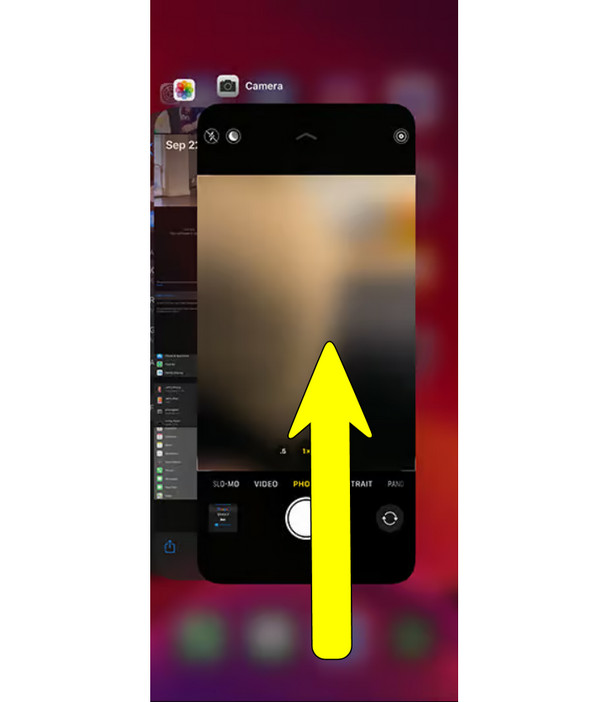
Fix 3. Close Any App That Uses Camera
Other apps, such as Instagram, Snapchat, or third-party apps that use the camera, can block flashlight use when running in the background.
1.To access the App Switcher, swipe up from the bottom for Face ID models or double-press the "Home" button for Touch ID ones.
2.Next, identify any apps that use the camera and swipe them up to exit. Then, test your flashlight again.
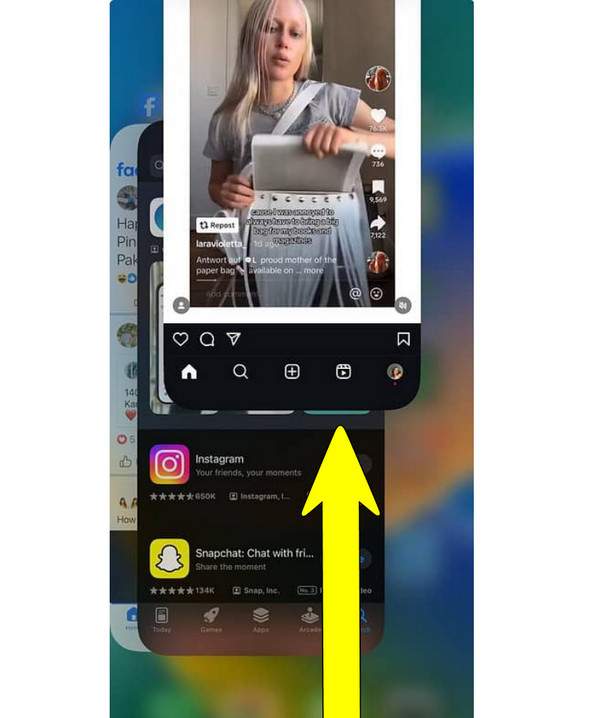
Fix 4. Restart Your iPhone
A simple restart can usually refresh the iOS system and resolve minor glitches that cause the iPhone flashlight greyed out.
1.Press and hold the "Power" button + "Volume Up" together until the slider appears (Power button only for older models).
2.Drag the slide to successfully turn off your iPhone. After a while, hold the "Power" button again to turn it on.
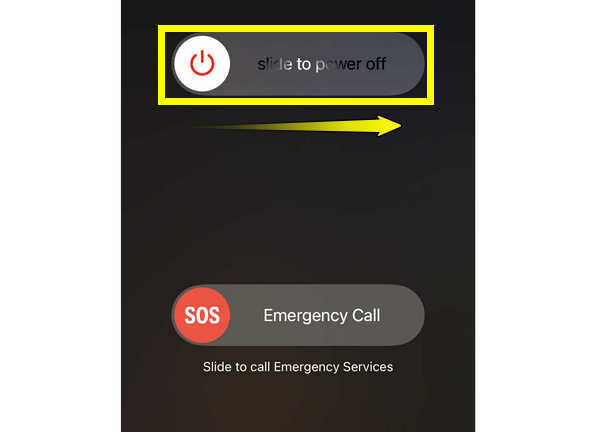
Fix 5. Ensure iPhone Has Enough Battery
An insufficient battery can also disable the flashlight feature or the Low Power Mode when it is enabled in Settings.
1.Ensure your iPhone has at least 20% battery. You can first enable the battery percentage on iPhone.
2.Go to "Settings" to "Battery", and there check if "Low Power Mode" is enabled. If so, turn it off, and test the flashlight again.
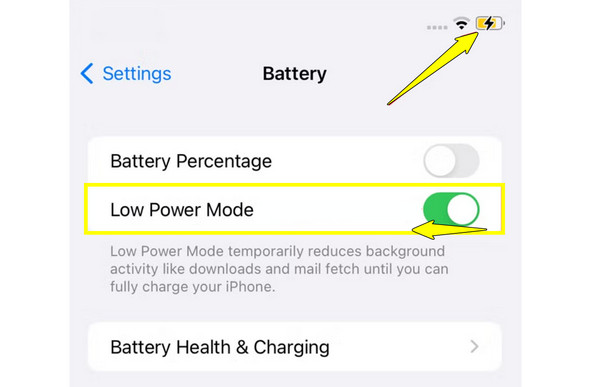
Fix 6. Update Your iOS
A buggy version of iOS may cause the flashlight to become unresponsive or malfunction. Please keep your iPhone updated whenever available to fix known issues.
1.Open "Settings", then tap on "General", and then on "Software Update".
2.Once an update is available, tap the "Update Now" button. Wait for it to complete, then test the flashlight.
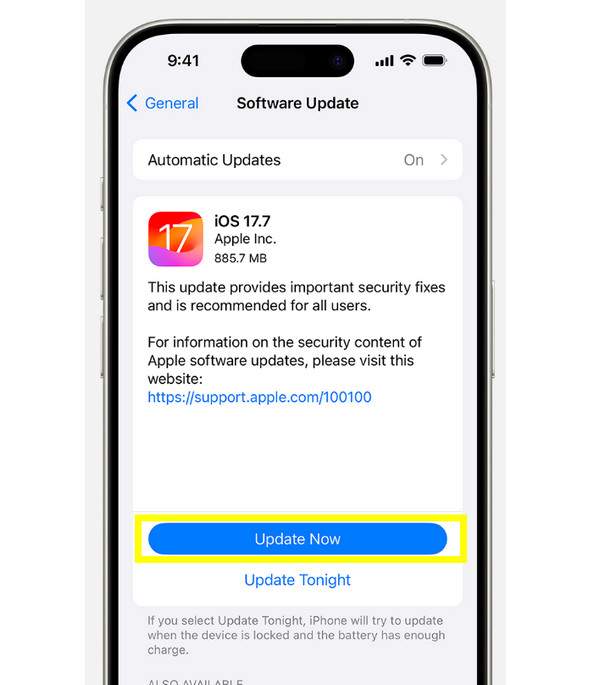
Fix 7. Reset All Settings
If none of the above solutions fix an iPhone flashlight greyed out, try resetting the network. Doing this won't delete your data; instead, it will restore system settings to default, resolving deeper conflicts that may cause the issue.
1.Head to "Settings", then select "General", scroll down, then tap on "Transfer or Reset iPhone".
2.From there, tap "Reset" then choose "Reset All Settings". Enter your device passcode and confirm the action.
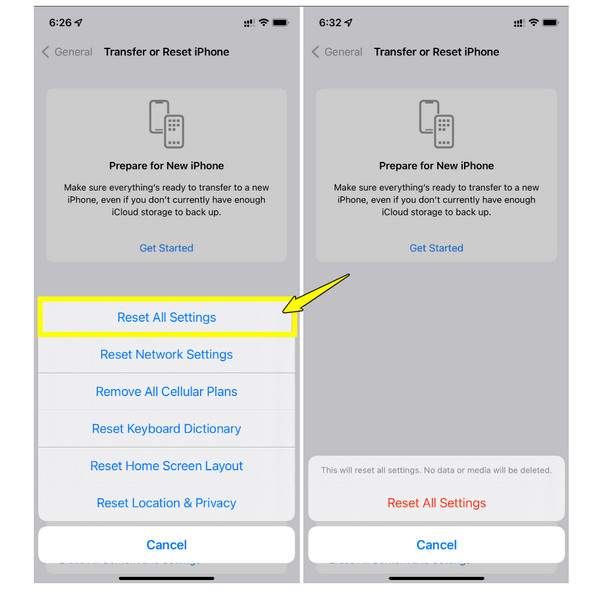
Fix 8. Check for Any Physical Damage
If your iPhone is dropped or maybe exposed to water, the flashlight hardware may be damaged, which is why you're getting the iPhone flashlight greyed out issue. What you need to do is:
1.Check the back of your iPhone first around the flash area; if you notice cracks or discoloration, it may be a hardware problem.
2.For this, visit an Apple Store or a certified repair center for more professional diagnosis and repair.
Conclusion
An iPhone flashlight greyed out issue can be frustrating. Fortunately, the eight methods outlined above, from exiting the Camera app to updating your iOS, can restore your flashlight's functionality. However, if the problem still continues after applying the basic solutions, it is likely due to a deeper system issue. In these cases, 4Easysoft iOS System Recovery is used. It offers a 100% safe and effective way to repair an iPhone's system, regardless of the versions and models, without data loss. It is your best solution for fixing a greyed-out flashlight and other stubborn iOS issues, all with just a few clicks.
100% Secure
100% Secure



