Record video, audio, gameplay, and webcam to record precious moments easily.
How to Screen Record Crunchyroll? 3 Simple Ways to Execute
If you are watching anime on Crunchyroll, you probably come to the point of searching, “How to screen record Crunchyroll anime?” on the internet if the download option won’t work on your end. Well, a screen recorder can help you record an anime on Crunchyroll. However, although the platform allows you to do this, many restrictions will block you. But don’t worry; this post features three easy and practical ways how to screen record Crunchyroll. Strat diving below.
Guide List
Can You Screen Record on Crunchyroll? Best Way to Record Crunchyroll on Windows/Mac [High Quality] Simple Ways to Record Crunchyroll on iPhone How to Screen Record Crunchyroll on AndroidCan You Screen Record on Crunchyroll?
Before exploring this post’s three easy ways how to screen record Crunchyroll, you can first analyze brief information about Crunchyroll and whether this anime streaming platform allows you to screen record an anime.
So, Crunchyroll is a prominent anime streaming platform that offers an extensive library of anime, manga, and Japanese TV dramas. Those shows, especially the animes, come with simulcasts—episodes that launch after they air in Japan. With free ad-supported access or premium memberships for ad-free viewing and offline downloading, it caters to casual viewers and die-hard fans.
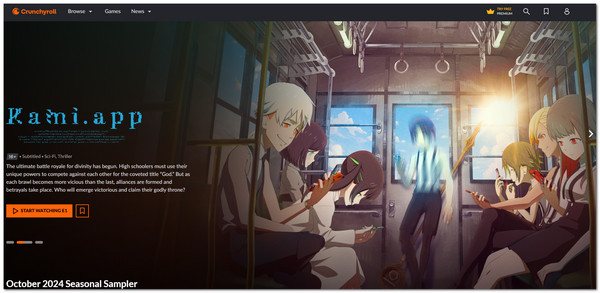
Now, can you record Crunchyroll? Yes, you can; however, due to DRM protections, the recorded video will display a black screen instead of the content. Crunchyroll utilizes DRM technology to prevent recording. This technology ensures that the anime content remains protected. Apart from that, if you're using the free plan, you'll have to watch several ads before you can watch the anime you want. Time limits and video lag might also occur while you are recording. Therefore, you must use a professional screen recorder tool to help you efficiently and effectively screen record an anime on Crunchyroll. Thankfully, this post features one below.
Best Way to Record Crunchyroll on Windows/Mac [High Quality]
The first recommended tool that you can use to screen record anime on Crunchyroll using Windows/Mac’s browser is 4Easysoft Screen Recorder. This tool can record any on-screen activities, including anime on Crunchyroll, efficiently and effectively with high quality. It can record Crunchyroll anime in any screen area, including full screen, active window, and specific regions. Moreover, it also supports a built-in trimmer that you can utilize to cut off unwanted areas of the anime screen recording, such as those parts with ads from Crunchyroll. So, how to screen record Crunchyroll anime in high quality using 4Easysoft Screen Recorder? Explore the steps below!

Record anime on Crunchyroll with HD up to 4K resolution.
Support customizable hotkeys to start, pause, and stop recordings quickly.
Allow you to set a scheduled recording to start and stop recording automatically.
Offer you several video formats, such as MP4, MOV, WMV, etc., to export recordings.
100% Secure
100% Secure
Step 1Download and install the 4Easysoft Screen Recorder on your Windows or Mac computer. After that, access the Crunchyroll website on a browser, play the anime you wish to screen record and launch the 4Easysoft Screen Recorder. Then, select “Video Recorder”.

Step 2Next, select “Full” to capture the Crunchyroll anime in full screen. Otherwise, click “Custom” and choose the Crunchyroll window or fixed region. No matter your preferred option, you can still freely adjust the borderlines to capture your desired area.

Step 3After that, turn on the “System Sound” to capture the anime’s audio on Crunchyroll. Then, once you are done, you can click the “REC” button, and while the 3-second countdown is running, you can go back to the Crunchyroll website and play the anime you want to record.
Step 4While recording, you can take screenshots of the anime by clicking the “Camera” icon. Once you are done recording, click “Stop”. You can cut off the unwanted parts of the tapes in the preview section and then click “Save”. These are the steps on how to screen record Crunchyroll on PC using this tool.

Please remember that the unauthorized distribution of anime from Crunchyroll is prohibited under the platform's terms of service and copyright laws. Therefore, keep the recordings for personal use.
Simple Ways to Record Crunchyroll on iPhone
If you use an iPhone to watch anime on Crunchyroll, you can use its built-in screen recorder. Now, the iPhone’s default screen recorder feature enables you to easily record Crunchyroll animes with audio. However, unlike third-party screen recorder apps, it doesn’t support advanced configurations. But that’s okay since the iPhone’s screen recorder can still record an anime on Crunchyroll. Now, how to screen record Crunchyroll on an iPhone? Here are the steps to screen record on iPhone 17/16/15/14:
Step 1Visit the Crunchyroll on your iPhone’s browser and play the anime you want to watch and record. Next, swipe down the top right corner of the screen to pull down the “Control Center” and tap the “Screen Recording” icon.
Step 2Once you are done recording, access the “Control Center” and tap the “Screen Recording” icon. Then, the recording will be automatically saved on your Photos app. Now, these are the steps on how to screen record Crunchyroll on an iPhone.
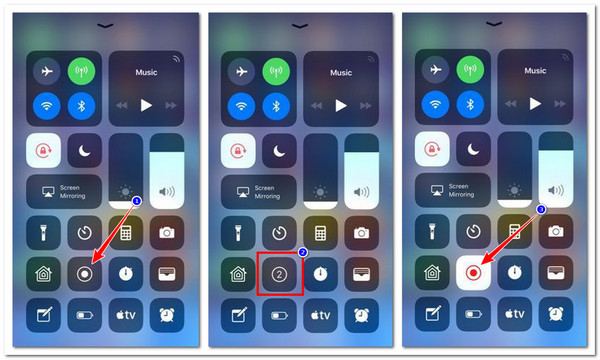
How to Screen Record Crunchyroll on Android
Otherwise, if you use Android to watch anime on Crunchyroll, you can also use its built-in screen recorder feature to capture the anime you wish to watch later. Android’s screen recorder is the same as the iPhone's; it lets you easily and quickly record a screen with audio. However, it also doesn’t support advanced features to capture screens. But again, that’s okay; you can use a third-party app to redefine your Crunchyroll anime recordings. How to screen record Crunchyroll on Android? Follow these simple steps:
Step 1Go to the Crunchyroll webpage and play the anime you want to screen record. Then, open your Android Quick Settings by swiping down the top right corner of the screen. Afterward, tap the “Screen Recorder” option to begin capturing with this Android screen recorder.
Step 2Once you are done recording the anime on Crunchyroll, tap the “Stop” icon to stop recording. Then, you can find the recordings on your phone’s local storage. Those are the simple steps on how to screen record Crunchyroll anime on Android.
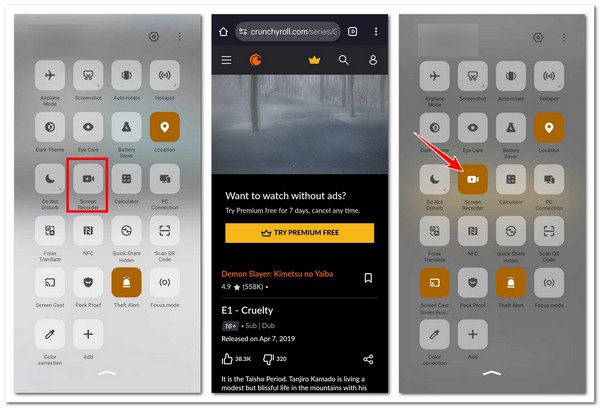
Conclusion
In this post, you get to explore the three efficient and effective ways how to screen record Crunchyroll anime on iPhone/Android/PC. Although Crunchyroll allows you to screen-record an anime, there’s no guarantee that the content is captured on your recordings. Most of the time, the recorded video will display a black screen instead of the content. Therefore, you must use a powerful, professional screen recorder like the Android screen recorder and watch recorded anime offline. Remember, unauthorized distribution of Crunchyroll anime is prohibited.
100% Secure
100% Secure



