Compress videos from GB to MB and keep its original quality with the AI technology
A Beginner's Guide to Easy HandBrake Video Compression
HandBrake is a popular open-source tool known for its ability to effectively compress and convert videos. However, if you're new to the software, navigating its features may seem a bit overwhelming. This guide will walk you through how to use HandBrake as a video compressor, explore its performance, and introduce an alternative for those who prefer a more user-friendly approach. Read on to find the best method for your needs!
Guide List
Can You Use HandBrake as a Video Compressor? How to Use HandBrake as a Video Compressor How HandBrake Performs as a Video Compressor The Best Alternative to HandBrake Video CompressorCan You Use HandBrake as a Video Compressor?
If you’re wondering if HandBrake can be used as a video compressor, the short answer is YES. HandBrake can be used as an effective video compressor. While it’s primarily known as a video transcoder, it also offers powerful compression capabilities, allowing users to reduce file sizes without significantly affecting quality.
HandBrake achieves compression by allowing users to adjust settings such as bitrate, resolution, framerate, and encoding presets. By choosing an efficient video codec, users can significantly reduce file sizes while maintaining good visual quality.
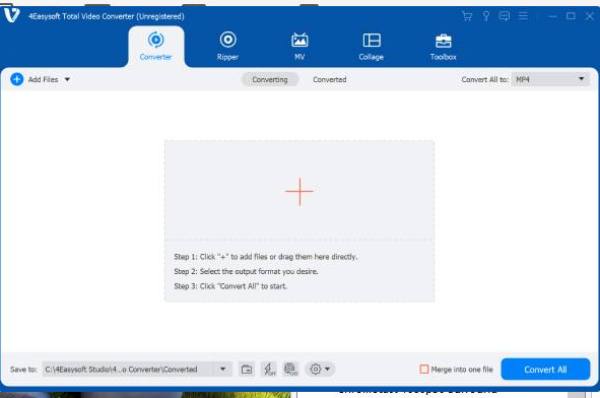
However, HandBrake’s compression process requires some technical knowledge, as users must manually configure settings. If you’re looking for a free and reliable way to compress videos, HandBrake is a solid choice, but it may not be the most beginner-friendly tool.
How to Use HandBrake as a Video Compressor
Although using HandBrake to compress videos sounds like a complicated task, it can actually be a very easy task when you know the correct steps. HandBrake offers a range of options that may seem overwhelming at first, but with the right guidance, you can quickly master the process and achieve excellent compression results. If you are still unsure how to effectively use HandBrake as a video compressor, don't worry, just follow the step-by-step instructions below and you will be able to reduce the size of your video files:
Step 1Launch HandBrake and click the “File” button to import the video for compression by clicking the “Source Selection” button.
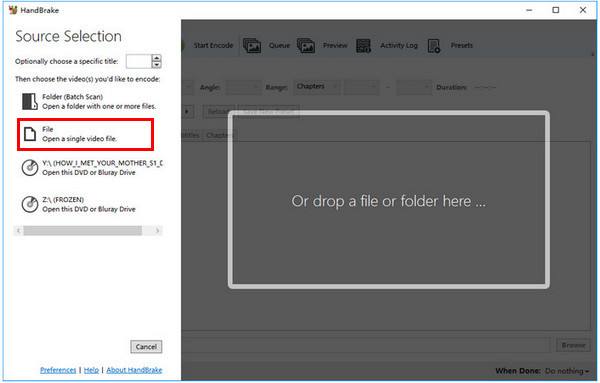
Step 2Under the “Output Settings” tab, click the “Container” button and then the “MP4 File” button. Click the “Web optimized” button.

Step 3Under the “Video” tab, click the “Video Codec” button. Click the “H.264 (X264)” button. Now, click the “Start” button to compress the video.

How HandBrake Performs as a Video Compressor
HandBrake is widely regarded as a reliable and efficient video compression tool, but how does it actually perform? To fully understand its capabilities, it is necessary to analyze its strengths and limitations in detail. This section breaks down HandBrake's video compression performance based on several key aspects, including compression efficiency, customization options, batch processing, and potential quality loss. By examining these factors, you can determine whether HandBrake is a good fit for your video compression needs:
• Compression Efficiency – HandBrake allows users to significantly reduce video file sizes by adjusting video codecs, bitrates, and resolutions. Using H.265 (HEVC) compression, it achieves better compression ratios than H.264 while maintaining high visual quality.
• Customization Options – Users have complete control over compression settings, including frame rate, bitrate, resolution, and audio quality. This level of customization ensures videos are compressed based on specific needs, whether for storage, streaming, or sharing.
• Batch Processing – HandBrake supports batch video compression, enabling users to compress multiple files at once. This is especially useful for content creators or professionals who work with large video libraries.
• Quality Loss – While HandBrake aims to retain video quality, excessive compression can lead to visible degradation, such as blurriness or pixelation. Users must find the right balance between file size and quality.
The Best Alternative to HandBrake Video Compressor
While HandBrake is a powerful free video compressor, it may not be the easiest choice for beginners due to its technical setup and lack of built-in format support for certain files. If you're looking for a more user-friendly yet efficient alternative, 4Easysoft Total Video Converter is a great choice. It offers a streamlined compression process that makes it easy for users of all levels to reduce video file size without compromising quality.

Unlike HandBrake, which requires manual adjustments, 4Easysoft Total Video Converter offers preset compression options to help you quickly optimize videos for different platforms, including YouTube, Facebook, and mobile devices. It supports a wide range of file formats beyond what HandBrake offers, including MP4, MKV, AVI, MOV, and even 4K-movie videos.

Provide more output file format options than HandBrake.
Compress videos directly to the file format of a certain platform.
Edit the compressed videos before saving them for better results.
Support batch compression of your video files to save time.
100% Secure
100% Secure
Step 1Launch 4Easysoft Total Video Converter and click the “Toolbox” button. Then, click the “Video Compressor” button.

Step 2Click the “Add” button to import your video files for compression.

Step 3Before compressing the video file, adjust the parameters to meet your needs. Then, click the “Compress” button.

Conclusion
HandBrake is a powerful and free video compressor that offers advanced settings for those who need precise control over video compression. However, its complexity may not be suitable for everyone, especially beginners. If you're looking for an easier and more versatile solution, 4Easysoft Total Video Converter provides a user-friendly interface, batch processing, and wider format support for seamless video compression.
100% Secure
100% Secure


