Convert, edit, and compress videos/audios in 1000+ formats with high quality.
[Answered] Is GIMP Suitable for Professional Video Editing?
When it comes to free and open-source video editing tools, GIMP has long been praised for its powerful image editing features. But can it handle video editing in 2025? With the rising demand for user-friendly and effective video editing software, many users wonder if GIMP is a suitable option. This post will explore whether GIMP is up to the task, outlining its pros, cons, and what to expect if you plan to use it for editing videos.
Guide List
A Brief Introduction to GIMP for Video Editing Advantages of GIMP for Image Editing The Best Alternative to GIMP for Video EditingA Brief Introduction to GIMP for Video Editing
GIMP (GNU Image Manipulation Program) is considered a powerful open-source image editing tool. Whether you are a graphic designer, photographer, illustrator or scientist, GIMP can provide you with basic image editing functions with sophisticated tools to help you complete your work easily.
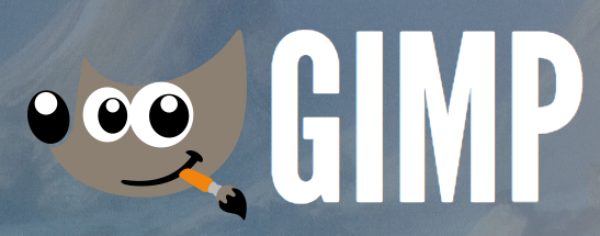
So, if you are asking whether GIMP can be used for video editing, the simple answer is NO. GIMP can only process image files, or some simple frame-by-frame animations or GIFs files. If you try to import a video file into GIMP, you may receive a system prompt "Unknown file type" and cannot perform further video editing tasks.
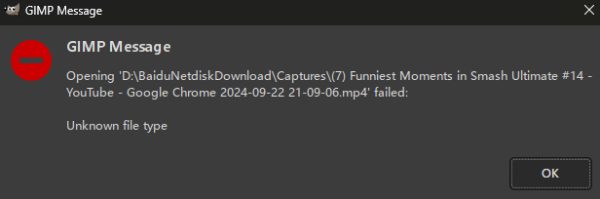
Advantages of GIMP for Image Editing
Although GIMP is primarily an image editing software, it does not provide you with video editing services. But you will also find that if you have the need to edit pictures or GIFs, it still provides several advantages, especially for users who want to combine photo processing with frame-by-frame tasks. GIMP, which is still being updated in 2025, provides you with convenient advantages that you can trust. Here are some of the main benefits of using GIMP for image editing:
1. High-Quality Photo Manipulation
GIMP’s advanced tools for image manipulation allow users to edit individual frames in a gif or animation with high precision. From retouching to restoring and creating composites, GIMP ensures high-quality edits, which is crucial for tasks like frame-by-frame animation or GIF creation.
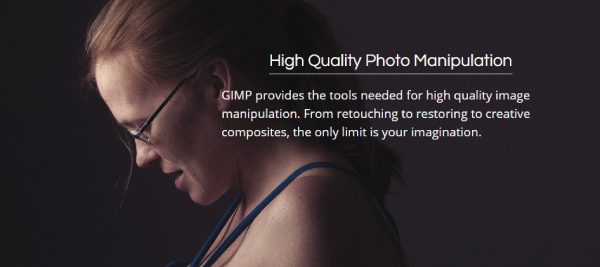
2. Original Artwork Creation
GIMP offers powerful features for artists to create original artwork directly in the images added. You can manipulate frame-by-frame images creatively, adding your artwork seamlessly into each frame or removing watermarks from a GIF. In all, it’s ideal for animation, titles, and special effects.
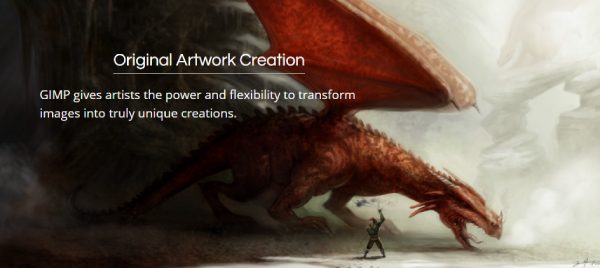
3. Graphic Design Elements
GIMP is widely used for producing graphic design elements, including icons, UI components, and mockups. These elements can be imported into your image project, enhancing its visual appeal and functionality.
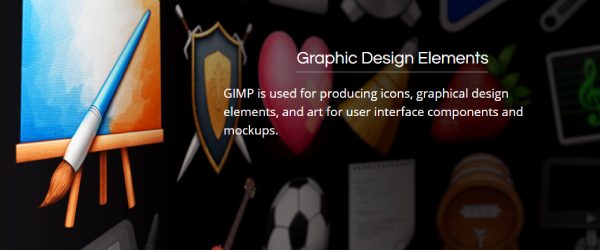
4. Programming Algorithms
GIMP supports scripting through languages like Python, Perl, and C, enabling developers to create custom automation tools. This feature is valuable for those looking to apply batch processing to multiple video frames or automate certain aspects of the image editing process, making it a high-efficient GIF meme generater.
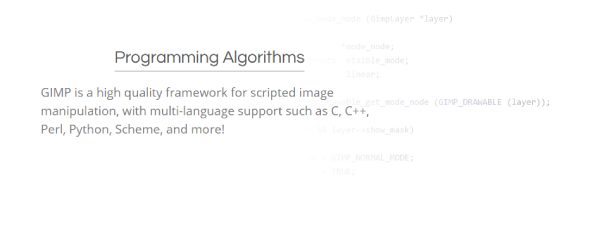
The Best Alternative to GIMP for Video Editing
If you're looking for a more robust alternative to GIMP for video editing, 4Easysoft Total Video Converter is an excellent option. This powerful tool offers a comprehensive set of video editing features, such as trimming, merging, cropping, adding effects, and adjusting audio. With its user-friendly interface and support for various video formats, it makes video editing easy and accessible for both beginners and advanced users.

Unlike GIMP, which is mainly focused on image editing, 4Easysoft Total Video Converter is designed specifically to handle video content, ensuring a smoother and more efficient editing experience, like adding texts to GIFs and so on. Whether you need to convert videos or perform detailed edits, this tool is an all-in-one solution for video editing needs.

Custom & edit your video files with the extreme quality.
Provide multiple editing tools to optimize videos.
Preview to see how your video will look after editing.
Create collages and slideshows after resizing videos.
100% Secure
100% Secure
Step 1Launch 4Easysoft Total Video Converter and click the "Add Files" button to import your video file for editing.
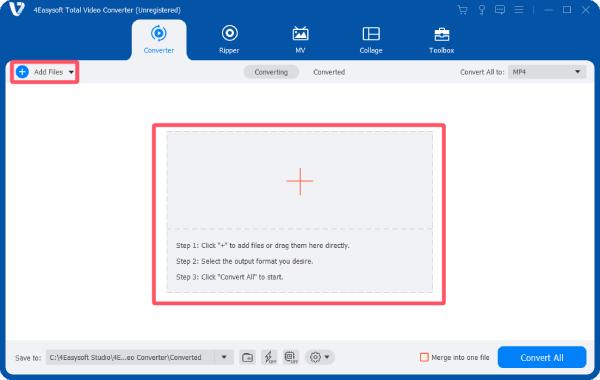
Step 2Click the "Edit" button. Customize and edit your video through the "Rotate & Crop", "Effect & Filter" and other tabs.

Step 3Finally, click the "Convert All" button to save your edited video to your computer.

Conclusion
In conclusion, while GIMP offers some useful features for easy image editing, its primary focus on image manipulation makes it not proper for video editing tasks. For those looking for a more specialized and efficient tool, 4Easysoft Total Video Converter is an excellent alternative. With its comprehensive video editing features, ease of use, and versatile capabilities, it ensures a smoother editing experience for all your video projects.
100% Secure
100% Secure


