Convert, edit, and compress videos/audios in 1000+ formats with high quality.
How to Make Interesting Animated GIFs for Discord PFP with Right Size
If you are a fan of Discord and have been using it for a long time, you’ll probably notice how entertaining it is to see a GIF PFP on a Discord group chat. It adds an element of animation to your profile and entertains other users. If you also wish to make your Discord PFP entertaining through animated GIFs, well, this post got you covered! Continue reading this post until the end to see 2 ways to make a wonderful GIF for Discord PFP.
Guide List
Part 1: How to Make a Wonderful GIF PFP for Discord with Required Size Part 2: The Detailed Steps to Make Your Discord PFP A GIF Part 3: More Creative Ideas to Make GIF PFP for Discord Part 4: FAQs about How to Make Discord GIF PFP on Windows/MacPart 1: How to Make a Wonderful GIF PFP for Discord with Required Size
Before changing your Discord PFP into a GIF, remember that Discord doesn’t impose any size limitations when it comes to GIF PFP. But take note that Discord automatically capped your GIF at 128X128 pixels. So, if you upload larger than that size, your GIF will automatically cut off. If this worries you, the 4Easysoft Total Video Converter tool got you covered! Whether you want to turn an image/video into a GIF, combine both media files into one GIF, etc., this tool can do them. Moreover, it is infused with Output Customization Settings that lets you change your output’s resolution, frame rate, zoom mode, etc. Furthermore, you can also add filters, effects, watermarks, and more.

Support Video to GIF Editing features that enable you to apply Filters, Effects, Subtitles, Adjustments, etc.
Offer Basic Editing features such as Crop Area and Aspect Ratio to change the size of your GIF PFP for Discord.
Provide you with the ability to enhance the quality of your output GIF using its Output Tweaking options.
Infused with a Preview option lets you see your changes to your Discord GIF PFP.
100% Secure
100% Secure
How to Make a Wonderful GIF for Discord PFP using 4Easysoft Total Video Converter:
Step 1Download and install the 4Easysoft Total Video Converter tool on your Windows or Mac computer. After that, launch the tool and select the Toolbox tab. Then, look for the GIF Maker features and click it.

Step 2Next, on the GIF Maker window, choose between the options you would like to create your GIF, whether Video to GIF or Photo to GIF. Then, select the media file you’ll turn into GIF on the folder window. Please change its resolution to 128 X 128. And you can tick the Edit option with the Starwand icon, and then you can crop, rotate, change its aspect ratio, etc. Once you are done, click the OK button.

Step 3If you are satisfied with your adjustments, you can tick and tweak its frame rate to keep the output high quality and smooth. In this way, you can make GIF PFP for Discord.
Step 4Once done, click the Generate GIF button to initiate the GIF conversion process. Then, wait for the tool to finish and save it on your local storage. If it is done, you can now go to your Discord Account and change your PFP using the GIF you’ve made using this tool.
Part 2: The Detailed Steps to Make Your Discord PFP A GIF
Alternatively, you can change your Discord PFP directly on your Discord platform. However, you should first be a Nitro subscriber to acquire the benefit of creating GIFs quickly and conveniently on the Discord platform. If you are already obtained a Discord Nitro subscription and want to know how to change GIF PFP for Discord, here are the steps you need to go after:
Step 1On your Discord, access the User Settings with the Gear icon at the lower left corner of your window. After that, click the Edit User Profile button to access the User Profile. Then, select the Change Avatar option or tick your Avatar to change your PFP.
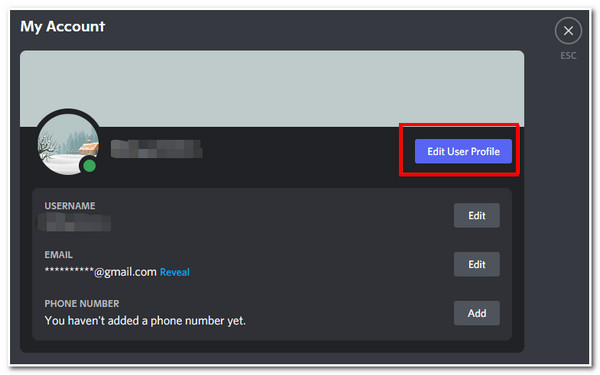
Step 2Next, choose the preferred GIF you want to set as your Discord PFP. You can use the platform’s Slider to zoom in and out of your Discord GIF PFP. Once satisfied with your adjustments, tick the Apply button to save the changes.
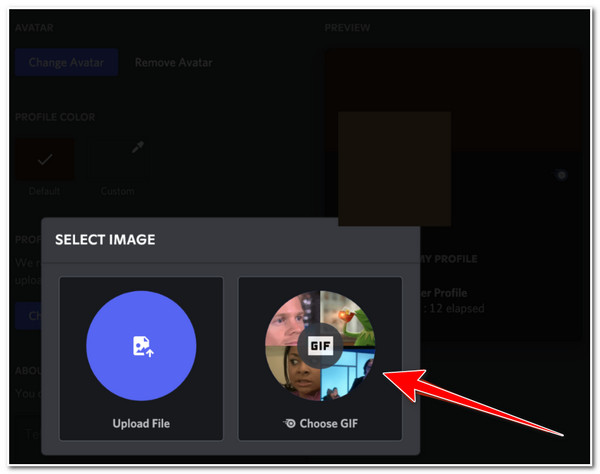
Part 3: More Creative Ideas to Make GIF PFP for Discord
Now that you know how to change and make GIFs for Discord PFP, here are some creative ideas for making GIF PFP for your Discord account.
Actually, you just need to be creative in choosing and conceptualizing your GIFs for Discord PFP for your Discord PFP. With lots of possible subjects, indeed you will always have ideas. And with the use of GIF makers like the 4Easysoft Total Video Converter tool can create them on your own easily. Here are some of the possible ideas you can use to produce GIFs:

Cartoon Characters.
Gameplay Characters.
Characters from a Movie.
Meme GIFs.
100% Secure
100% Secure
Otherwise, if you don’t wish to create your GIFs for your Discord PFP, you can also use ready-made GIFs available online or from specific platforms like GIPHY, Reddit, Tumblr, Pinterest, Tenor, etc.
Part 4: FAQs about How to Make Discord GIF PFP on Windows/Mac
-
1. Is there any Discord Profile Picture dimensions requirement?
Actually, there are no dimension requirements for GIFs imposed by Discord. But it would be better to ensure your GIF resolution size is 128 X 128 pixels. This is because Discord displays your GIFs or Photos in that said size. More extensive than those sizes will cut down your GIF.
-
2. Does Discord requires me to pay for a Nitro subscription?
Yes, it requires you to pay for a subscription. If you purchased Discord Nitro which costs you $10/month, you could unlock the ability to make your own GIFs or access its offered GIFs and use them as your Discord PFP.
-
3. How to upload a GIF on Discord as my PFP?
To upload a GIF on Discord PFP first, sign up for Discord Nitro, click the User Settings, select the Edit User Profile option, and tick your Avatar. Next, click the Upload Image, browse to the GIF you wish to use as your PFP and crop it. Once you are satisfied with it, tick the Apply button.
Conclusion
Now those are the 2 guides on how to make a GIF for Discord PFP. Through them, you can now make your Discord profile entertaining and eye-catching. If you wish to create your own GIF, let the 4Easysoft Total Video Converter tool acts as your best ally! With its equipped GIF Maker feature, you can create GIFs from videos and images. You can also enhance their quality by adjusting their frame rate and sizes! Feel free to visit the 4Easysoft Total Video Converter tool’s official website to learn more about other powerful and advanced capabilities! Take your first step today!
100% Secure
100% Secure



