Convert, edit, and compress videos/audios in 1000+ formats with high quality.
5 Ways How to Remove Unwanted Part of Video [Desktop/Mobile/Online]
Removing unwanted video parts is one of the best ways to make it look more polished and pleasing. This is also helpful in ensuring the audiences watch the video without being distracted by filmed or edited unwanted errors. Now, if you want to remove unwanted parts of your video, you need to explore this page! This post features 5 ways how to remove unwanted parts of video on different platforms! Explore them now.
Guide List
Part 1. The Best Way to Remove Unwanted Parts of Videos on Windows/Mac Part 2. How to Remove Unwanted Parts of Videos Online for Free Part 3. Steps on How to Remove Unwanted Parts of Videos on Android/iPhone Part 4. FAQs about How to Remove Unwanted Parts of VideosPart 1. The Best Way to Remove Unwanted Parts of Videos on Windows/Mac
The first way how to remove unwanted part of a video that this post strongly recommends is to use the 4Easysoft Total Video Converter tool. It is infused with excellent video editing features that you can use to eliminate unwanted parts of a video. These features include a well-composed Video Trimmer for a much easier video-cutting process. This feature allows you to cut multiple parts of your video, create various segments and merge them, do video split, etc. You can eliminate unwanted video parts with just a few clicks and ticks!

Allow you to cut your video via Clippers or to set up a Duration depending on the part you want to remove.
Infused with a Real-Time Preview feature that you can use to monitor the removed or segmented clips from your video.
Supports Output Tweaking options that let you modify your video’s resolution, frame rate, quality, etc.
Offer various video formats, such as MP4, MOV, AVI, etc., to export your edited video.
100% Secure
100% Secure
How to Remove Unwanted Parts of Video using 4Easysoft Total Video Converter’s Video Trimmer:
Step 1Download and install the 4Easysoft Total Video Converter tool on your computer. Then, launch the tool, select the Toolbox tab, and click the Video Trimmer option.

Step 2Next, tick the Add button to import the video you want to cut parts. Then, drag the clippers with a much darker red color at the ends of the progress bar. The parts inside the red bar will be preserved. You can also remove unwanted parts by entering duration times on the Start and End input fields. For much faster clip removal, you can use the Fast Split option.
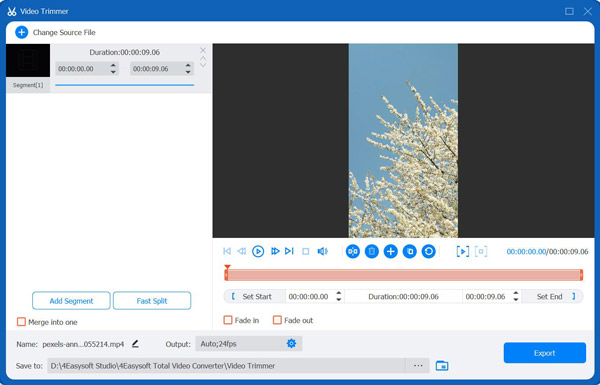
Step 3After removing unwanted parts of your video, click the Output’ Gear icon. On the Output Settings window, you can tweak your output’s format, resolution, frame rate, etc., to acquire a high-quality output. Once you are finished, tick the OK button.
Step 4If you are satisfied with your overall setups, tick the Export button at the lower right corner of the tool. Then, wait for the tool to save your work.
Part 2. How to Remove Unwanted Parts of Videos Online for Free
Otherwise, in case you are looking for a much more accessible way how to remove unwanted parts of a video, then there are a lot of online tools that are also made capable of removing unwanted parts of a video. Through them, you can effortlessly do the removal process! So, without any further ado, explore these post-featured online video cutters!
1. Video Trimmer by 123APPS
The first online tool you can use is the Video Trimmer by 123 APPS. You can eliminate unwanted parts of your video by moving its start and end clippers or inputting start and end duration time. In this case, it would be better to use the tool if you are only working with not that lengthy video. If you want to know how to remove unwanted parts of a video online using Video Trimmer by 123 APPS, here are the steps you need to go after:
Step 1On your browser, search for the Video Trimmer by 123 APPS. Then, access the site and click the Open file button to import the video you want to remove unwanted parts.
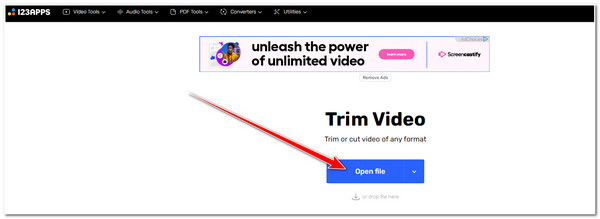
Step 2Next, head to the tool’s progress bar beneath the preview. Move the clippers to the desired start and end of your video. All of those parts that are not highlighted will be eliminated. Otherwise, you can also input start and end duration times for more accurate cutting.
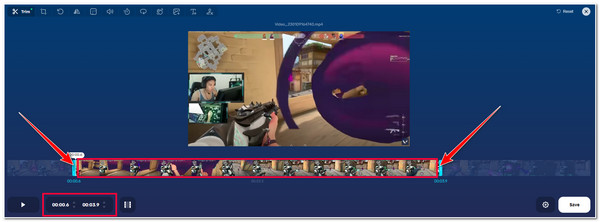
Step 3Once satisfied with your setups, tick the Trim / Cut button with the Film icon to save the changes. Then, if you are ok with the outcome, click the Save button to start saving your work.
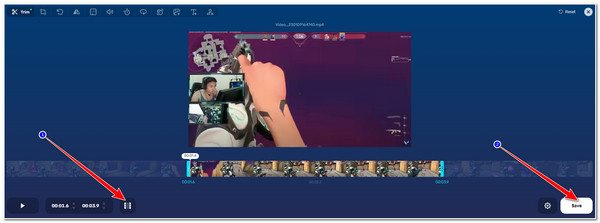
2. Video Trimmer by Clideo
Another online tool that you can use to remove unwanted parts of your video is Clideo. Clideo has an easy-to-understand interface and well-composed options or buttons. It also supports clippers which you can use to remove unwanted parts of your video. You can also set the duration time for an accurate video clip removal. Clideo’s uploading process of a video took a lot of time, especially if you are working with an extensive and lengthy video. So, how to remove unwanted parts of video online using Clideo? Here are the steps you need to follow.
Step 1Launch your browser and search for Clideo Video Trimmer. Then, access the site and click the Choose file button to import the video you want to remove unwanted parts.
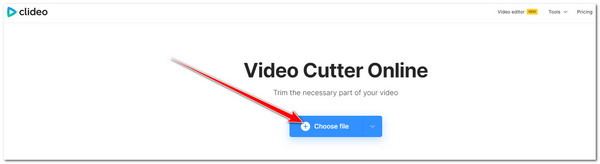
Step 2After that, choose to Extract the Selected or Delete the Selected part of the video. Then, move the clippers to the parts you want to select and tick the Export button to start the cutting and saving process.
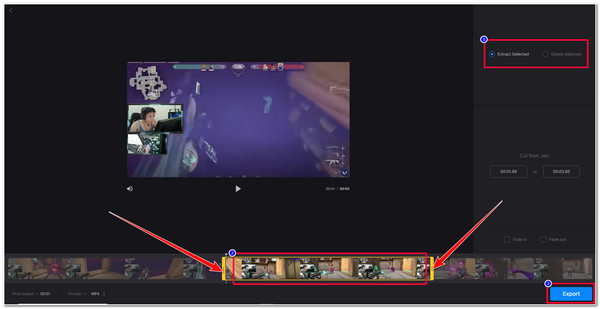
Part 3. Steps on How to Remove Unwanted Parts of Videos on Android/iPhone
If you are using a mobile device to record a video and want to remove some unwanted parts, you don’t need to dig for the best apps on the internet! This post features two applications that support built-in video cutter, or trimmer features that you can use to remove unwanted parts of your video.
1. Android built-in Photos or Gallery App
If you are using Android, you don’t need to install a third-party application before cutting the unwanted video because your mobile is infused with a built-in video trimmer or cutter feature. You can find this feature on your device’s Photos or Gallery app. If you don’t know where to access it, here are the steps showing you how to remove unwanted part of video in Android’s Gallery app.
Step 1Access your Android Gallery or Photos app and head to the video you wish to remove unwanted parts.
Step 2After that, tap the Edit button with the Pencil icon, and then your device will automatically show you a bar with clippers on both ends. Drag these clippers to the part that you want to retain.
Step 3Then, if you are satisfied with your setups, tap the Next button, and select the Save option to save the video on your Gallery.
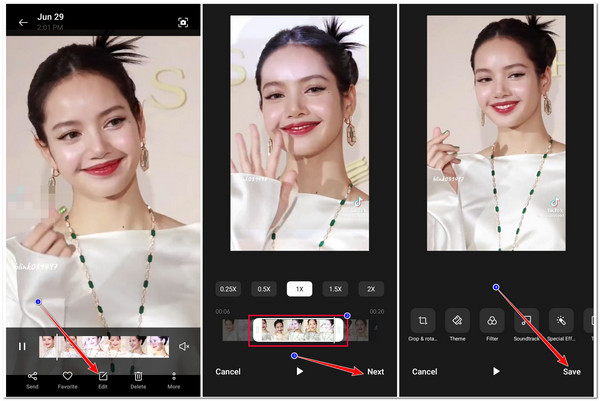
2. InShot (iPhone/Android)
Otherwise, if you are using iPhone, you can use InShot to eliminate unwanted video parts! This iPhone and Android-compatible application has video editing features, including Trim, Split, and Cut. With its intuitive interface and easy-to-understand features, you can cut unwanted video parts quickly. So how to remove unwanted part of a video on iPhone or Android using InShot? Here are the steps you need to follow:
Step 1Download and install the InShot app on your mobile device, launch it, and tap the Video option. After that, tap the Video tab and select the video you want to cut unwanted parts.
Step 2Then, drag the start and end clippers on the timeline bar and place them in the area you want to retain.
Step 3After that, tap the SAVE button and confirm your selection by selecting the SAVE button.
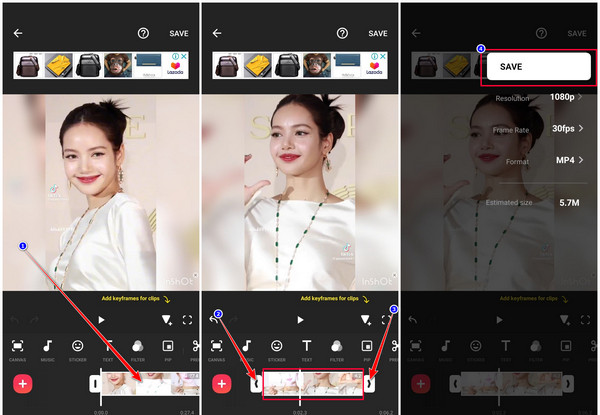
Part 4. FAQs about How to Remove Unwanted Parts of Videos
-
1. Does InShot embeds a watermark on the trimmed video?
If you are using the free InShot version, the watermark will automatically embed on your output. You need to purchase its premium edition to remove the watermark permanently.
-
2. Does the featured online tools overlay a watermark on the trimmed video output?
If you use Clideo’s free version, a watermark will be added to your output. Video Trimmer by 123APPS, on the other hand, doesn't embed any watermarks on your output, even if you are using its free version.
-
3. How to remove unwanted part of video in VLC?
Actually, there’s no direct way of eliminating video parts using VLC. To remove them, you need to use its recording feature. You need to let the recording starts and skip or stop the recording once you’ve reached the part that you wish to remove.
Conclusion
There you have it! Those are the 5 workable ways how to remove unwanted parts of a video. You can now make your video pleasing and not distracting to watch. If you want a much more practical way of removing unwanted parts, use the 4Easysoft Total Video Converter tool. Unlike the featured tools, this tool lets you create segments and merge them to create a new video without unwanted parts. If this tool catches your interest, visit its official website today!
100% Secure
100% Secure

 Posted by
Posted by 