Convert, edit, and compress videos/audios in 1000+ formats with high quality.
How to Extract Audio from Video to Listen to [Desktop & Mobile]
You might also be looking for a way to extract the audio from a music video, interview, Podcast, etc. In this way, you can use the audio as footage or just listen to the background music and tutorial easily. Fortunately, you landed on this page. Here, we collected 4 methods you can follow under different devices, whether desktop or mobile. Explore how to extract audio from video now!
Guide List
Part 1: The Best Way to Extract Audio from Video on Windows/Mac Part 2: How to Extract Audio from Video via VLC Media Player on PC Part 3: How to Extract Audio from Video with iMovie on Mac Part 4: 2 Easy-to-use App to Extract Audio from Video on Android/iPhone Part 5: FAQs about How to Extract Audio from VideosPart 1: The Best Way to Extract Audio from Video on Windows/Mac
If you wish to have a simple yet powerful tool to extract the audio from your videos, the recommended tool is 4Easysoft Total Video Converter. This Windows and Mac-compatible tool supports various audio formats and enhancement features that can provide great-quality audio extractions. Moreover, it is equipped with accelerated machine learning computations and Blu-Hyper technology responsible for giving you an ultra-fast extraction speed. Furthermore, despite having excellent speed, it ensures its smooth conversion process and maintains your file's original quality.

Supports lossless video-to-audio conversion with 60X faster speed.
Infused with audio tweaking options to enhance your extracted audio’s quality.
Equipped with basic editing features to adjust and trim the audio from your video.
Enable you to eliminate the unwanted noise on your video’s audio to make it clean and clearer.
100% Secure
100% Secure
How Extract Audio from Video using 4Easysoft Total Video Converter:
Step 1Download and install the 4Easysoft Total Video Converter on your Window or Mac computer. After that, launch it and under the Converter tab, click the Add button to import the video you wish to extract the audio.

Step 2If you wish to trim your video to a specific part where the audio you wish to extract is located, click the Cut button with the Scissors icon. You can use the clipper to trim your desired parts and once you are satisfied, tick the Save button.

Step 3Next, select the Format dropdown menu at the right corner of the tool’s interface. Tick the Audio tab and select the MP3 format from the options to extract audio from video. You can also choose other audio formats based on your preferences.

Step 4To enhance the quality of the audio you wish to extract, tick the Custom Profile button with the Gear icon. Select your preferred Encoder, Sample Rate, Channel, and Bitrate in the Edit Profile window. Once you are satisfied with your setups, click the Create New button.

Step 5Lastly, click the Save to dropdown menu at the lower left corner of the tool to choose your preferred storage path location. Then, tick the Convert All button to start the audio extraction from the video.

Part 2: How to Extract Audio from Video via VLC Media Player on PC
After knowing the best way to extract audio from video, the VLC Media Player has also what it takes to help you with this matter. VLC is considered a versatile media player, for it enables you to playback various video files and is infused with conversion features. Moreover, it also offers a variety of audio formats such as MP3, OOG, FLAC, etc. you can choose to save the extracted audio from a video. However, VLC today is still linked with playback and conversion failures, but it happens sometimes, and you can still use it to extract audio from videos. To execute this method, here are the steps on how to extract audio from video using VLC:
Step 1Open the VLC on your computer, select the Media tab and click the Conver/Save button.
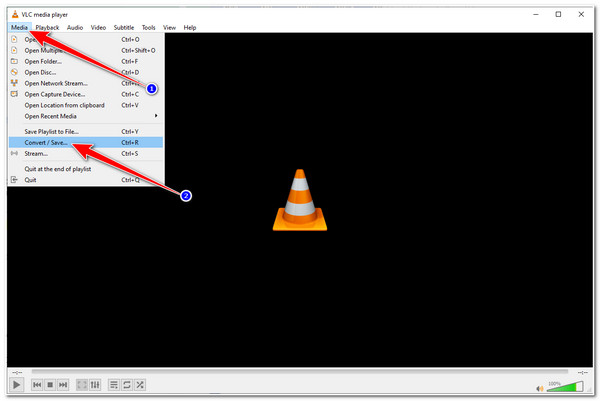
Step 2In the Open Media window, tick the Add button with the Plus icon and select the video you wish to extract audio. After that, click the Convert/Save button to access the Convert window.
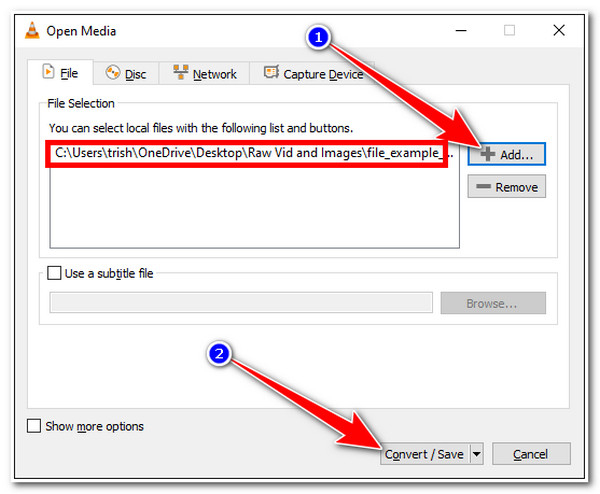
Step 3Next, tick the Profile dropdown menu option with the Wrench icon. Browse down and choose between OGG, MP3, and FLAC formats you wish to save your extracted audio.
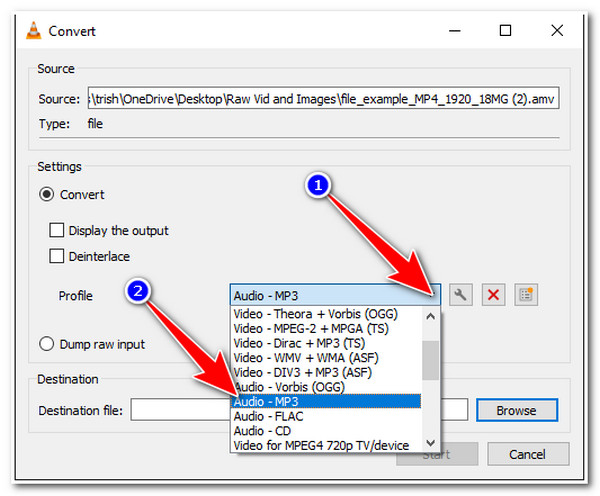
Step 4After that, click the Browse button to choose a specific folder where you want to save the extracted audio. Once you are finished, tick the Start button to start the conversion and extraction process of the audio from the video.
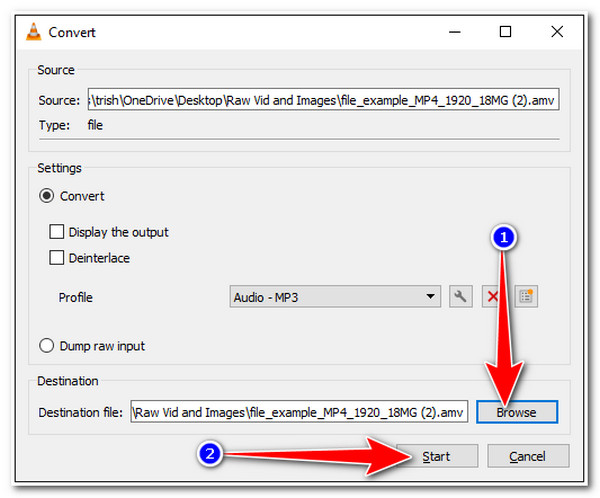
Part 3: How to Extract Audio from Video with iMovie on Mac
Otherwise, if you are using a Mac computer, you can use iMovie Video Editor to extract audio from a video. Aside from having advanced editing features, this Mac-compatible tool can also draw out audio from your video. It supports various video files and saves extracted audio into AAC, MP3, AIFF, and WAV formats. Despite having those features, this tool freeze and crashes at times and unexpectedly. But if you want to undergo a simple audio extraction, this is also suitable. Here are the steps on how to extract audio from video:
Step 1Access iMovie on your Mac computer and import the video you wish to extract the audio by dragging the file on the editor’s timeline.
Step 2Then, tick the Share button in the upper right corner of the editor. Then on the pop-up, select the File option.
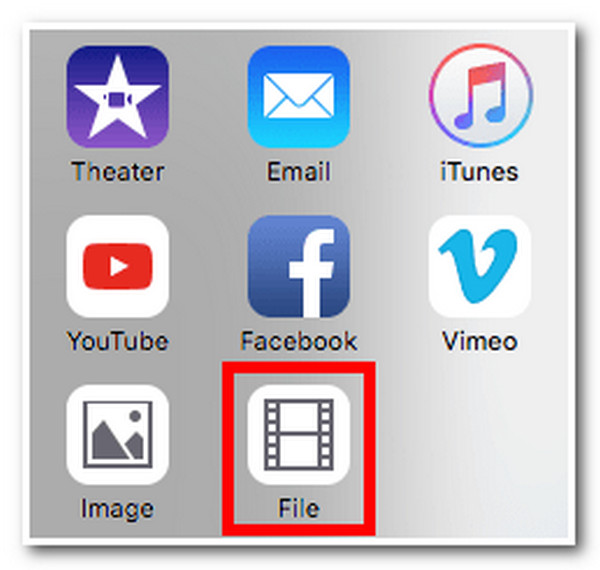
Step 3Select the Format dropdown menu in the File window and click Audio Only. After that, on the File Format dropdown menu, choose between ACC, MP3, AIFF, and WAV audio formats you wish to save your extracted audio.
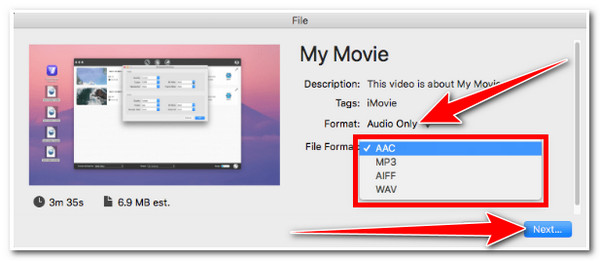
Step 4Once satisfied with your output format setups, tick the Next button. Then, put a file name, choose where to save your extracted audio, and click the Save button.
Part 4: 2 Easy-to-use Apps to Extract Audio from Video on Android/iPhone
Now those are the tools you can use to extract audio from a video quickly; we also collected 2 different applications you can use on Android and iPhone devices.
1. First, we have the Timbre app for Android. This tool is made to solve your audio extraction needs and is infused with cutting, joining, converting, and many other features. Moreover, features are well-composed and categorized under video and audio so you can access them easily according to your needs. Furthermore, it also supports file renaming to locate your files quickly. This application is a total package, supporting every video and audio editing process, not only extracting audio from video. However, this application will annoy you with too many ads, and you need to purchase its Premium version to eliminate them.
2. For iPhone users, we suggest the Audio Extractor. This simple application is infused with easy-to-understand audio extraction and great editing features. Those editing features include clip cutting, lengthening, converting, and more. It can also download video clips online and extract audio from them. Moreover, it has other features such as text-to-speech, music player, song editor, and more. Like the first application, Audio Extractor is a total package application to extract audio from a video.
Part 5: FAQs about How to Extract Audio from Videos
-
1. Can I extract audio from video online?
There are a lot of video converters online that you can utilize to extract audio from a video. You have to import your video, choose an audio format, then that’s it. You need to download the converted file to save it on your computer storage.
-
2. What would be the best format to convert or extract video audio?
It depends on your needs. If you wish to have great-quality audio, you need to save it in a WAV format. On the other hand, FLAC is the best format for you if you want faster audio transmission across devices and social media platforms. But, with regard to compatibility, MP3 is the best format to use.
-
3. Can Audacity extract audio from a video?
Yes, it can! Audacity was equipped with video to audio extraction feature. However, you must install FFmpeg for Audacity before you can extract audio files from a video. Once downloaded, you must set proper arrangements in Audacity’s Preferences Settings.
Conclusion
You can now easily extract audio from video through those 4 methods. All those methods are beyond capable you can use and follow to achieve your audio extraction needs. But we still recommend you use the 4Easysoft Total Video Converter tool for much faster, easy, and high-quality audio extractions. Thanks to its exceptional features and quality editing resources, you can easily use them for free. Feel free to visit the tool’s official website to learn more about its capabilities and functionalities.
100% Secure
100% Secure

 Posted by
Posted by 