Convert, edit, and compress videos/audios in 1000+ formats with high quality.
How to Naturally Remove Emojis From Videos [Desktop and Online]
Emojis on video can be frustrating as watermarks. How to remove emojis from videos? Sometimes, emojis are used to cover things on videos that can’t be seen, and you may use emojis for several other reasons and then regret it later. Whatever your reason is, emojis ruin the content and overall video output, leading people not to enjoy your video, especially if your video needs a professional look. So, removing distracting emojis from your video is excellent. How to remove emojis from videos? It is not hard doing this if you find software that can help. As you read through, you will learn the ways that can help you remove emojis from videos.
Guide List
Part 1: The Easiest Way to Remove Emoji from Videos in One Click Part 2: How to Remove Emoji from Videos by Cropping Part 3: How to Remove Emoji from Videos Online for Free Part 4: FAQs about How to Remove Emoji from VideosPart 1: The Easiest Way to Remove Emoji from Videos in One Click
A video converter that can be your watermark-removing tool is the 4Easysoft Total Video Converter. This program offers a Video Watermark Remover, which allows you to remove emojis from a video by just choosing the area to remove then you can have your clean video. Besides removing the watermark, it also offers a feature to customize GIFs using your video and images and a tool if you add text to your videos. Furthermore, another best thing about this program is that it supports artificial intelligence that allows users to have superb video quality, including 1080P and 4K. See below the detailed steps on how to remove emojis from videos with this program.

Provide a Video Watermark Remover tool which you can use to remove emojis from videos in one click.
As it serves as a converter and editor at the same time, it contains more than 15 toolkits that you can use to convert and edit videos.
Offer users several formats for exporting emoji-free video to MOV, MP4, GIF, and more.
After editing your video, you can get excellent video output quality with artificial intelligence.
100% Secure
100% Secure
Step 1Launch 4Easysoft Total Video Converter, and then click the Toolbox above, which is the place of over 15 toolkits the program provides. Click the Video Watermark Remover, then add the video that contains emojis and want to remove it by clicking the Plus button.

Step 2Click the Add watermark removing area button to start the removing process, and drag the frame where the emojis are placed. Check the video by clicking the Play button to preview it.
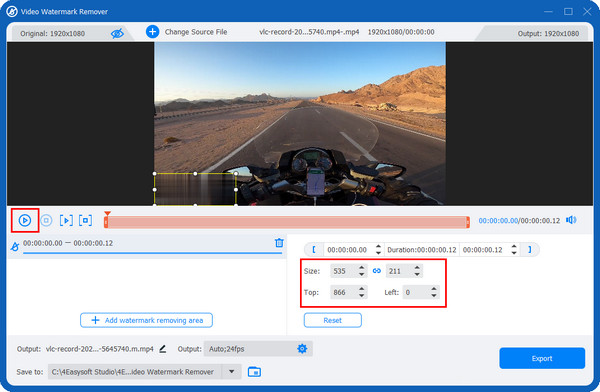
Step 3You can change the output format and adjust other video settings in the Output menu below, which has the Settings icon. If satisfied, click Export to get your video without emojis.
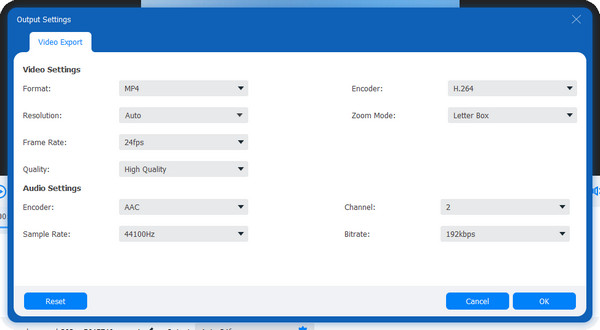
Part 2: How to Remove Emoji from Videos by Cropping
Aside from using the 4Easysoft Total Video Converter’s Video Watermark Remover feature, you can remove emojis from video by cropping if the emoji is not in the center. The software has a Video Cropper, one of the toolkits provided you can see in the Toolbox. With its AI, you can enjoy your video as it lets you stabilize shaky videos to the optimal effect and optimize brightness and contrast. Here’s how to remove emojis from videos using the Video Cropper feature of the program.
Step 1When you have launched 4Easysoft Total Video Converter, click Toolbox. As shown in the Toolbox are over 15 toolkits you can use, click the Video Cropper.

Step 2Add your video by clicking the Plus button in the middle of the Video Cropper tool. Then, you can click the Aspect Ratio drop-down menu to quickly get your desired size, such as 16:9, 21:9, 1:1, etc. To choose other sizes, click Freely, then enter the number in the Crop Area.

Alternatively, you can drag the frame to adjust the position where the emojis can’t be seen. To center the screen, click the Cross icon beside the Crop Area.
Step 3To customize the video settings, click the Output Settings below. There, you can choose the output format, adjust the resolution, and frame rate, choose desired quality, and more. Click OK once done. Finally, click Export to save your emoji-free video. Wait for the exporting process to finish.
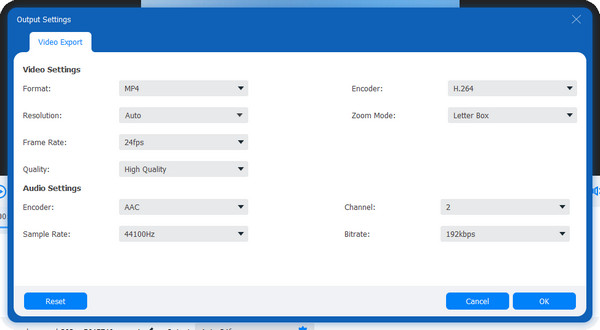
Part 3: How to Remove Emoji from Videos Online for Free
If you prefer removing emojis from videos online, there’s also a tool for that. Media i.o Emoji Remover is one of the best online tools to remove emojis from videos. You can use this online tool without creating an account and downloading it on your computer. Moreover, you can guarantee your protection and security with this emoji remover tool, as it will delete all your files after you’re done working with them. However, the uploading process depends on how stable your internet connection is, meaning it is equal to slow processing if you have a slow internet connection. Below is the guide on how to remove emojis from videos using Media.io.
Step 1Search for Media.io Watermark Remover on your web browser. On the main interface, click Choose Files to upload your video to the page.
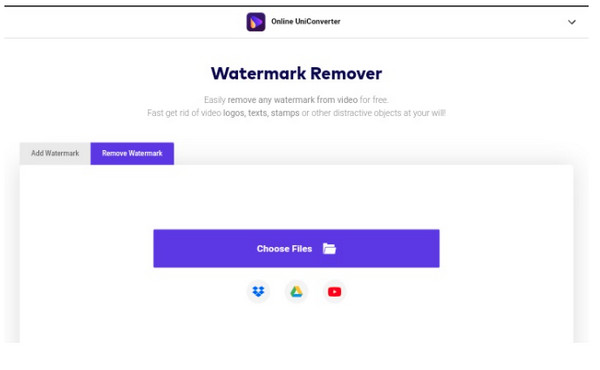
Step 2Once your video is uploaded, click Add Area at the right side of the page. Place the frame on the emoji or sticker area. If there are many emojis, you click Add Area again to add more removing areas.
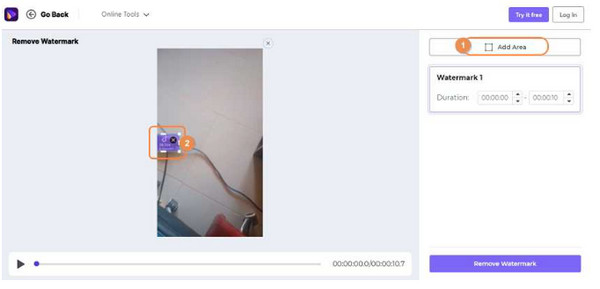
Step 3If done, click Export at the upper right corner to save your output. There you go, you just mastered how to remove emojis from videos online.
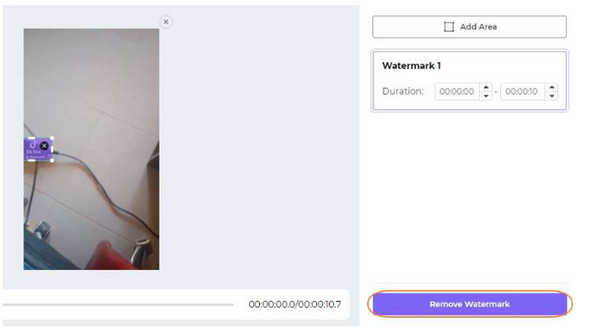
Part 4: FAQs about How to Remove Emoji from Videos
-
Can I use my phone to remove emojis from videos?
Absolutely! There are several emoji remover applications that you can download on your mobile devices. Some also serve as a watermark remover and can remove unwanted things from your photos and videos. You can search for one on the Internet, and you will have a lot of choices.
-
How to remove emojis from videos by trimming them?
You can use a program or application with a trimming tool to trim unwanted parts from your videos. When only some parts of your video have an emoji, you can cut out those parts where the emojis are placed. The ways mentioned in this post both have the trimming function.
-
Can I use TikTok to remove emojis from videos?
You can’t use TikTok to remove text such as watermarks, stickers, emojis, etc. You can also remove emojis from videos with an editing tool that allows you to remove emojis from videos.
100% Secure
100% Secure

 Posted by
Posted by 